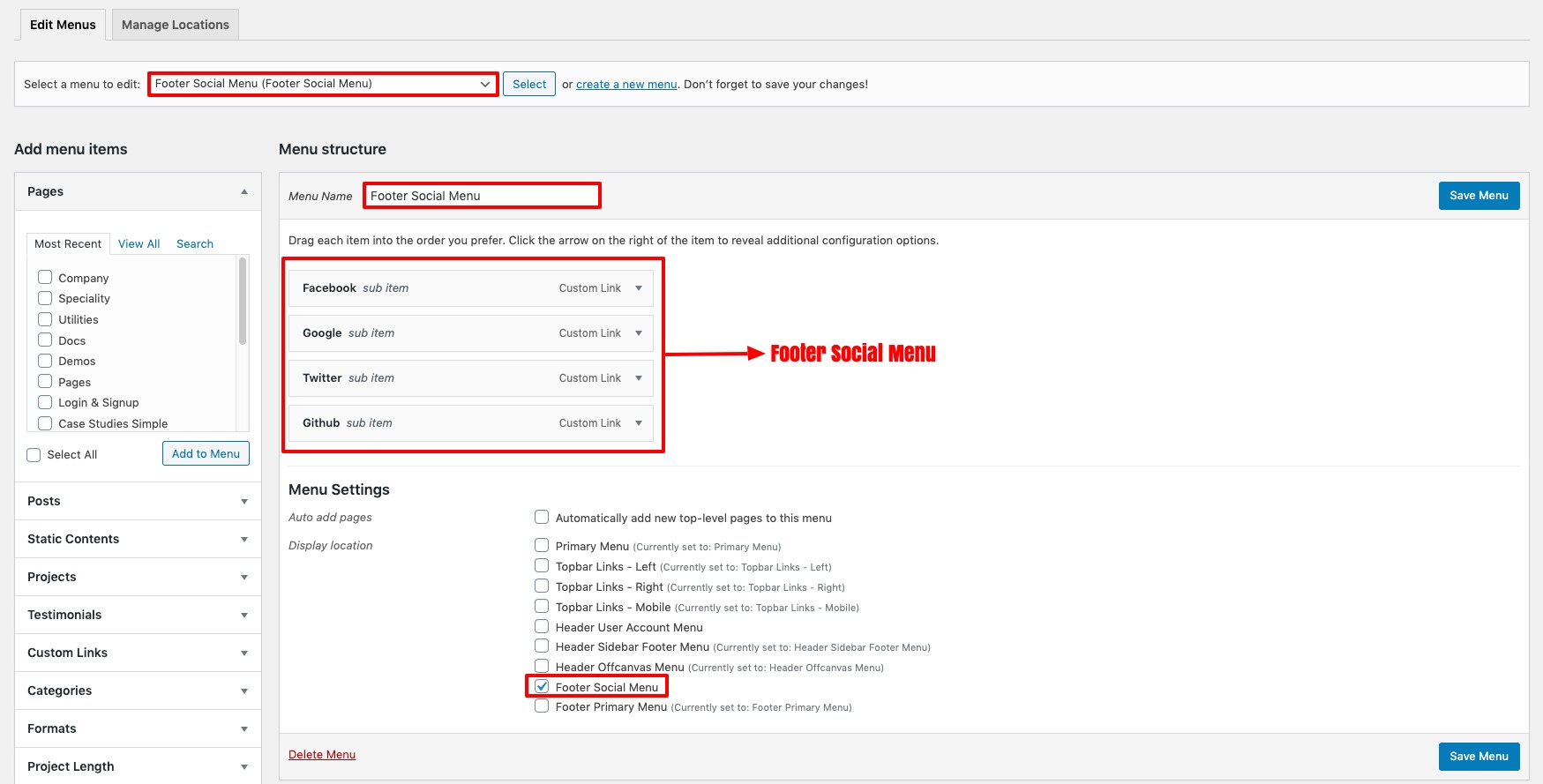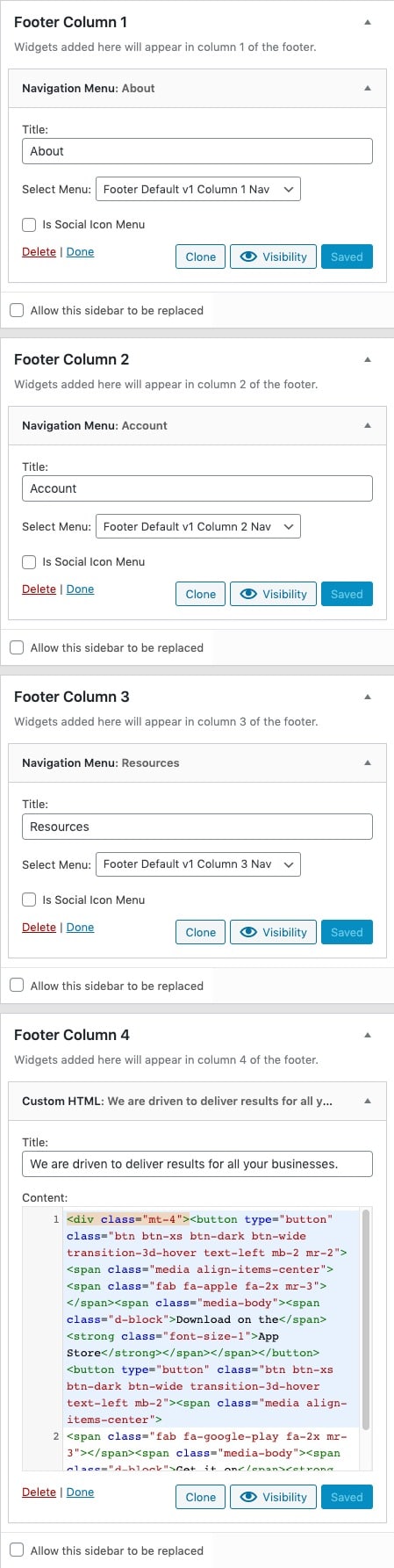Footer is an area at the bottom of a document page that contains data common to other pages. The information in footers may include page numbers, creation dates, copyrights, or references that can appear on a single page, or on all pages.
Default Footer style has seventeen different footer versions.
Default Footer Versions
Footer Default Version 1
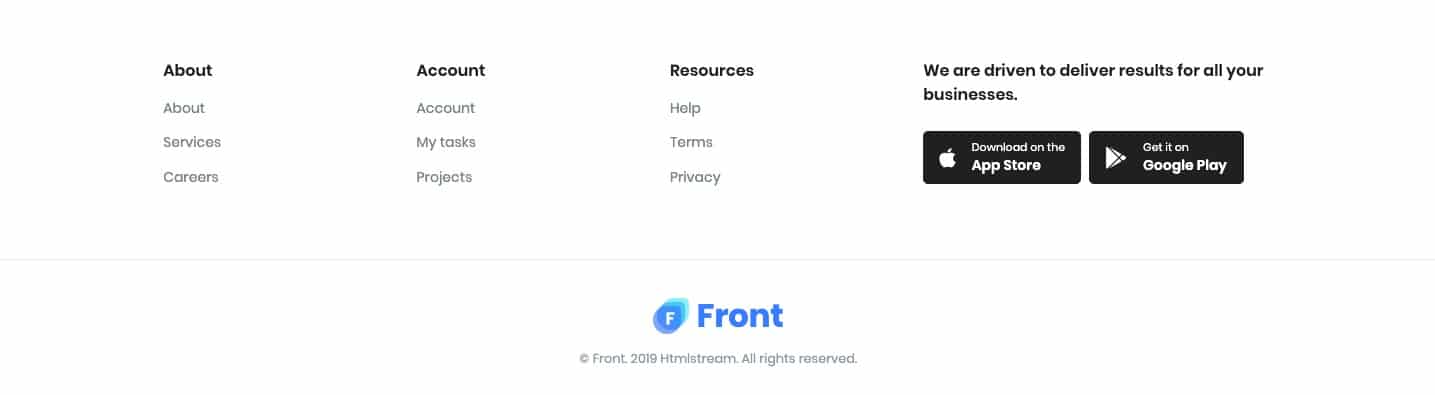
Footer Default Version 2
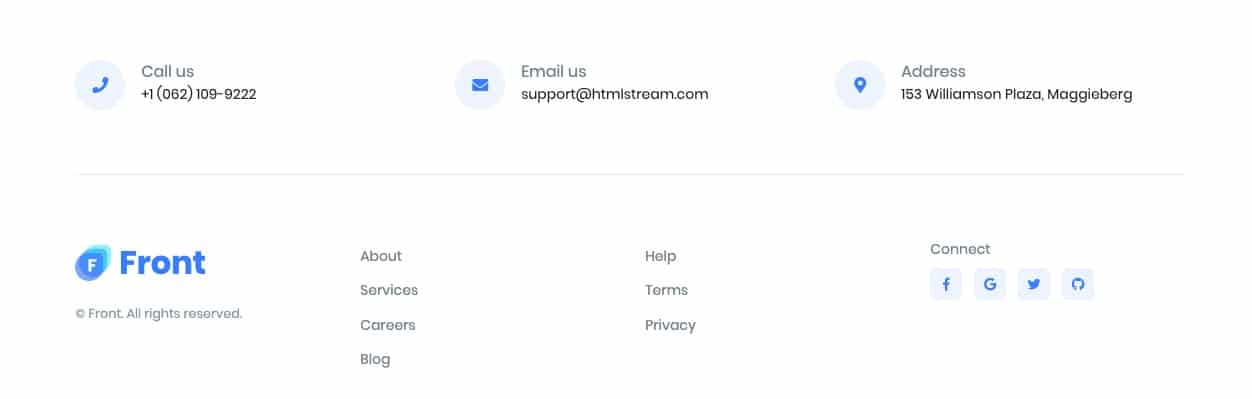
Footer Default Version 3
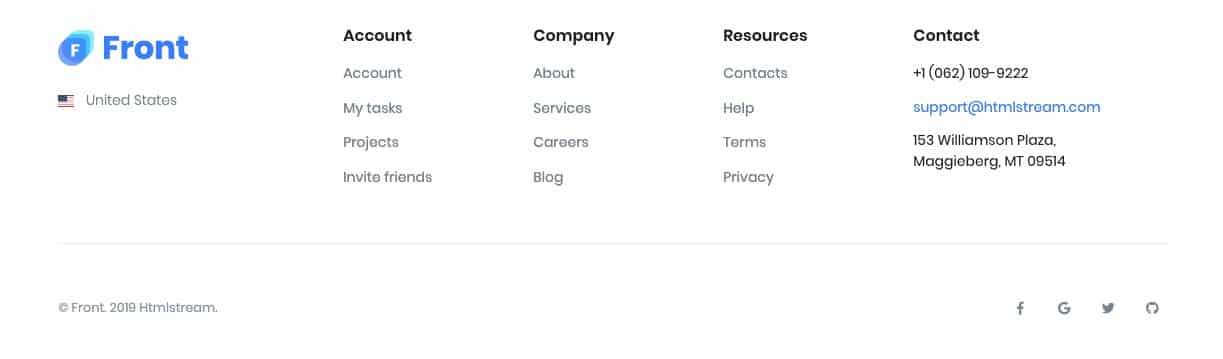
Footer Default Version 4
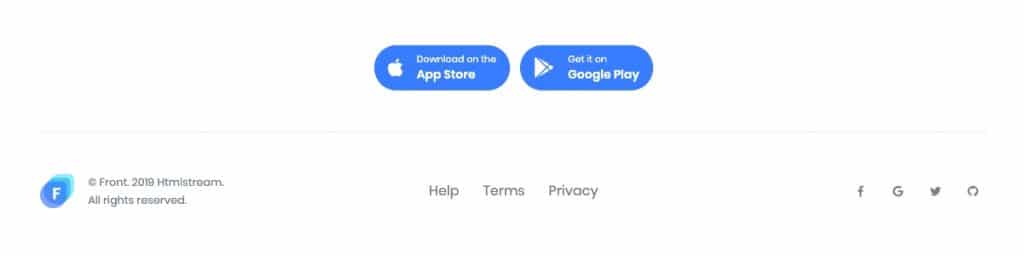
Footer Default Version 5
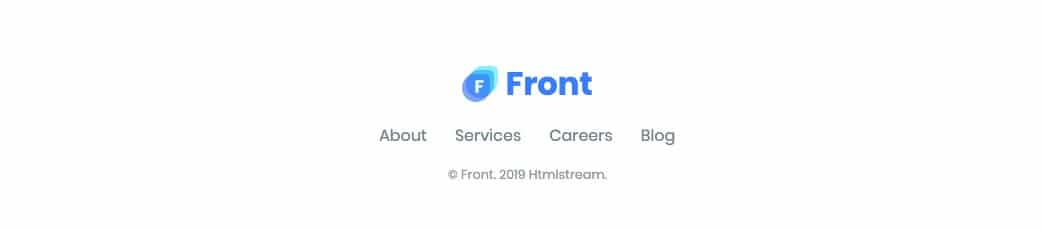
Footer Default Version 6

Footer Default Version 7
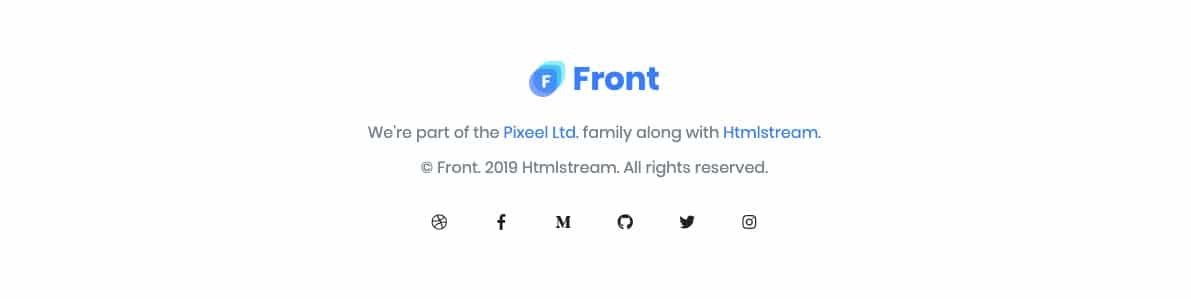
Footer Default Version 8
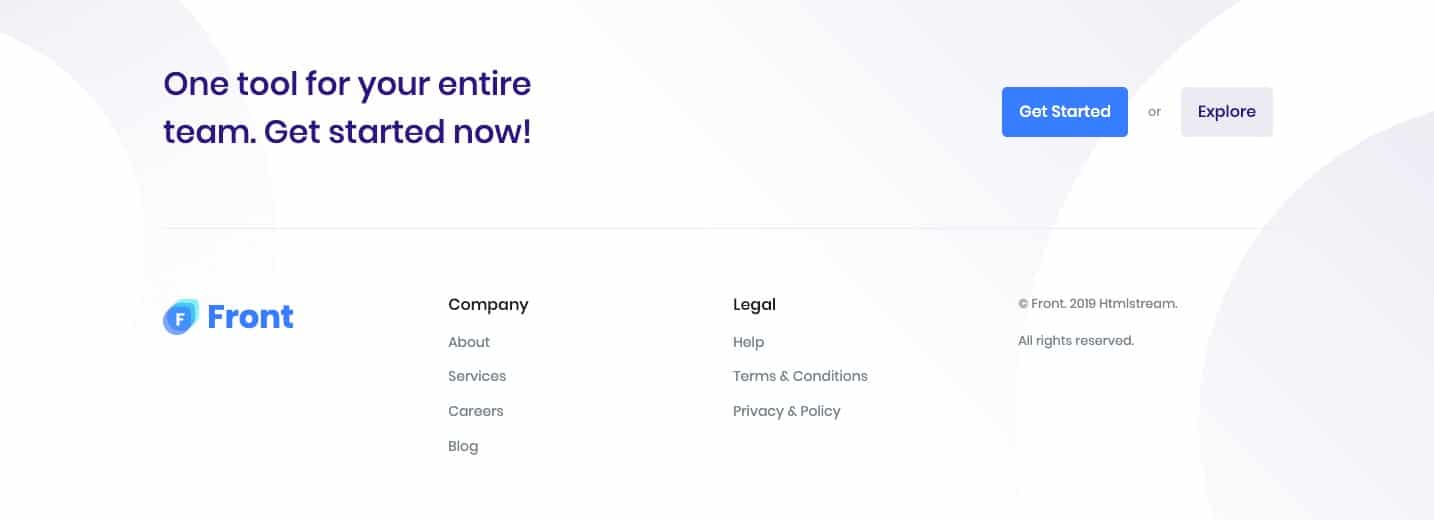
Footer Default Version 9
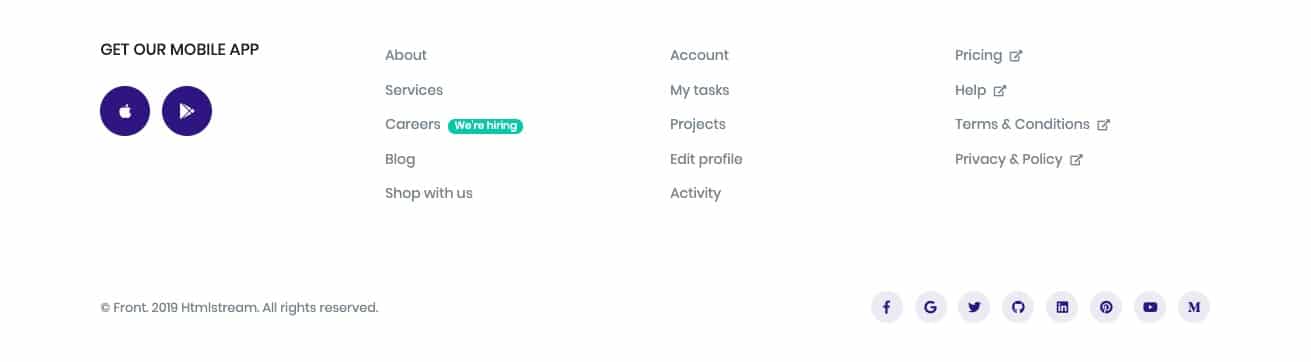
Footer Default Version 10
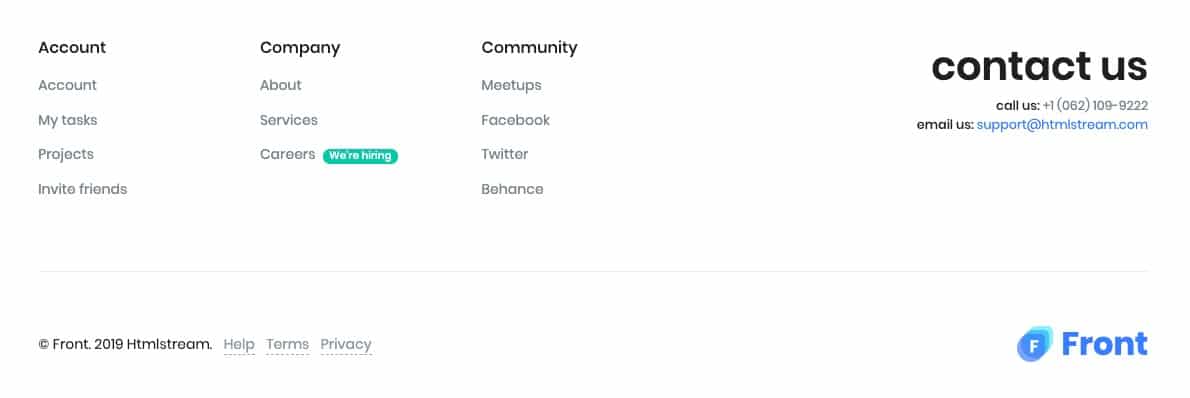
Footer Default Version 11

Footer Default Version 12

Footer Default Version 13
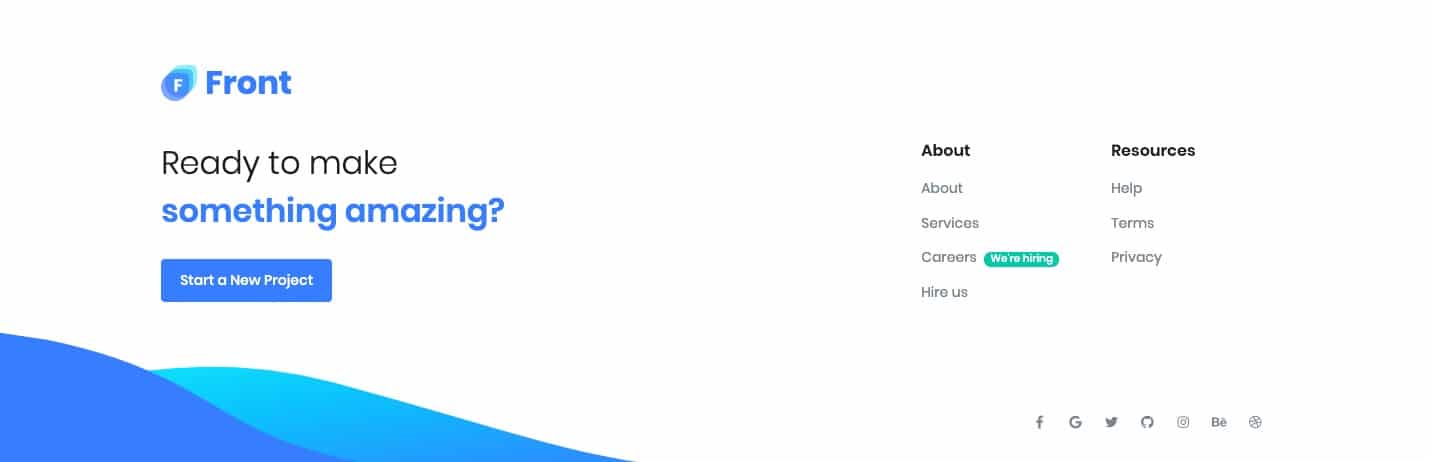
Footer Default Version 14

Footer Default Version 15
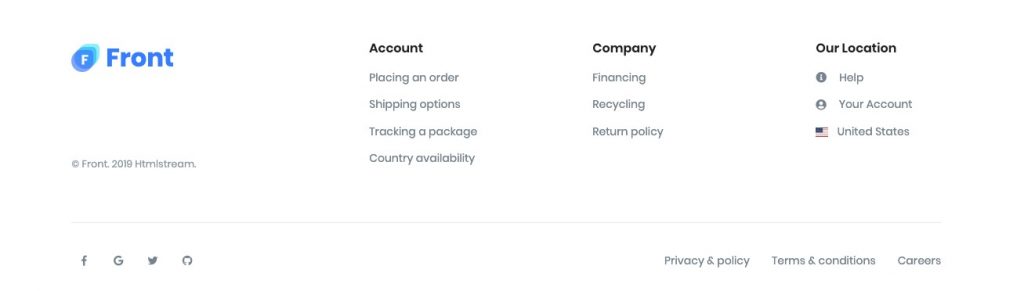
Footer Default Version 16
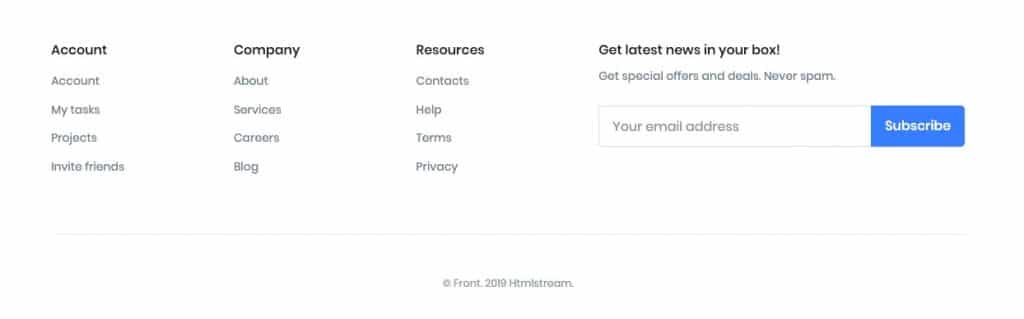
Footer Default Version 17

Choosing a Footer Style and Version
Default footer style is Default and default footer version is Version 1. To change the footer style and footer version:
- Navigate to Front.
- Click on Footer Tab.
- You will find Footer Style option with Default, Dark Background and Primary Background as three choices presented as dropdown.
- You will find Footer Version option for Default Style has seventeen different versions, Dark Background has four different versions and Primary Background has six different version.
- Choose the dropdown that represents the style and version of your choice and click on Save Changes.
Default Footer Widgets
Default Footer Widgets Output
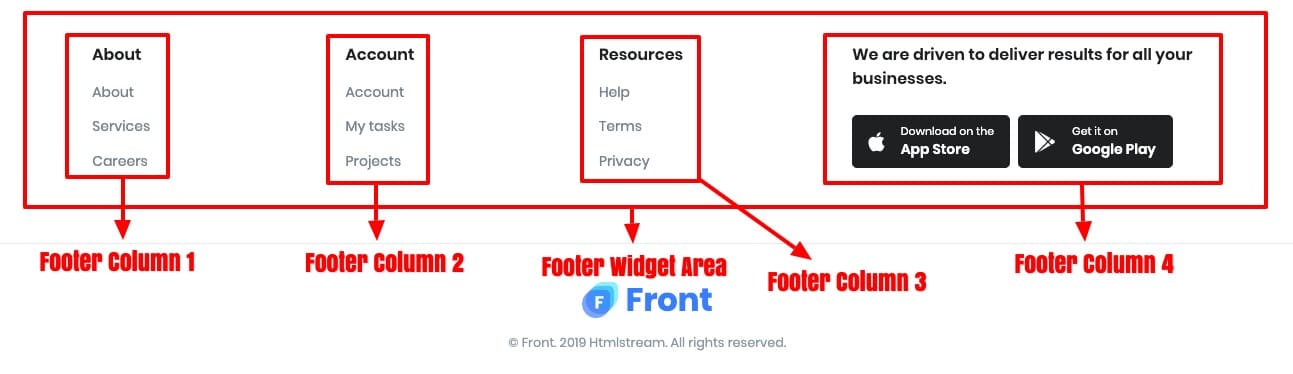
Default Footer Widgets Settings
Default Footer Menus
Default Footer Menus Output
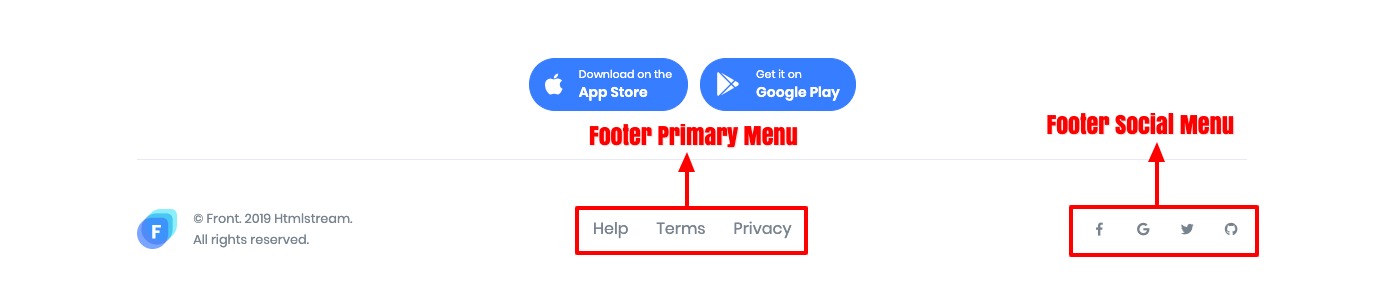
Default Footer Menus Settings
Primary Menu Settings
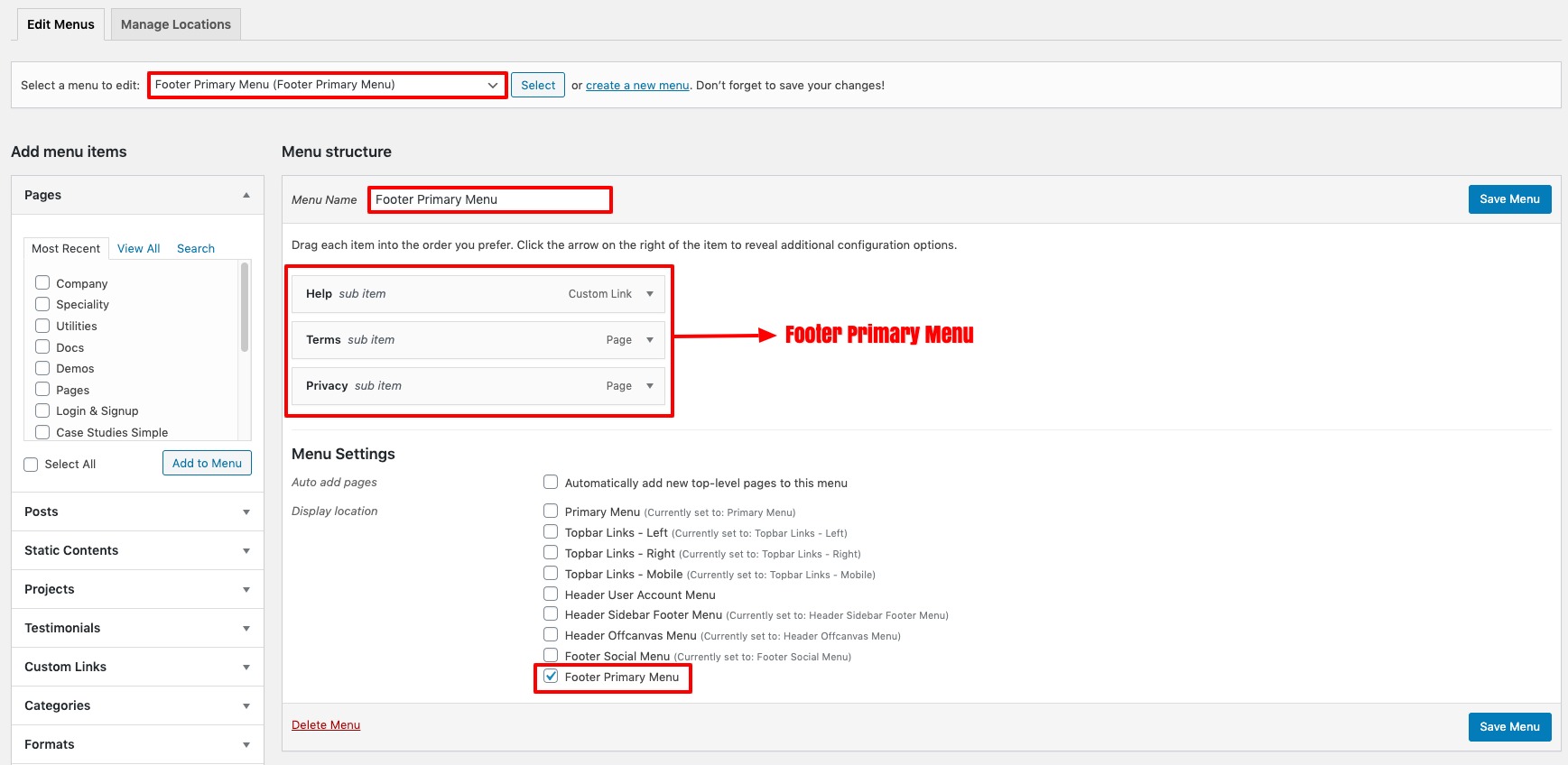
Social Menu Settings