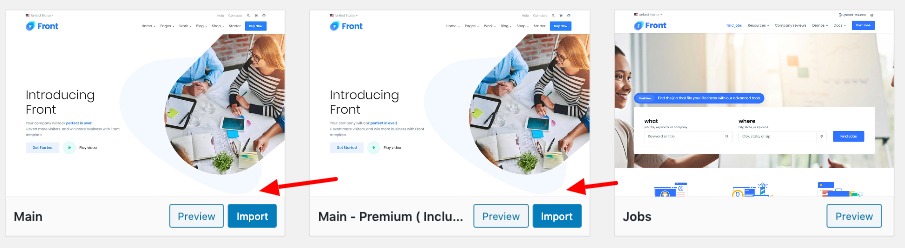Introduction
Front comes with a one click demo import feature that allows you to import our demo content with just one click. This feature is provided by One Click Demo Import plugin so please make sure you’ve installed and activated this plugin. Once you’ve activated One Click Demo Import plugin, you can access the import page from Appearance > Import Demo Data. The page looks likes below :
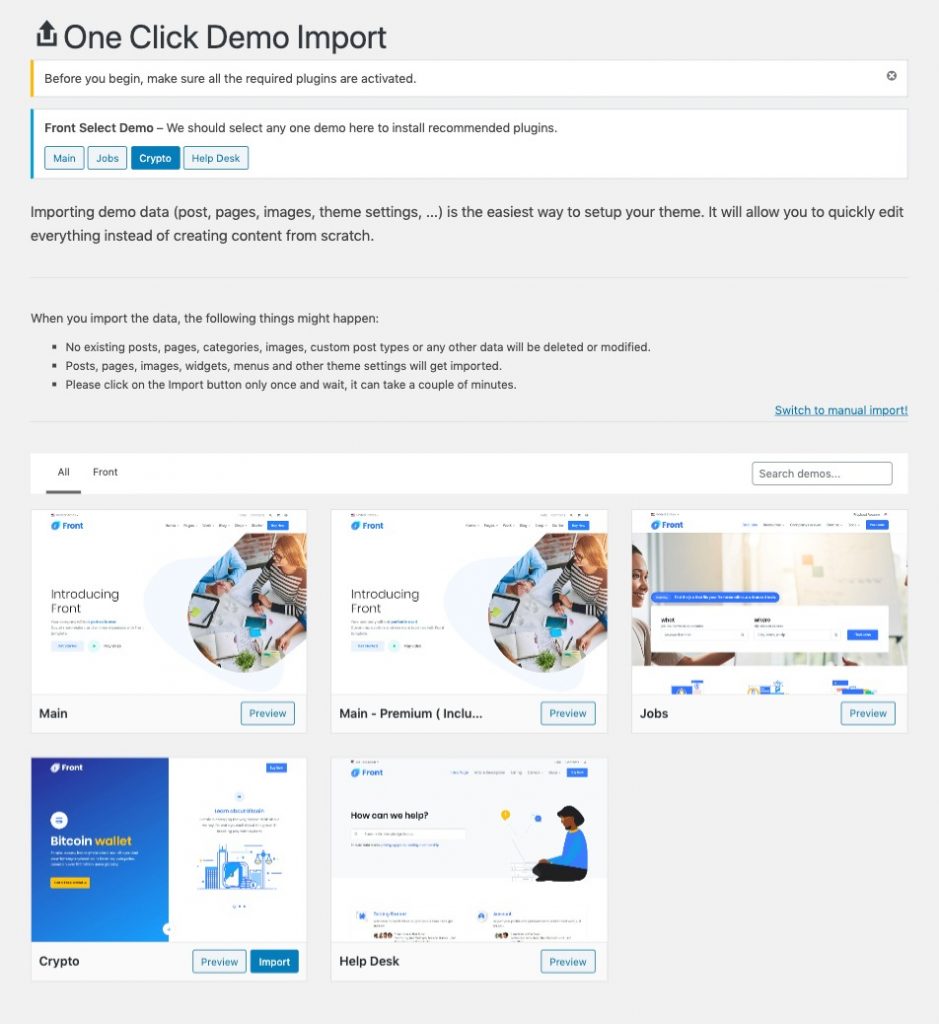
Before proceeding with the demo import, please make sure all required plugins are activated from Appearance > Install Plugins. Please click on the top Front Select Demo section to select the recommended plugins for the demo. The default demo selected is Crypto.
Recommendations
- Please make sure your connection time out and your PHP execution timeout is at least 60 seconds. This can be configured in your host via php.ini
- Please make sure you’ve not blocked any URLs via firewall.
Available Demos
You can now proceed to import demo content of your choice and they are :
- Main – This is the main demo. It includes all the pages including home and static pages built using Gutenberg Blocks. The main demo also includes content for Portfolio and Testimonials. This main demo only includes placeholder images instead. This is for the sake of fast import. Reference URL : https://demo.madrasthemes.com/front-demo/
- Main Premium – This is the same as main demo but instead of placeholder images it contains the real images. This demo would take upto 20 minutes to download all images. This is only recommended if you wish to use the main demo images. Reference URL : https://demo.madrasthemes.com/front/
- Jobs – This is our Jobs demo. It requires WP Job Manager, MAS Companies For WP Job Manager, MAS Company Reviews For WP Job Manager and WooCommerce plugins to be activated before import. Once you’ve imported, you’ll get a demo like this : https://demo.madrasthemes.com/front-jobs/
- Crypto – This is a one page demo and does not require additional plugins. Once you’ve imported you’ll get a demo like this : https://demo.madrasthemes.com/front-crypto/
- Help Desk – This is our Helpdesk demo. It requires weDocs plugin to be installed and activated. Once you’ve imported you’ll get a demo like this : https://demo.madrasthemes.com/front-help-desk/
Demo Import Process
Enabling Custom Post Types
Please make sure you’ve enabled these 2 custom post types from JetPack > Settings > Writing > Custom Content Types and enable Portfolio and Testimonials.
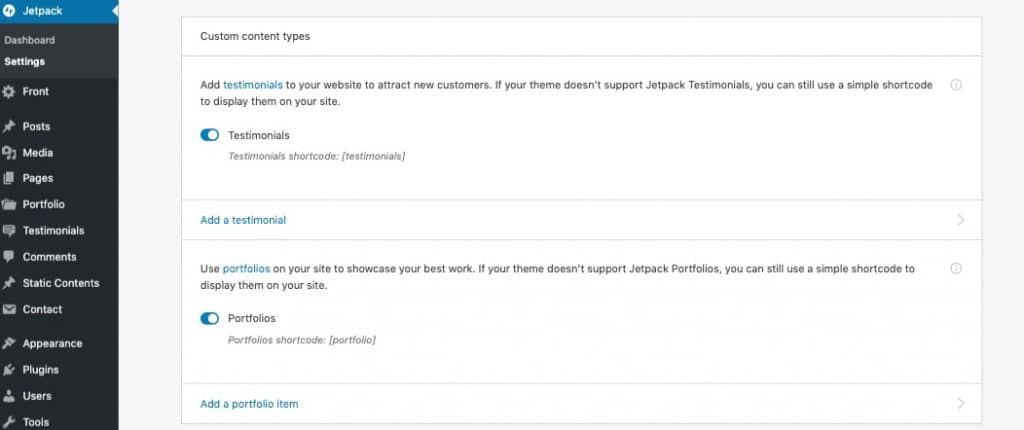
Select a Demo
To import demo content all you need to is select a demo to get list of required/recommended plugins for that particular demo.
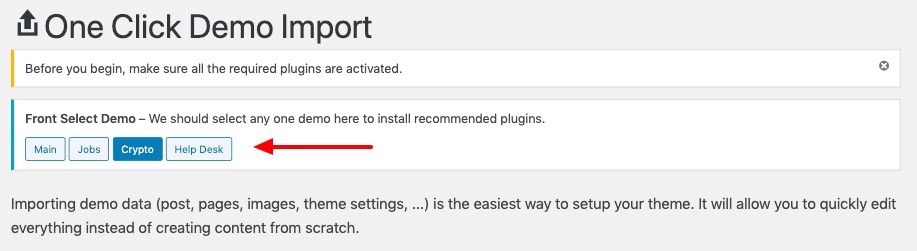
Install Recommended Plugins
Once you’ve selected a demo, the theme will suggest recommended plugins based on the demo selected. Please make sure to install and activate them.
One Click Import
The import button in each demo will be enabled only after you’ve installed and activated all necessary settings. Once you’ve done that you can click on Import button to import the demo content.
Please note that it would take upto 20 minutes if you are importing Main Premium demo. This depends on your server’s connection.