Footer is an area at the bottom of a document page that contains data common to other pages. The information in footers may include page numbers, creation dates, copyrights, or references that can appear on a single page, or on all pages.
Dark Footer style has four different footer versions.
Dark Footer Versions
Footer Dark Version 1
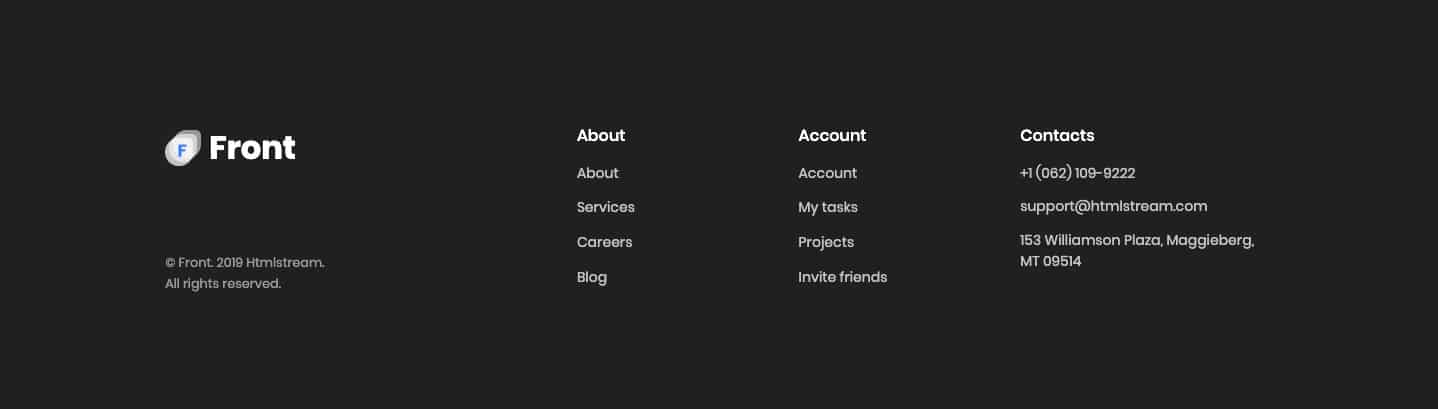
Footer Dark Version 2
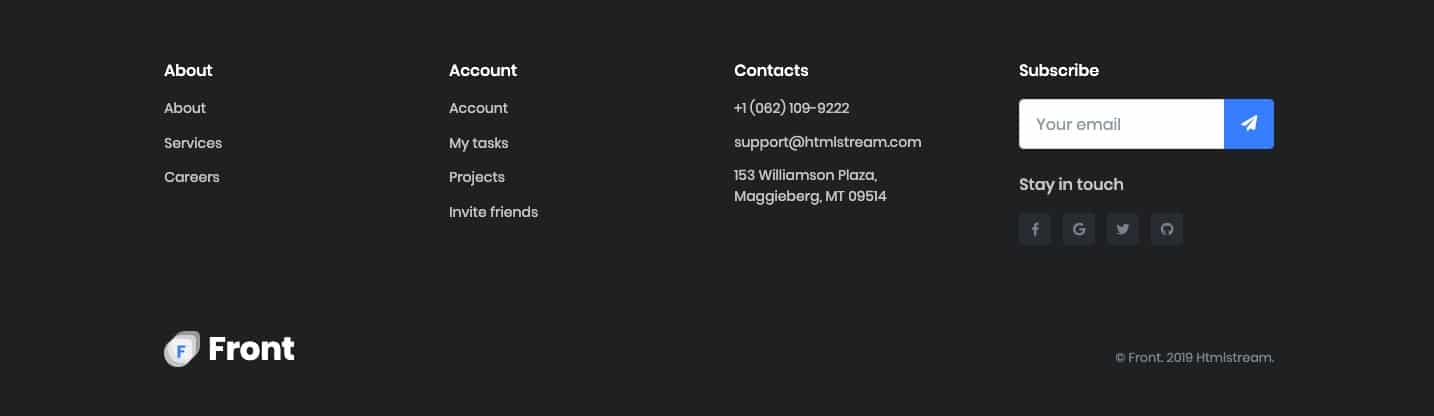
Footer Dark Version 3

Footer Dark Version 4
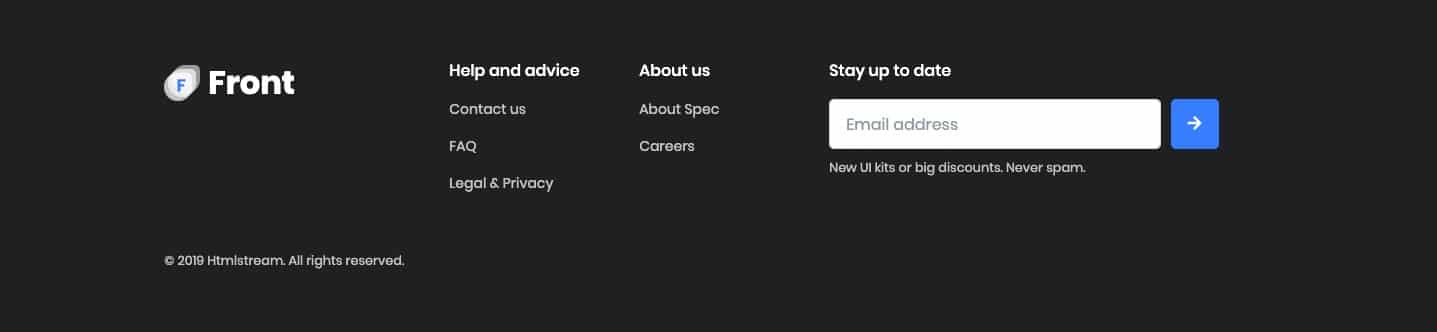
Choosing a Footer Style and Version
Default footer style is Default and default footer version is Version 1. To change the footer style and footer version:
- Navigate to Front.
- Click on Footer Tab.
- You will find Footer Style option with Default, Dark Background and Primary Background as three choices presented as dropdown.
- You will find Footer Version option for Default Style has seventeen different versions, Dark Background has four different versions and Primary Background has six different version.
- Choose the dropdown that represents the style and version of your choice and click on Save Changes.
Dark Footer Widgets
Dark Footer Widgets Output
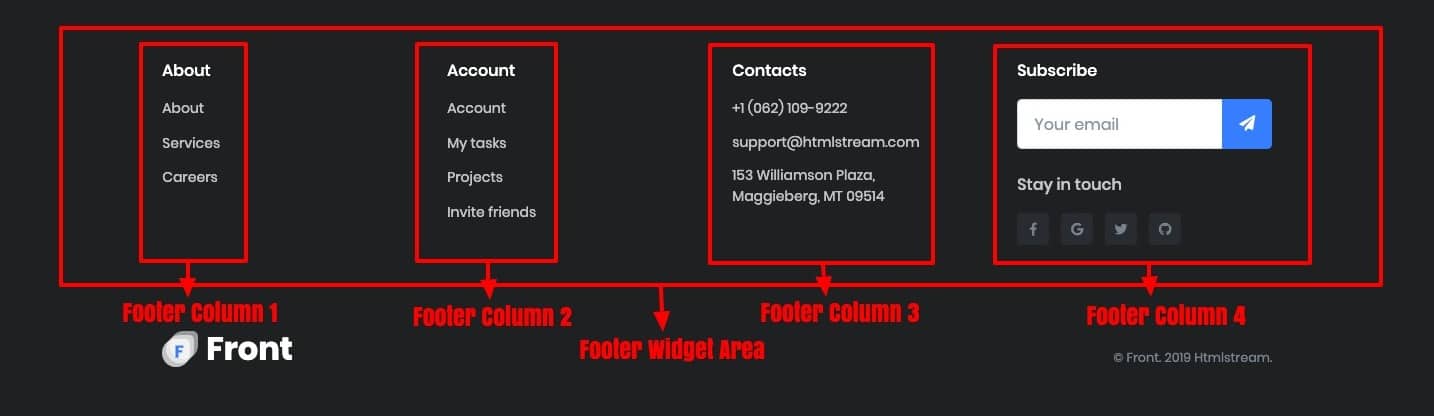
Dark Footer Widgets Settings
