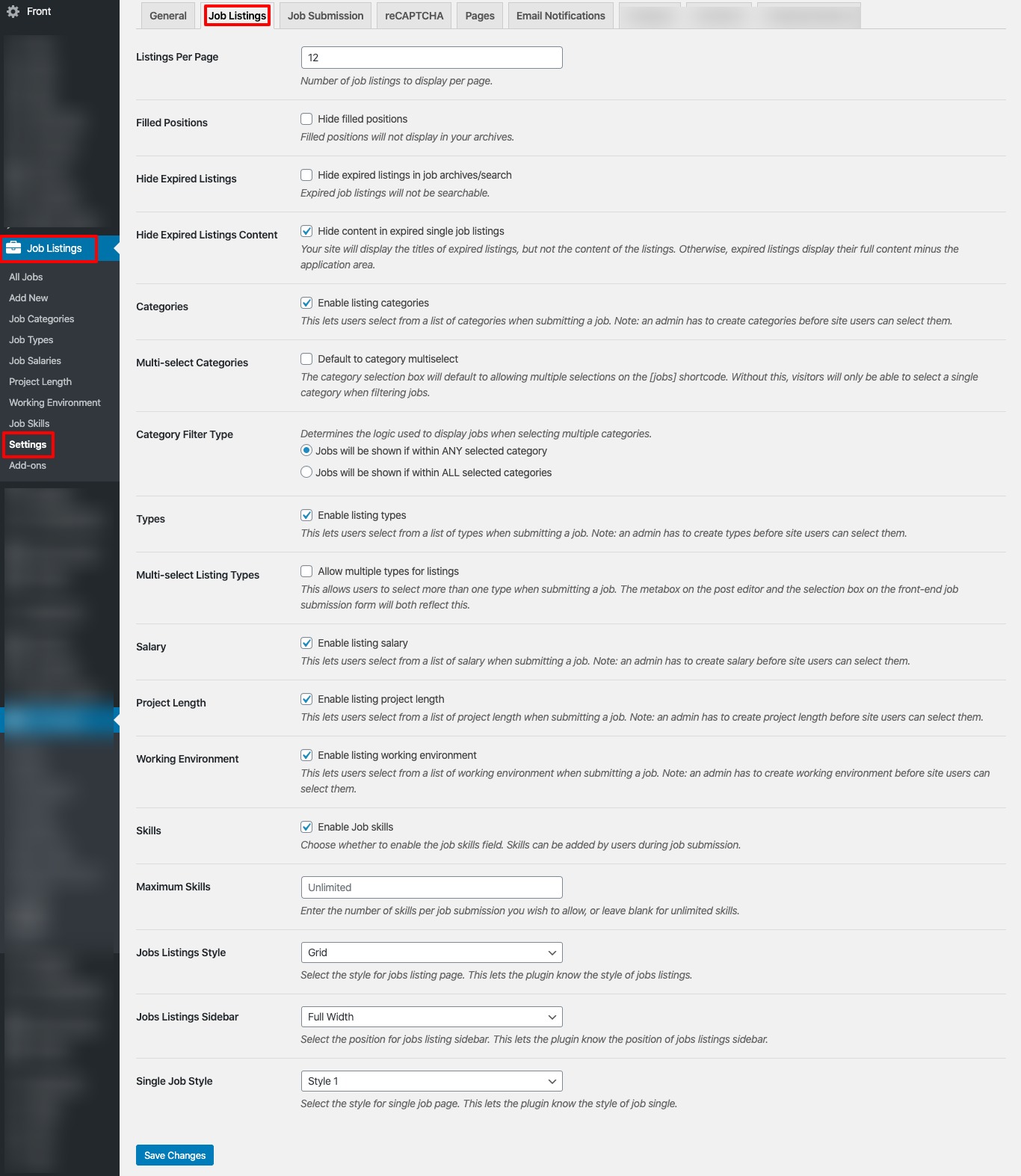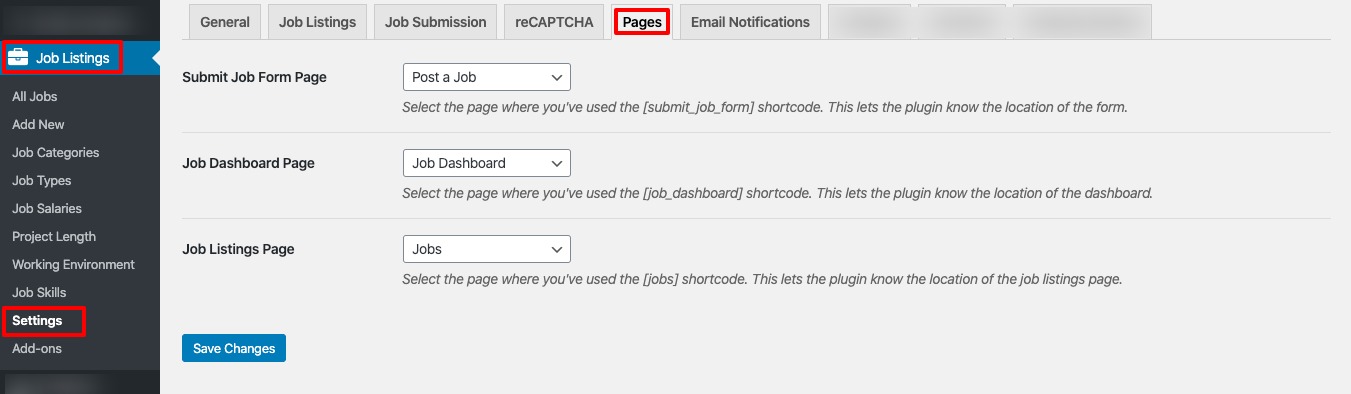Jobs Page is the archive page for jobs to display all Jobs. This page is one of the WP Job Manager Page and is created on setup of WP Job Manager Plugin after activate.
Create Job Page
After installing you’ll need to add some pages for the various Job Manager shortcodes. The following are recommended:
| Page Name | Page Content |
|---|---|
| Jobs | [jobs] |
| My Jobs | [job_dashboard] |
| Submit Job | [submit_job_form] |
Setting up WP Job Manager
WP Admin > Job Listings > Settings is the page where you can configure the plugin. You’ll see a tabbed interface showing available setting groups:
Please refer the following WP Job Manager documentation link to setting up WP Job Manager : https://wpjobmanager.com/document/setting-up-wp-job-manager/
Setting up WP Job Manager Pages
Setting up WP Job Manager Pages is must. You should assign WP Job Manager Pages on WP Admin > Job Listings > Settings > Pages (Tab).
The pages tab allows you to select the pages where you’ve inserted the main WP Job Manager shortcode.
- Submit Job Form Page – Select the page where you have placed the [submit_job_form] shortcode.
- Job Dashboard Page – Select the page where you have placed the [job_dashboard] shortcode.
- Job Listings Page – Select the page where you have placed the [jobs] shortcode.
Job Manager Front Additional Settings
There are some additional settings has added in WP Job Manager Settings by the Front Extensions plugin for theme requirements.
- We had added enable / disable option for custom Job Taxonomies like Salary, Project Length, Working Environment, Skills and etc for theme requirements. In additional, we also had added following layout and styling options.
- Jobs Listing Style is an option to select default jobs listing style of jobs in job archive.
- Jobs Listing Layout is an option to select the Jobs listing layout of jobs in job archive.
- Single Job Style is an option to select the style of Single Job Page.