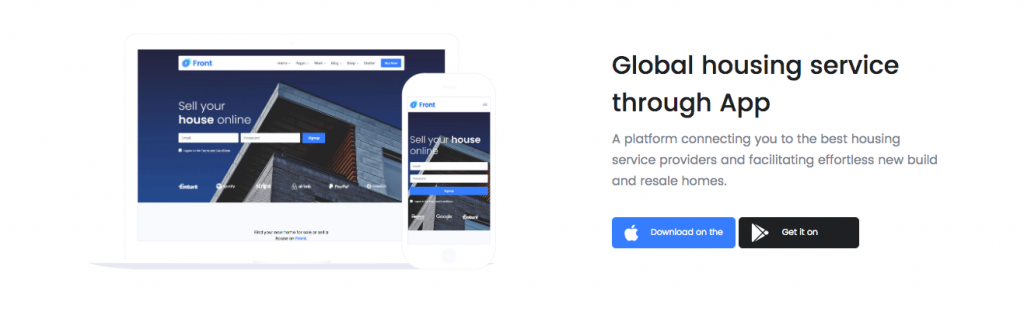Block Settings
General Settings
- Enable Container: Enable or disable container. Default: Enable
- Display Title: Enable or disable title. Default: Enable
- Display Description: Enable or disable description. Default: Enable
- Display Image: Enable or disable image. Default: Enable
- Display Buttons: Enable or disable buttons. Default: Enable
- Number of Buttons: Drag the slider to set number of buttons to displayed. Default: 2
Color Settings
Use color picker to change block title and description color.
Button settings
Buttons allow you to take actions, and make choices, with a single tap.
- Button Design: There are 4 button designs are available. In default, Default button design is chosen.
- Button Background: Choose the background color for your button. White background color is chosen as default.
- Button Size: Extra Small, Small, Default and Large button size are available. The default size value for this block is Small
- Button Border Radius: Rounded, Default, Pill and Circle are the available border radius. The default border radius is Pill
- Button Icon: You can choose the icons for the button block. In default no icons are used for Deals Product button.
- Is Icon After text: Enable or disable the icon to position before the button text. set Disable option as default.
- Is Icon Button?: Enable or disable only icon ( without text ) as button. set Disable option as default.
- Enable Transition: Enable or disable transition effect for button. set Enable option as default.
Additional CSS Class
Enter the additional class name
Output