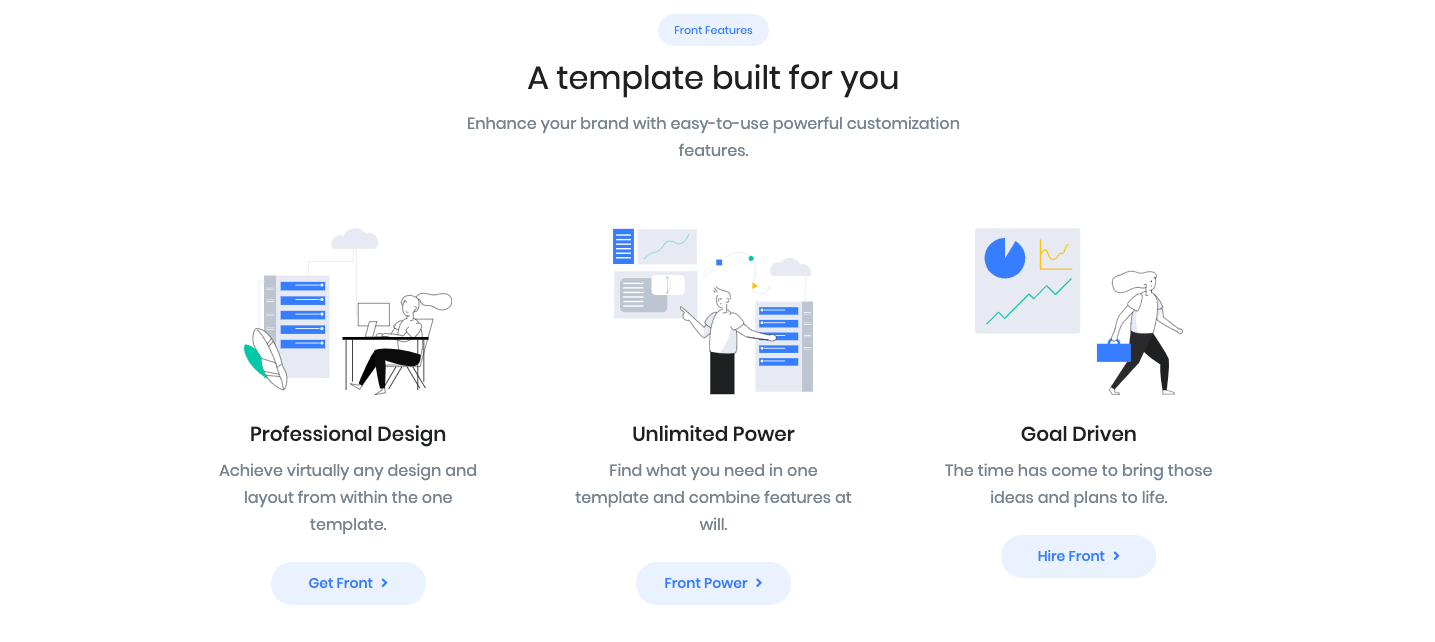Grid style #9 of informative blocks/components.
Block Settings

Layout
Select style version for Info Grid #9. select info grid #1 as default.
General Settings
Limit: Drag the slider to set the total number of blocks to be displayed. set 2 as the default limit.
Enable Container: Enable or Disable container class.
Columns: Drag the slider to set no of columns for all screen. Default value for lg screen 3.
Button Settings
Enable Button: Enable to show button in the grid block.
Buttons allow you to take actions, and make choices, with a single tap.
- Button Design: There are 4 button designs are available.Soft button is chosen as default design.
- Button Background: Choose the background color for your button. Primary background color is chosen as default.
- Is wide: Enable for wide button. The default is Enable
- Button Size: Extra Small, Small, Default and Large button size are available. The default size value for this block is Small
- Button Border Radius: Rounded, Default, Pill and Circle are the available border radius. The default border radius is Default
- Button Icon: You can choose the icons for the button block. Default icon is fas fa-angle-right.
- Is Icon After text: Enable or disable the icon to position before the button text. set Enable option as default.
- Is Icon Button?: Enable or disable only icon ( without text ) as button. set Disable option as default.
- Enable Transition: Enable or disable transition effect for button. set Disable option as default.
Additional CSS Class
Add extra class name for the block.
Block Output
Info Grid 1
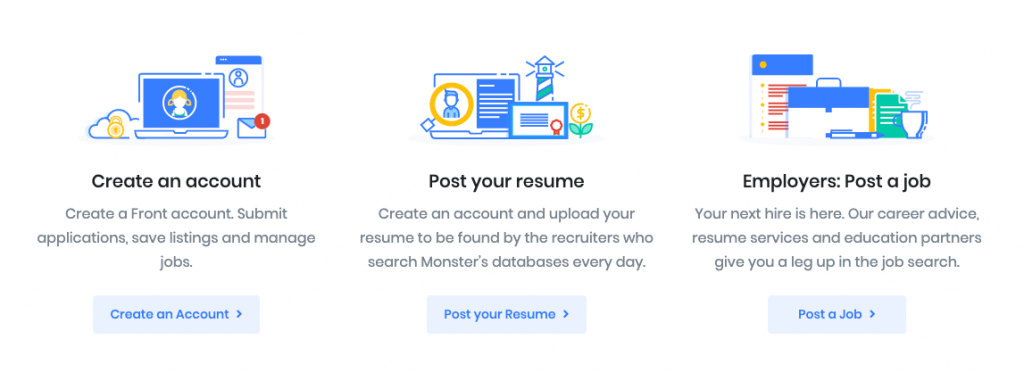
Info Grid 2