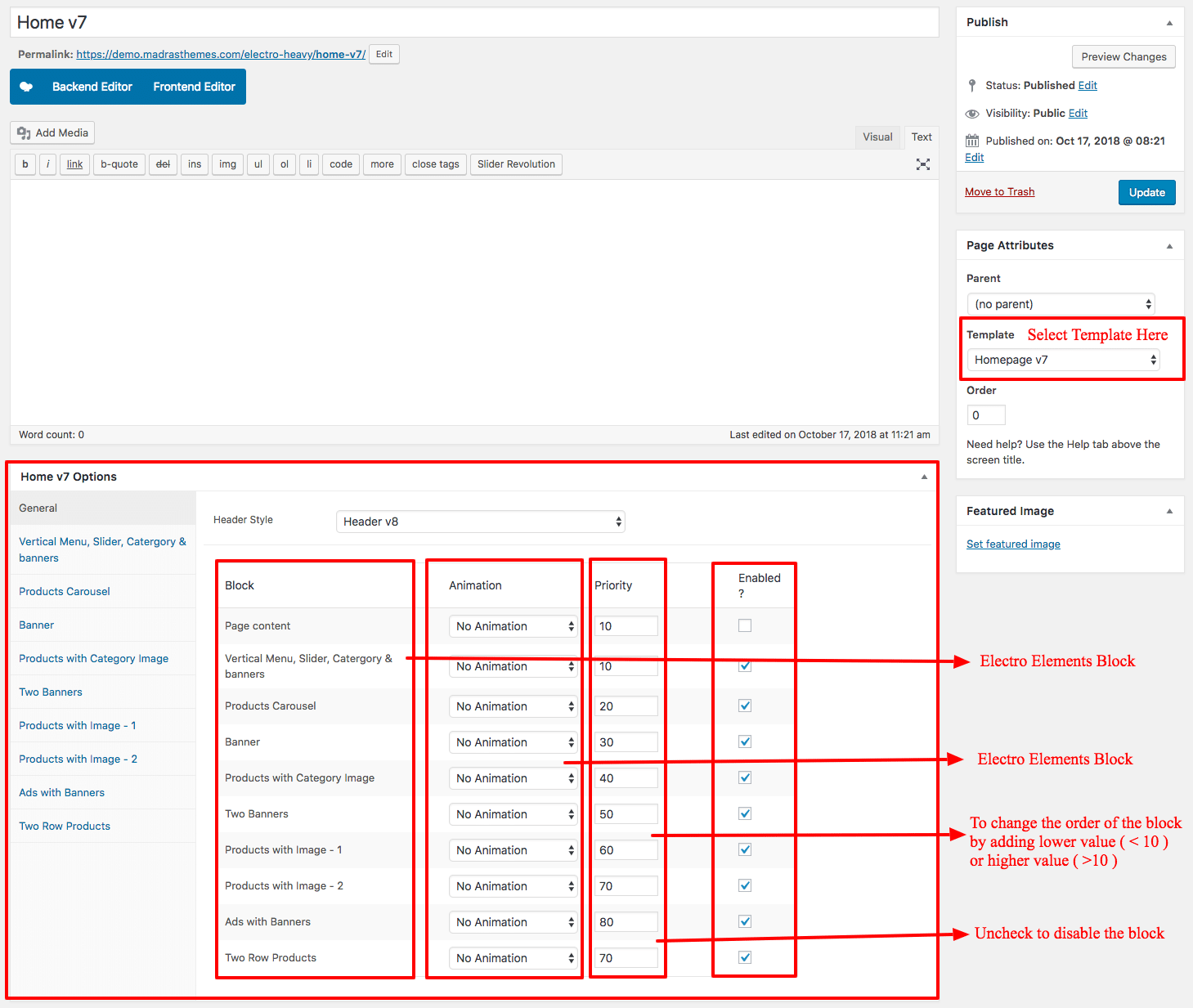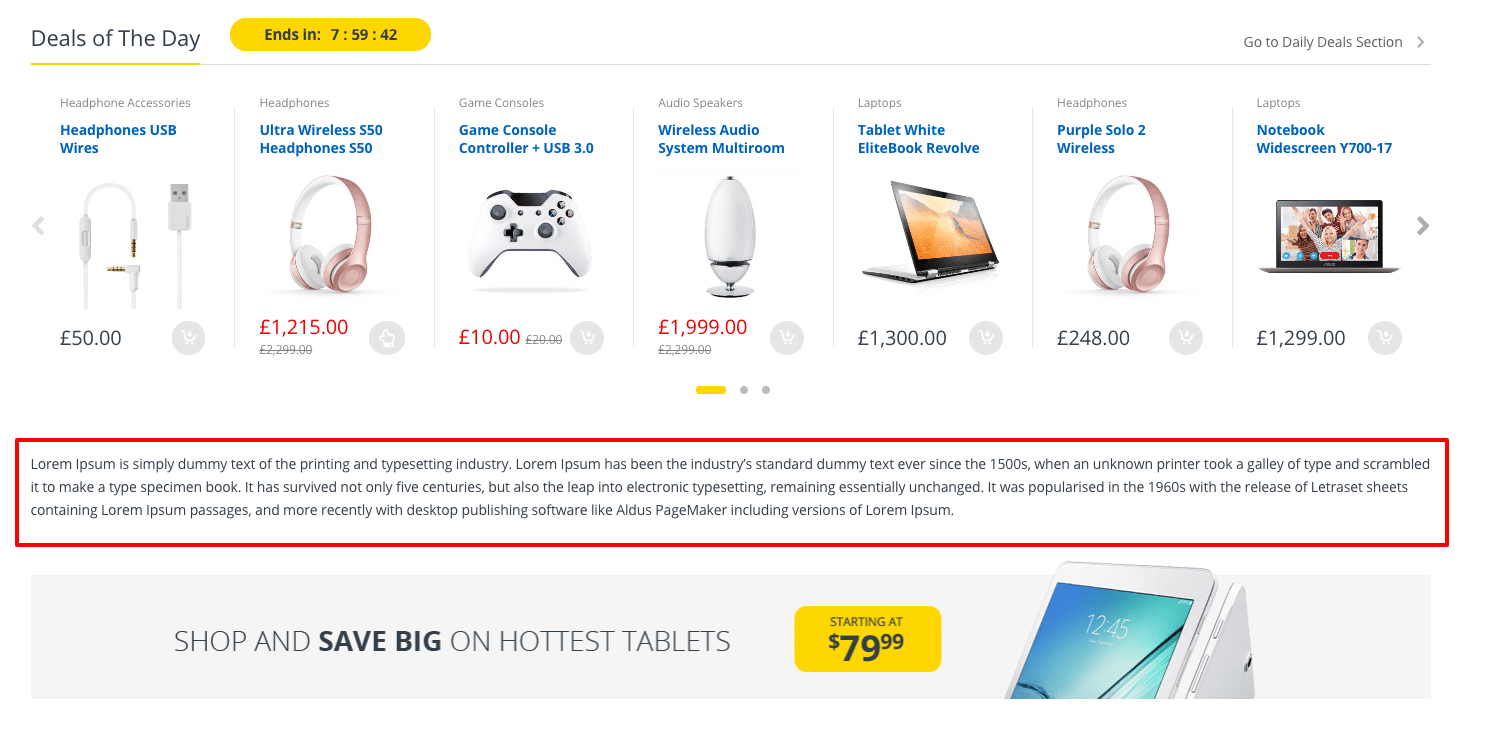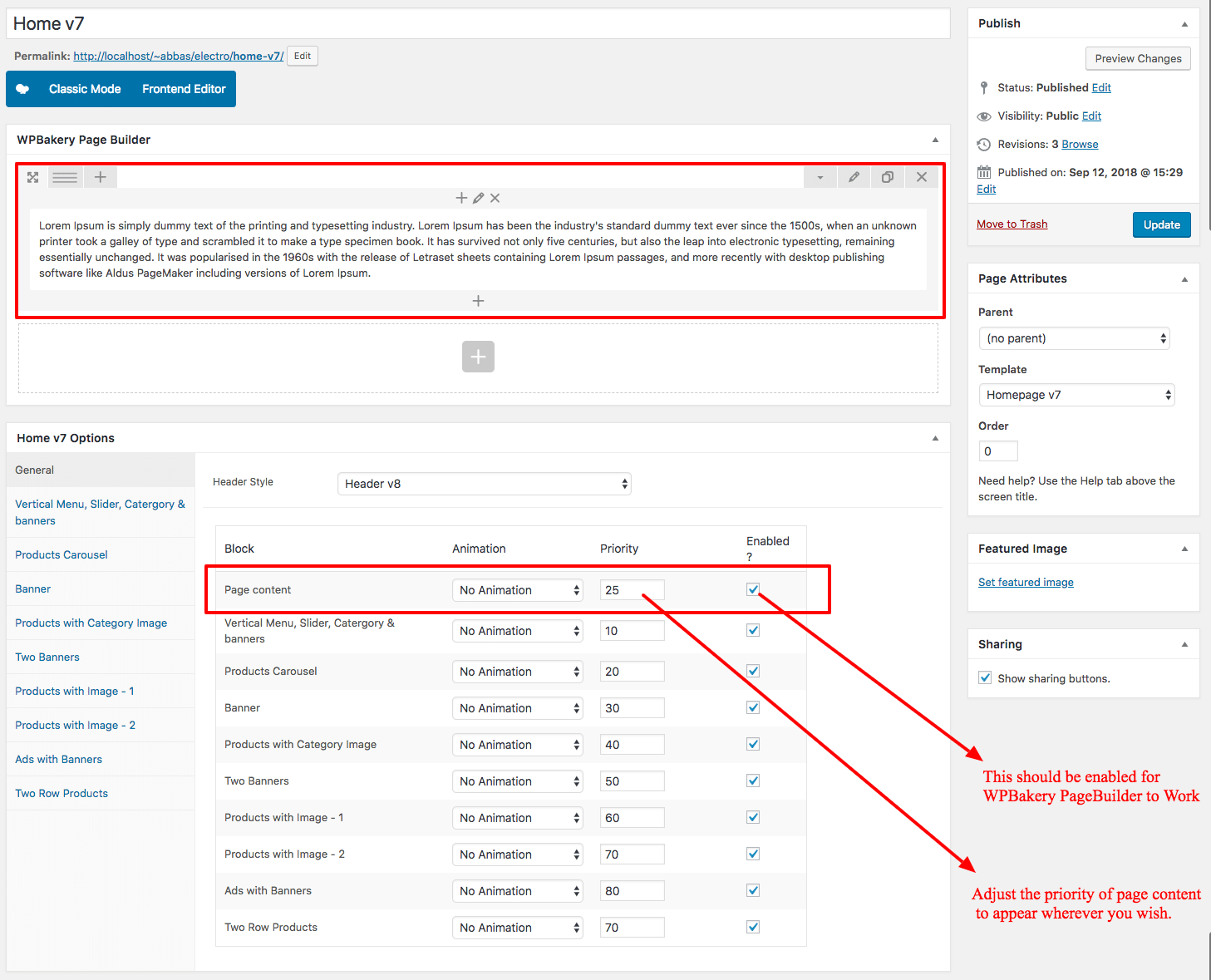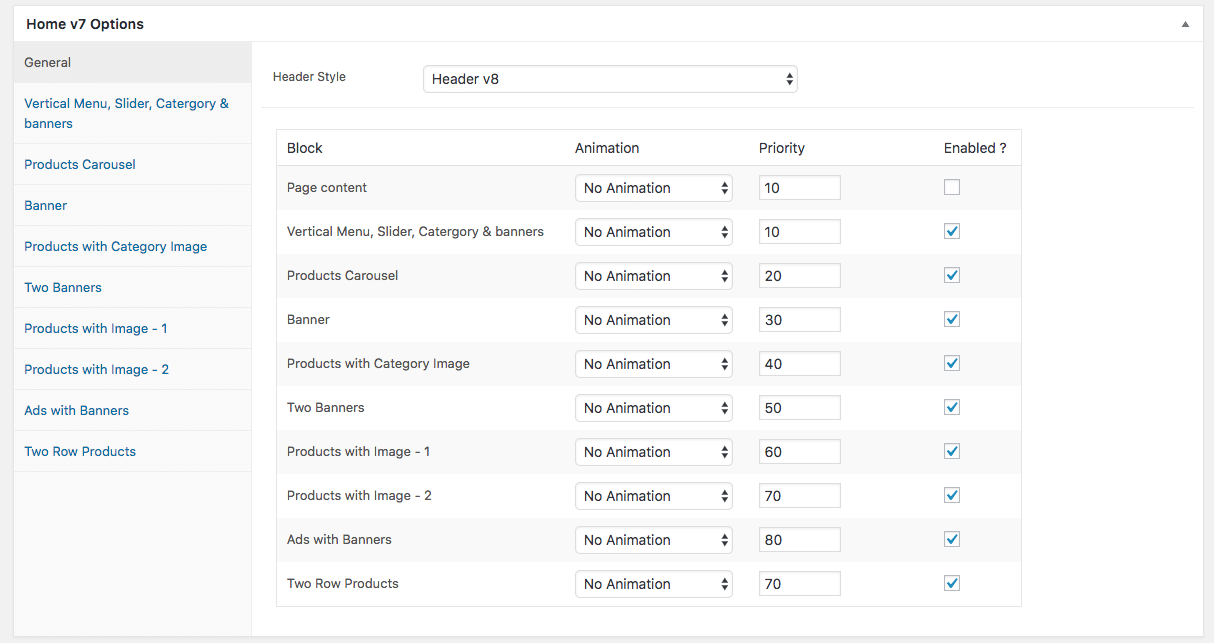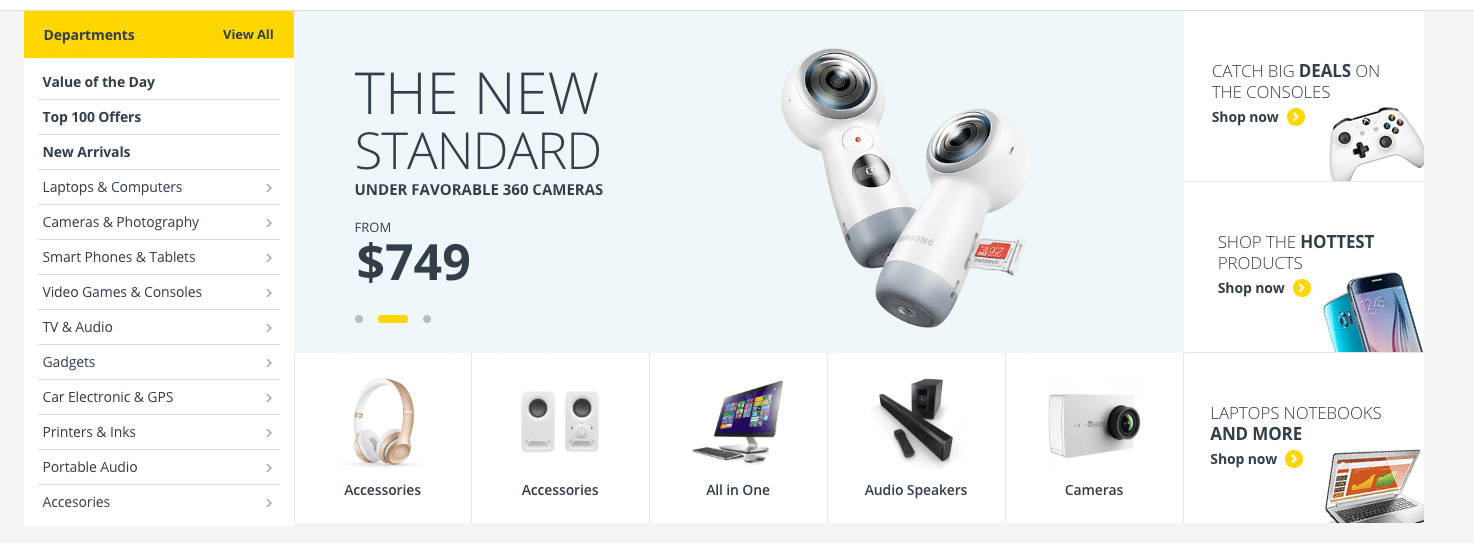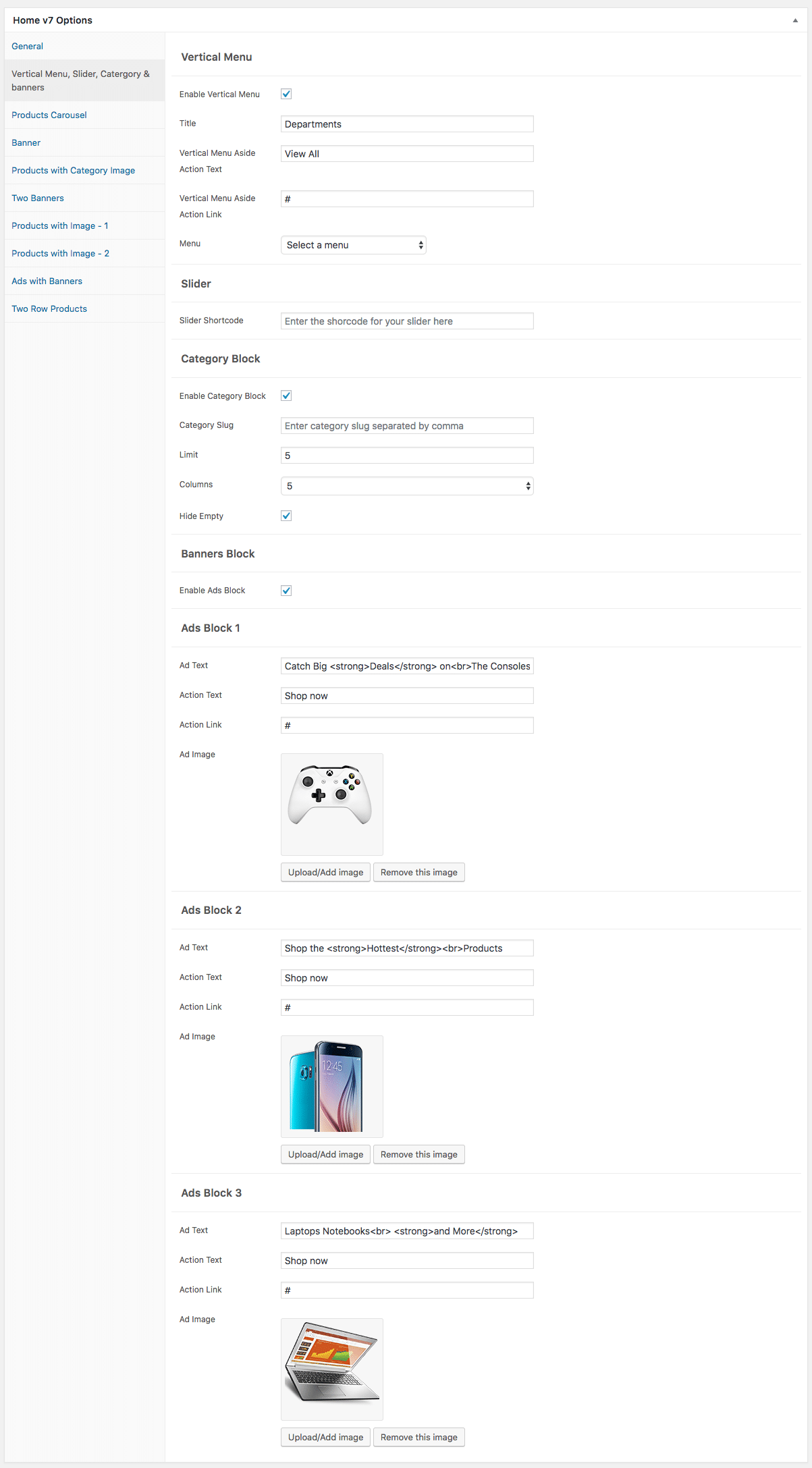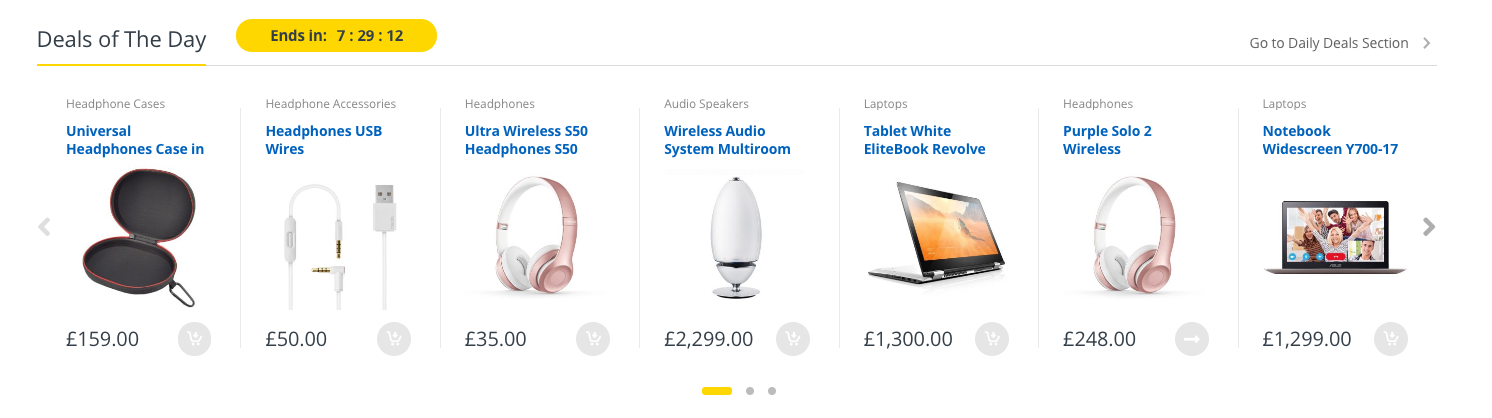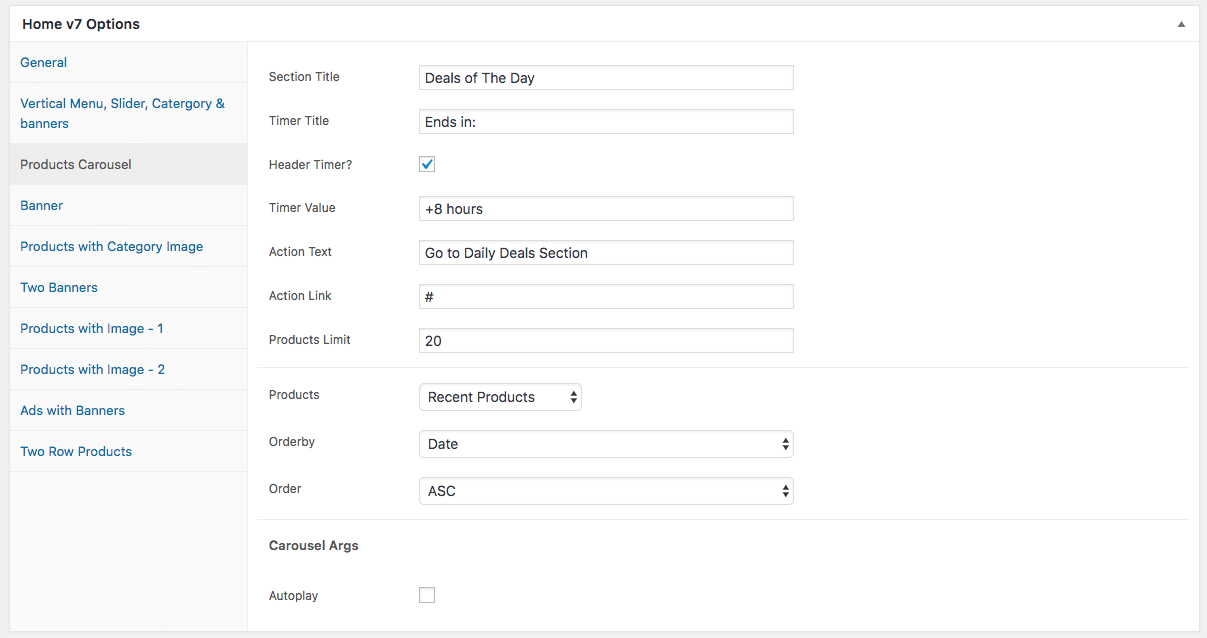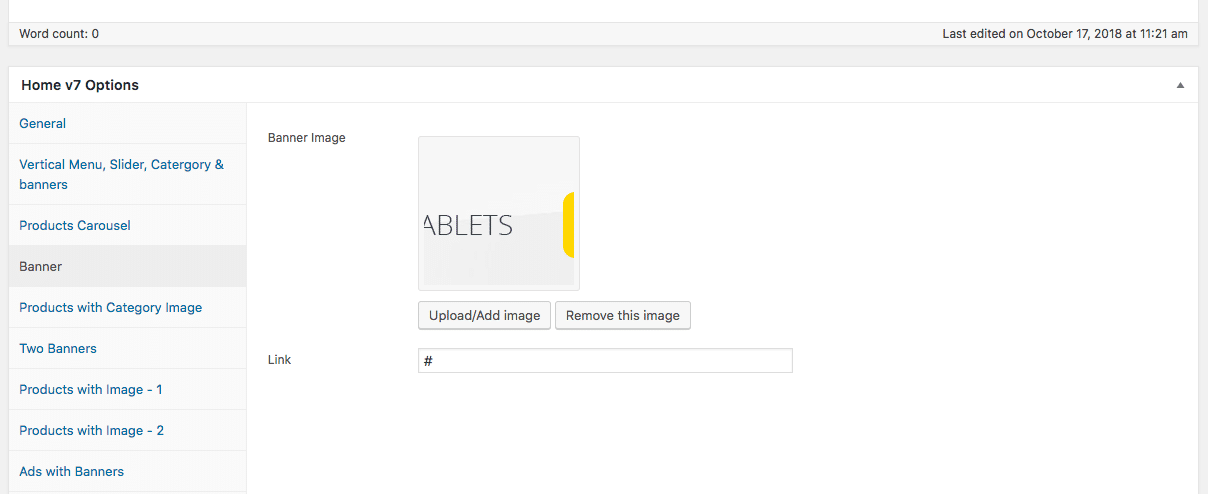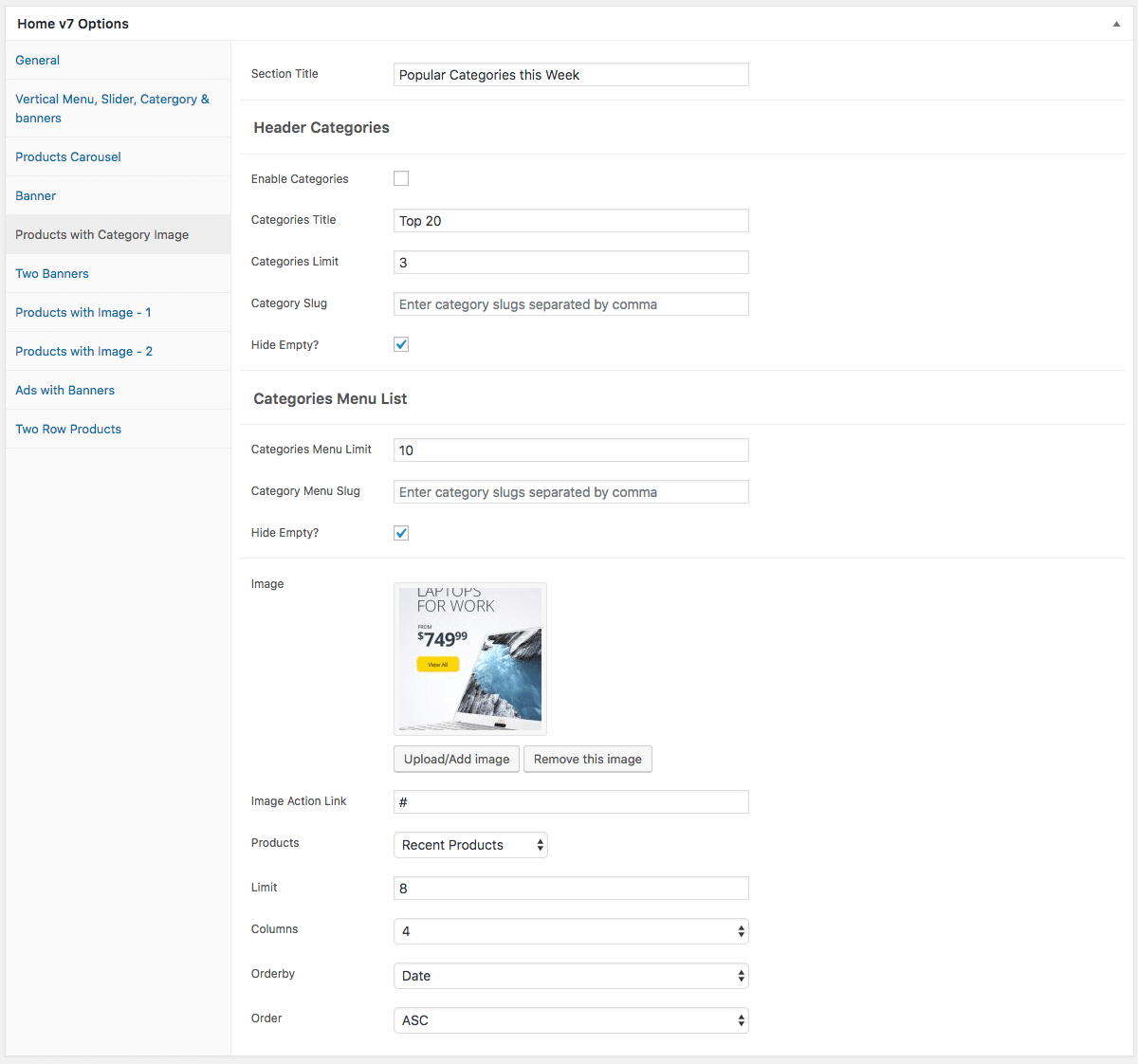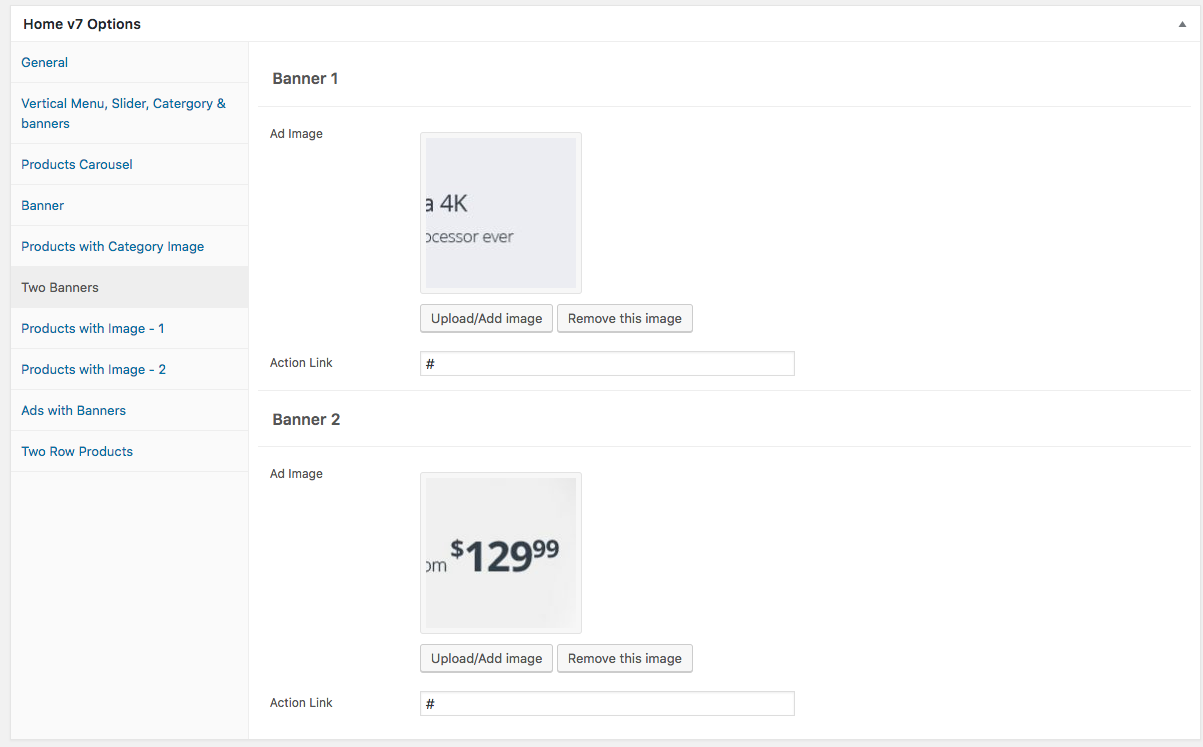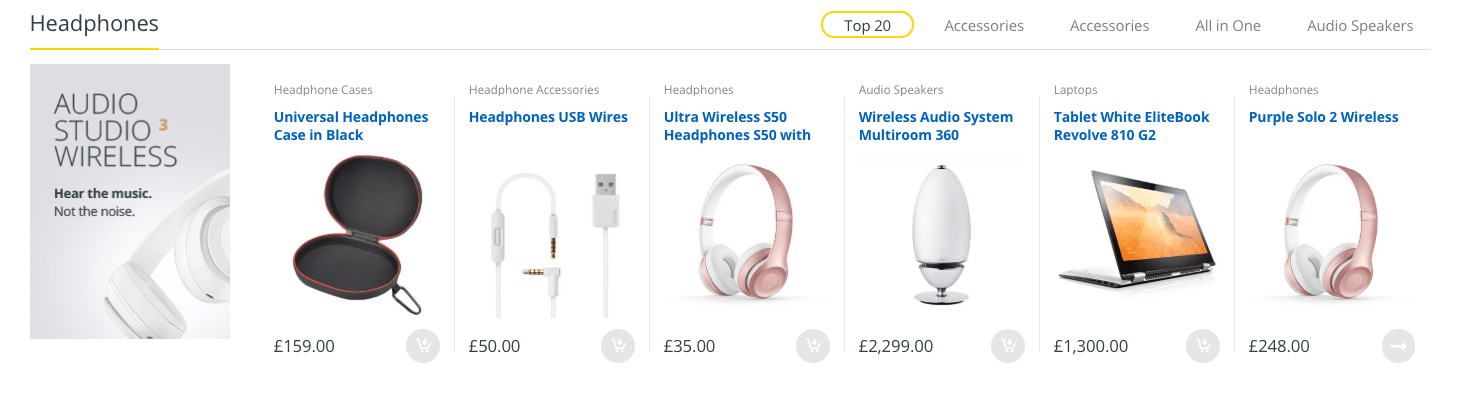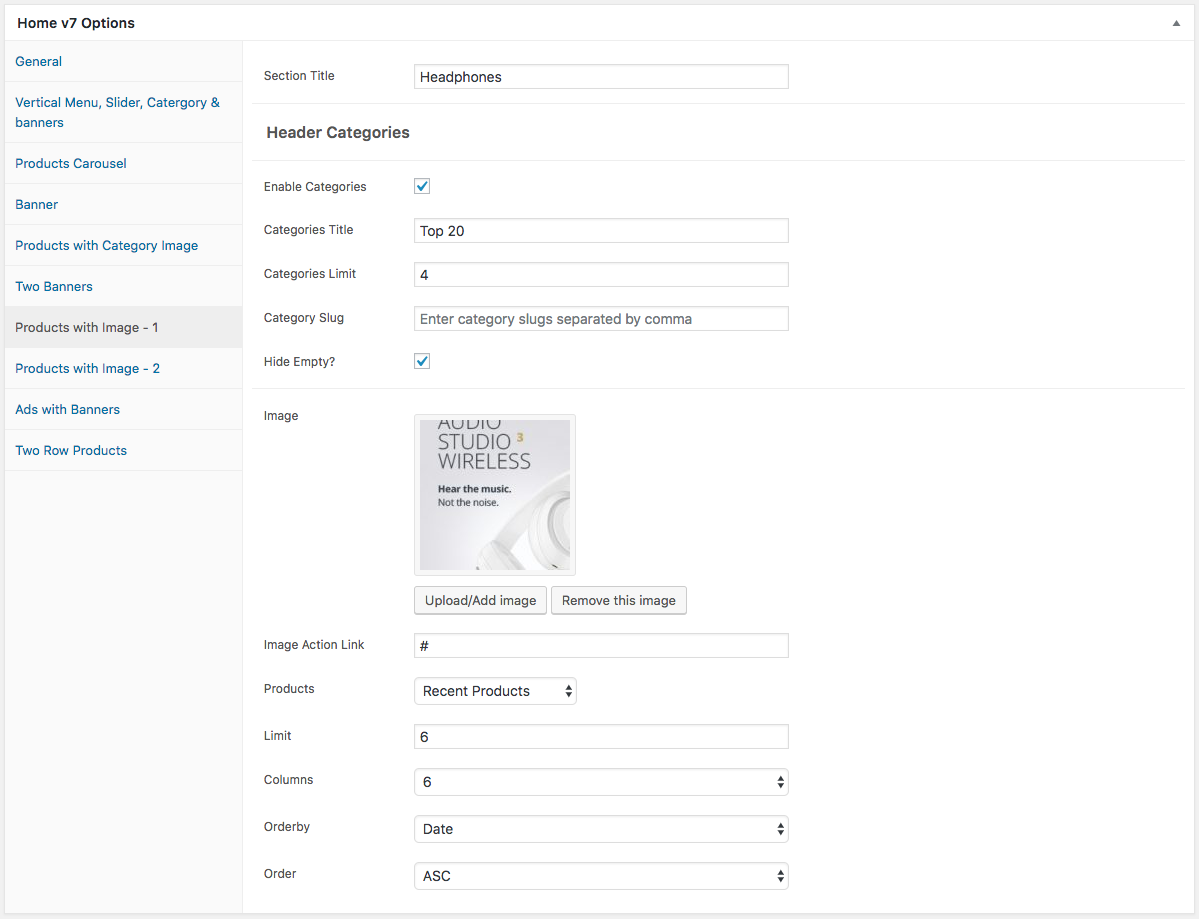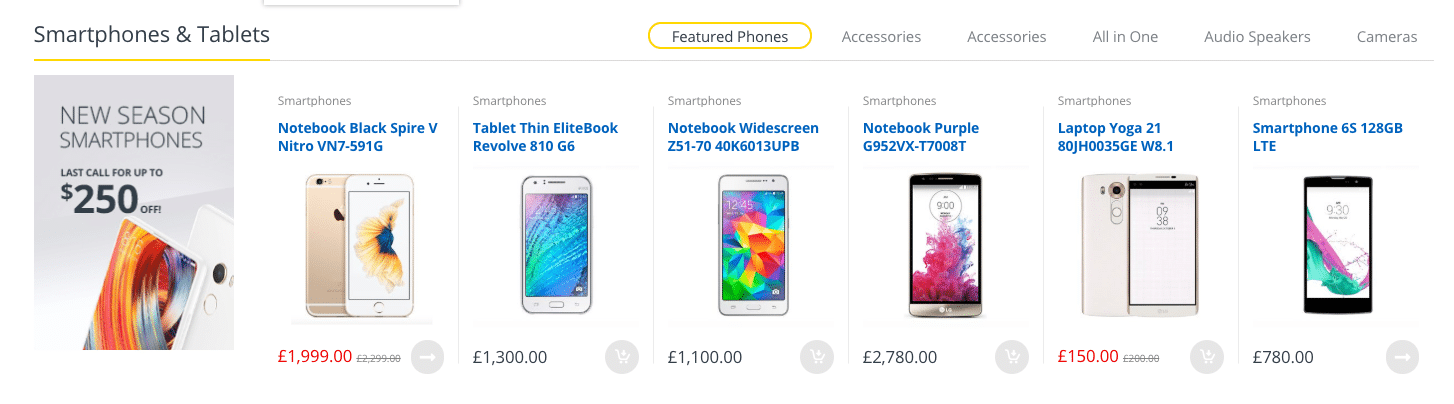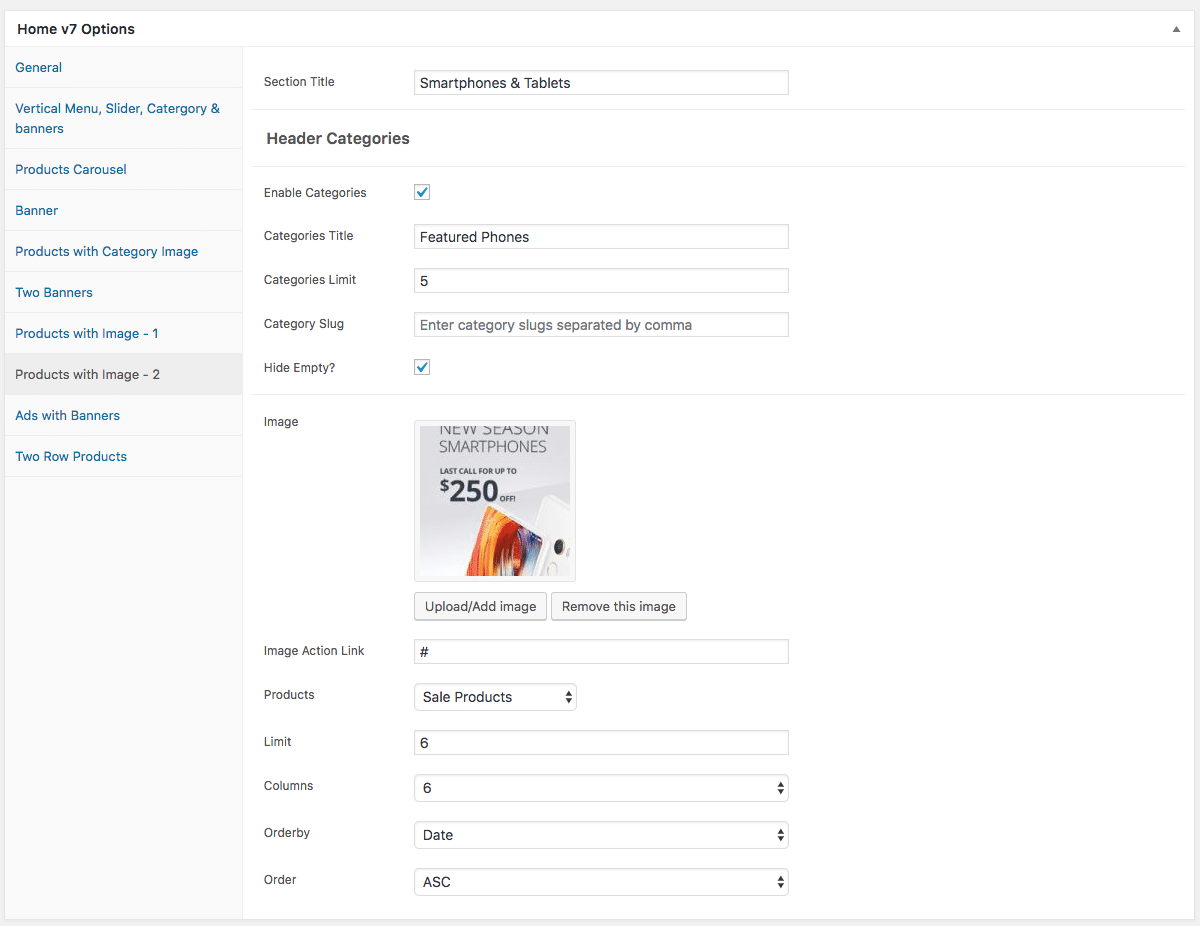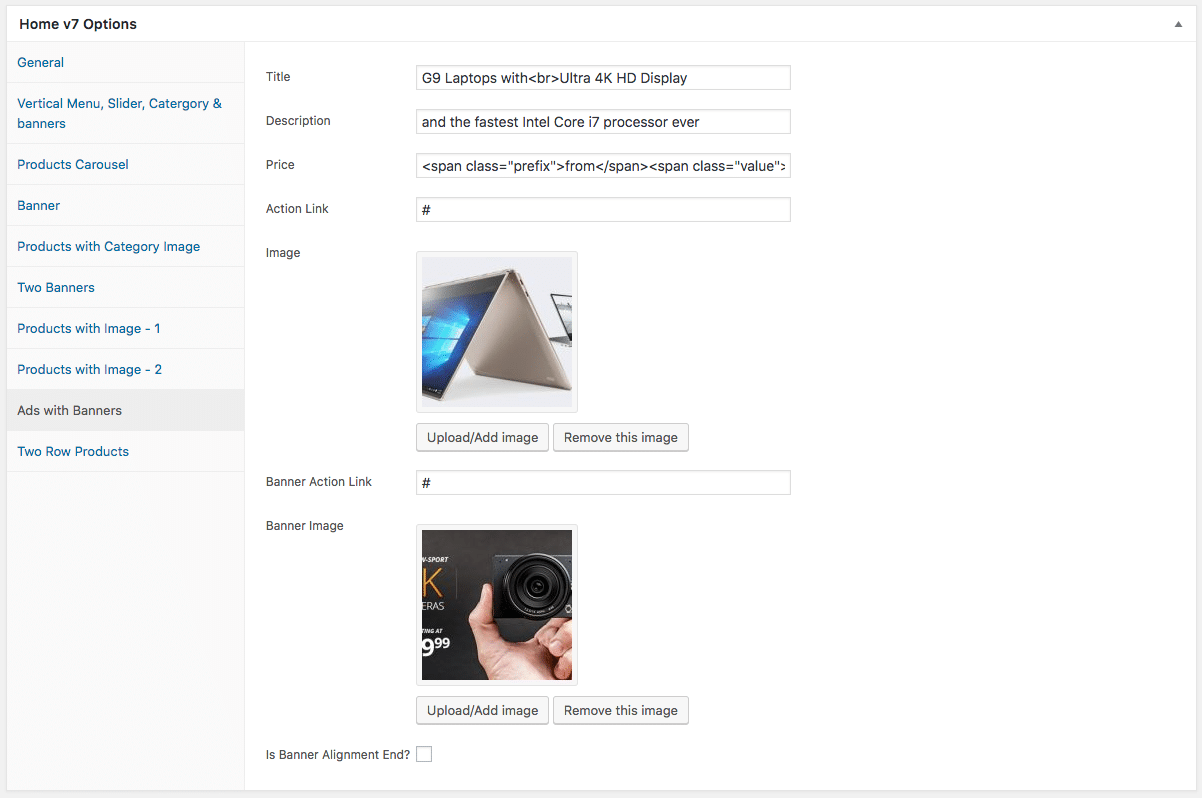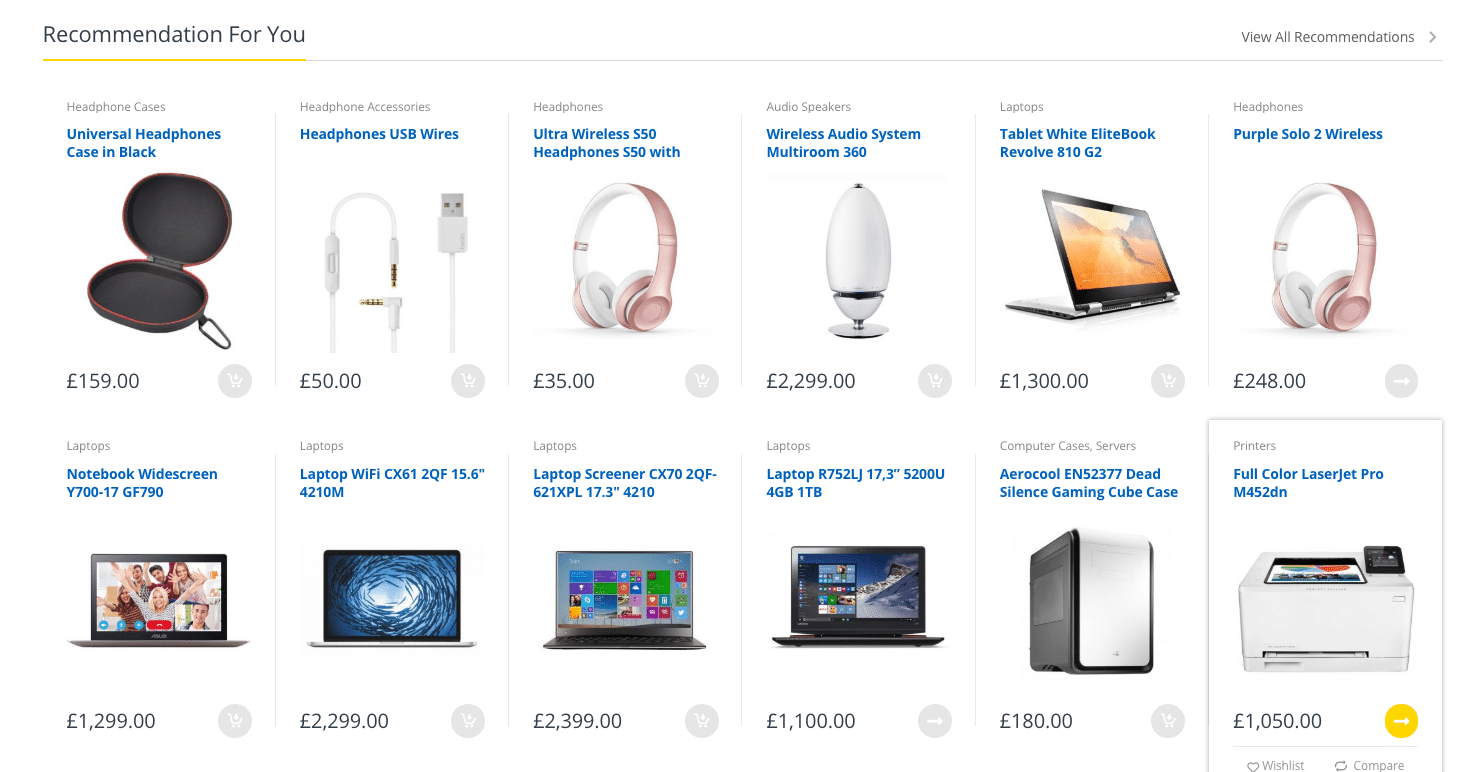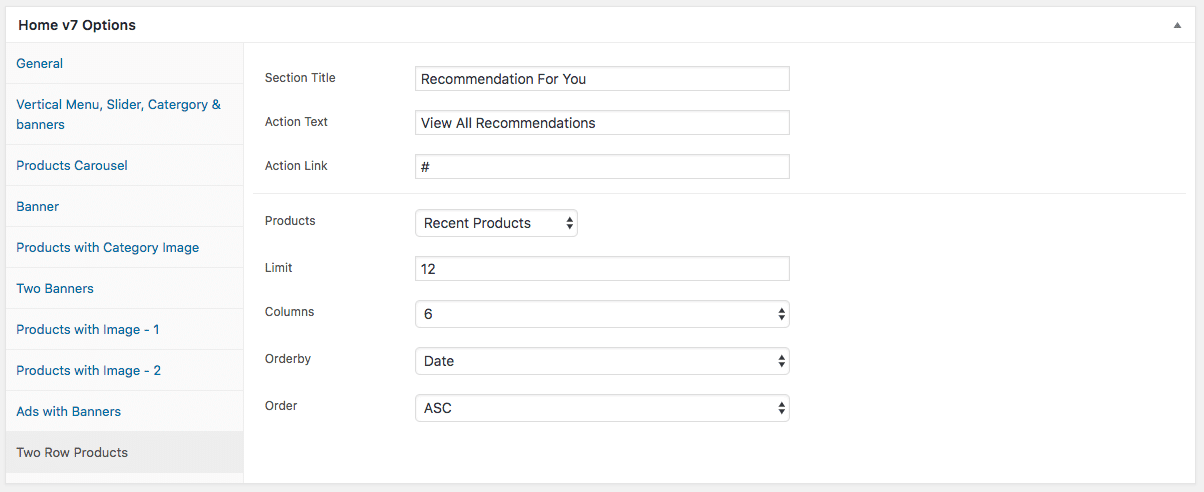Edit Page Screen
Following are the steps to create Home v7 using page template :
- Create a new page from Pages > Add New
- In the Page Attributes meta box that is usually present below the Publish meta box, choose the page template as Homepage v7 and click on Publish or Save Draft
- You can now view this saved page and it will load Home v7 template with its default values
- When the page reloads, you will have the Home v7 page options to help you configure the blocks in Home v7
Page Content
Output
Settings
The Page content area is the WordPress editor area which is empty by default. This is because Home v7 content is loaded via Homepage v7 template and is configurable via Home v7 Page Options. Any content added to the content area is not loaded by default. It needs to be enabled from Home v7 Page Options > General > Page Content. Once you enable it the content from the editor area will be loaded the order is determined by the priority number given.
Home v7 Page Options
General
The General Tab lists all available blocks for Home v7. It also has options to enable/disable each block and determine each blocks order of appearance in the page.
Vertical Menu, Slider, Catergory & banners
Output
- Vertical Menu
- Enable Vertical Menu
- Title – Departments
- Vertical Menu Aside Action Text – Departments
- Vertical Menu Aside Action Link – #
- Menu – Home v7 Vertical Menu
- Slider Shortcode– Default: [rev_slider alias=”home-v7-slider”]
- Category Block
- Enable Category Block
- Category Slug – Enter categories to be displayed in this block
- Limit – Enter number of category to be displyed
- Columns -Enter number of columns to be displyed
- Hide Empty – Enable/disable if you would like to hide the category or not.
- Banners Block
- Enable Ads Block
- Ad Text – Catch Big Deals on
The Consoles - Action Text – Shop now
- Action Link – #
- Ad Image – Upload image
Products Carousel
Output
Settings
Banner
Products with Category Image
Settings
Two Banners
Settings
Products with Image – 1
Output
Settings
Products with Image – 2
Output
Settings
Ads with Banners
Two Row Products
Output
Settings