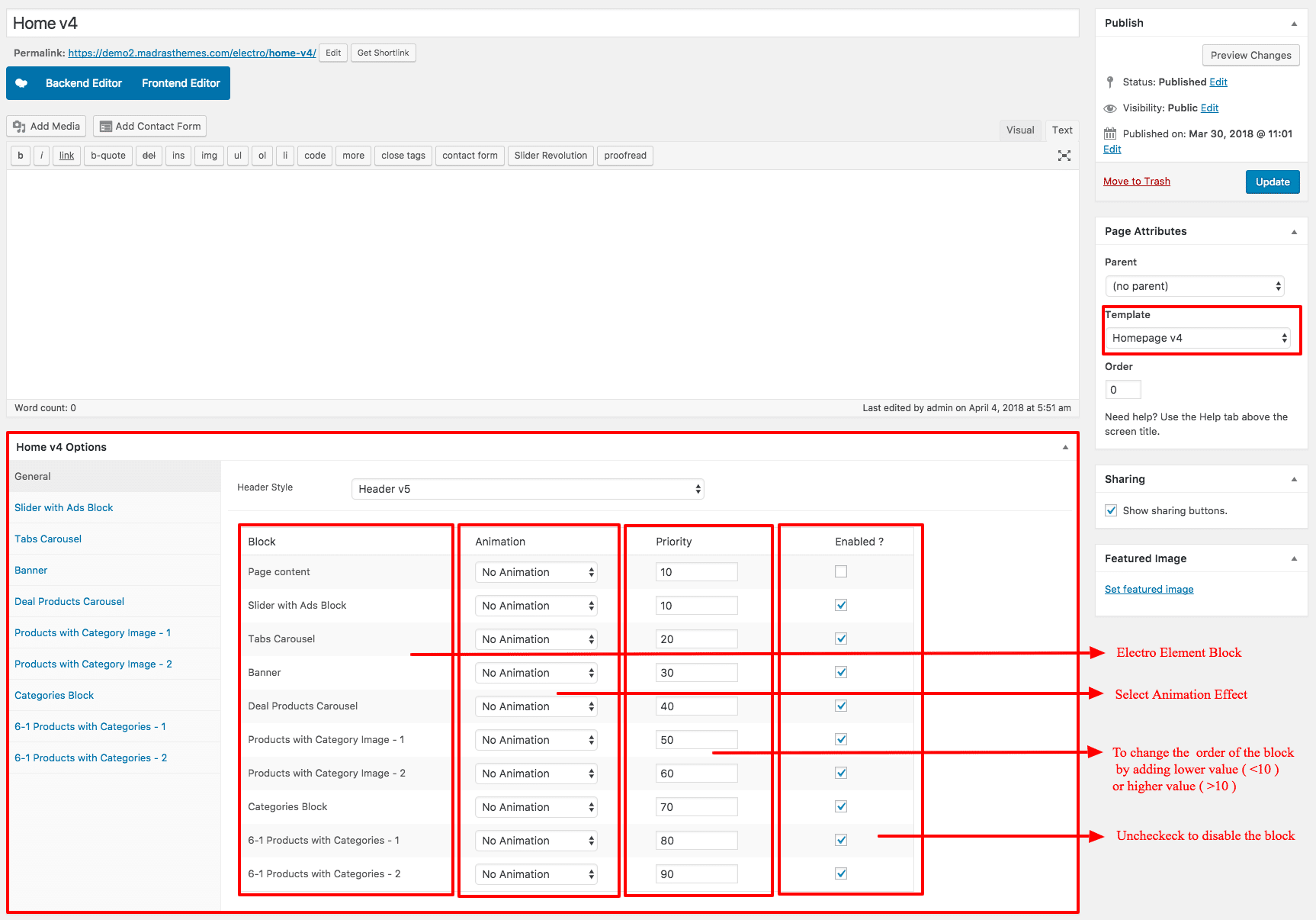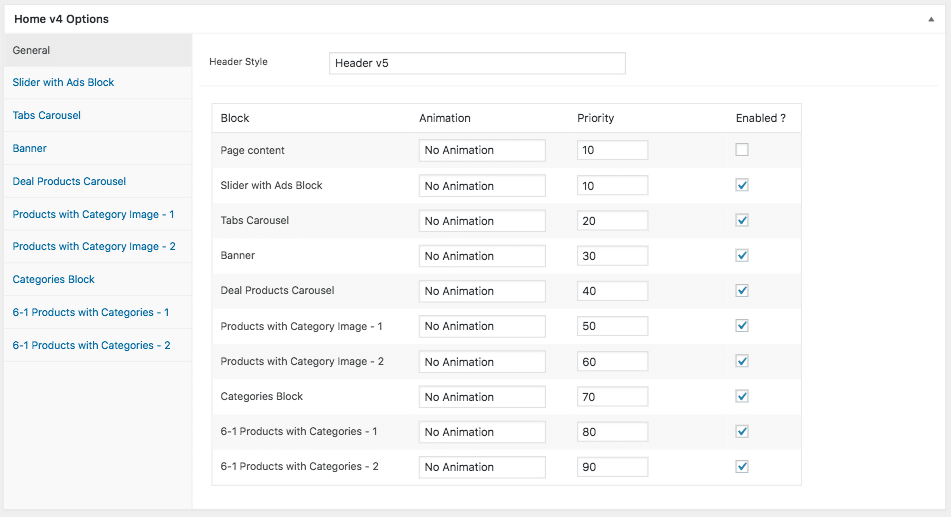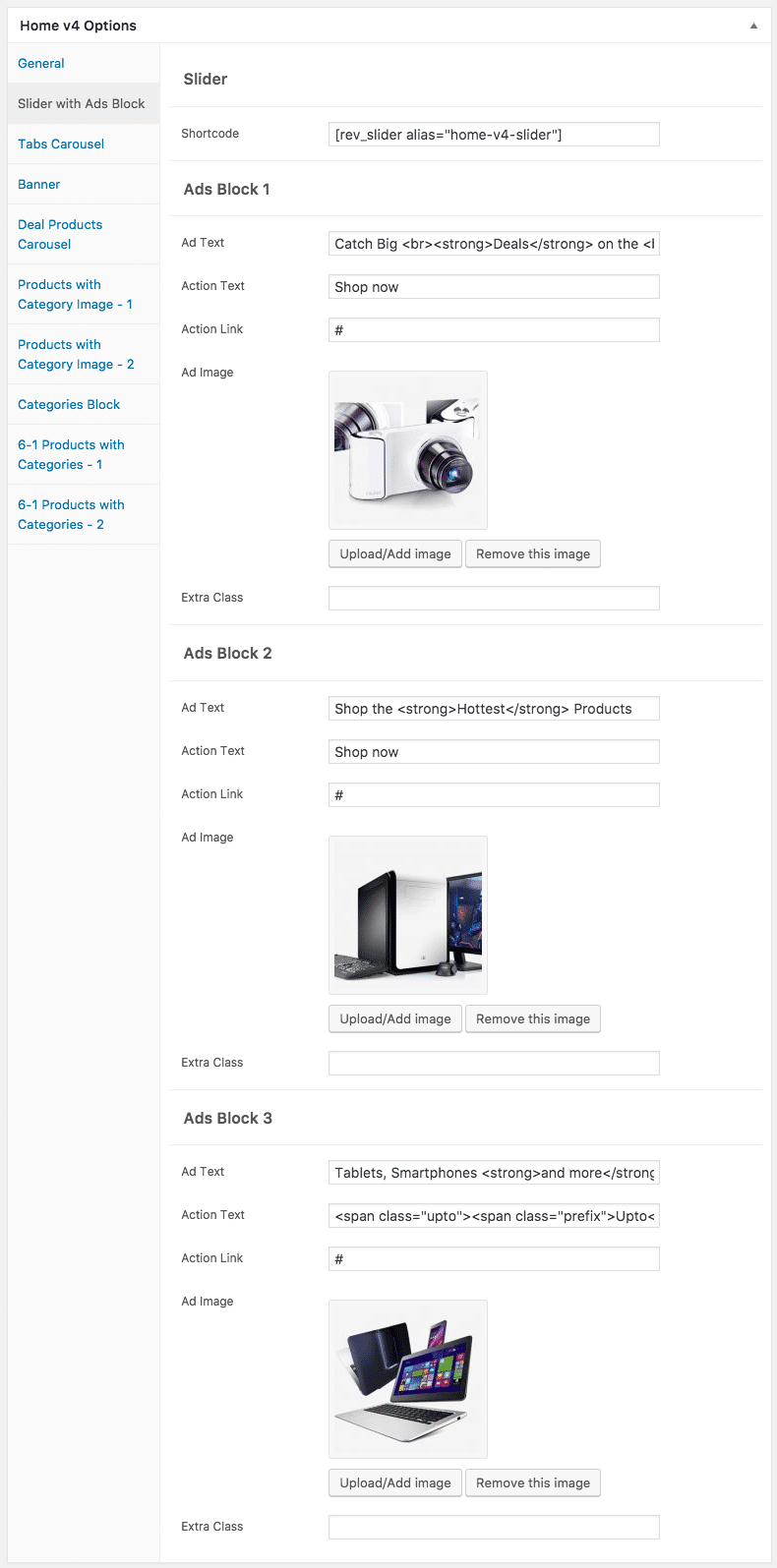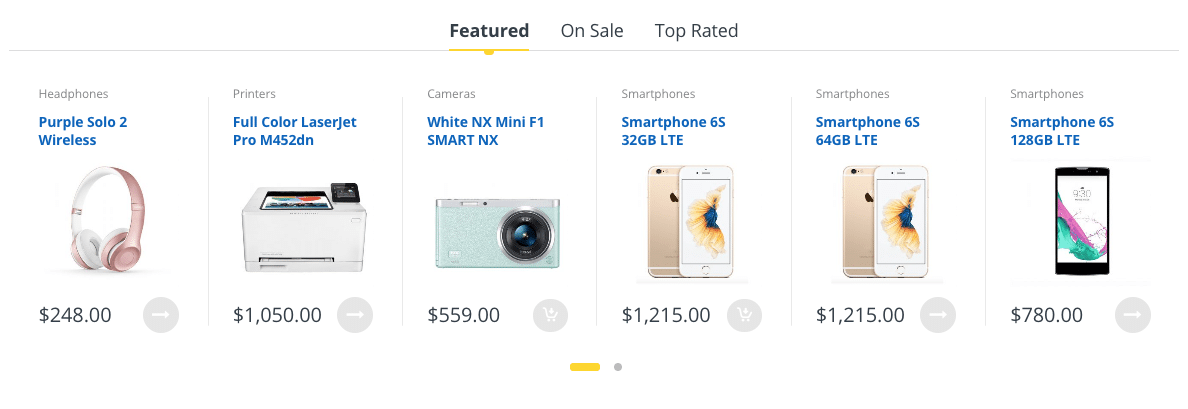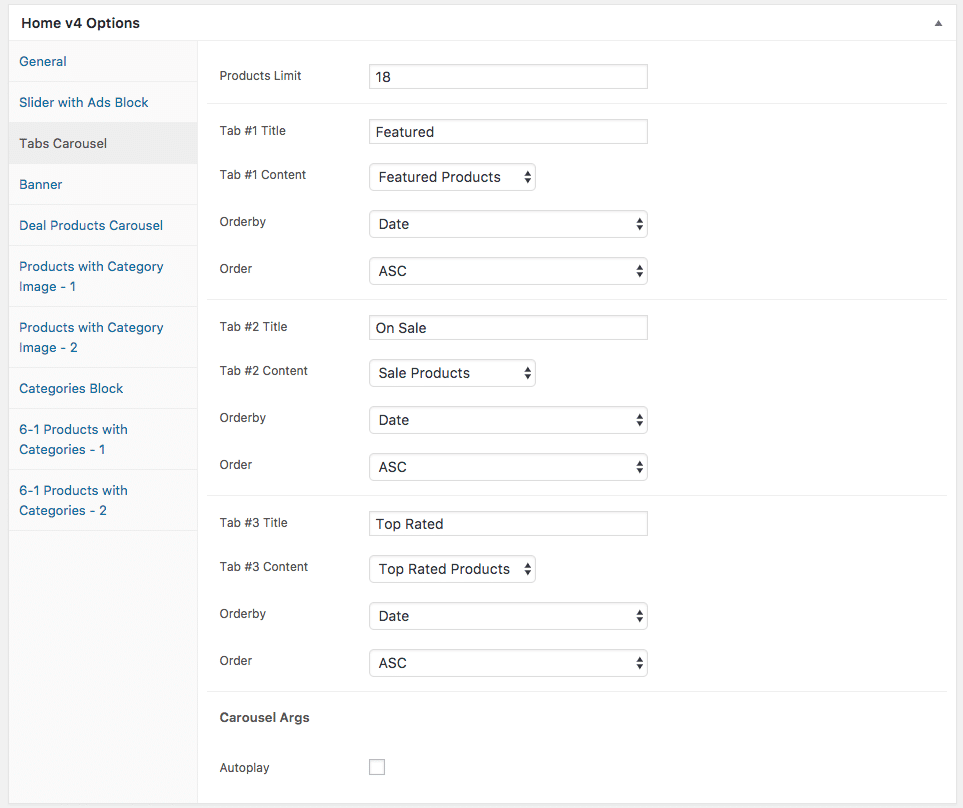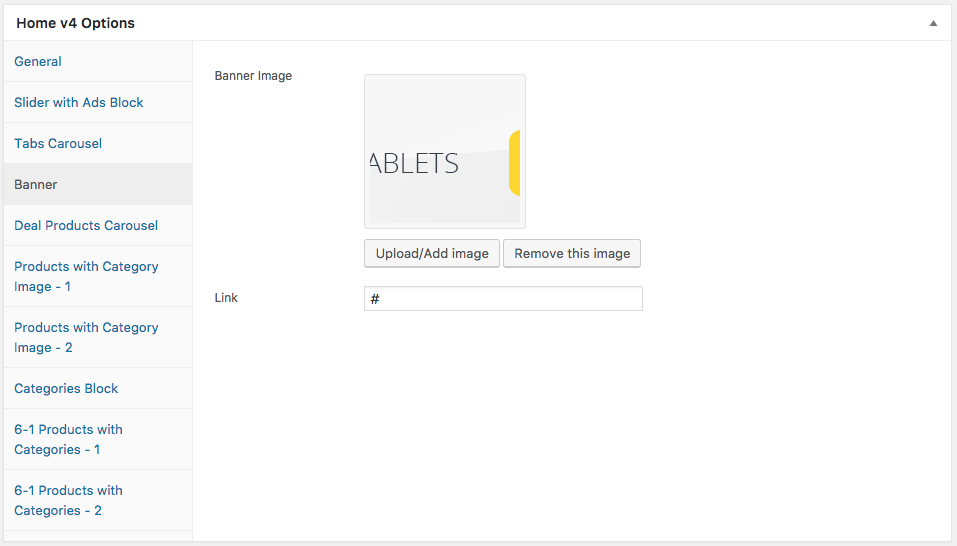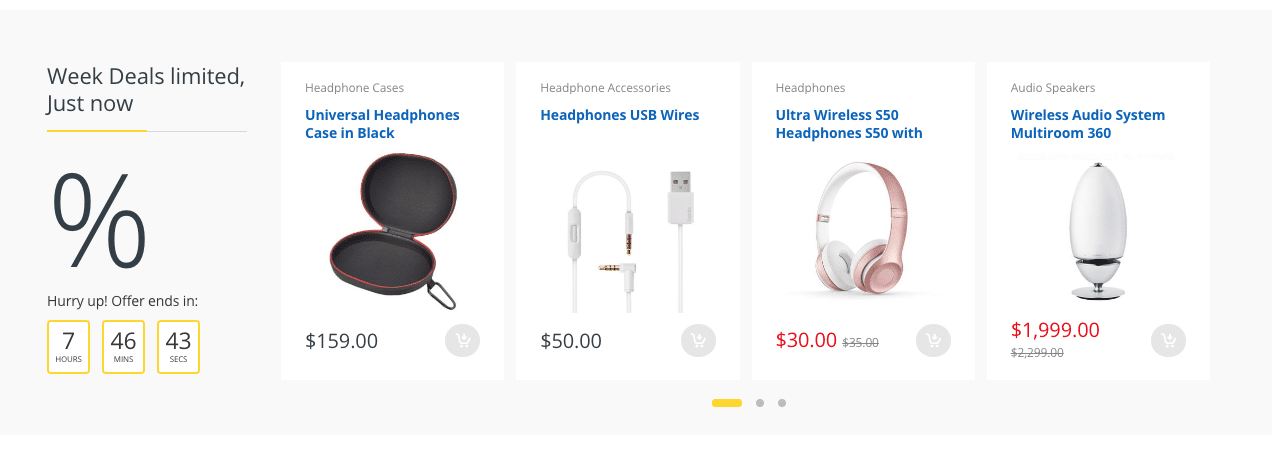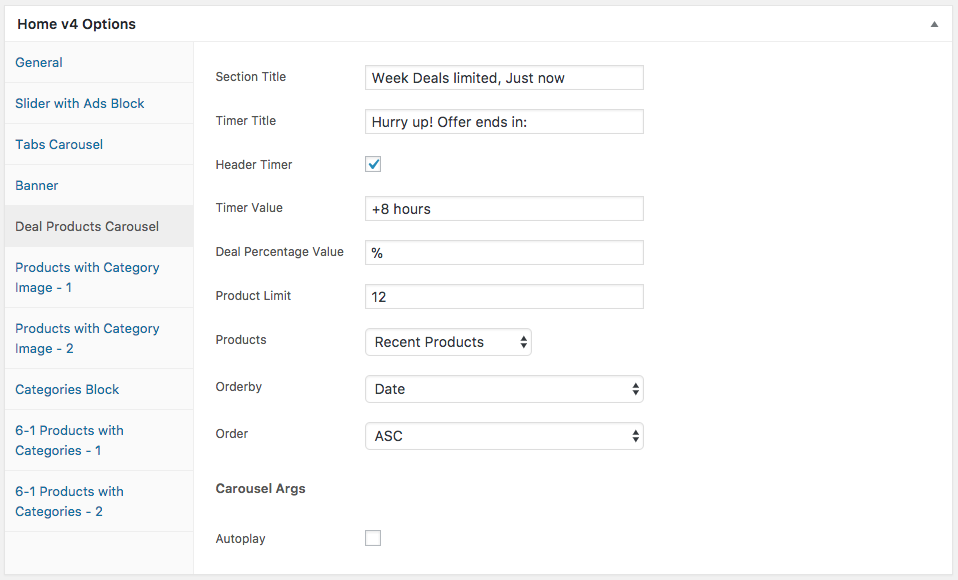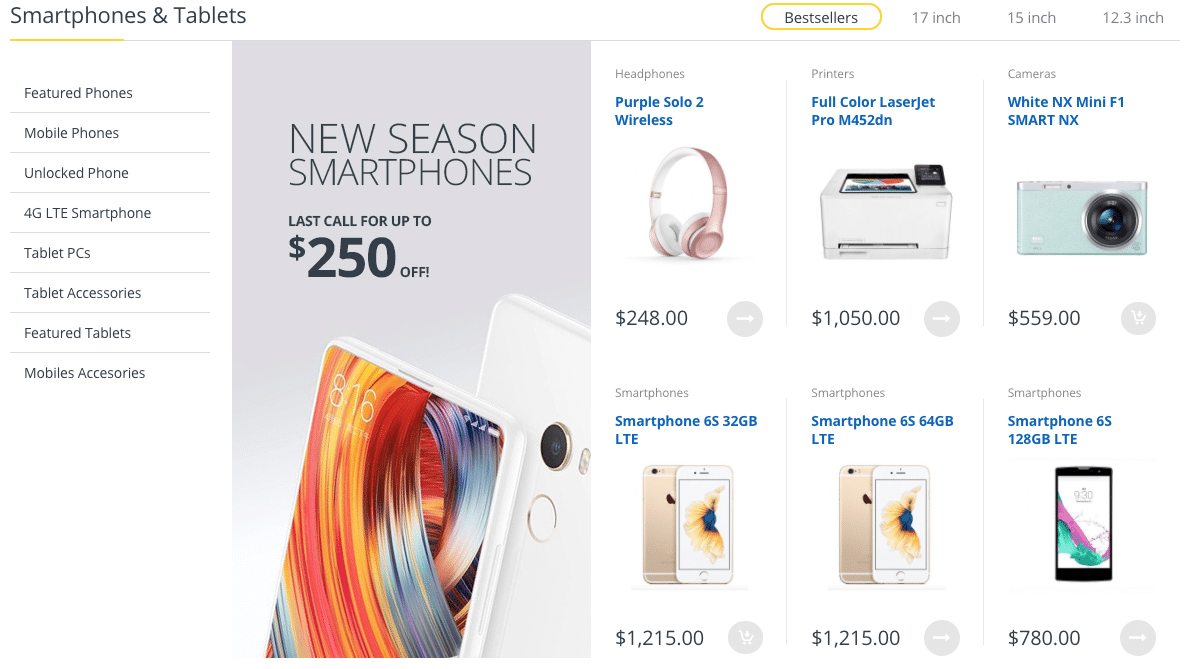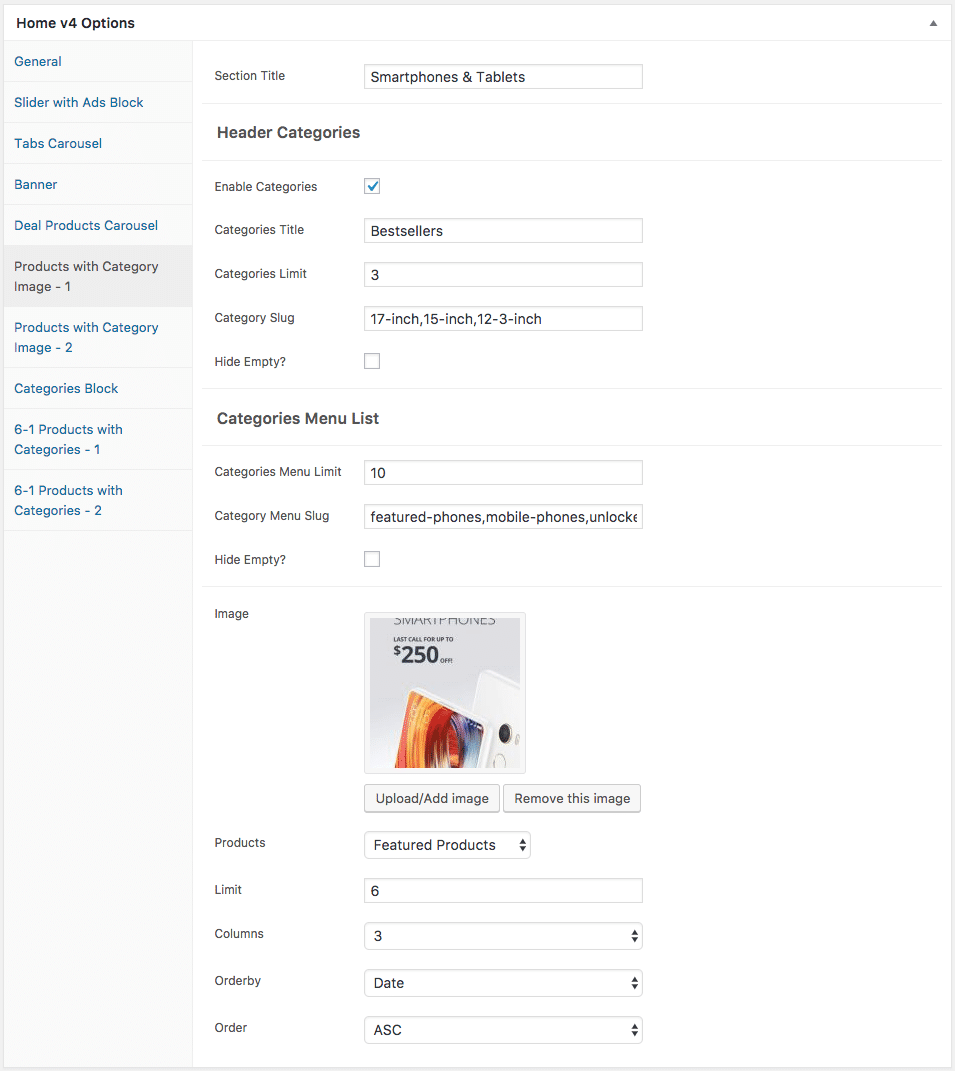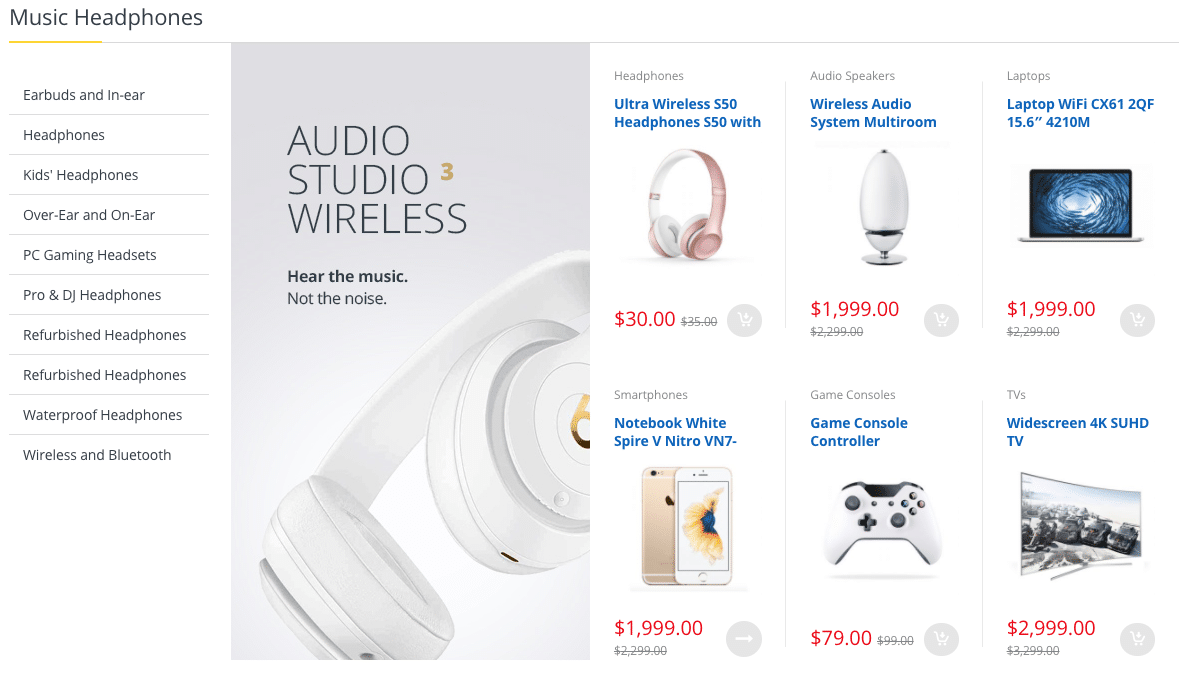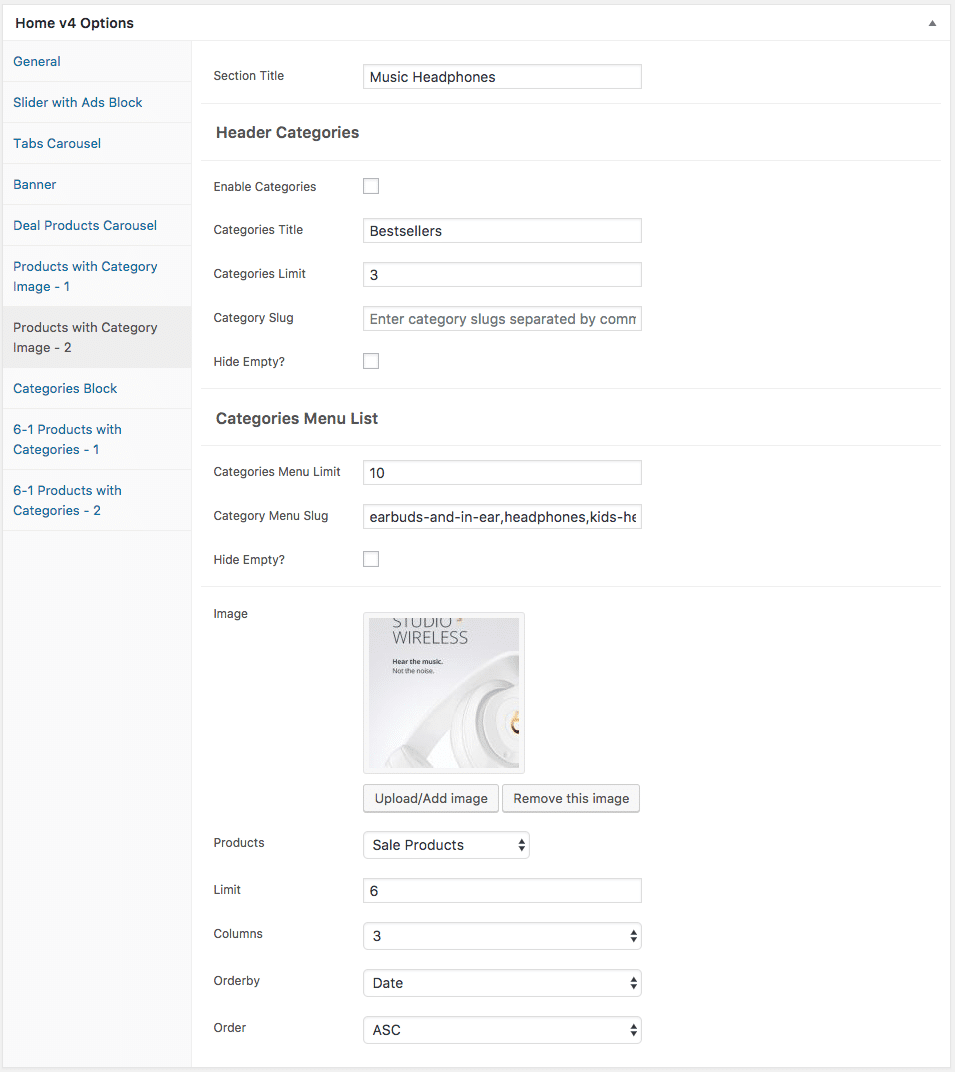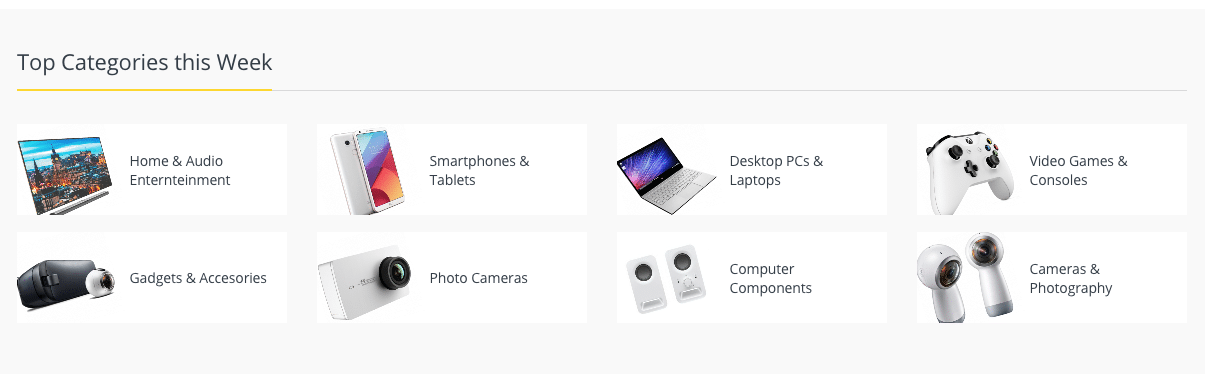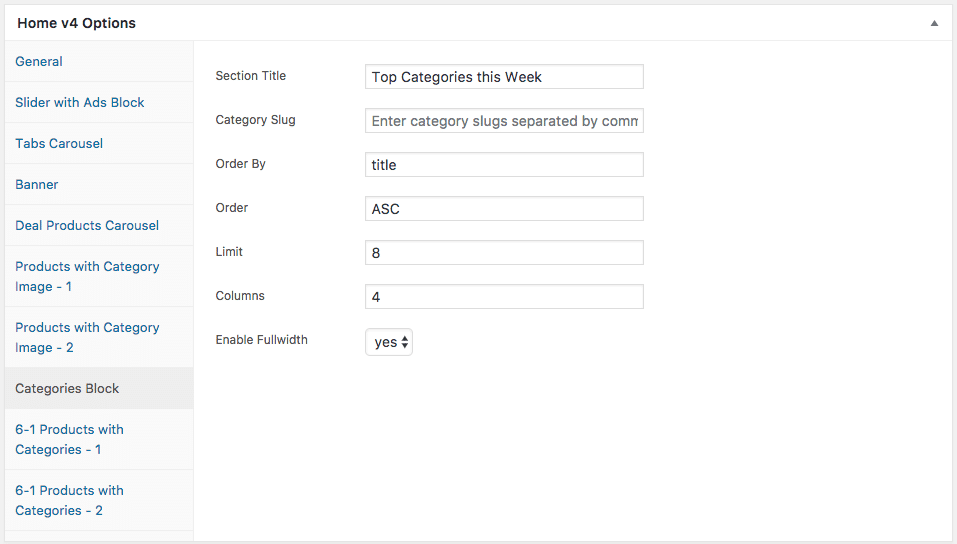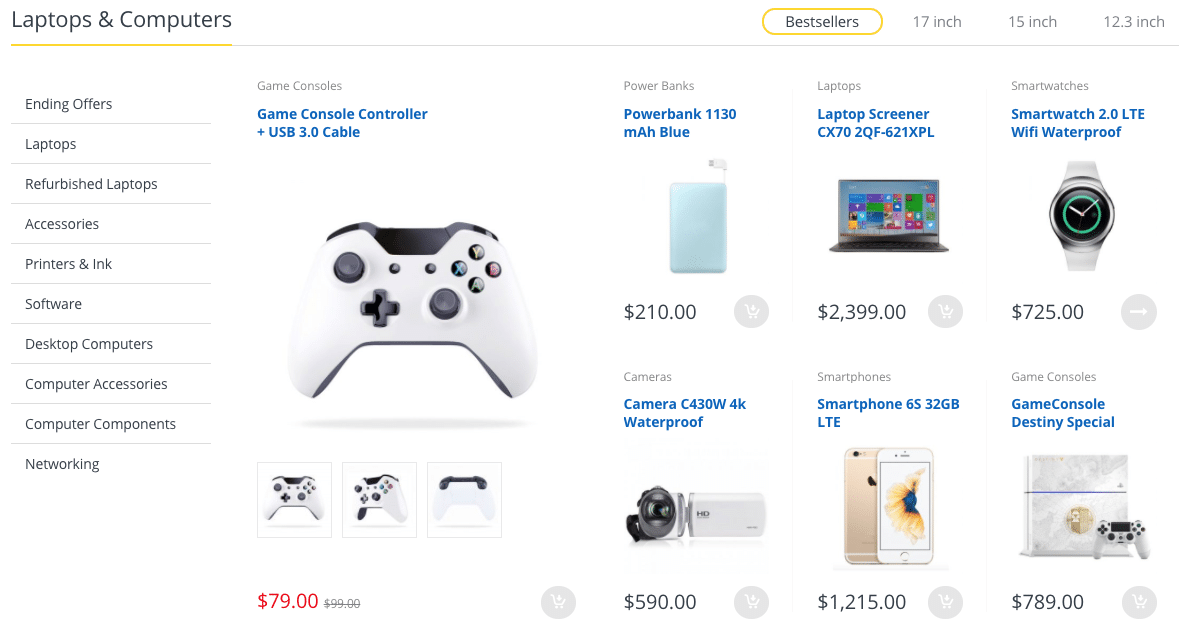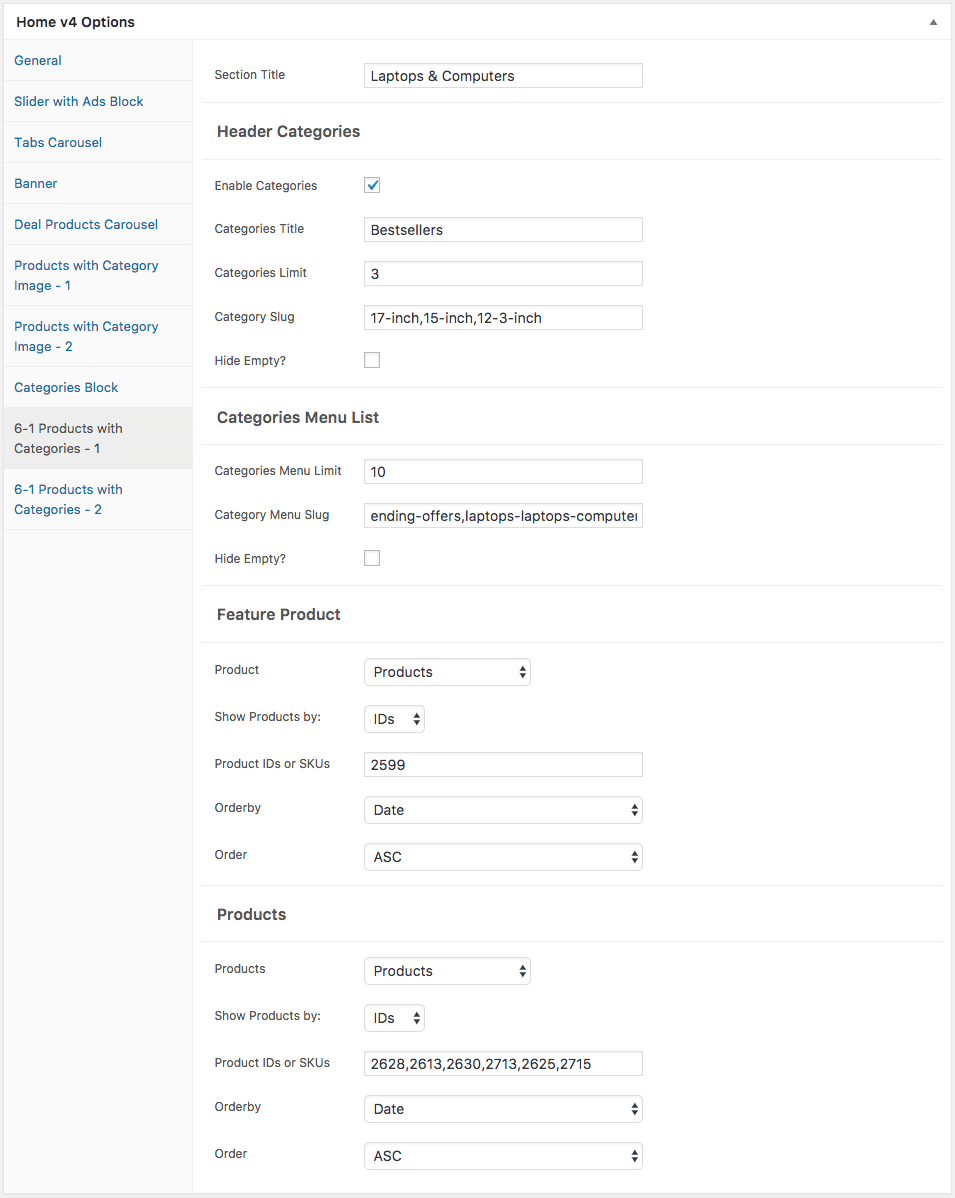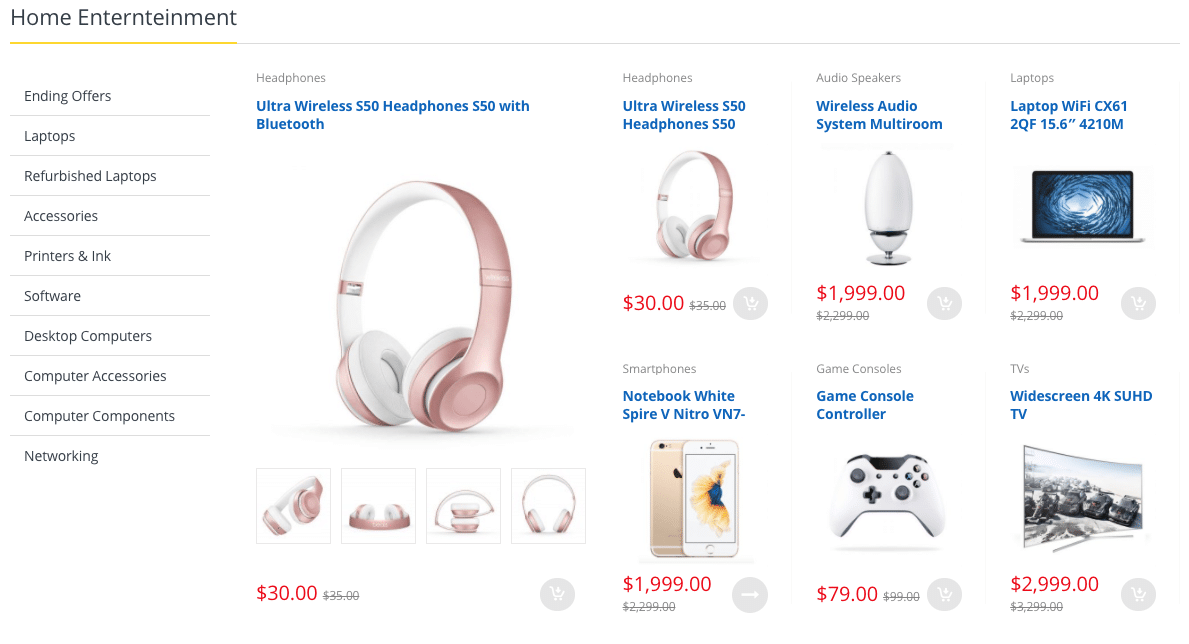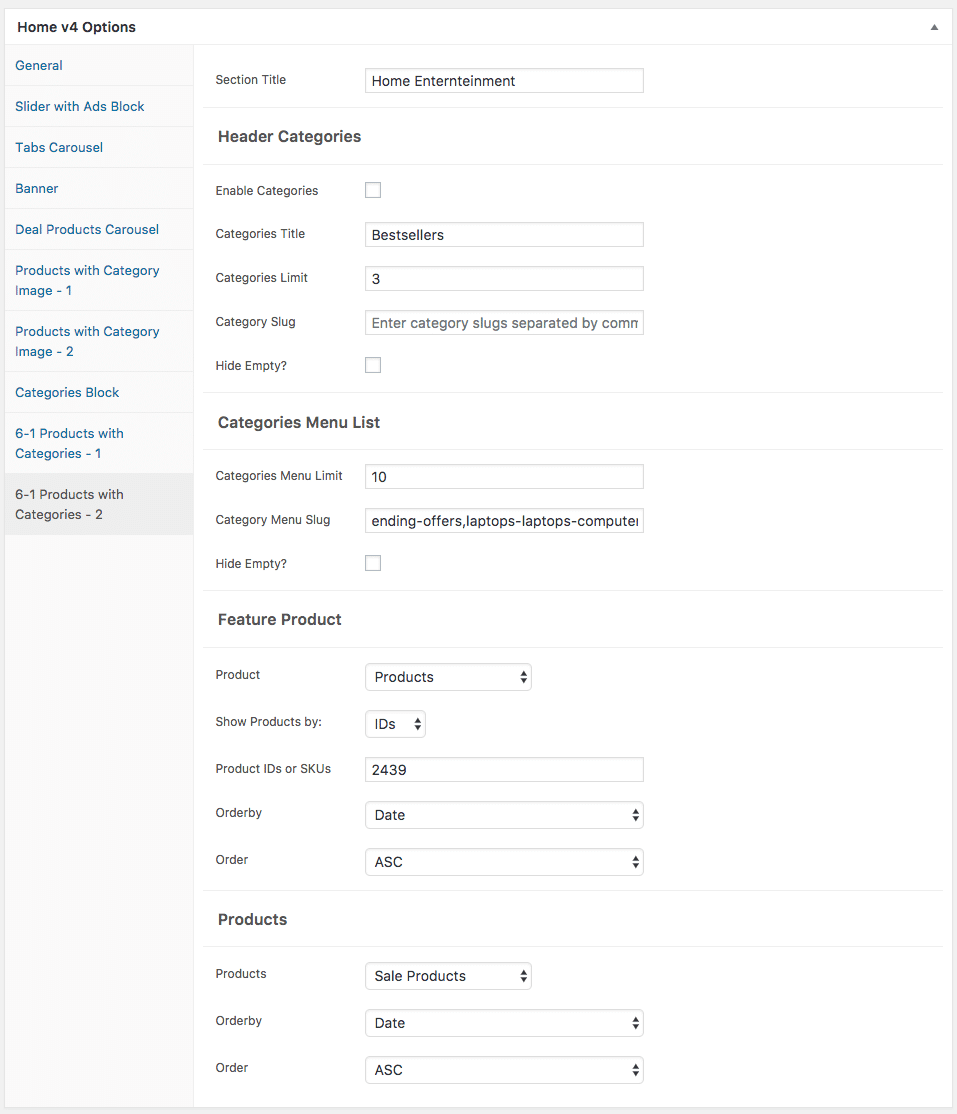Edit Page Screen
Following are the steps to create Home v4 using page template :
- Create a new page from Pages > Add New
- In the Page Attributes meta box that is usually present below the Publish meta box, choose the page template as Homepage v4 and click on Publish or Save Draft
- You can now view this saved page and it will load Home v4 template with its default values
- When the page reloads, you will have the Home v4 page options to help you configure the blocks in Home v4
Page Content
Output
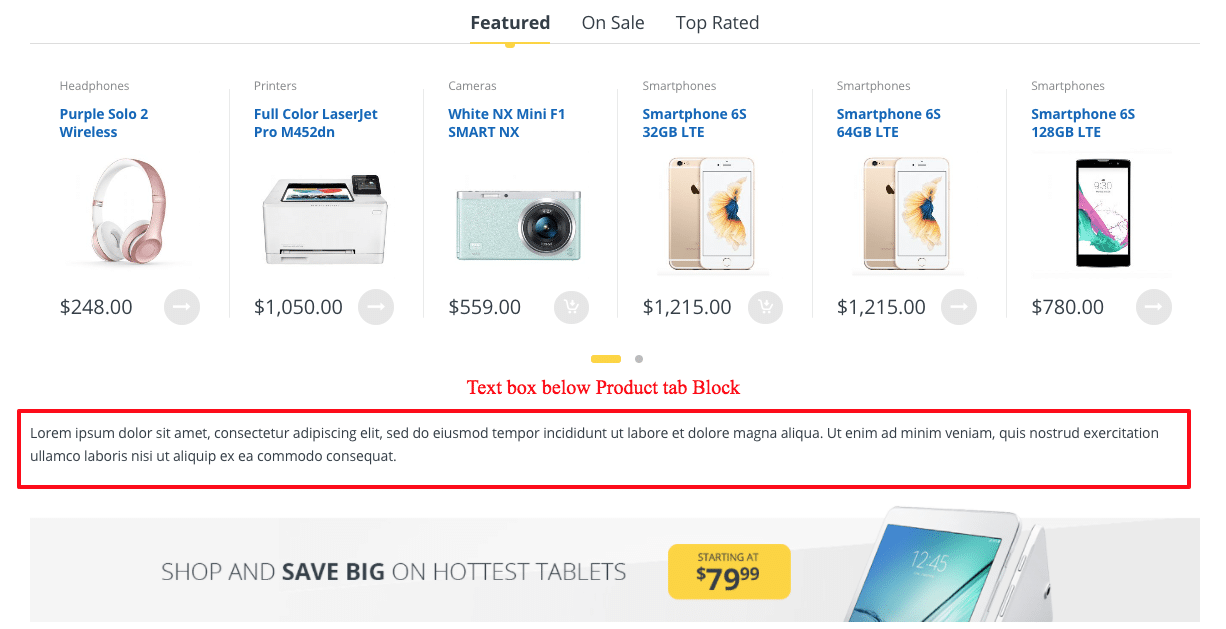
Settings
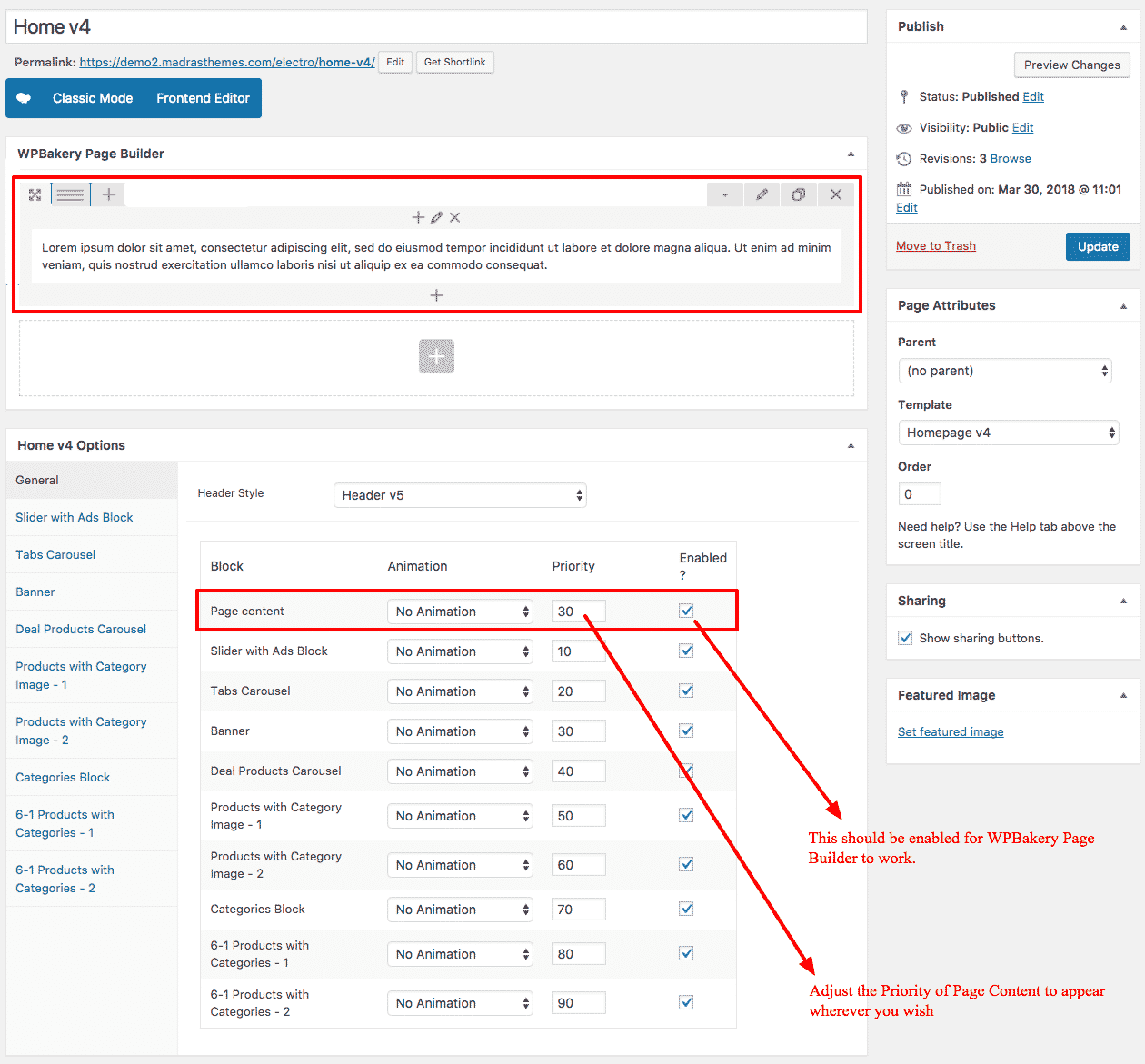
The Page content area is the WordPress editor area which is empty by default. This is because Home v4 content is loaded via Homepage v4 template and is configurable via Home v4 Page Options. Any content added to the content area is not loaded by default. It needs to be enabled from Home v4 Page Options > General > Page Content. Once you enable it the content from the editor area will be loaded the order is determined by the priority number given.
Home v4 Page Options
General
The General Tab lists all available blocks for Home v4. It also has options to enable/disable each block and determine each blocks order of appearance in the page.
Slider with Ads Block
Output
Settings
- Slider Shortcode – Enter the shortcode for your slider – Default: [rev_slider alias=”home-v4-slider”]
- Ad Text – Enter the ads block text – Default: Catch Big
Deals on the Cameras - Action Text – Enter the ads block button text – Default: Shop now
- Action Link – Enter the URL for the ads block button – Default: #
- Ad image – Upload image for ads block
Tabs Carousel
- Products Limit – Enter the number of products to be displayed – Default: 18
- Tab #1 Title – Enter Tab #1 title – Default: Featured
- Tab #1 Content – Enter Tab #1 content – Default: Featured Products
- Orderby – Choose the order of your products, either by date, id, menu order, popularity, rand, rating and title. The title will arrange it based on the alphebetical order. – Default: Date
- Order – Choose the products to be displayed either in Ascending or Descending Order – Deafult: ASC
- Autoplay – Check to have autoplay option in carousel
Banner
- Banner Image – Upload banner image
- Link – Enter the URL link for banner
Deal Products Carousel
- Section Title – Enter section title – Default: Week Deals limited, Just now
- Timer Title – Enter timer title – Default: Hurry up! Offer ends in:
- Header Timer – Enable/disable header timer
- Timer Value – Enter timer value – Default: +8 hours
- Deal Percentage Value – Enter deal percentage value – Default: %
- Product Limit – Enter the number of products to be displayed – Default: 12
- Products – Select the products to be displayed – Default: Sale Products
- Orderby – Choose the order of your products, either by date, id, menu order, popularity, rand, rating and title. The title will arrange it based on the alphebetical order. – Default: Date
- Order – Choose the products to be displayed either in Ascending or Descending Order – Deafult: ASC
- Carousel Args
- Autoplay – Enable/disable to have autoplay option for carousel
Products with Category Image – 1
- Section Title – Enter section title – Default: Smartphones & Tablets
- Header Categories
- Enable Categories – Enable/disable product categories
- Categories Title – Enter category title – Default: Bestsellers
- Categories Limit – Enter the number of categories to be displayed – Default: 3
- Category Slug – Enter categories that should be displayed in the block
- Hide Empty? – Enable/disable if you would like to hide the category or not.
- Categories Menu List
- Categories Menu Limit – Enter the number of category menu to be displayed – Default: 10
- Category Menu Slug – Enter the categories menu that should be displayed in the block
- Hide Empty? – Enable/disable if you would like to hide the category or not
- Image – Upload image
- Products – Choose the products to be displayed – Default: Featured Products
- Limit – Enter the number of products to be displayed – Default: 6
- Columns – Enter the number of product columns to be displayed – Default: 3
- Orderby – Choose the order of your products, either by date, id, menu order, popularity, rand, rating and title. The title will arrange it based on the alphebetical order. – Default: Date
- Order – Choose the products to be displayed either in Ascending or Descending Order – Default: ASC
Products with Category Image – 2
- Section Title – Enter section title – Default: Music Headphones
- Header Categories
- Enable Categories – Enable/disable product categories
- Categories Title – Enter category title – Default: Bestsellers
- Categories Limit – Enter the number of categories to be displayed – Default: 3
- Category Slug – Enter category slug
- Hide Empty? – Enable/disable if you would like to hide the category or not.
- Categories Menu List
- Categories Menu Limit – Enter the number of category menu to be displayed – Default: 10
- Category Menu Slug – Enter categories that should be displayed in the block
- Hide Empty? – Enable/disable if you would like to hide the category or not
- Image – Upload image
- Products – Choose the products to be displayed – Default: Sale Products
- Limit – Enter the number of products to be displayed – Default: 6
- Columns – Enter the number of product columns to be displayed – Default: 3
- Orderby – Choose the order of your products, either by date, id, menu order, popularity, rand, rating and title. The title will arrange it based on the alphebetical order. – Default: Date
- Order – Choose the products to be displayed either in Ascending or Descending Order – Default: ASC
Categories Block
- Section Title – Title for this section – Default: Top Categories this Week
- Category Slug – Categories that should be displayed in the block
- Order By – Field name by which the categories should be ordered. Default: title
- Order – Ascending or descending. Default: ASC
- Limit – Total number of categories to show. Default: 8
- Columns – Categories should be displayed in this many columns. Default: 4
- Enable Fullwidth – Should the block extend full width outside of container ? Default: yes
6-1 Products with Categories – 1
- Section Title – Enter section title – Default: Laptops & Computers
- Header Categories
- Enable Categories – Enable/disable product categories
- Categories Title – Enter category title – Default: Bestsellers
- Categories Limit – Enter the number of categories to be displayed – Default: 3
- Category Slug – Enter categories that should be displayed in the block
- Hide Empty? – Enable/disable if you would like to hide the category or not.
- Categories Menu List
- Categories Menu Limit – Enter the number of category menu to be displayed – Default: 10
- Category Menu Slug – Enter categories menu that should be displayed in the block
- Hide Empty? – Enable/disable if you would like to hide the category or not
- Feature Product
- Products – Choose the featured products to be displayed – Default: Featured Products
- Orderby – Choose the order of your featured products, either by date, id, menu order, popularity, rand, rating and title. The title will arrange it based on the alphebetical order. – Default: Date
- Order – Choose the featured products to be displayed either in Ascending or Descending Order – Default: ASC
- Products
- Products – Choose the products to be displayed – Default: Featured Products
- Orderby – Choose the order of your products, either by date, id, menu order, popularity, rand, rating and title. The title will arrange it based on the alphebetical order. – Default: Date
- Order – Choose the products to be displayed either in Ascending or Descending Order – Default: ASC
6-1 Products with Categories – 2
- Section Title – Enter section title – Default: Home Enternteinment
- Header Categories
- Enable Categories – Enable/disable product categories
- Categories Title – Enter category title – Default: Bestsellers
- Categories Limit – Enter the number of categories to be displayed – Default: 3
- Category Slug – Enter categories that should be displayed in the block – Default: 17-inch,15-inch,12-3-inch
- Hide Empty? – Enable/disable if you would like to hide the category or not.
- Categories Menu List
- Categories Menu Limit – Enter the number of category menu to be displayed – Default: 10
- Category Menu Slug – Enter categories that should be displayed in the block
- Hide Empty? – Enable/disable if you would like to hide the category or not
- Feature Product
- Products – Choose the featured products to be displayed – Default: Featured Products
- Orderby – Choose the order of your featured products, either by date, id, menu order, popularity, rand, rating and title. The title will arrange it based on the alphebetical order. – Default: Date
- Order – Choose the featured products to be displayed either in Ascending or Descending Order – Default: ASC
- Products
- Products – Choose the products to be displayed – Default: Featured Products
- Orderby – Choose the order of your products, either by date, id, menu order, popularity, rand, rating and title. The title will arrange it based on the alphebetical order. – Default: Date
- Order – Choose the products to be displayed either in Ascending or Descending Order – Default: ASC