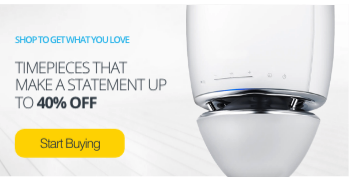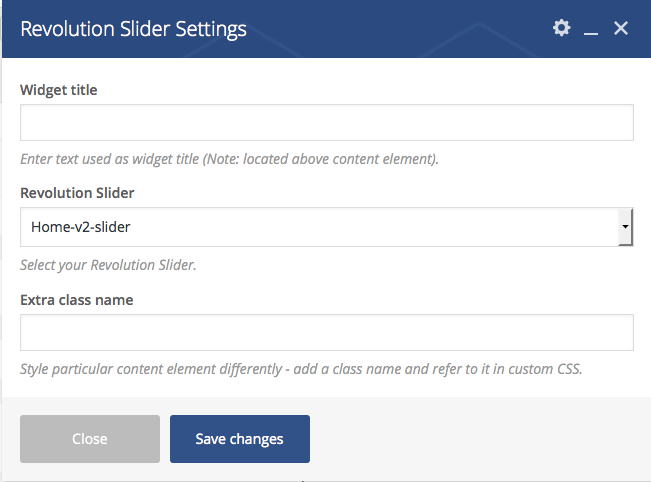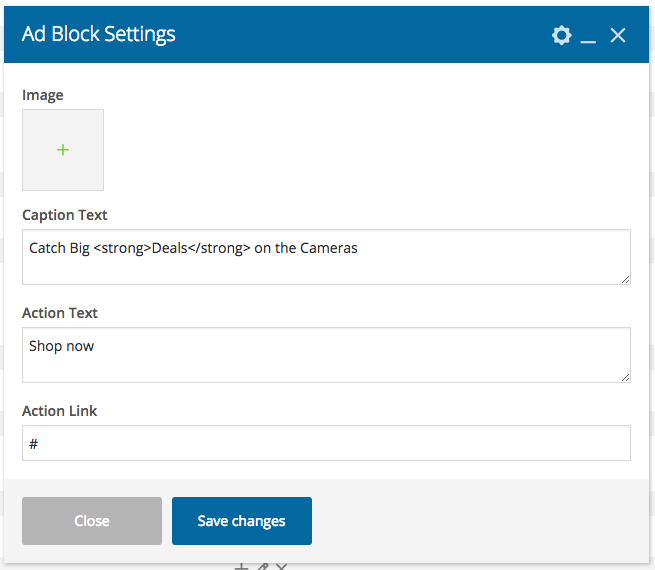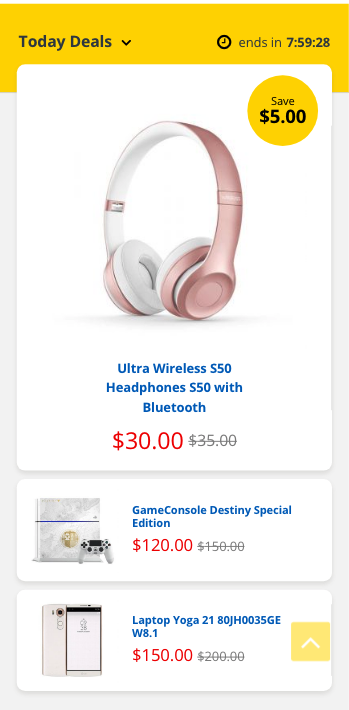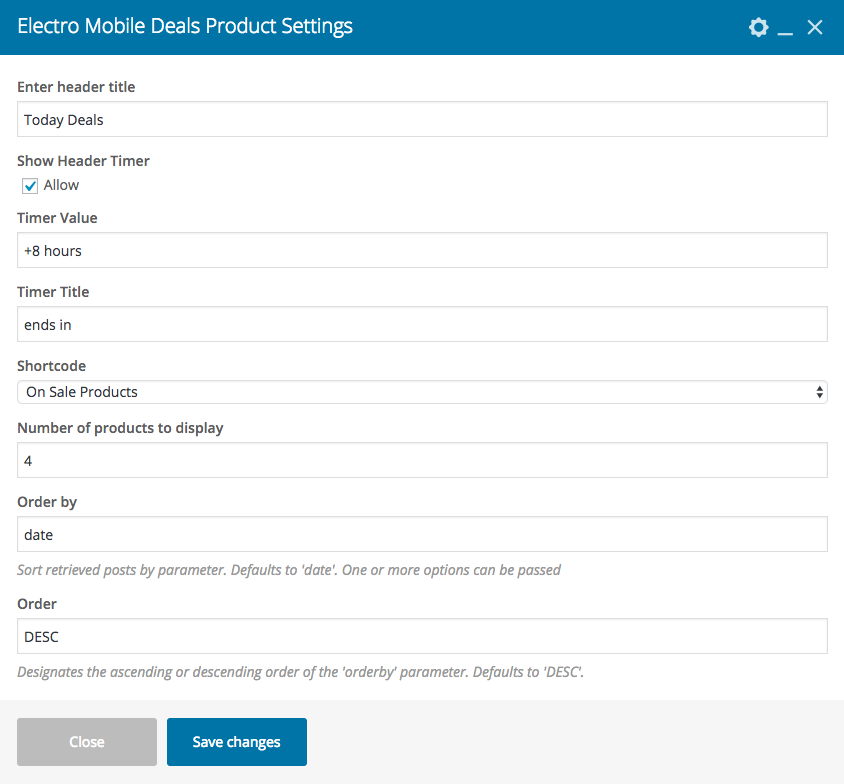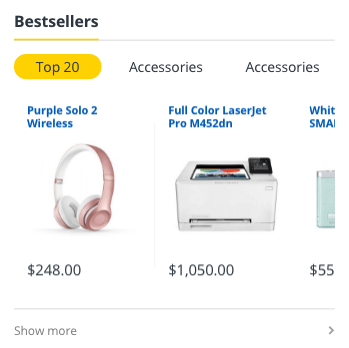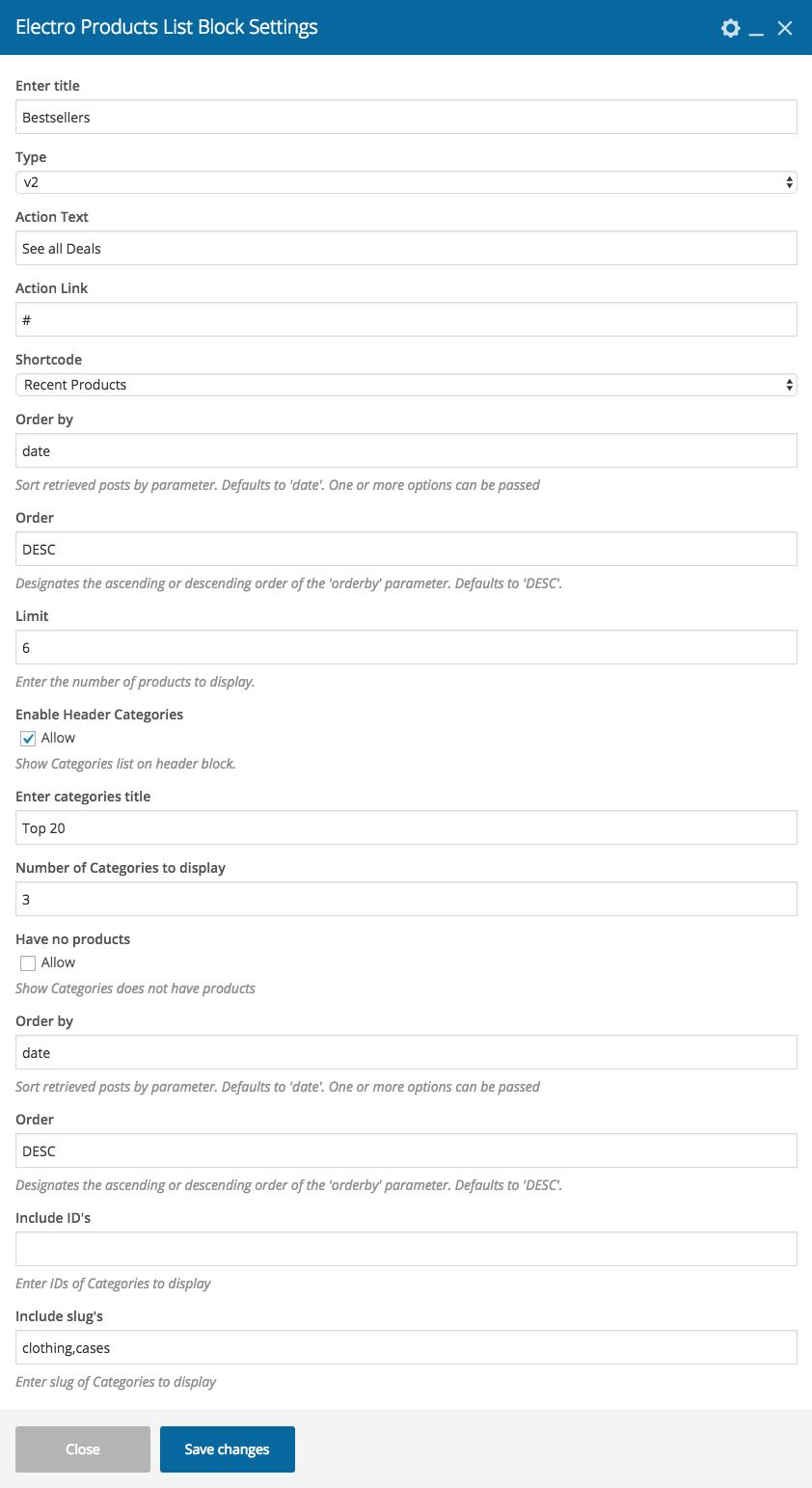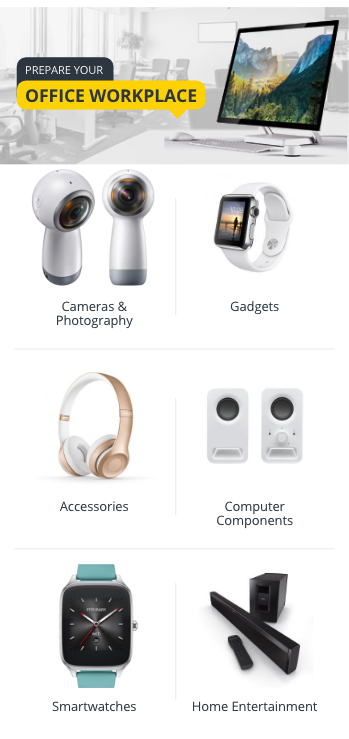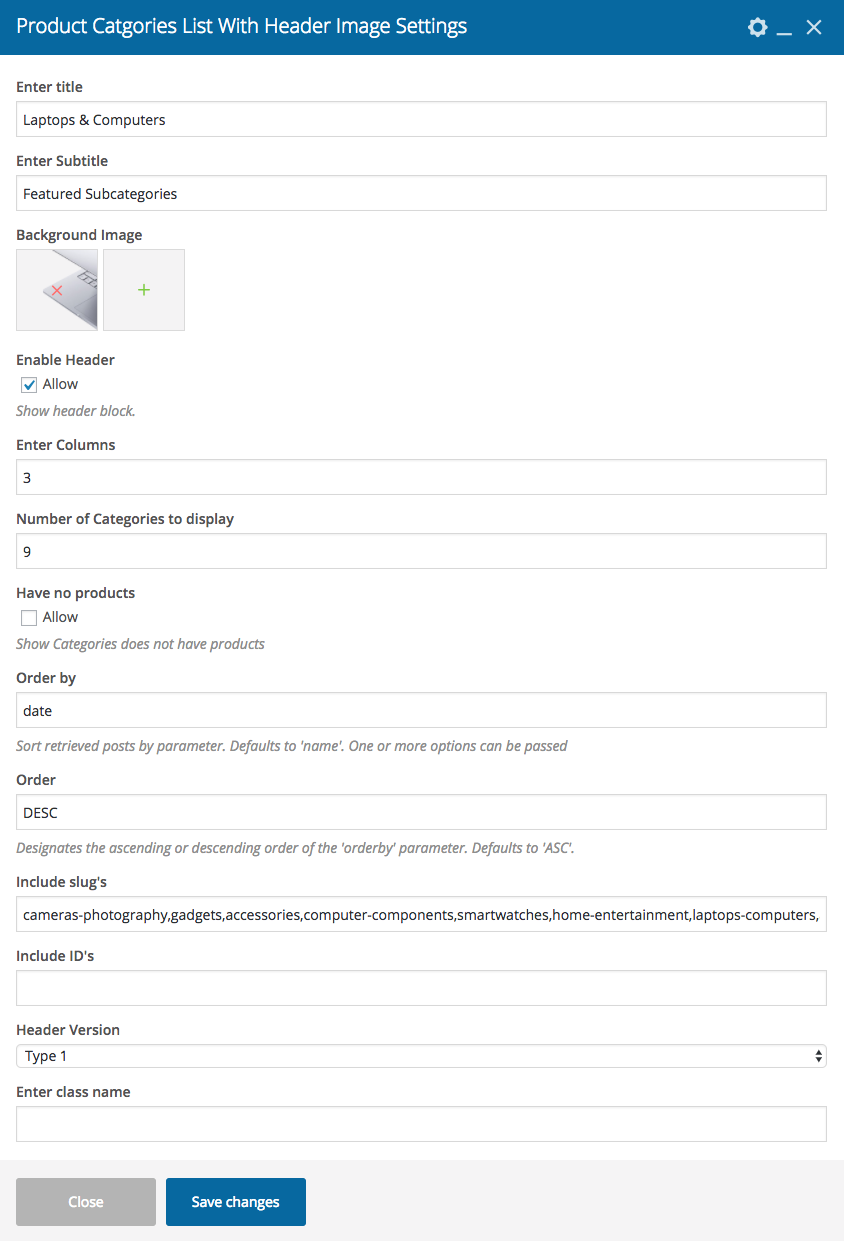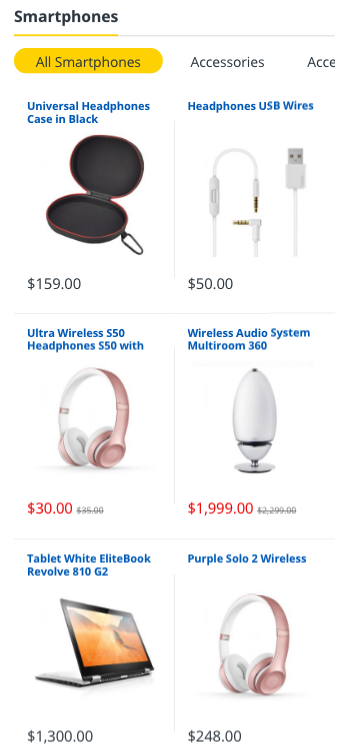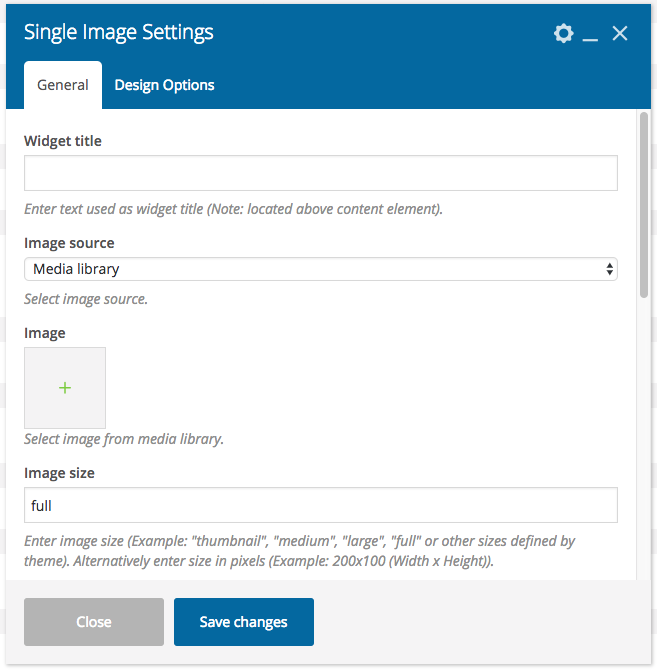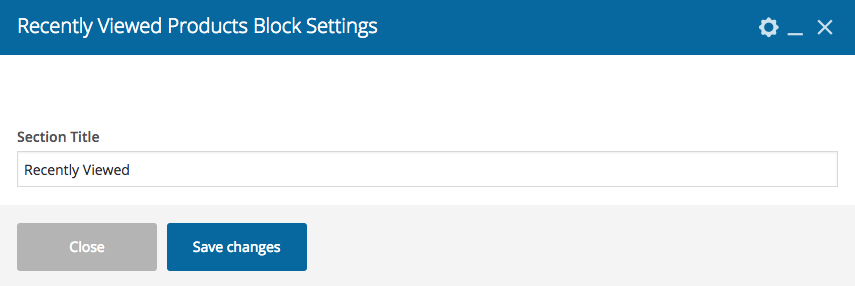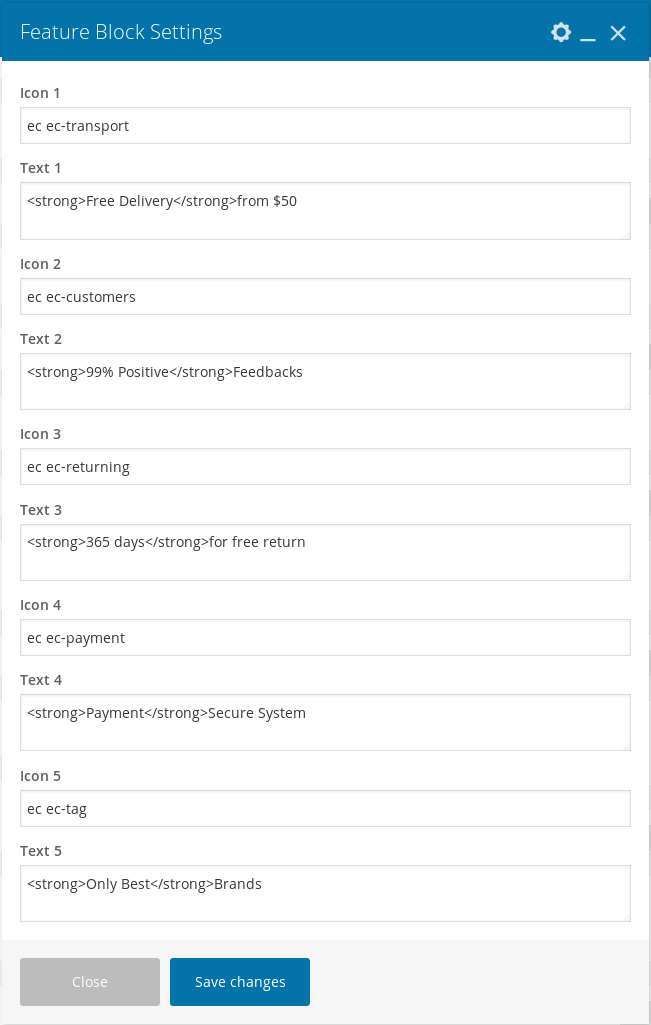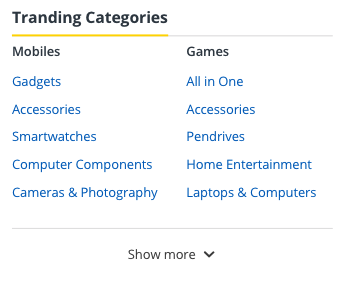Home v2 Mobile of Electro is built using Visual Composer.It has 10 elements. The Visual Composer Backend editor of the page look like this

Home v2 Mobile VC Code
Please switch your editor to classic mode and paste the code given here :
After pasting the code, you can simply switch to Backend Editor to view the screen just like in the screenshot above. We have documented this step here :
The Details
Slider
- Revolution Slider – Choose slider for your homepage – Default: Home-v2-slider
Ads Block
- This row has two columns in the ratio 1/2 + 1/2
- Both the columns have Ads block
- Ads Block setting
- Image – Upload image for ads block
- Caption Text – Enter the ads block text – Default: Catch Big Deals on the Cameras
- Action Text – Enter the ads block button text – Default: Shop now
- Action Link – Enter the URL for the ads block button – Default: #
Electro Mobile Deals Block
- Enter header title – Enter title – Default: Today Deals
- Show Header Timer – Enable/disable header timer
- Timer Value – Enter timer value – Default: +8 hours
- Timer Title – Enter timer title – Default: ends in
- Shortcode – Choose the product shortcode – Default: Onsale Product
- Number of products to display – Enter the number of products to be displayed – Default: 12
- Orderby – Field name by which the categories should be ordered – Default: date
- Order – Enter the order of the product to be displayed either in Ascending or Descending Order – Deafult: ASC
Electro Products List Block
- Enter title – Enter title – Default: Bestsellers
- Type– Choose type – Default: v2
- Action Text – Enter the action text – Default: Show more
- Action Link – Enter the action text URL – Default: #
- Shortcode – Choose product shortcode – Default: Recent Products
- Orderby – Field name by which the categories should be ordered – Default: date
- Order – Enter the order of the product to be displayed either in Ascending or Descending Order – Deafult: ASC
- Limit – Enter the number of products to be displayed. – Default: 6
- Enable Header Categories – Enable/disable categories on header block.
- Enter categories title – Enter category title – Default: Top 20
- Number of Categories to display – Enter number of categories to be displayed – Default: 3
- Have no products – Enable/disable categories does not have products
- Orderby – Field name by which the categories should be ordered – Default: date
- Order – Enter the order of the product to be displayed either in Ascending or Descending Order – Deafult: ASC
- Include ID’s – Enter the product ids
- Include slug’s – Enter categories to be displayed
Product Categories List with Header Image
- Enter Title – Enter title – Default: OFFICE WORKPLACE
- Enter Subtitle – Enter subtitle – Default: PREPARE YOUR
- Background Image – Upload image
- Enable Header – Enable/disable header block.
- Enter Columns – Enter the number of columns to display. – Deafult: 2
- Number of Categories to display – Enter number of categories to be displayed – Default: 6
- Have no products – Enable/disable categories does not have products
- Orderby – Field name by which the categories should be ordered – Default: date
- Order – Enter the order of the product to be displayed either in Ascending or Descending Order – Deafult: ASC
- Include ID’s – Enter the product ids
- Include slug’s – Enter categories to be displayed
- Header Version – Choose header type – Default: Type 2
- Enter class name – Enter extra class name for this block
Electro Products List Block
- Enter title – Enter title – Default: Smartphones
- Type– Choose type – Default: v1
- Action Text – Enter the action text – Default: Show more
- Action Link – Enter the action text URL – Default: #
- Shortcode – Choose product shortcode – Default: Recent Products
- Orderby – Field name by which the categories should be ordered – Default: date
- Order – Enter the order of the product to be displayed either in Ascending or Descending Order – Deafult: ASC
- Limit – Enter the number of products to be displayed. – Default: 6
- Enable Header Categories – Enable/disable categories on header block.
- Enter categories title – Enter category title – Default: All Smartphones
- Number of Categories to display – Enter number of categories to be displayed – Default: 2
- Have no products – Enable/disable categories does not have products
- Orderby – Field name by which the categories should be ordered – Default: date
- Order – Enter the order of the product to be displayed either in Ascending or Descending Order – Deafult: ASC
- Include ID’s – Enter the product ids
- Include slug’s – Enter categories to be displayed
Single Image
- Widget title – Enter title of the image
- Image source – Select image source – Default: Media library
- Image – Upload image
- Image size – Enter image size – Default: full
- Add caption? – Add image caption.
- Image alignment – Select image alignment.
- Image style – Select image display style.
- On click action – Select action for click action.
Recently Viewed Products Block
- Enter Section Title – Enter title – Default: Recently Viewed
Feature Block
- Icon 1 – Enter icon 1 – Default: ec ec-transport
- Text 1 – Enter text 1 – Default: Free Delivery from $50
- Icon 2 – Enter icon 2 – Default: ec ec-customers
- Text 2 – Enter text 2 – Default: 99% Positive Feedbacks
- Icon 3 – Enter icon 3 – Default: ec ec-returning
- Text 3 – Enter text 3 – Default: 365 days for free return
- Icon 4 – Enter icon 4 – Default: ec ec-payment
- Text 4 – Enter text 4 – Default: Payment Secure System
- Icon 5 – Enter icon 5 – Default: ec ec-tag
- Text 5 – Enter text 5 – Default: Only Best Brands
List Categories Menu
- Enter Section Title – Enter title – Default: Tranding Categories
- List Categories Menus
- Enter Title – Enter title – Default: Mobiles
- Number of products to display– Enter number of products to display – Default: 5
- Have no products – Enable/disable categories does not have products
- Orderby – Field name by which the categories should be ordered – Default: date
- Order – Enter the order of the product to be displayed either in Ascending or Descending Order – Deafult: ASC
- Product Choice – Choose products either by Ids or SKU
- Product IDs or SKUs – Enter product IDs/SKUs
- Category – Enter category
- Category Operator – Enter category opertor
- Attribute – Enter attribute
- Terms – Enter terms
- Terms Operator – Enter terms operator
- Action Text – Enter the action text – Default: Show more
- Action Link – Enter the action text link – Default: #
- Enter class name – Enter extra class name for this block