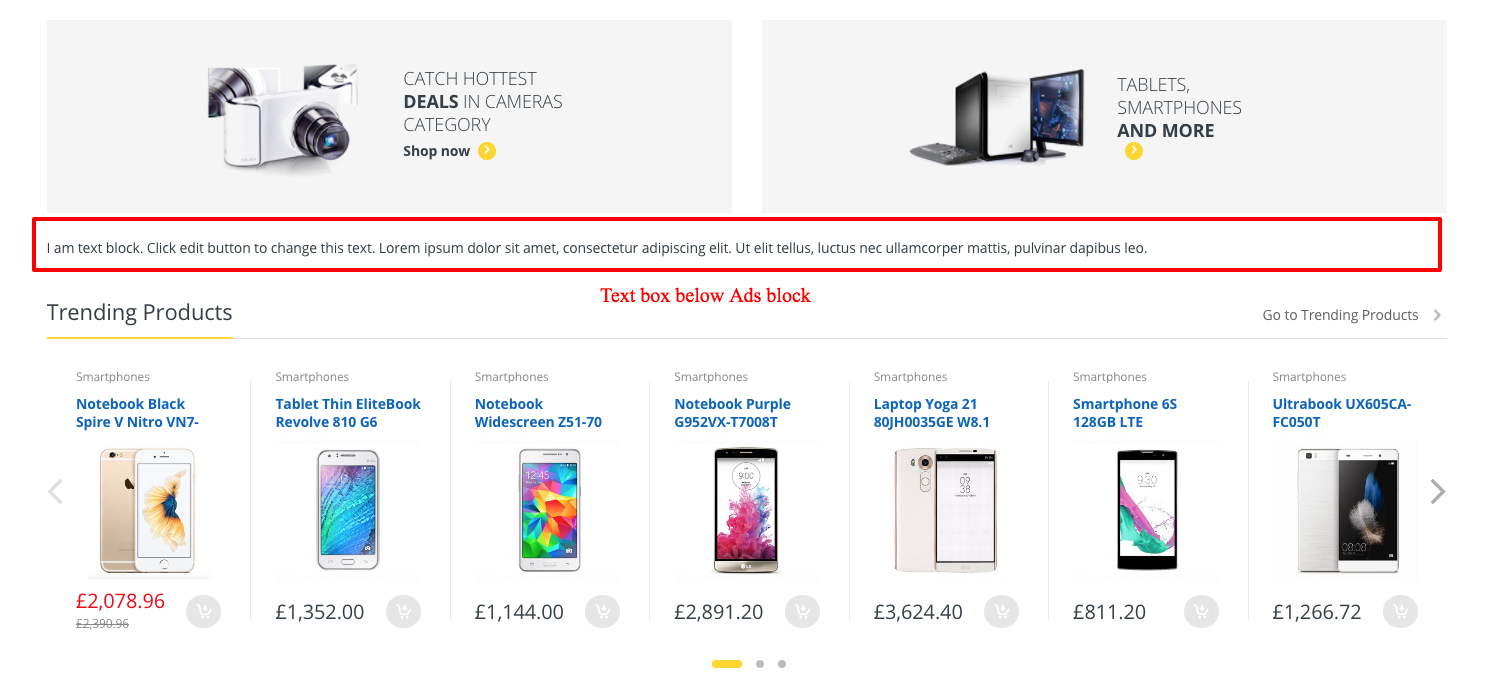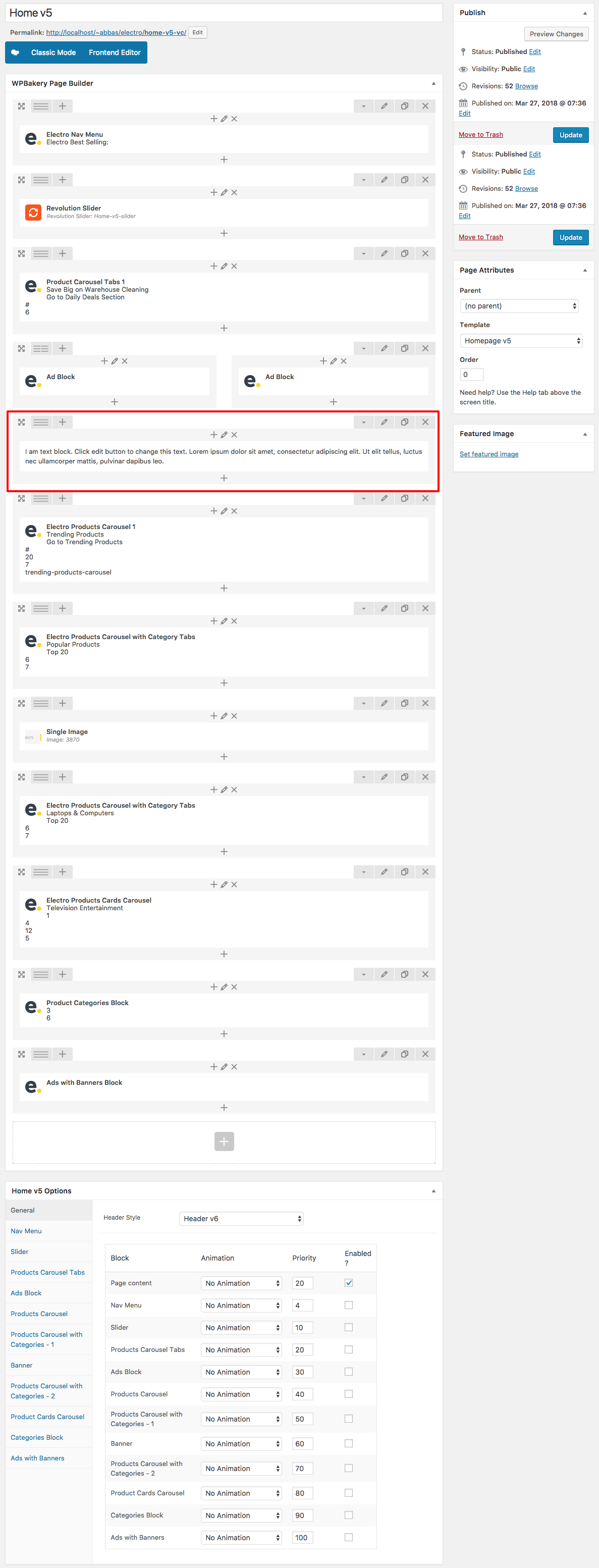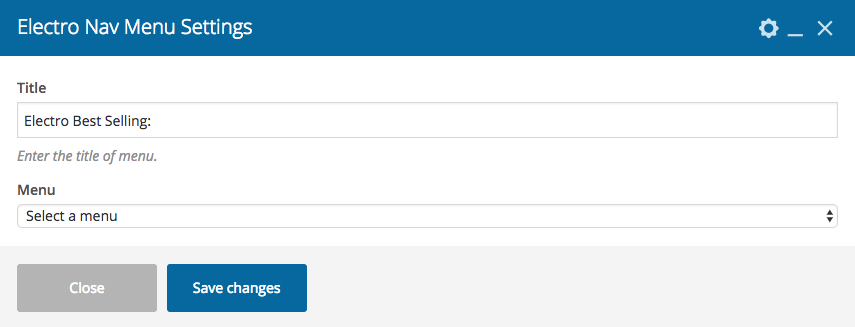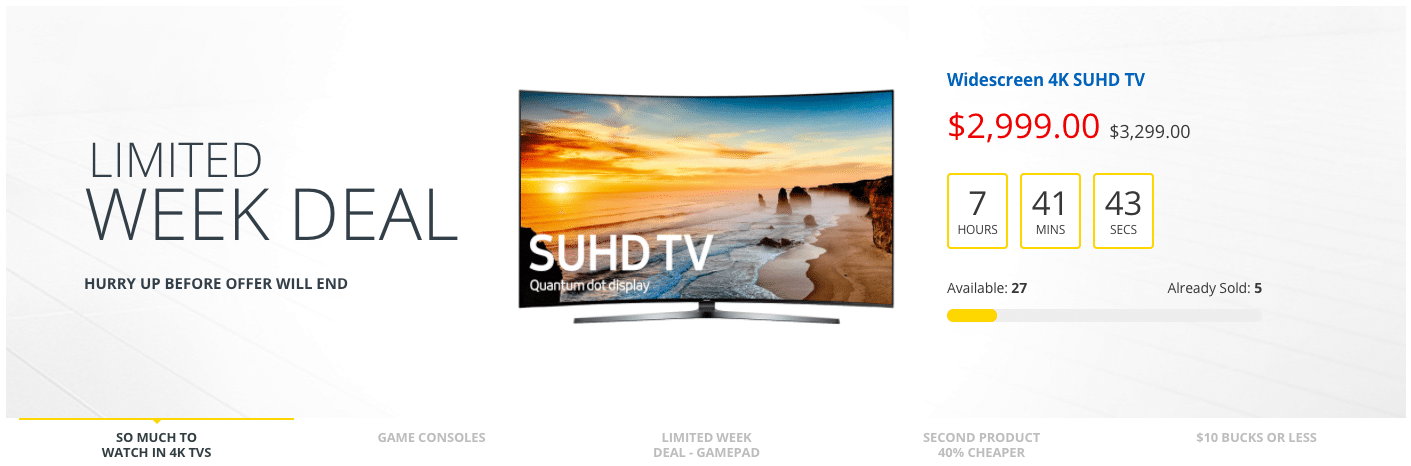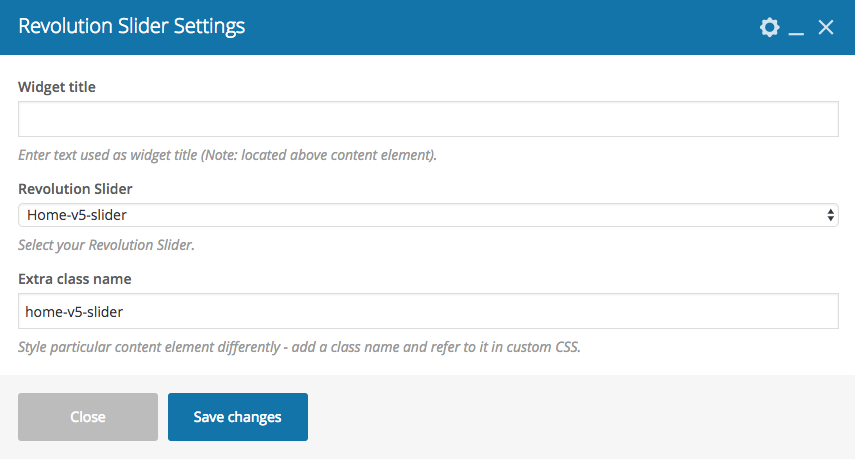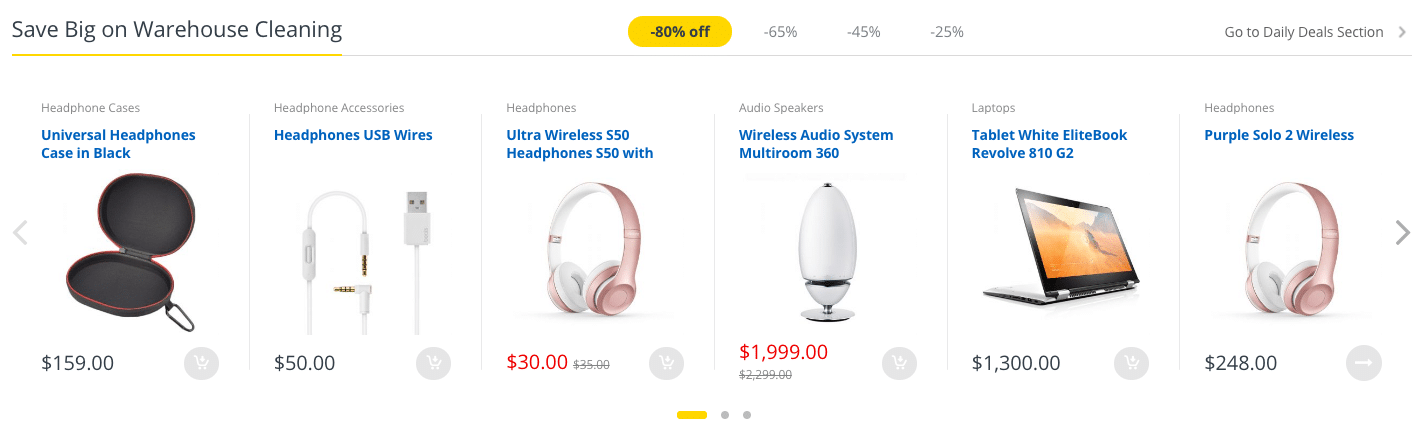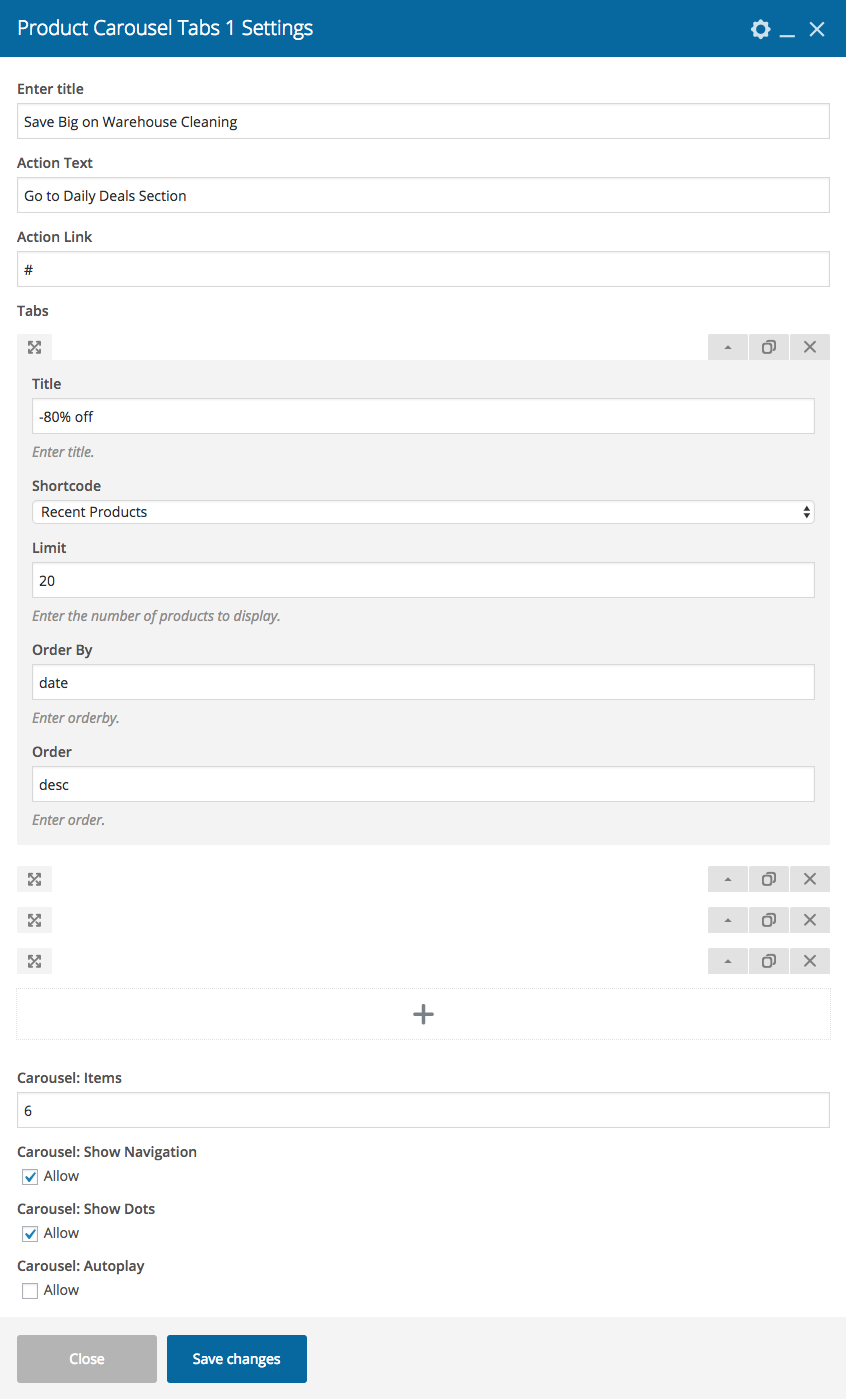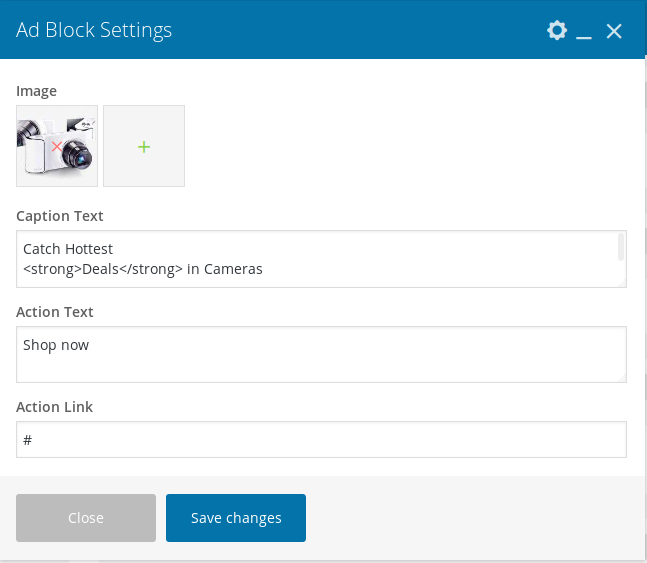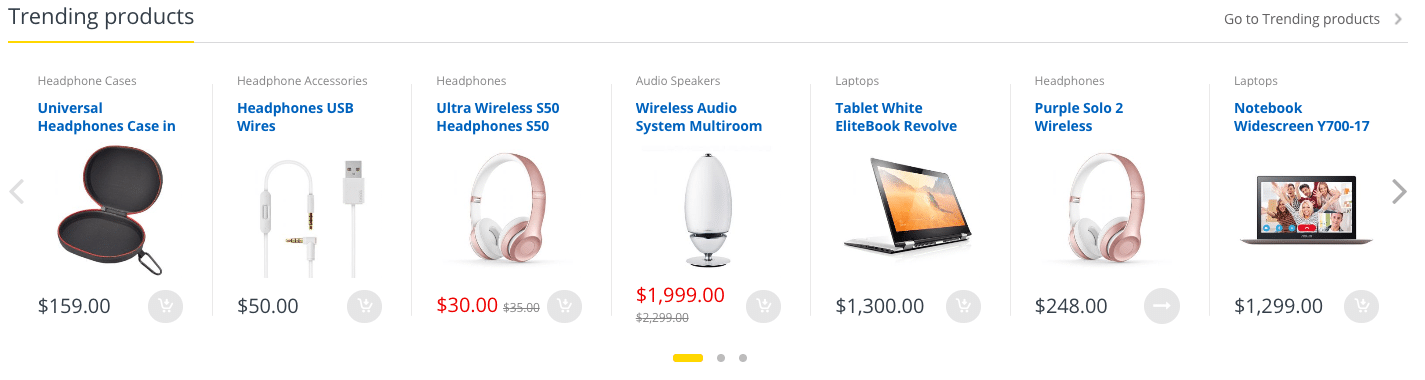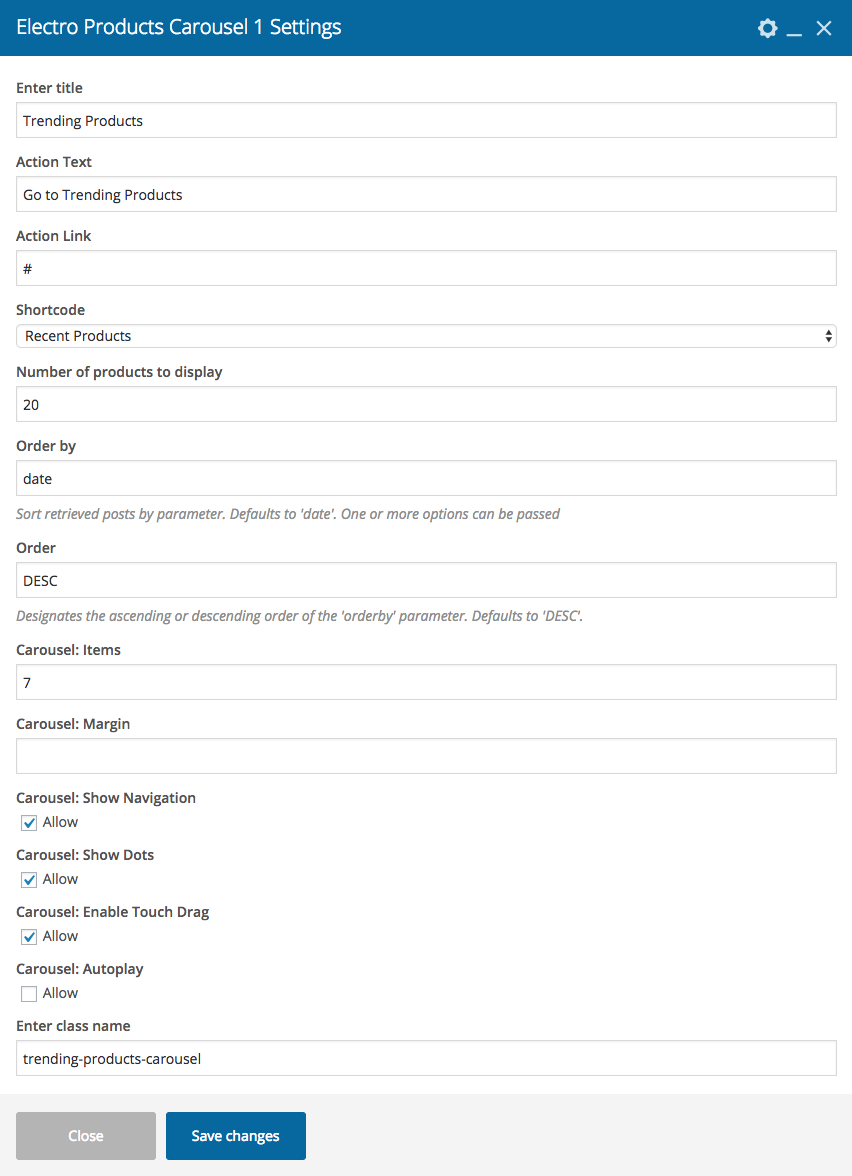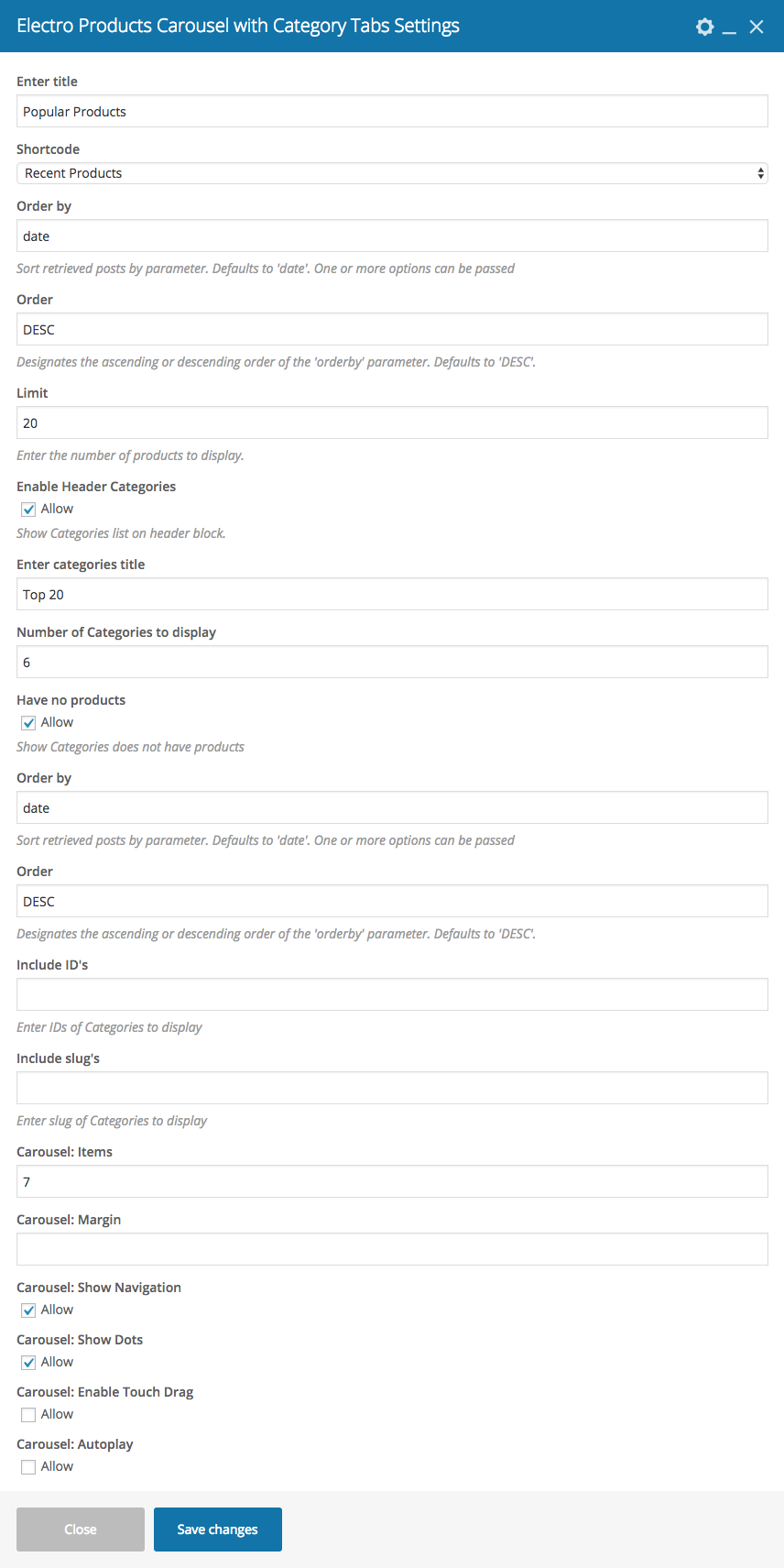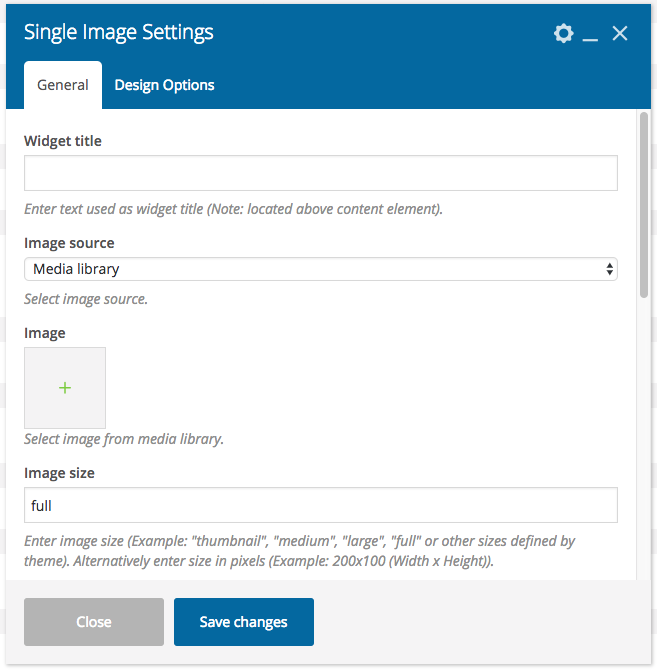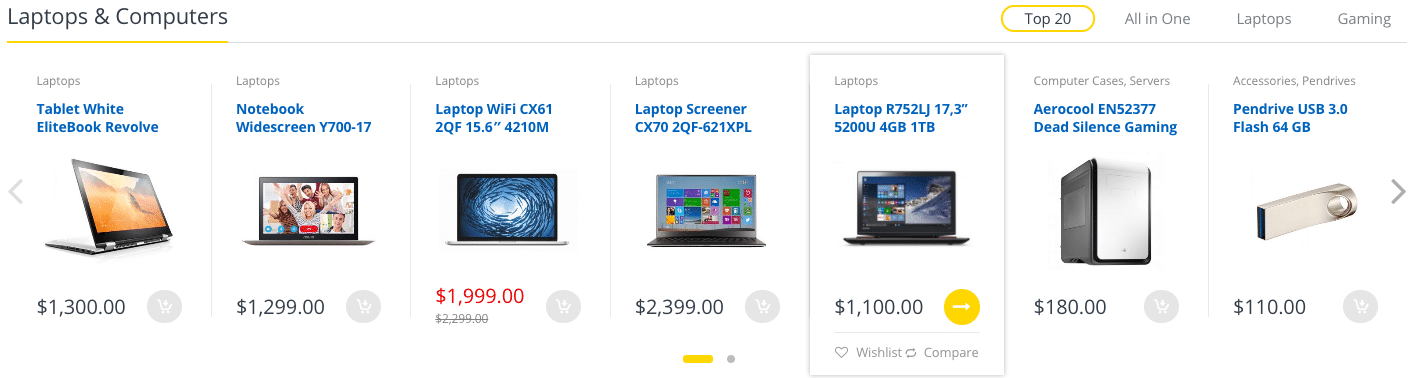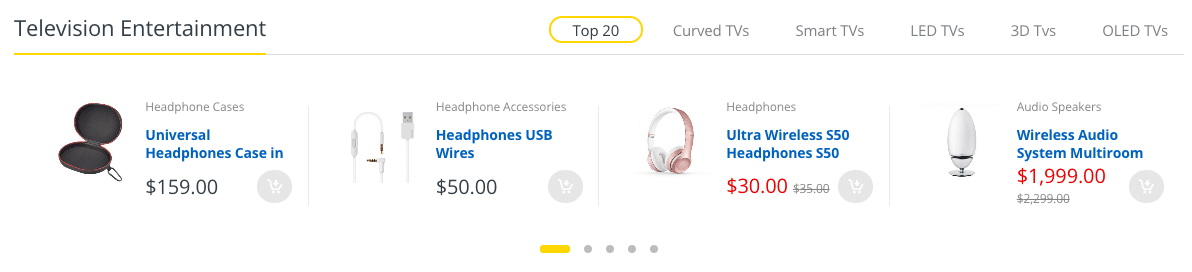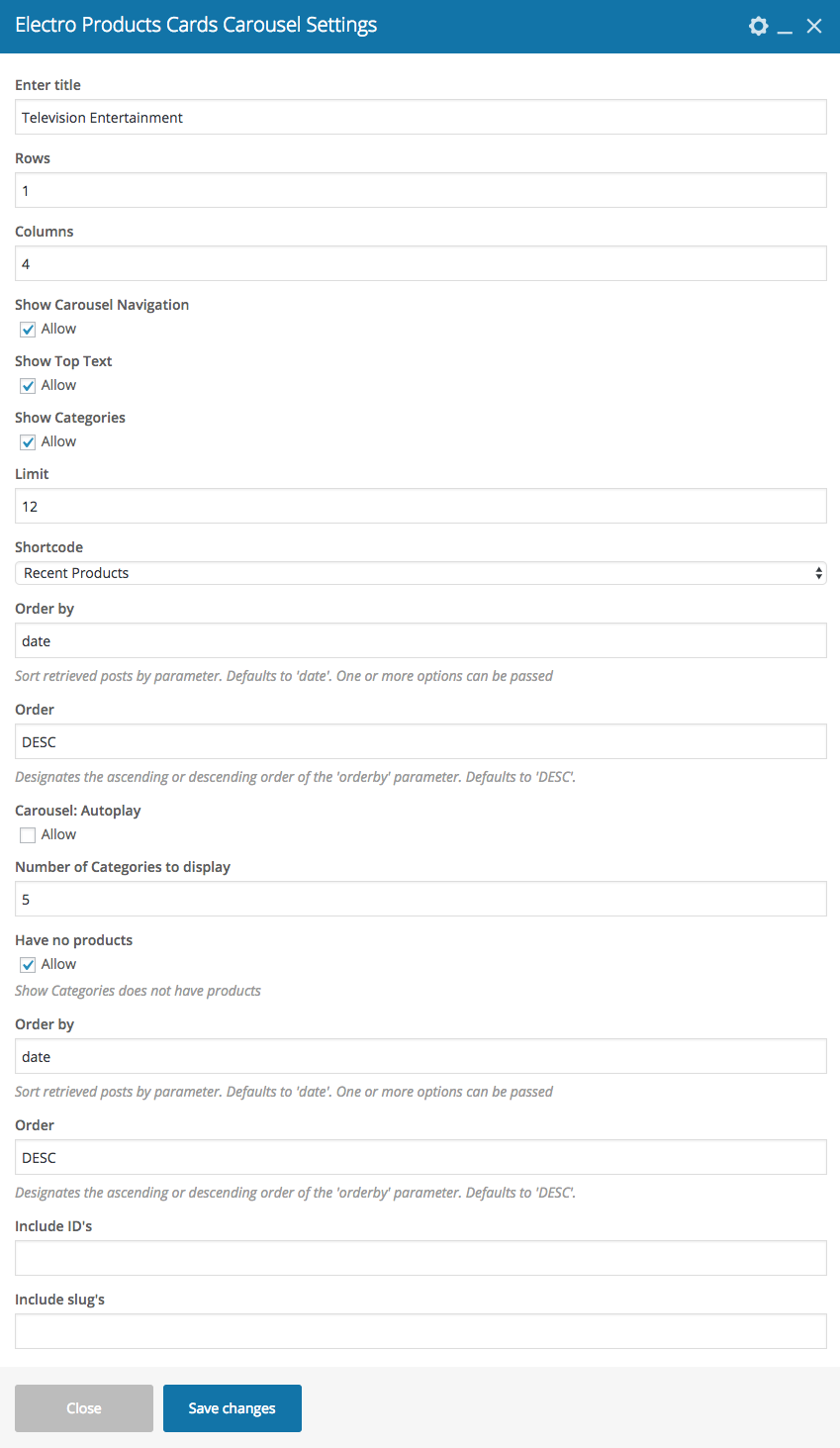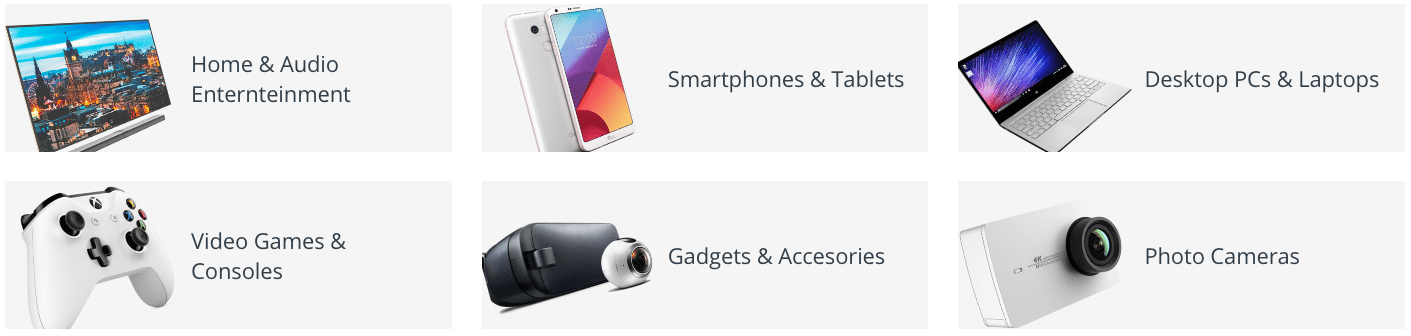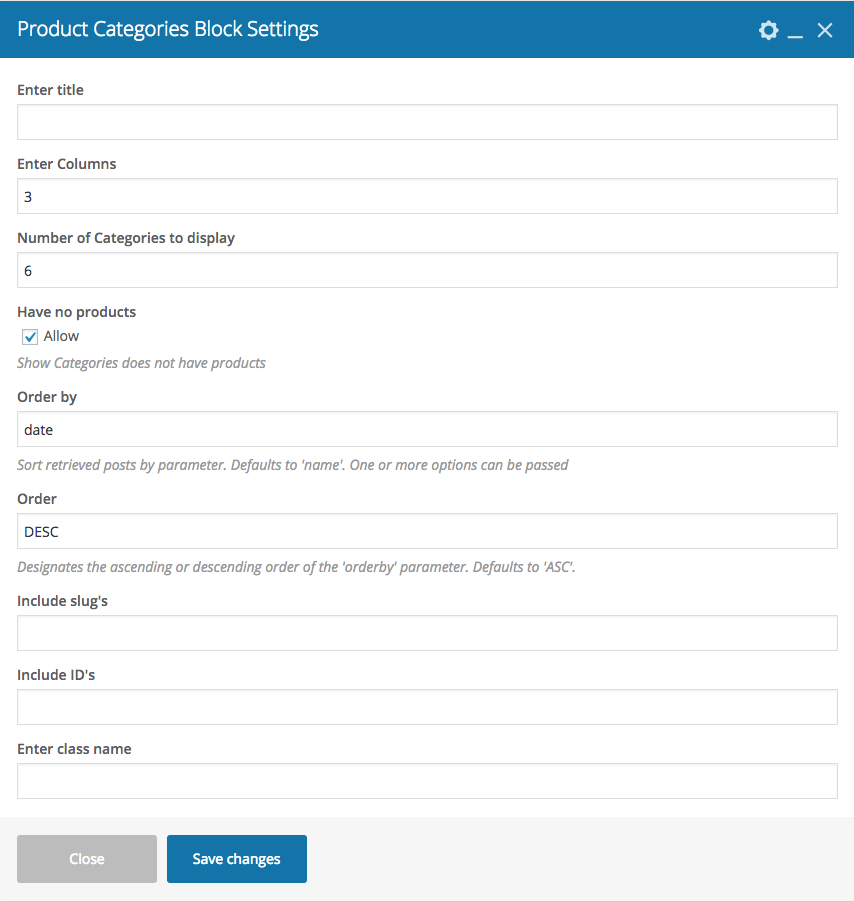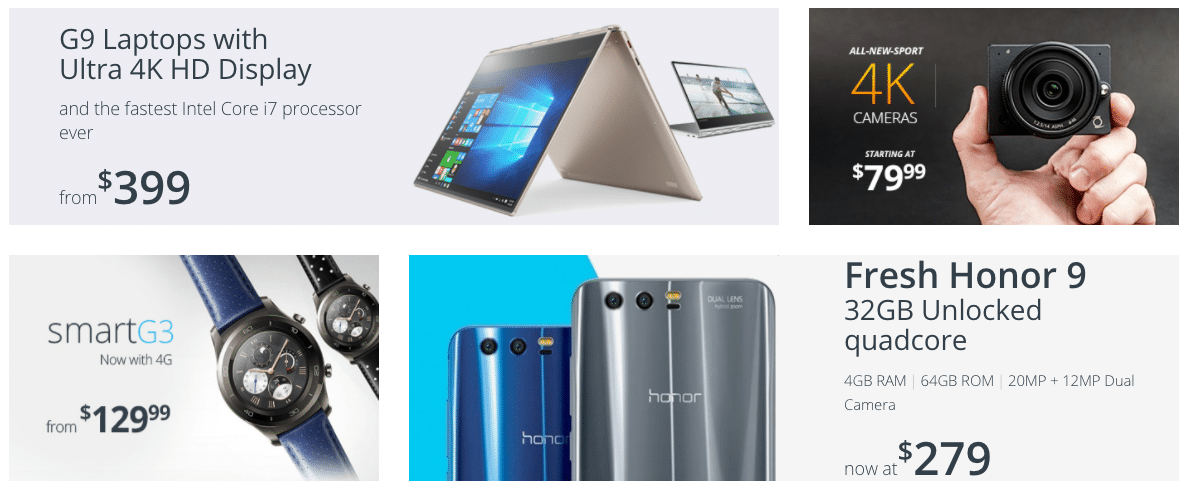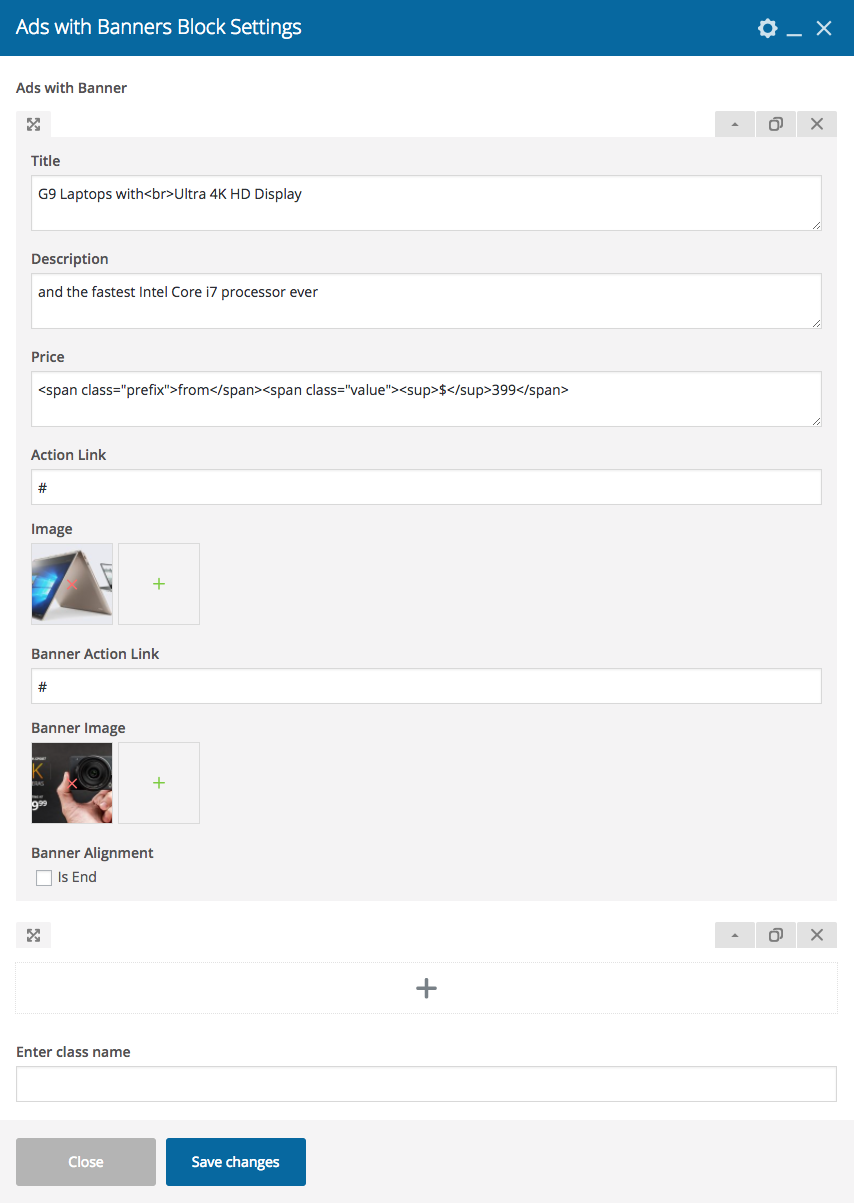Home v5 of Electro is built using Visual Composer.It has 11 elements. The Visual Composer Backend editor of the page look like this
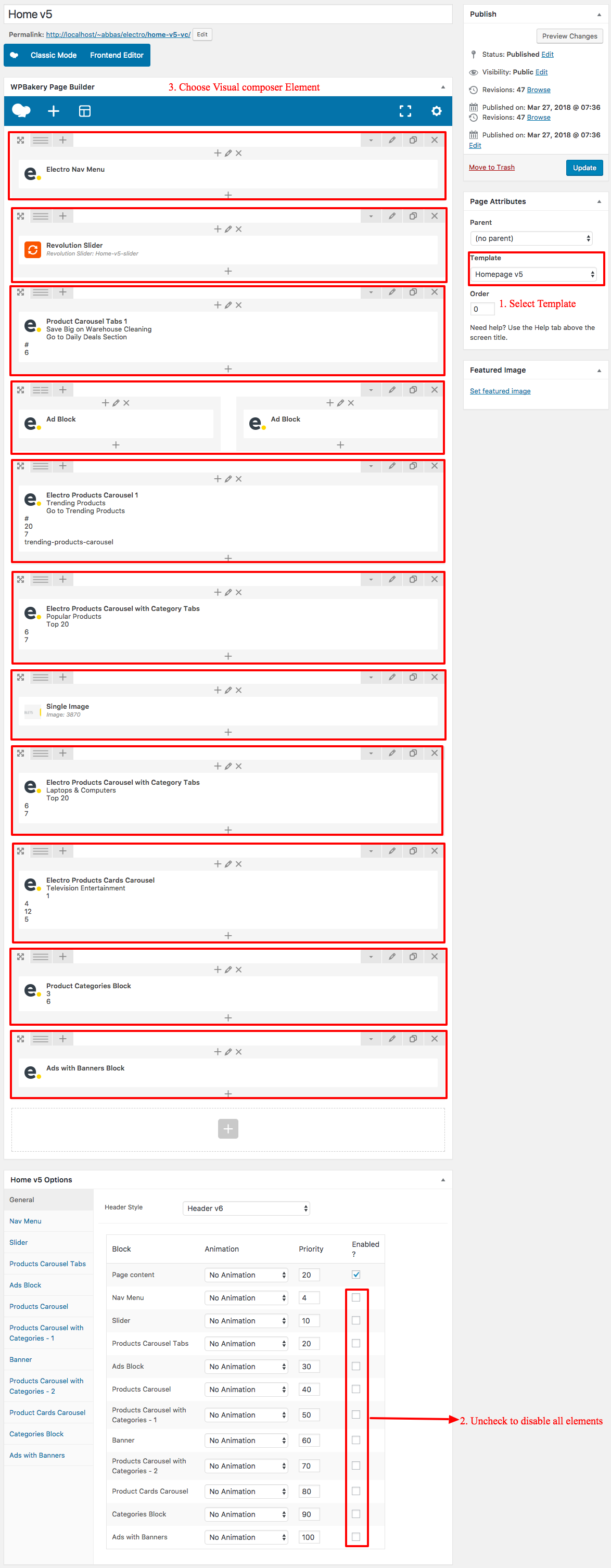
Home v5 VC Code
Please switch your editor to classic mode and paste the code given here :
After pasting the code, you can simply switch to Backend Editor to view the screen just like in the screenshot above.
The Details
Page Content
Output
Setting
you can add your own content between existing blocks in home pages. Home pages can be constructed either via Page Attributes ( which is default ) or via Visual Composer ( which can be added easily ).
- Page Attributes : For ex : If you want to add a text box under the Tabs Carousel, you can adjust the priority of “Page Content” in General block and make it appear after the ad blocks.
- Page Content Setting : Here is the screenshot for your reference
Electro Nav Menu
Output
Settings
- Title – Enter title – Default: Electro Best Selling:
- Menu – Choose menu – Default: Home v5
Slider
Output
Settings
- Revolution SliderSetting – Select Revolution Slider for your page
Product Carousel Tabs
Output
- Enter title – Enter title of the block – Default: Save Big on Warehouse Cleaning
- Action Text – Enter action text – Default: Go to Daily Deals Section
- Action Link – Enter action text link URL
- Tabs
- Title – Enter tabs title – Default: -80% off
- Shortcode – Choose product shortcode – Featured Products
- Limit – Enter number of products – Default: 12
- Orderby – Field name by which the categories should be ordered – Default: date
- Order – Enter the order of the product to be displayed either in Ascending or Descending Order – Deafult: ASC
- Carousel:Items – Enter the number of products to be displayed – Default: 6
- Carousel : Show Navigation – Enable / Disable carousel navigation
- Carousel: Show Dots – Enable / Disable carousel dots
- Carousel: Autoplay – Enable/disable to have autoplay option in carousel
Ads Block
Output
- This row has two columns in ratio 1/2 + 1/2.
- All the columns has Ads Block setting .
- Ads Block Settings
- Image – Upload image for ads block
- Caption Text – Enter the ads block text – Default: Catch Hottest Deals in Cameras Category
- Action Text – Enter the ads block button text – Default: Shop now
- Action Link – Enter the URL for the ads block button – Default: #
Electro Products Carousel
Output
- Enter title – Enter title – Default: Trending products
- Action Text – Enter action text – Default: Go to Trending products
- Action Link – Enter action text link URL
- Shortcode – Choose product shortcode
- Number of products to display – Enter number of products to be displayed – Default: 20
- Orderby – Field name by which the categories should be ordered – Default: date
- Order – Enter the order of the product to be displayed either in Ascending or Descending Order – Deafult: ASC
- Product Choice – Choose products either by Ids or SKU
- Product IDs or SKUs – Enter product IDs/SKUs
- Carousel:Items – Enter the number of products to be displayed
- Carousel : Show Navigation – Enable / Disable carousel navigation
- Carousel: Show Dots – Enable / Disable carousel dots
- Carousel: Enable Touch Drag – Enable / Disable carousel touch drag
- Carousel: Autoplay – Enable/disable to have autoplay option in carousel
- Enter class name – Enter extra class name for this block – Default: trending-products-carousel
Electro Products Carousel with Category Tabs -1
Output
- Enter title – Enter title – Default: Popular Products
- Shortcode – Choose product shortcode
- Orderby – Field name by which the categories should be ordered – Default: date
- Order – Enter the order of the product to be displayed either in Ascending or Descending Order – Deafult: ASC
- Limit – Enter the number of products to display. – Default: 6
- Enable Header Categories – Enable/disable categories list on header block.
- Enter categories title – Enter category title – Default: Top 20
- Number of Categories to display – Enter number of categories to be displayed – Default: 6
- Have no products – Enable/disable categories does not have products
- Orderby – Field name by which the categories should be ordered – Default: date
- Order – Enter the order of the product to be displayed either in Ascending or Descending Order – Deafult: ASC
- Include ID’s – Enter the product ids
- Include slug’s – Enter categories to be displayed
- Number of Vertical Categories to display – Enter the number of vertical categories to be displayed
- Have no products – Enable/disable categories does not have products
- Orderby – Field name by which the categories should be ordered – Default: date
- Order – Enter the order of the product to be displayed either in Ascending or Descending Order – Deafult: ASC
- Include ID’s – Enter the number of category menu to be displayed – Default: 10
- Include slug’s – Enter the categories menu that should be displayed in the block
- Carousel:Items – Enter the number of products to be displayed
- Carousel : Show Navigation – Enable / Disable carousel navigation
- Carousel: Show Dots – Enable / Disable carousel dots
- Carousel: Enable Touch Drag – Enable / Disable carousel touch drag
- Carousel: Autoplay – Enable/disable to have autoplay option in carousel
Single Image
Output
- Widget title – Enter title of the image
- Image source – Select image source – Default: Media library
- Image – Upload image
- Image size – Enter image size – Default: full
- Add caption? – Add image caption.
- Image alignment – Select image alignment.
- Image style – Select image display style.
- On click action – Select action for click action.
Electro Products Carousel with Category Tabs -2
Output
- Enter title – Enter title – Default: Laptops & Computers
- Shortcode – Choose product shortcode
- Orderby – Field name by which the categories should be ordered – Default: date
- Order – Enter the order of the product to be displayed either in Ascending or Descending Order – Deafult: ASC
- Limit – Enter the number of products to display. – Default: 6
- Enable Header Categories – Enable/disable categories list on header block.
- Enter categories title – Enter category title – Default: Top 20
- Number of Categories to display – Enter number of categories to be displayed – Default: 6
- Have no products – Enable/disable categories does not have products
- Orderby – Field name by which the categories should be ordered – Default: date
- Order – Enter the order of the product to be displayed either in Ascending or Descending Order – Deafult: ASC
- Include ID’s – Enter the product ids
- Include slug’s – Enter categories to be displayed
- Number of Vertical Categories to display – Enter the number of vertical categories to be displayed
- Have no products – Enable/disable categories does not have products
- Orderby – Field name by which the categories should be ordered – Default: date
- Order – Enter the order of the product to be displayed either in Ascending or Descending Order – Deafult: ASC
- Include ID’s – Enter the number of category menu to be displayed – Default: 10
- Include slug’s – Enter the categories menu that should be displayed in the block
- Carousel:Items – Enter the number of products to be displayed
- Carousel : Show Navigation – Enable / Disable carousel navigation
- Carousel: Show Dots – Enable / Disable carousel dots
- Carousel: Enable Touch Drag – Enable / Disable carousel touch drag
- Carousel: Autoplay – Enable/disable to have autoplay option in carousel
Electro products Cards Carousel
Output
- Enter title – Enter title – Default: Television Entertainment
- Rows – Enter the number of product rows – Default: 1
- Columns – Enter the number of product columns – Default: 4
- Show Carousel Navigation – Enable / Disable carousel navigation
- Show Top Text – Enable / Disable top text
- Show Categories – Enable / Disable categories
- Limit – Enter the number of products to display. – Default: 12
- Shortcode – Choose product shortcode
- Orderby – Field name by which the categories should be ordered – Default: date
- Order – Enter the order of the product to be displayed either in Ascending or Descending Order – Deafult: ASC
- Carousel: Autoplay – Enable/disable to have autoplay option in carousel
- Number of Categories to display – Enter number of categories to be displayed – Default: 5
- Have no products – Enable/disable categories does not have products
- Orderby – Field name by which the categories should be ordered – Default: date
- Order – Enter the order of the product to be displayed either in Ascending or Descending Order – Deafult: ASC
- Include ID’s – Enter the product ids
- Include slug’s – Enter categories to be displayed
Product Categories Block
Output
- Enter title – Enter title – Default: Top Categories this Week
- Enter Columns– Enter number of product columns to be displayed – Default: 4
- Number of Categories to display – Enter the number of categories to be displayed – Default: 8
- Have no products – Enable/disable categories does not have products
- Orderby – Field name by which the categories should be ordered – Default: date
- Order – Enter the order of the product to be displayed either in Ascending or Descending Order – Deafult: ASC
- Include slug’s – Enter category to be displayed in this block
- Include ID’s – Enter catgeory to be displayed by IDs
- Enter class name – Enter extra class name for this block
Ads with Banner Block
Output
- Title – Enter title – Default: G9 Laptops with
Ultra 4K HD Display - Description – Enter description – Default: and the fastest Intel Core i7 processor ever
- Price – Enter price – Default: from$399
- Action Link – Enter URL
- Image – Upload image
- Banner Action Link – Enter banner action link URL
- Banner Image – Upload banner image
- Banner Alignment – Enable/disable banner alignment
- Enter class name – Enter extra class name for this block