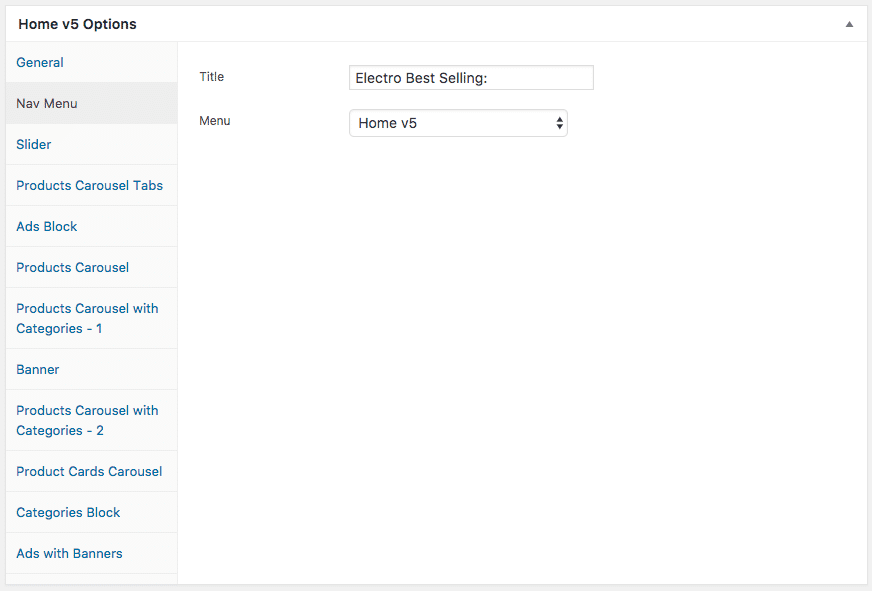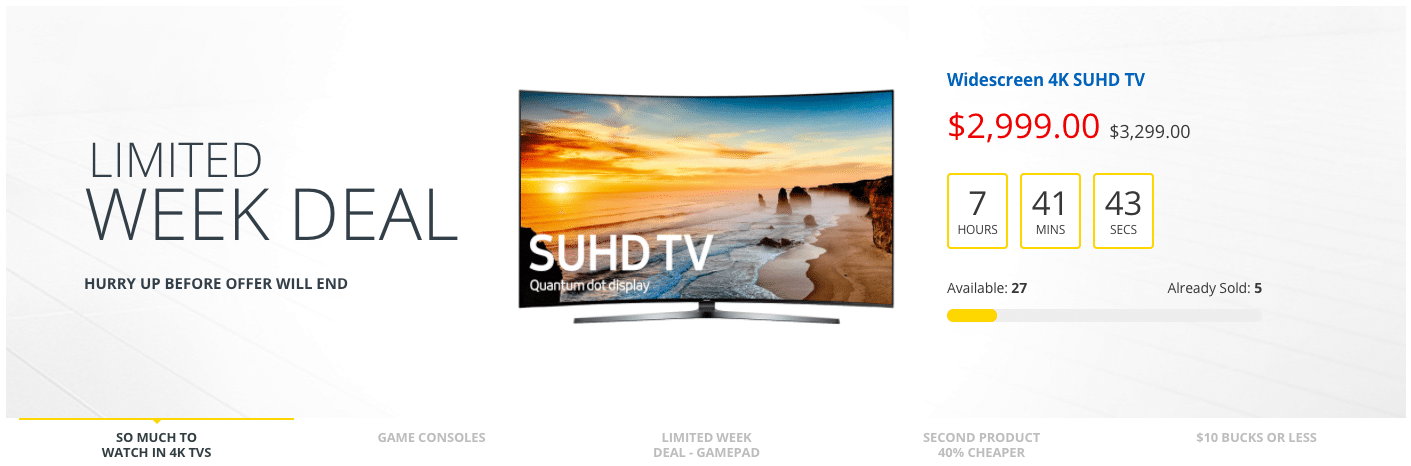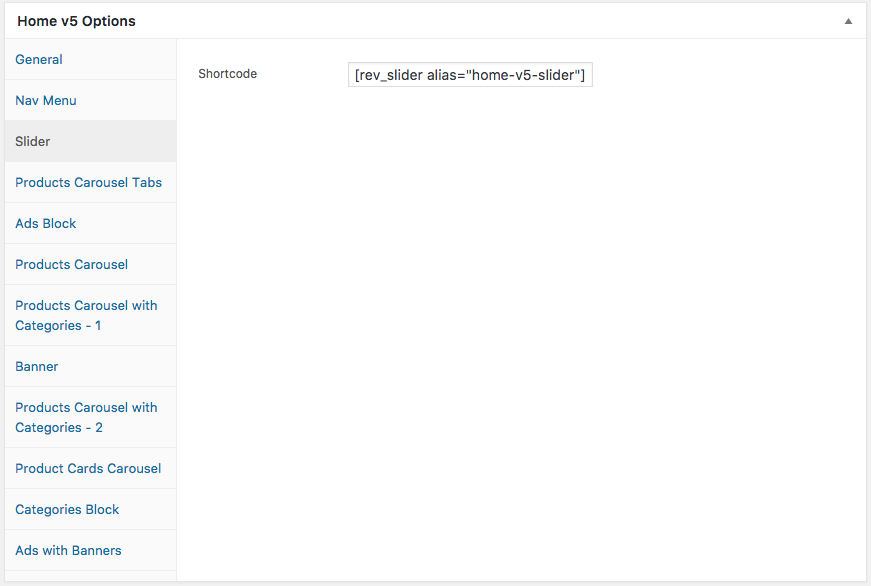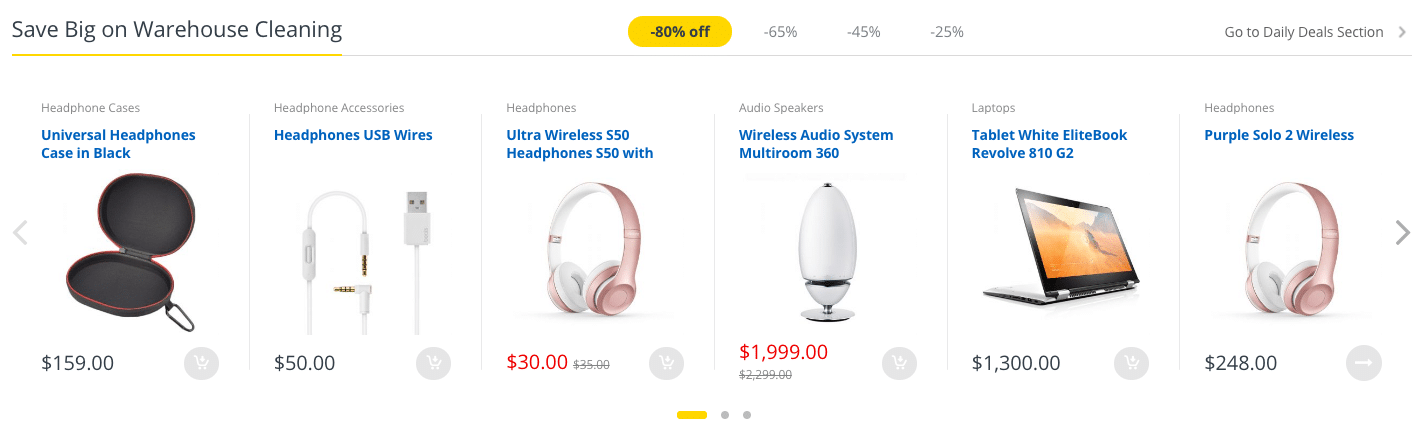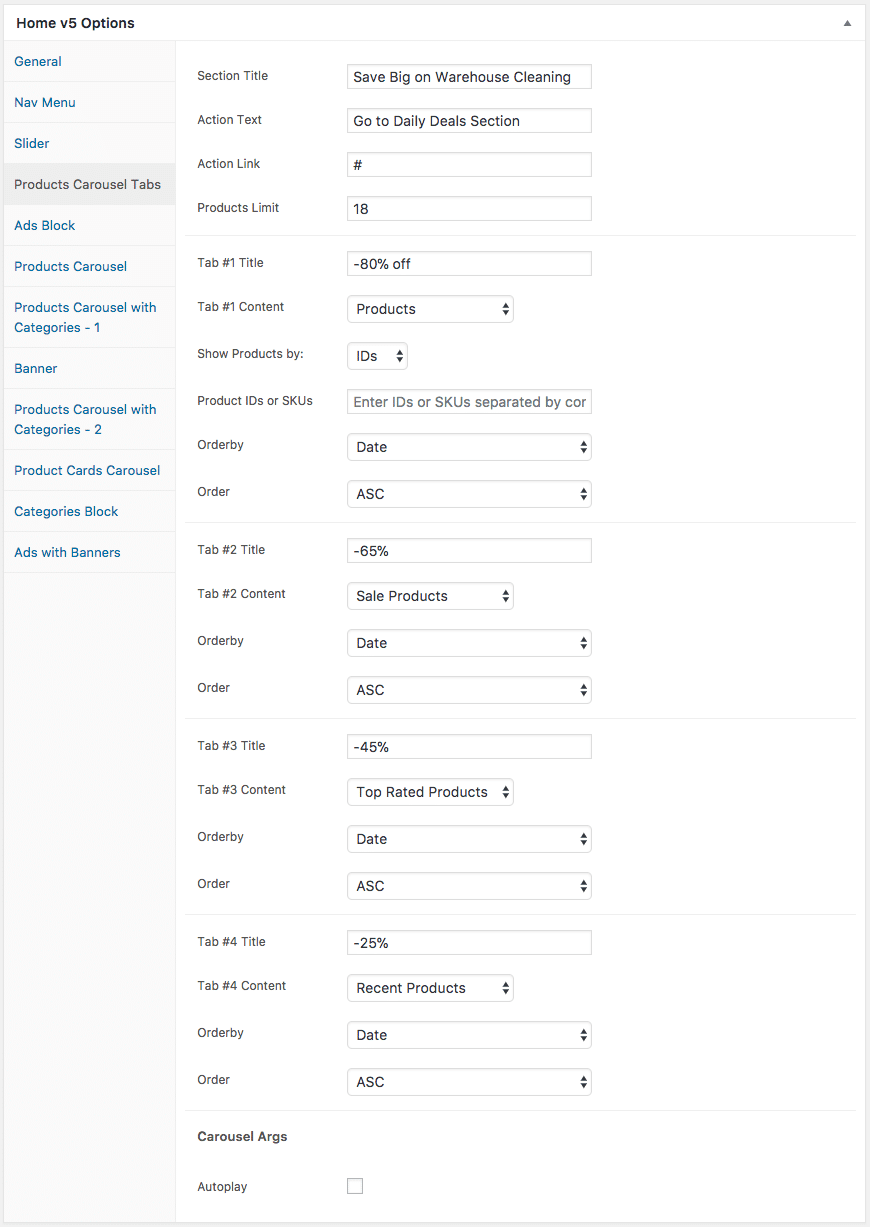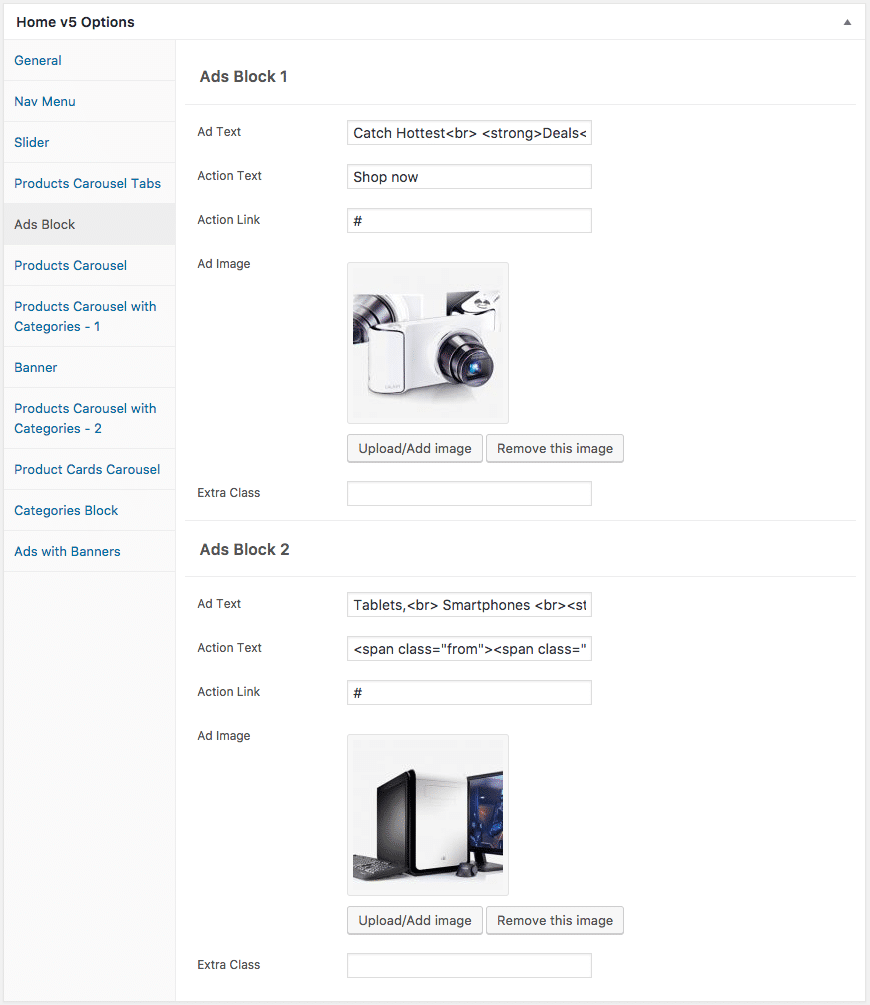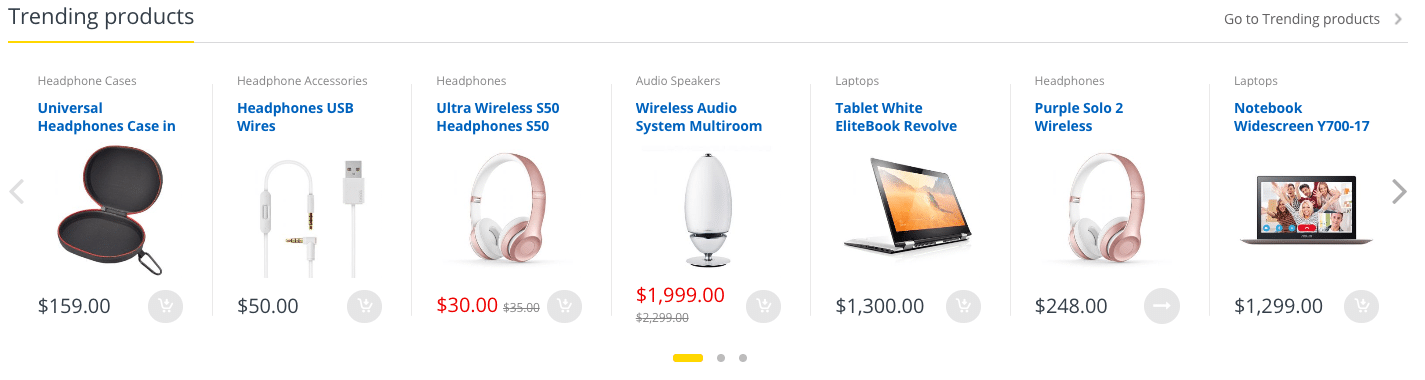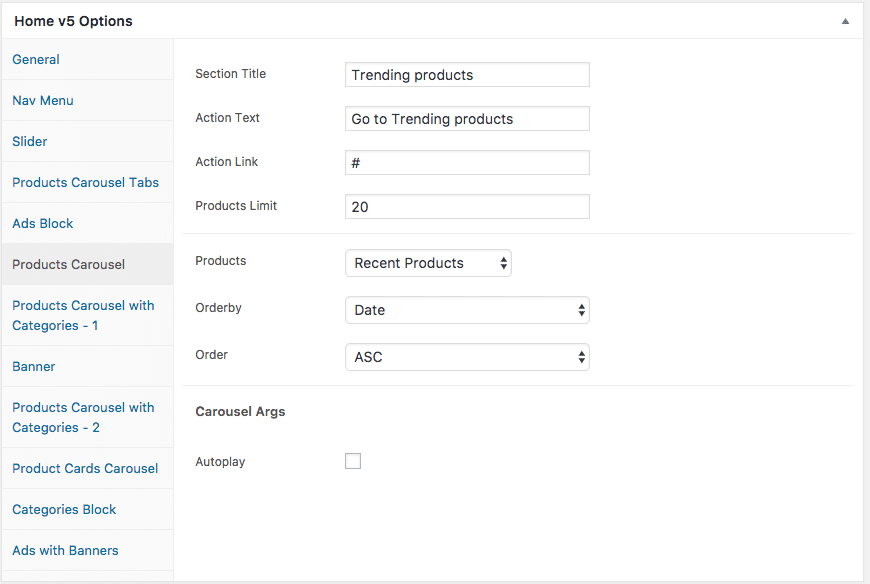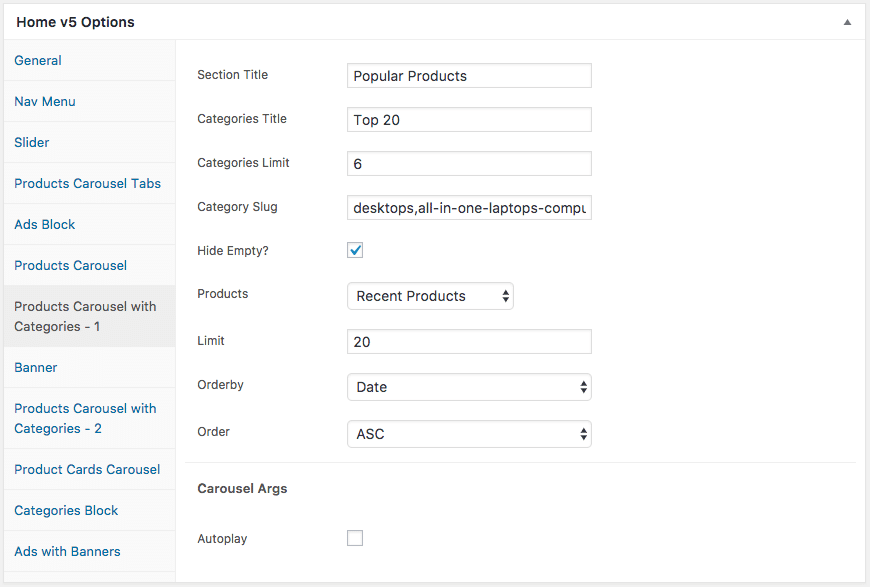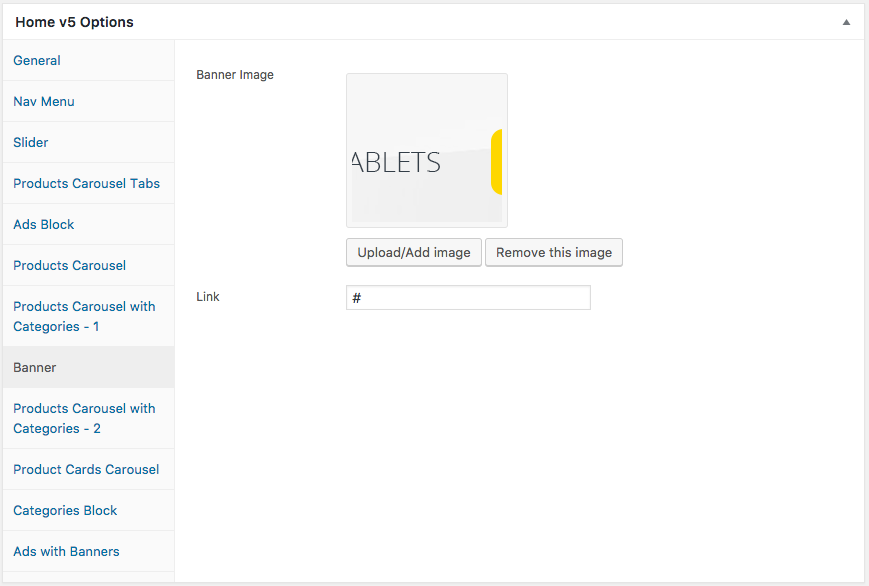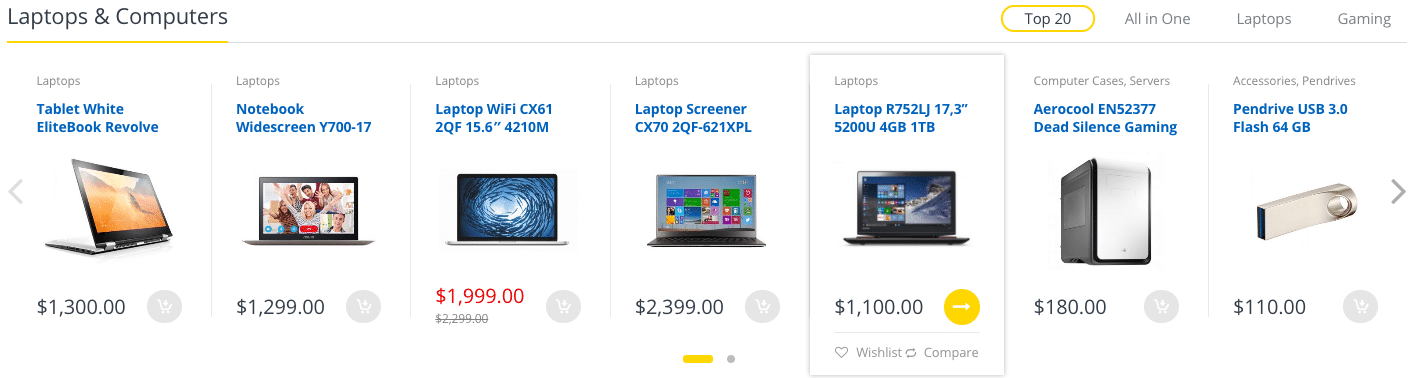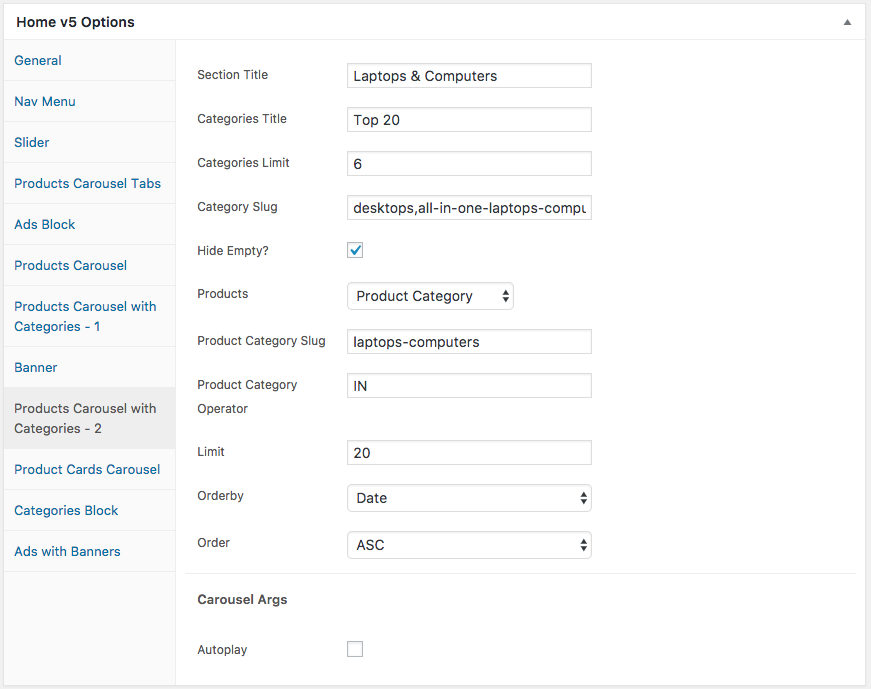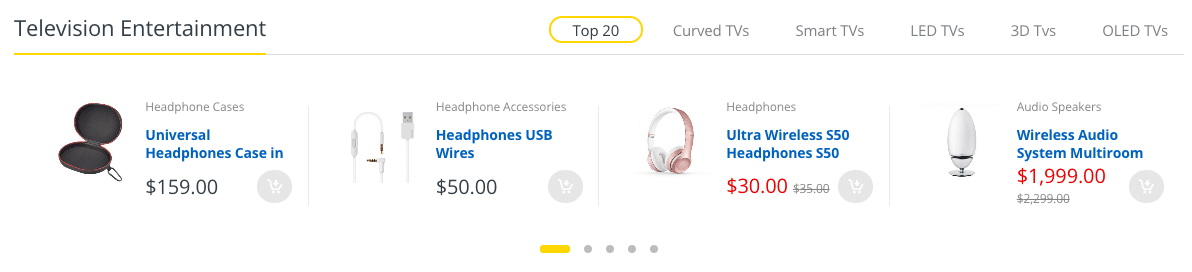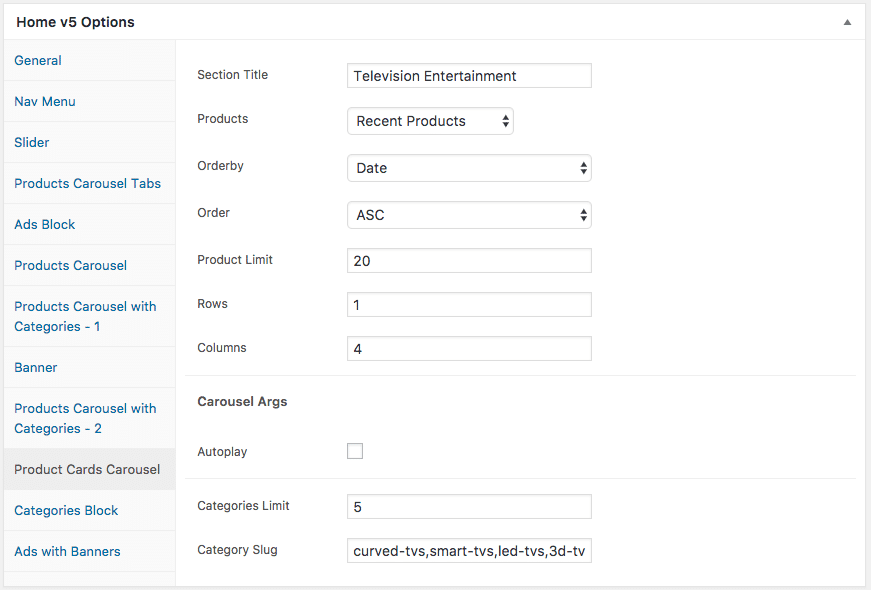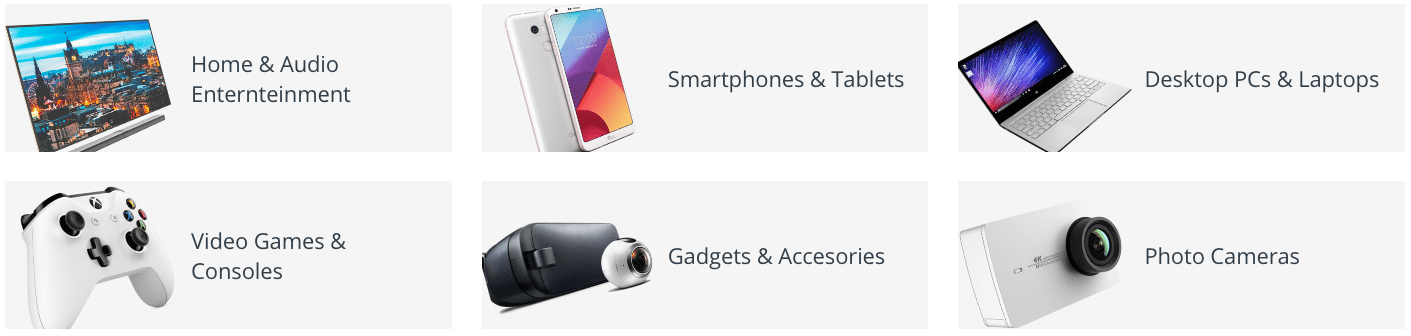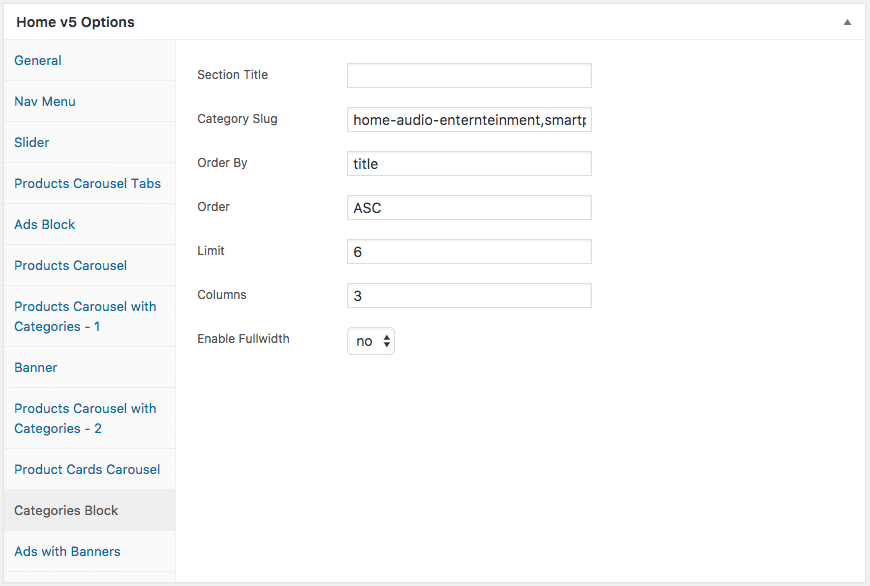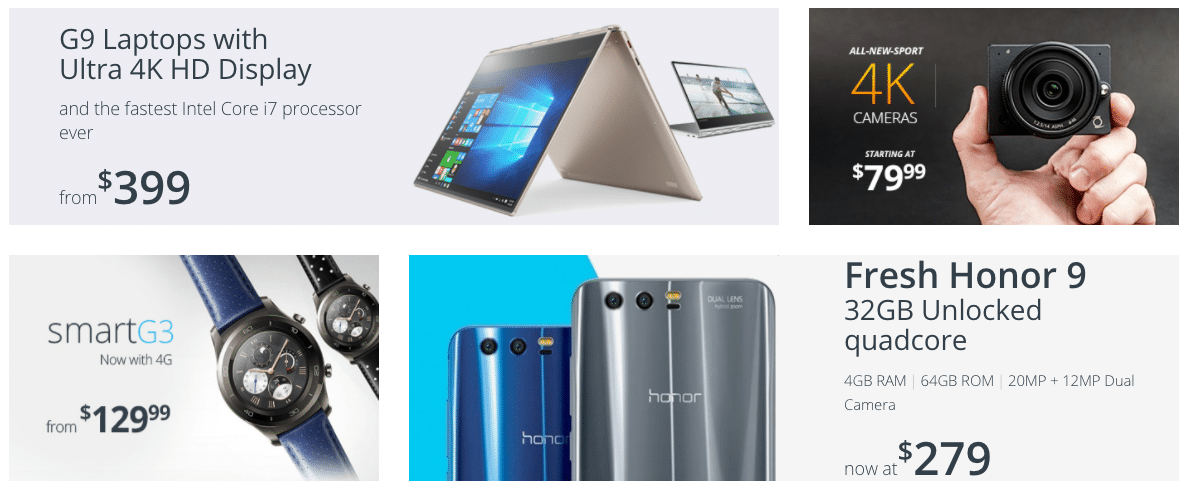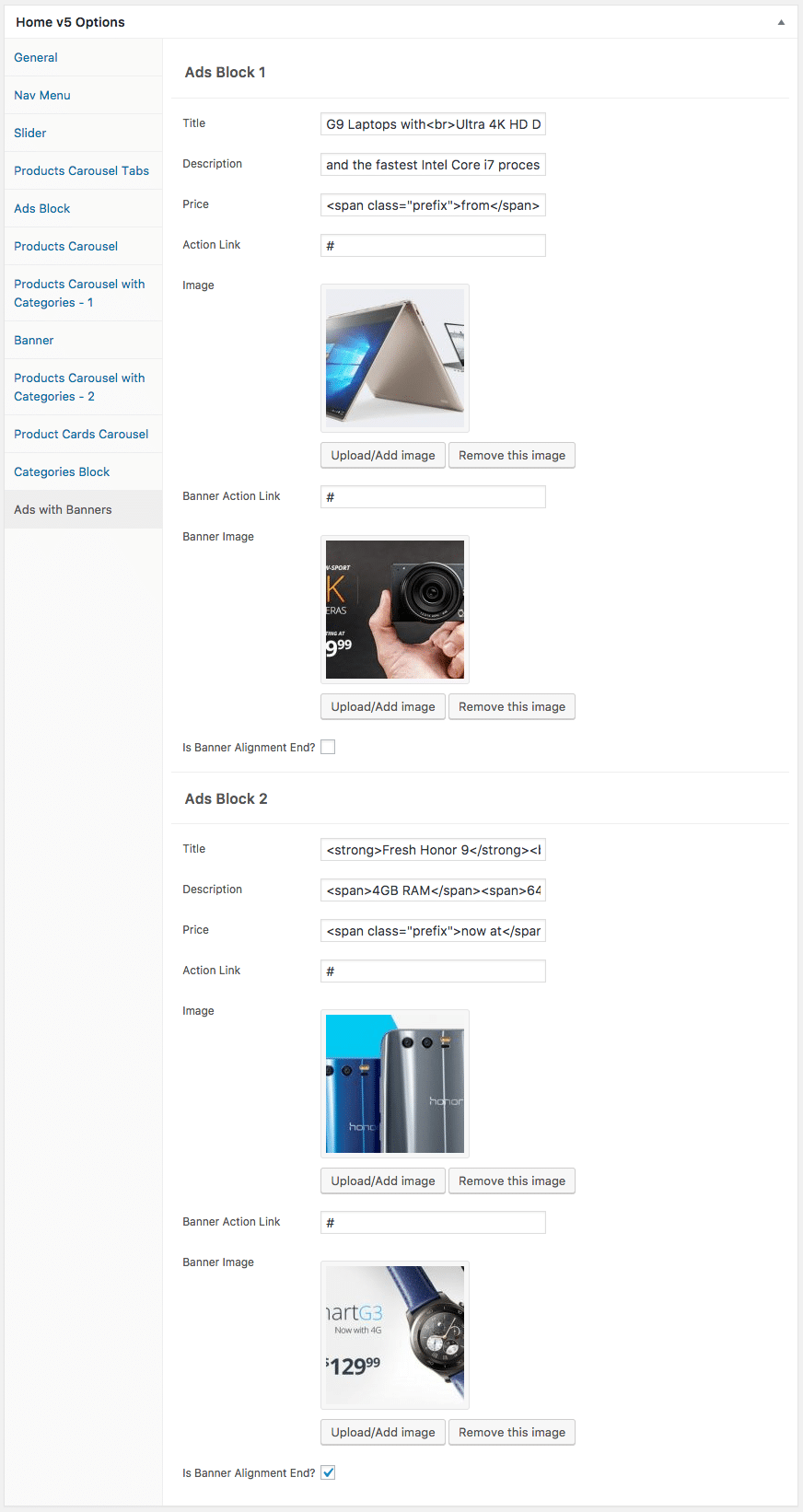Edit Page Screen
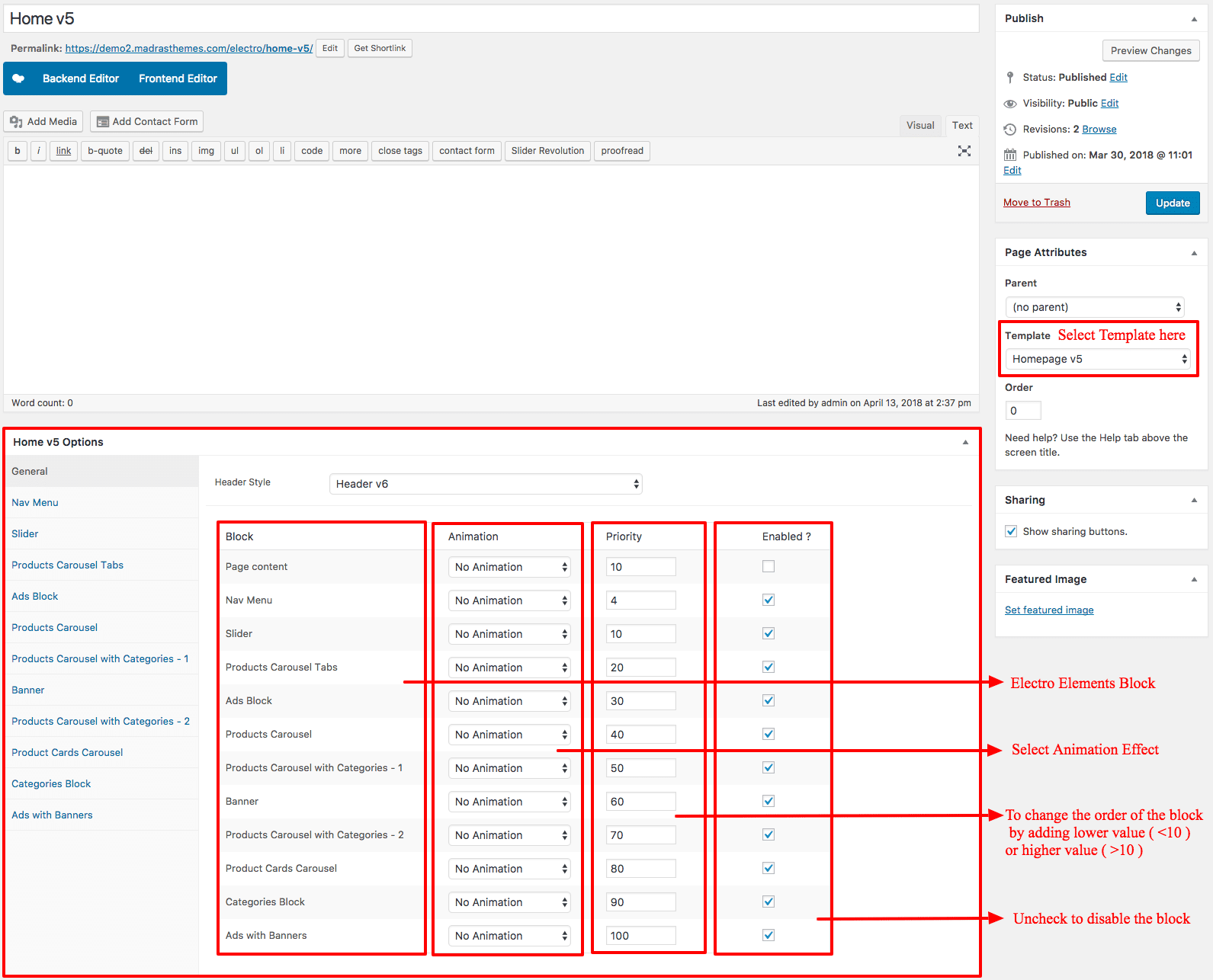
Following are the steps to create Home v5 using page template :
- Create a new page from Pages > Add New
- In the Page Attributes meta box that is usually present below the Publish meta box, choose the page template as Homepage v5 and click on Publish or Save Draft
- You can now view this saved page and it will load Home v5 template with its default values
- When the page reloads, you will have the Home v5 page options to help you configure the blocks in Home v5
Page Content
Output
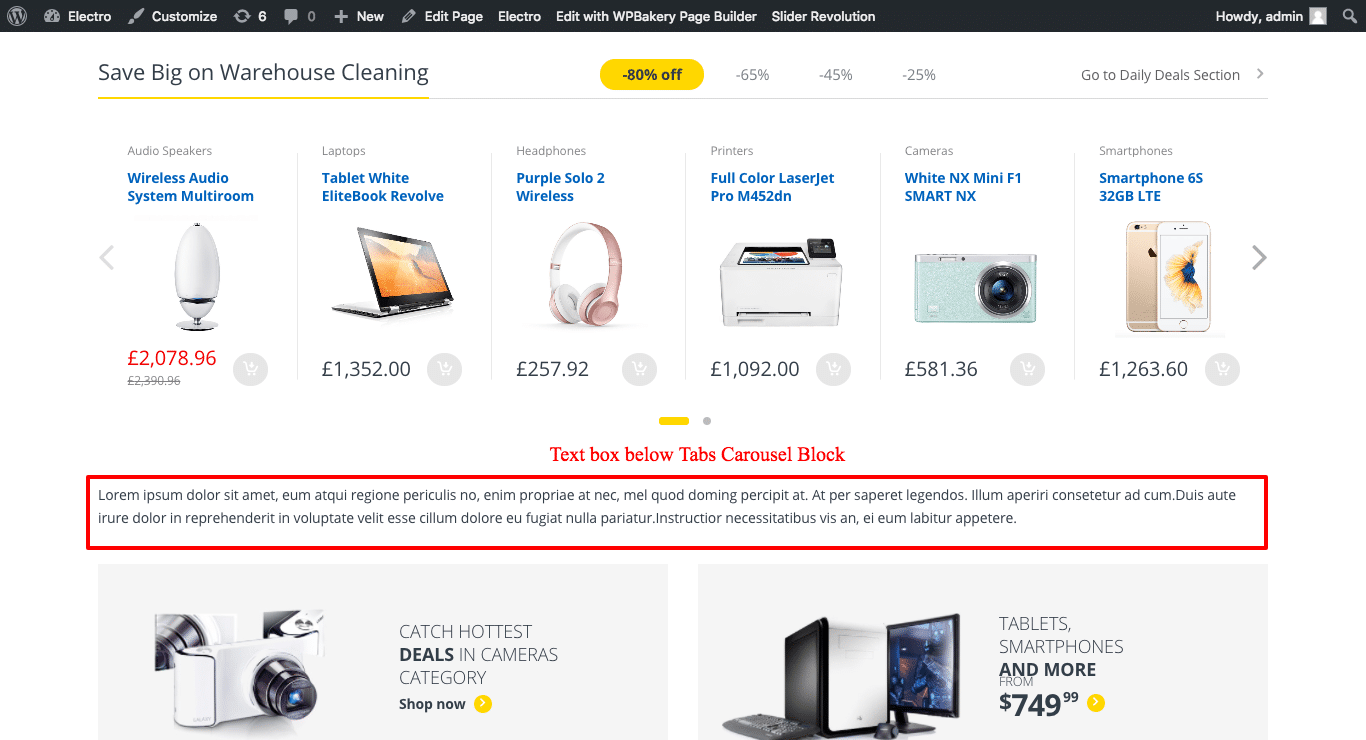
Settings
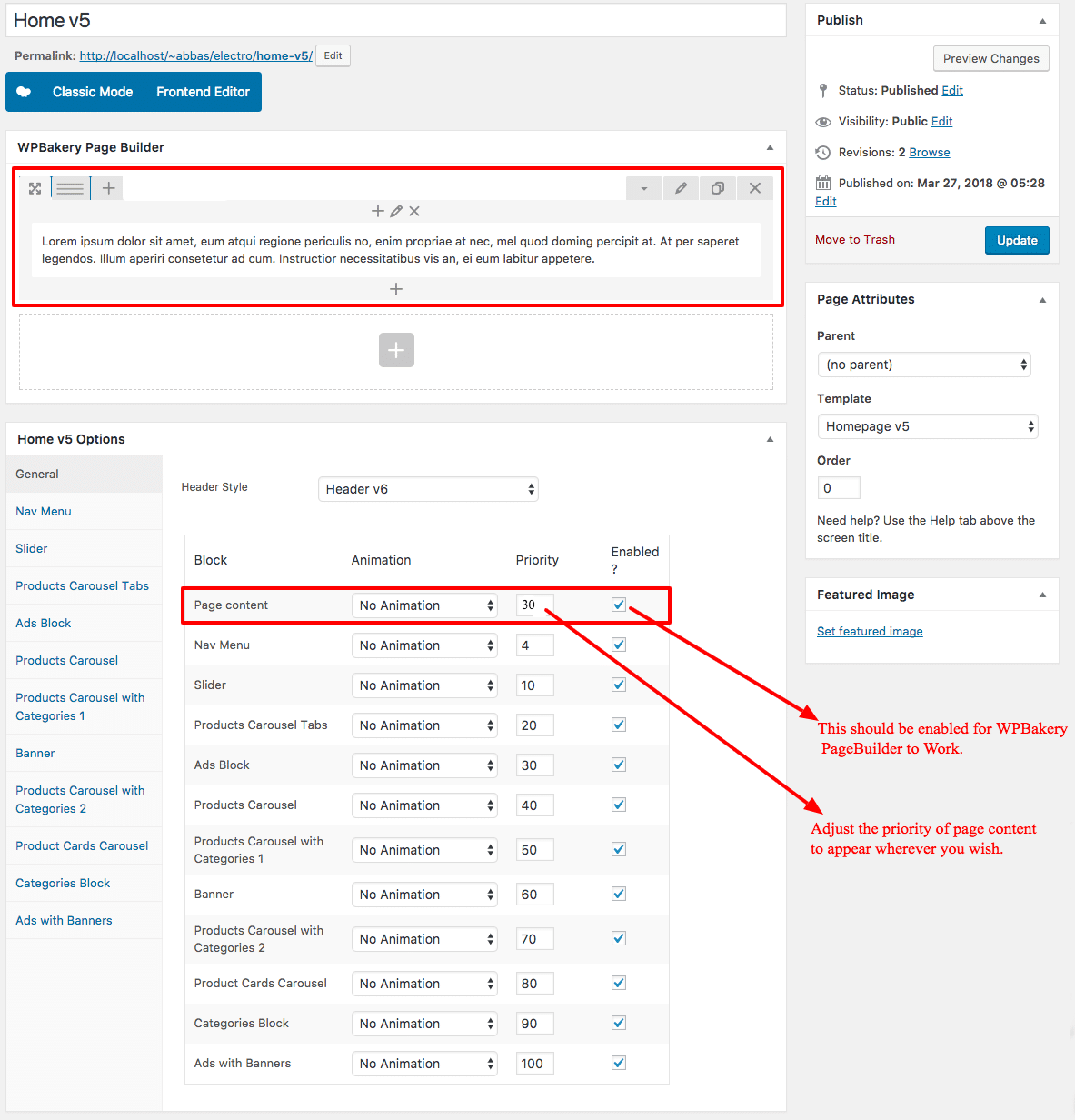
The Page content area is the WordPress editor area which is empty by default. This is because Home v5 content is loaded via Homepage v5 template and is configurable via Home v5 Page Options. Any content added to the content area is not loaded by default. It needs to be enabled from Home v5 Page Options > General > Page Content. Once you enable it the content from the editor area will be loaded the order is determined by the priority number given.
Home v5 Page Options
General
The General Tab lists all available blocks for Home v5. It also has options to enable/disable each block and determine each blocks order of appearance in the page.
Nav Menu
Output
- Title – Enter the menu title – Default: Electro Best Selling:
- Menu – Choose menu to be displayed – Default: Home v5
Slider
Output
- Slider Shortcode – Enter the shortcode for your slider – Default: [rev_slider alias=”home-v5-slider”]
Products Carousel Tabs
Output
- Section Title – Enter the title – Default: Save Big on Warehouse Cleaning
- Action Text – Enter action text – Default: Go to Daily Deals Section
- Action Link – Enter the action text URL
- Products Limit – Enter the number of products to be displayed – Default: 18
- Tabs
- Tab #1 Title – Enter Tab #1 title – Default: -80% off
- Tab #1 Content – Enter Tab #1 content – Default: Featured Products
- Orderby – Choose the order of your products, either by date, id, menu order, popularity, rand, rating and title. The title will arrange it based on the alphebetical order. – Default: Date
- Order – Choose the products to be displayed either in Ascending or Descending Order – Deafult: ASC
- Carousel Args
- Autoplay – Check to have autoplay option in carousel
Ads Block
Output
- Ads Block 1
- Ad Text – Enter ads block text – Default: Catch Hottest
Deals in Cameras Category - Action Text – Enter button text – Default: Shop now
- Action Link – Enter button link
- Ad Image – Upload image
- Extra Class – Additional classes that may be applied for this block
- Ads Block 2
- Ad Text – Enter ads block text – Default: Tablets, Smartphones and more
- Action Text – Enter button text – Default: From$74999
- Action Link – Enter button link
- Ad Image – Upload image
- Extra Class – Additional classes that may be applied for this block
Products Carousel
Output
Settings
- Section Title – Enter the title – Default: Trending products
- Action Text – Enter action text – Default: Go to Trending products
- Action Link – Enter the action text URL
- Products Limit – Enter the number of products to be displayed – Default: 20
- Products – Choose the products to be displayed
- Orderby – Choose the order of your products, either by date, id, menu order, popularity, rand, rating and title. The title will arrange it based on the alphebetical order. – Default: Date
- Order – Choose the products to be displayed either in Ascending or Descending Order – Deafult: ASC
- Carousel Args
- Autoplay – Enable/disable to have autoplay option for carousel
Products Carousel with Categories -1
Output
Settings
- Section Title – Enter section title – Default: Popular Products
- Categories Title – Enter categories title – Default: Top 20
- Categories Limit – Enter number of catgeories to be displayed – Default: 6
- Category Slug – Enter categories to be displayed in this block
- Hide Empty? – Enable/disable if you would like to hide the category or not.
- Products – Choose the products to be displayed
- Limit – Enter number of products to be displyed – Default: 20
- Orderby – Choose the order of your products, either by date, id, menu order, popularity, rand, rating and title. The title will arrange it based on the alphebetical order. – Default: Date
- Order – Choose the products to be displayed either in Ascending or Descending Order – Deafult: ASC
- Carousel Args
- Autoplay – Enable/disable to have autoplay option for carousel
Banner
Output
Settings
- Banner Image – Upload banner image
- Link – Enter banner URL
Products Carousel with Categories -2
Output
Settings
- Section Title – Enter section title – Default: Laptops & Computers
- Categories Title – Enter categories title – Default: Top 20
- Categories Limit – Enter number of catgeories to be displayed – Default: 6
- Category Slug – Enter categories to be displayed in this block
- Hide Empty? – Enable/disable if you would like to hide the category or not.
- Products – Choose the products to be displayed
- Limit – Enter number of products to be displyed – Default: 20
- Orderby – Choose the order of your products, either by date, id, menu order, popularity, rand, rating and title. The title will arrange it based on the alphebetical order. – Default: Date
- Order – Choose the products to be displayed either in Ascending or Descending Order – Deafult: ASC
- Carousel Args
- Autoplay – Enable/disable to have autoplay option for carousel
Product Cards Carousel
Output
Settings
- Section Title – Enter section title – Default: Television Entertainment
- Products – Choose the product to be displayed
- Orderby – Choose the order of your products, either by date, id, menu order, popularity, rand, rating and title. The title will arrange it based on the alphebetical order. – Default: Date
- Order – Choose the products to be displayed either in Ascending or Descending Order – Deafult: ASC
- Product Limit – Enter number of products to be displayed – Default: 20
- Rows – Enter number of product rows – Default: 1
- Columns – Enter number of product columns – Default: 4
- Carousel Args
- Autoplay – Enable/disable to have autoplay option for carousel
- Category Limit – Enter number of categories to be displayed – Default: 5
- Category Slug – Enter categories to be displayed in this block
Categories Block
Output
Settings
- Section Title – Title for this section
- Category Slug – Categories that should be displayed in the block
- Order By – Field name by which the categories should be ordered. Default: title
- Order – Ascending or descending. Default: ASC
- Limit – Total number of categories to show. Default: 6
- Columns – Categories should be displayed in this many columns. Default: 3
- Enable Fullwidth – Should the block extend full width outside of container ? Default: no
Ads with Block
Output
Settings
- Ads Block
- Title – Enter ads block title – Default: G9 Laptops with
Ultra 4K HD Display - Description – Enter ads block description – Default: and the fastest Intel Core i7 processor ever
- Price – Enter ads block price – Default: from$399
- Action Link – Enter action link
- Image – Upload image
- Banner Action Link – Enter banner action link URL
- Banner Image – Upload banner image
- Is Banner Alignment End? – Enable/disable banner alignment