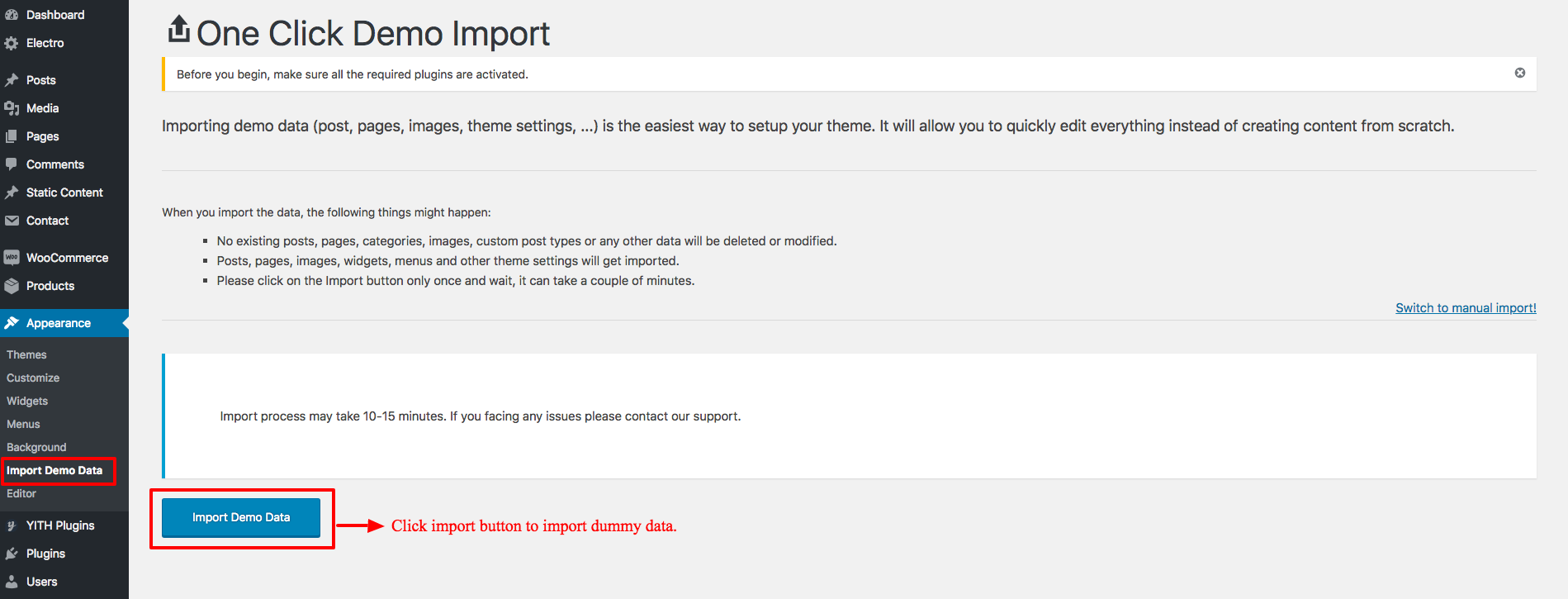When you import our dummy data you’ll have a website similar to this : https://demo.madrasthemes.com/electro/ which has placeholder images instead of actual images. We do not have the right to distribute the images, we only have the right to use them commercially. Hence our dummy content will contain only placeholder images instead of actual images.
Actual images take lot of time to import and usually breaks the importer causing error 500 and other issues. Also your website could be slapped with a DMCA notice in future if they find out about using copyrighted images. It is safer, better and faster to use placeholder images instead of actual images.
Here are the steps to import demo content using One Click Demo Import :
- Please make sure that you’ve installed the theme and have installed all recommended plugins from Appearance > Install Plugins.
- Navigate to Appearance > Import Demo Data and click on Import Demo Data to import the demo content.
- The time taken to import all images depends on your bandwidth connection and your PHP memory_limit
- After Importing images, the importer will import pages, static blocks, widgets, sliders, menus and other settings.
- This is truly a one click demo import process. All you need to do is just click the Import Demo Data button and wait for the import to complete
Here is the video for theme installation & import demo data:
Home v10, Home v11 & Home v12 Import
- Please make sure that you’ve installed Advanced Custom Fields plugin
- Navigate to Appearance > Import Demo Data to import the demo content.
- This is truly a one click demo import process. All you need to do is just select Home v10 or Home v11 or Home v12 and click the Import Demo button and wait for the import to complete
Home v10
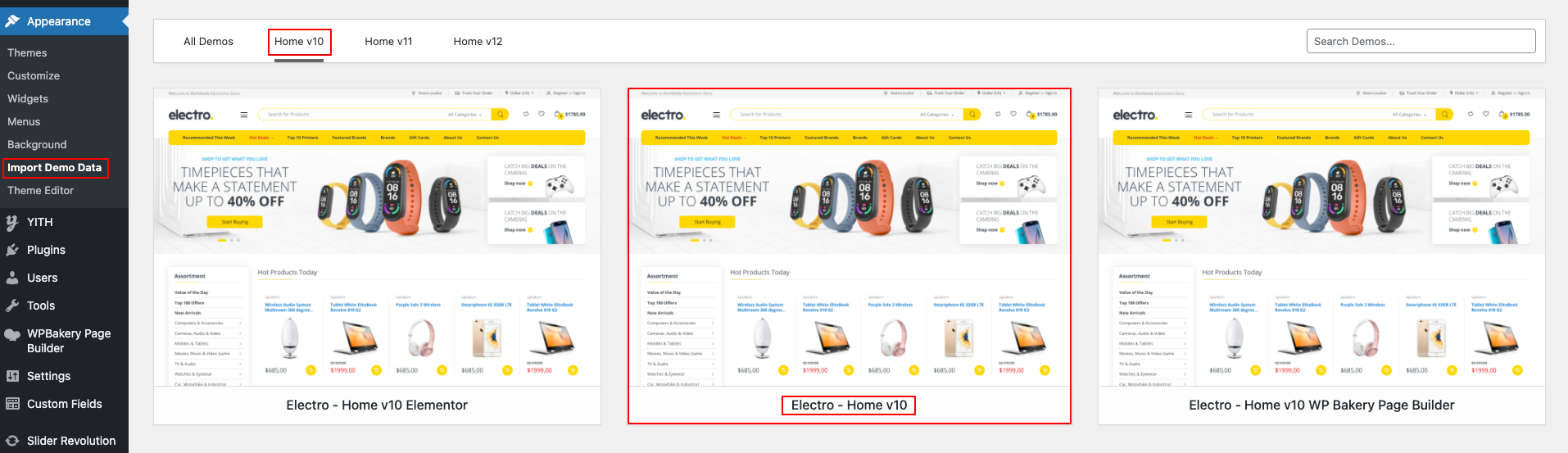
Home v11
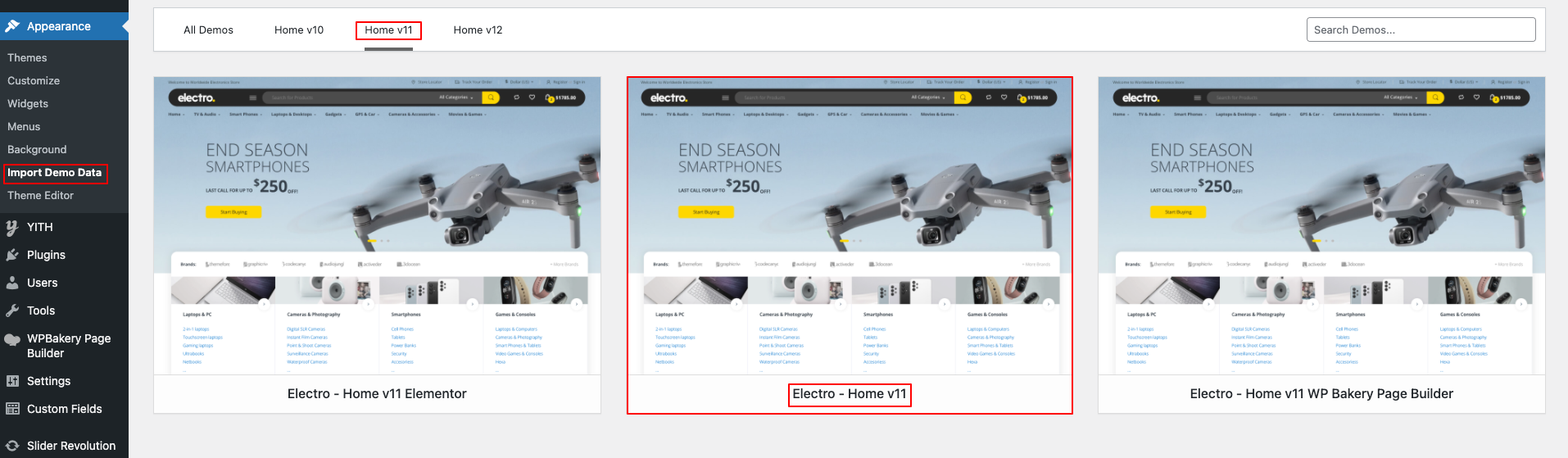
Home v12
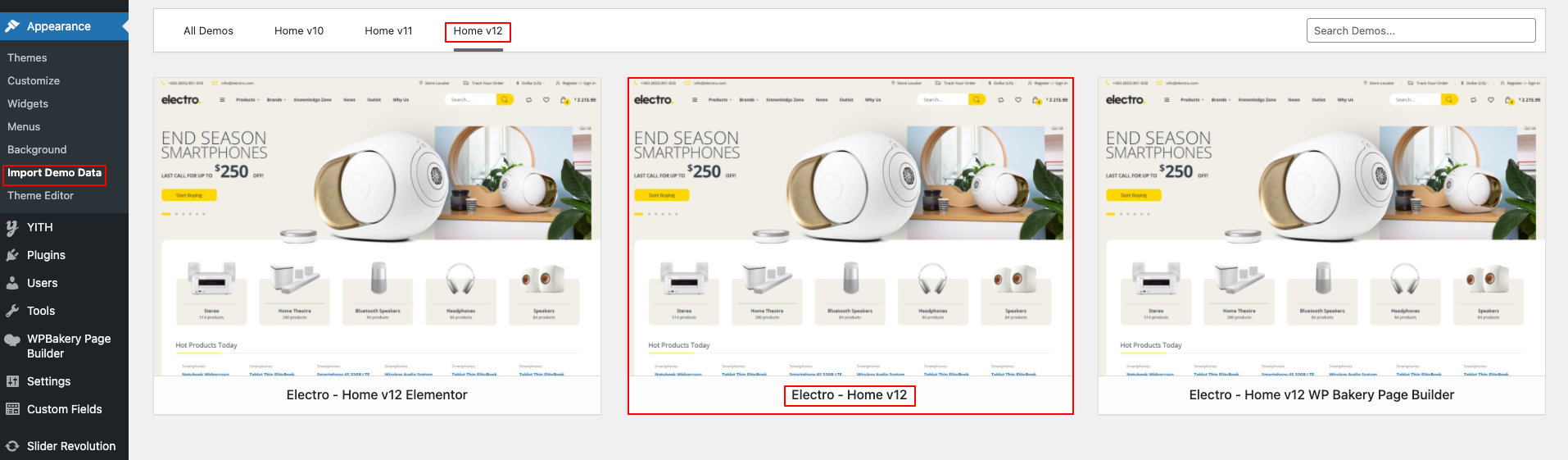
WP Bakery Page Builder Home v10, Home v11 & Home v12 Import
- Please make sure that you’ve installed WP Bakery Page Builder plugin
- Navigate to Appearance > Import Demo Data to import the demo content.
- This is truly a one click demo import process. All you need to do is just select Home v10 WP Bakery Page Builder or Home v11 WP Bakery Page Builder or Home v12 WP Bakery Page Builder and click the Import Demo button and wait for the import to complete
WP Bakery Page Builder Home v10
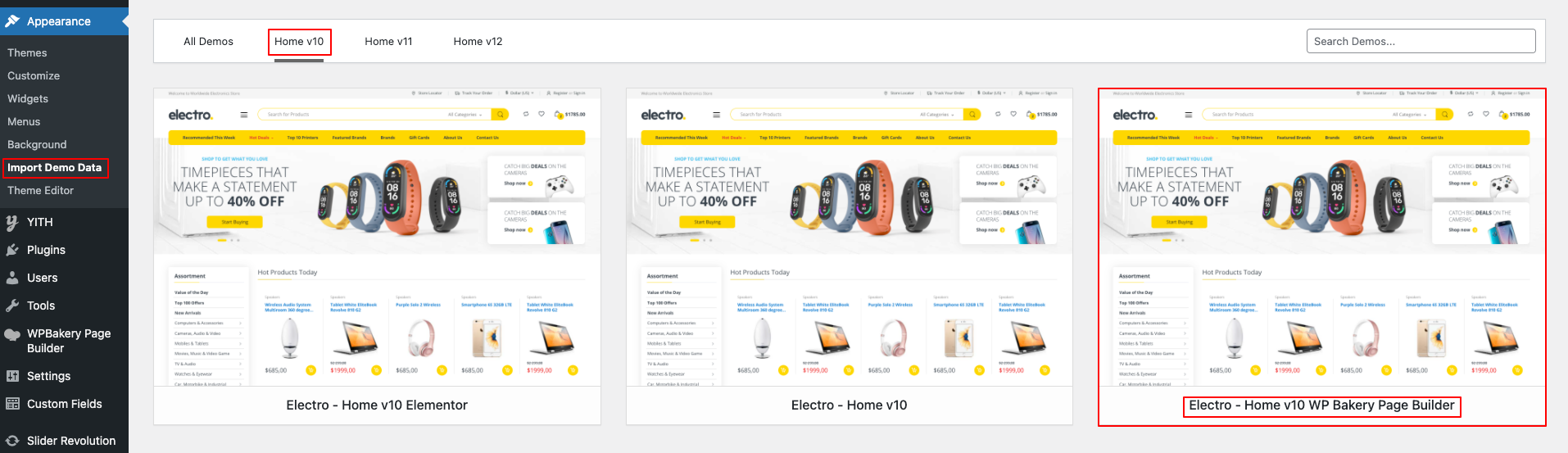
WP Bakery Page Builder Home v11
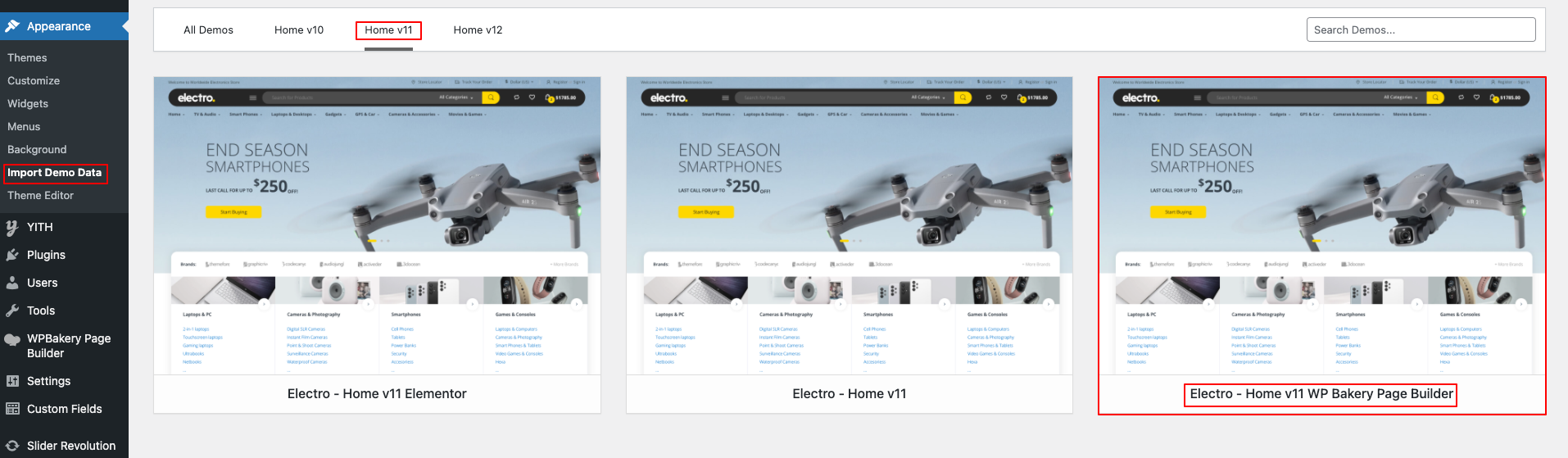
WP Bakery Page Builder Home v12
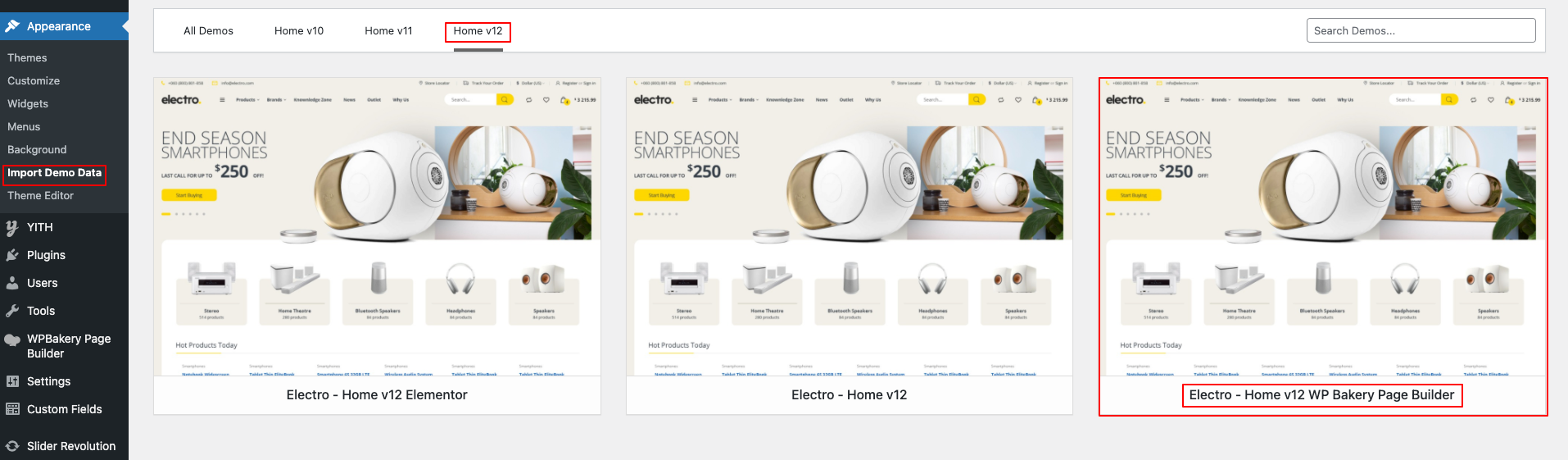
Elementor Home v8, Home v9, Home v10, Home v11 , Home v12 & Home v13 Import
- Please make sure that you’ve installed Elementor plugin
- Navigate to Appearance > Import Demo Data to import the demo content.
- This is truly a one click demo import process. All you need to do is just select Home v8 Elementor or Home v9 Elementor or Home v10 Elementor or Home v11 Elementor or Home v12 Elementor or Home V13 Elementor and click the Import Demo button and wait for the import to complete
Elementor Home v8
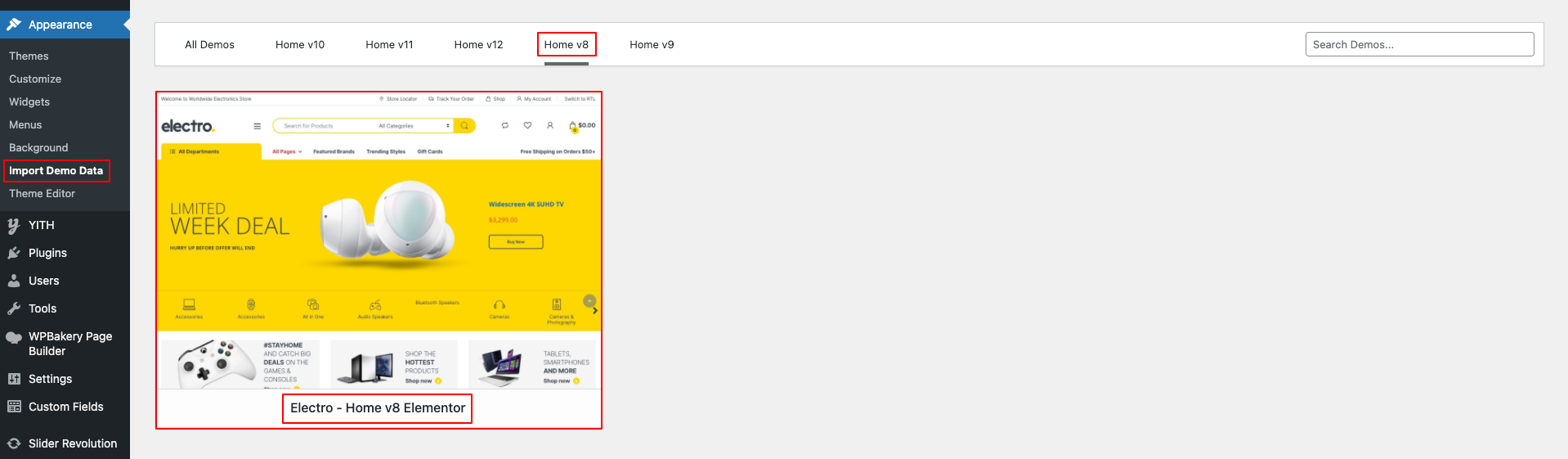
Elementor Home v9
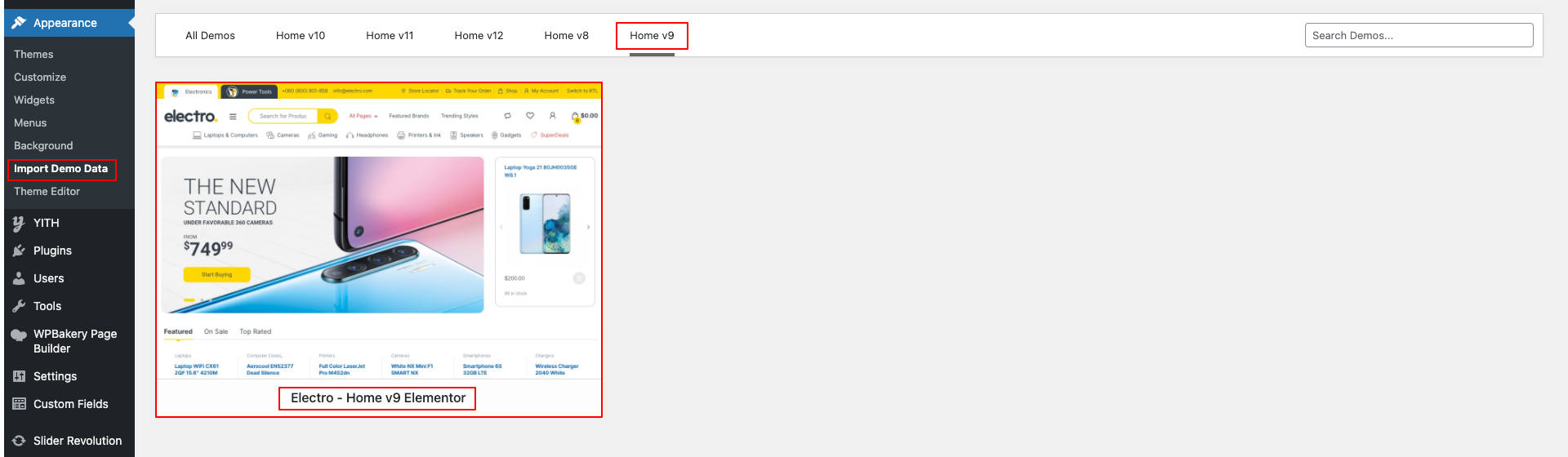
Elementor Home v10
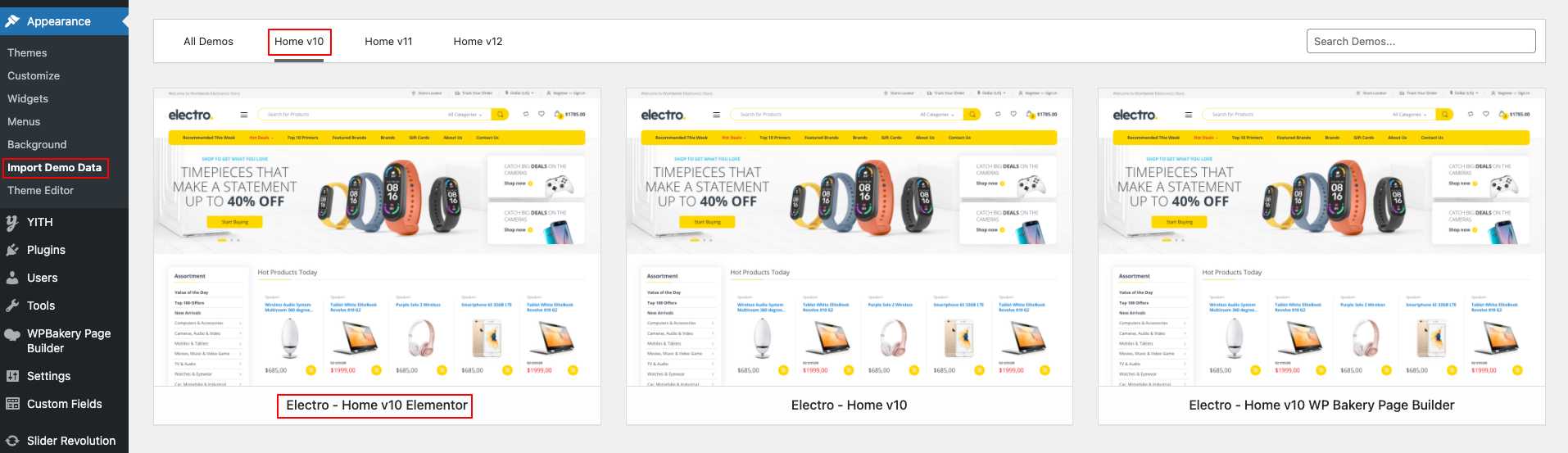
Elementor Home v11
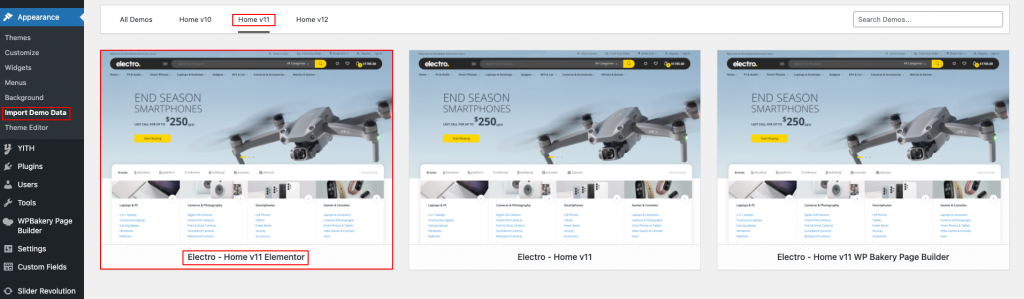
Elementor Home v12
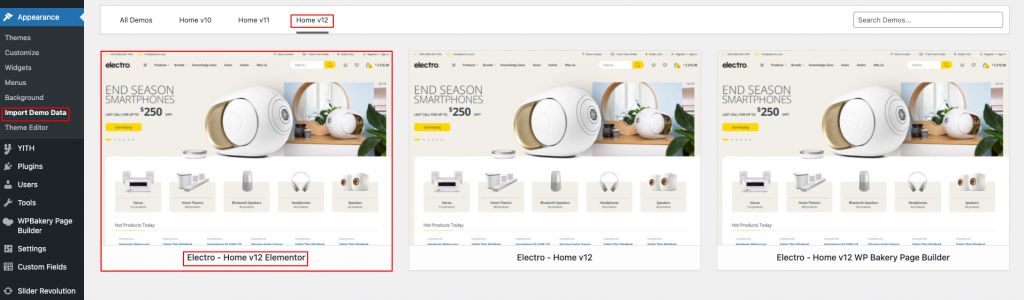
If your import demo data takes more than 15 minutes. Please contact our support with your WP admin details and FTP details and we’ll help you out.