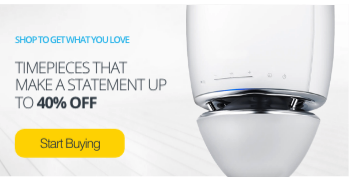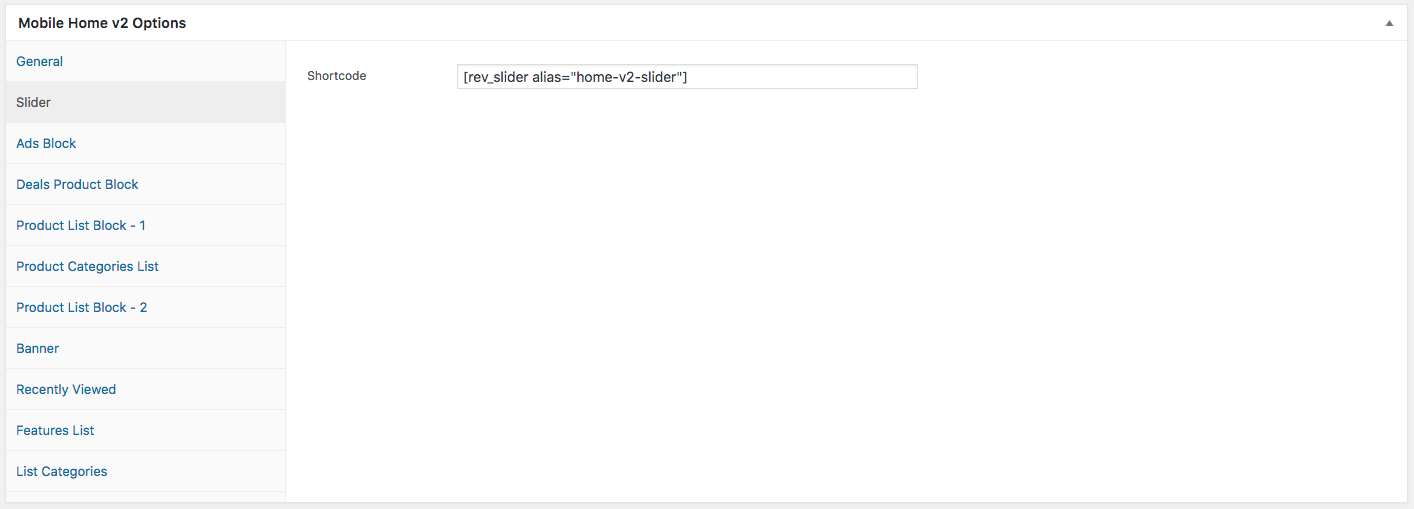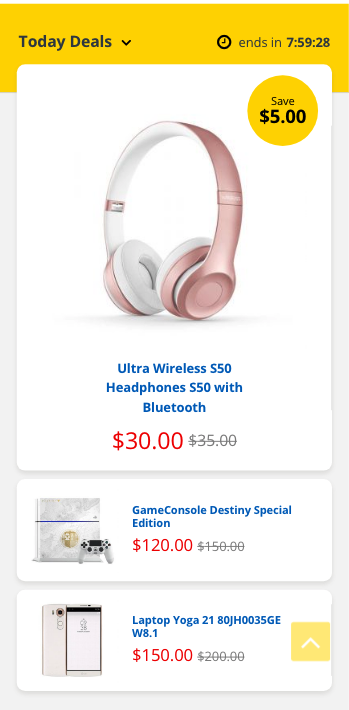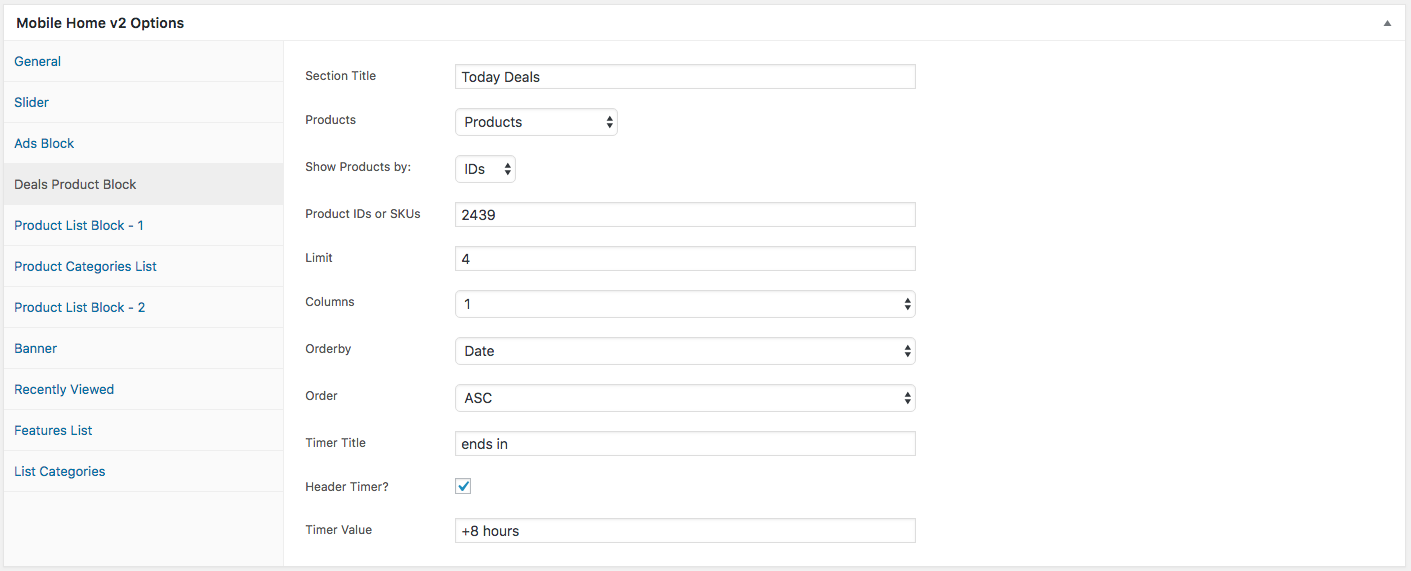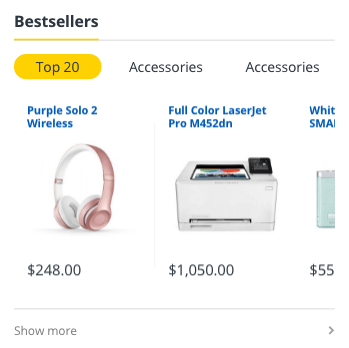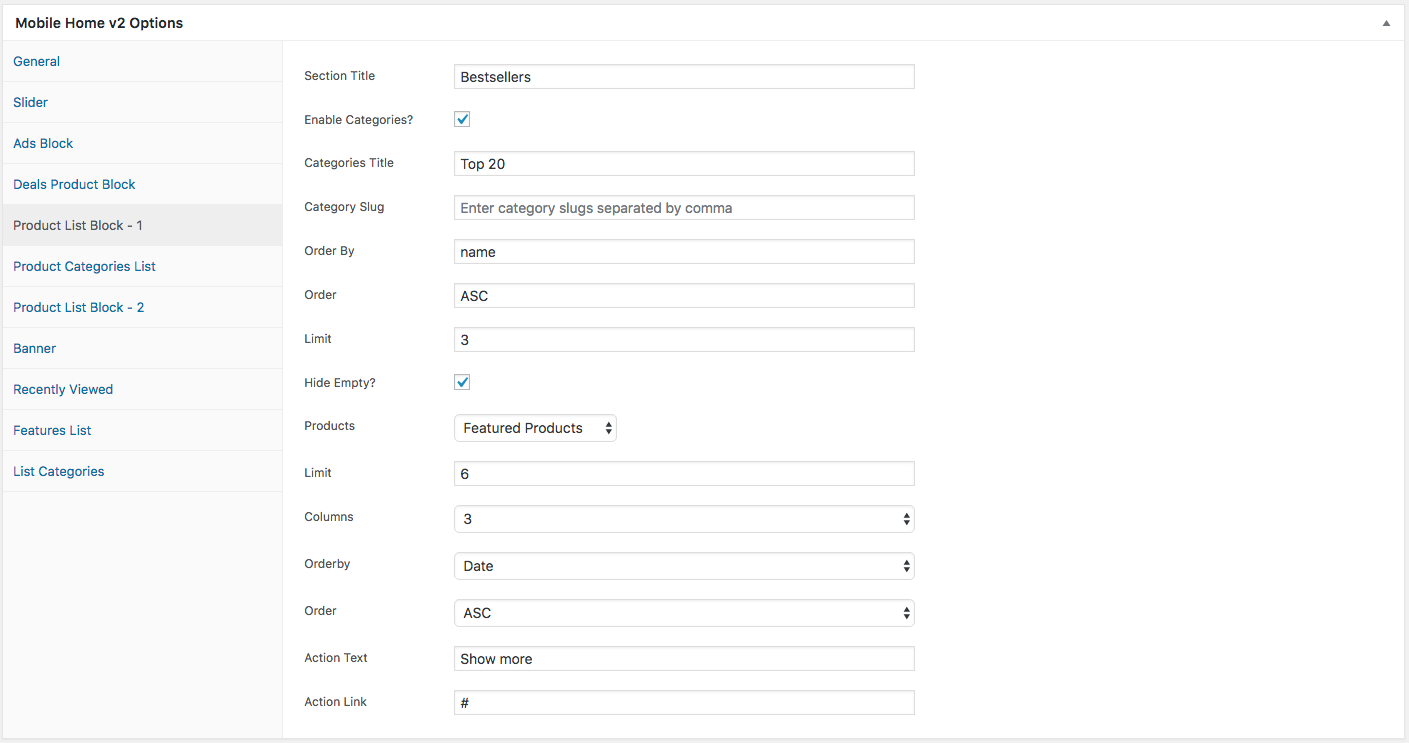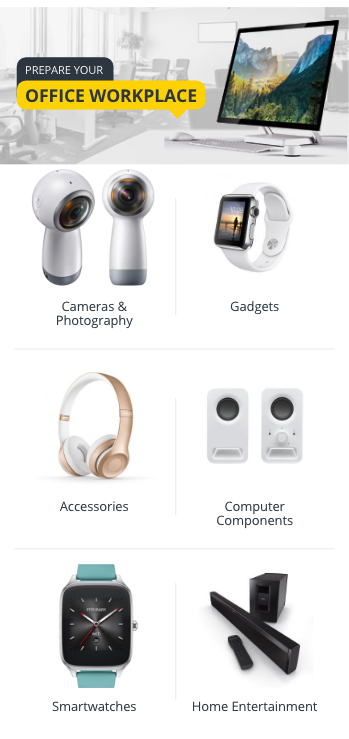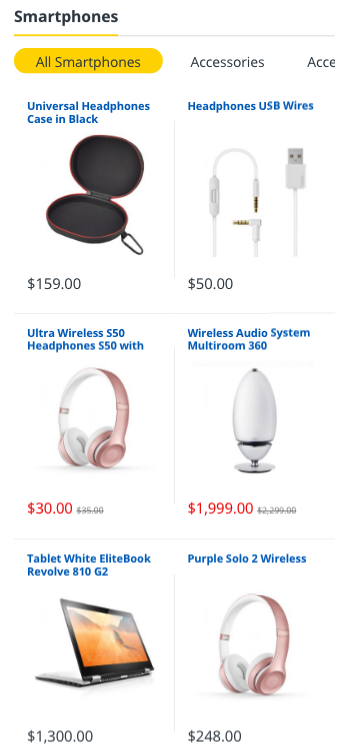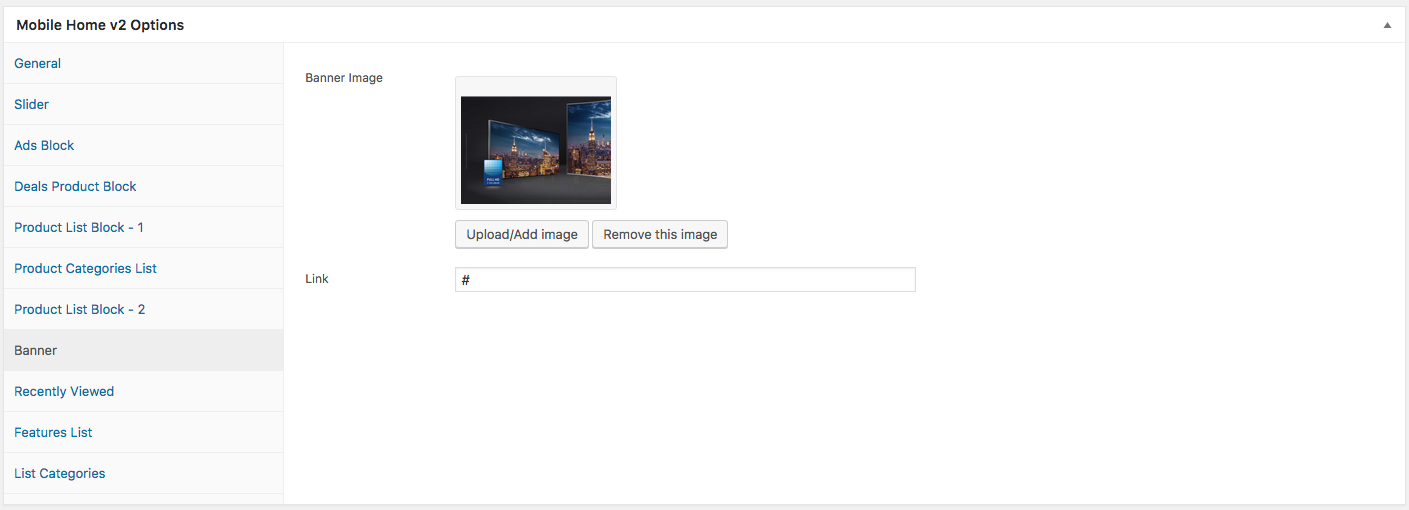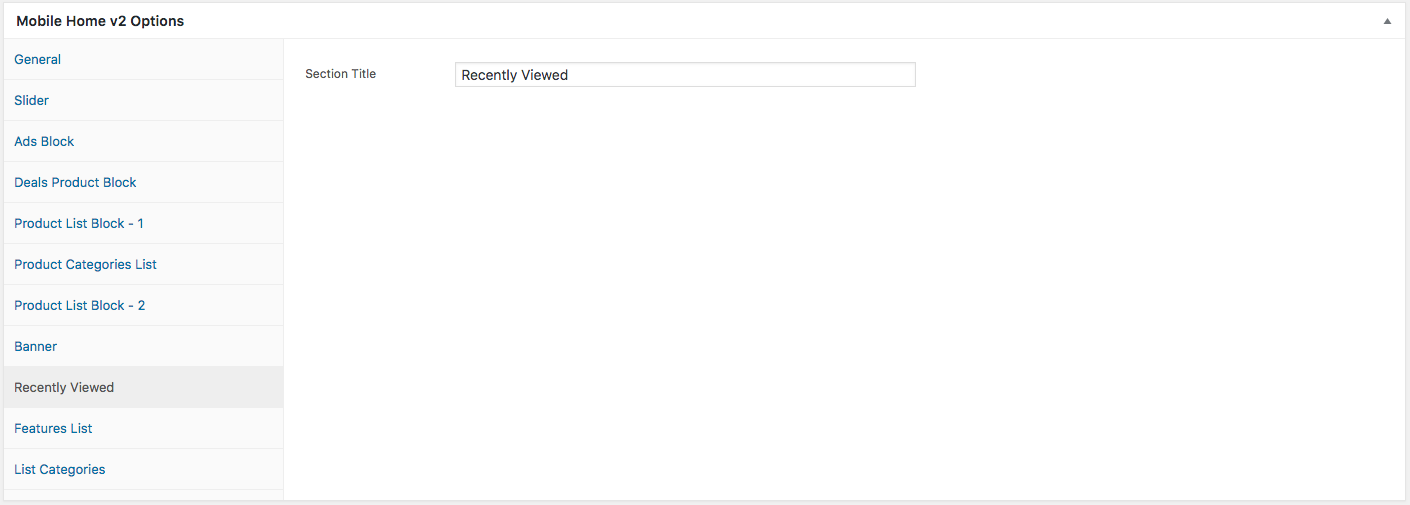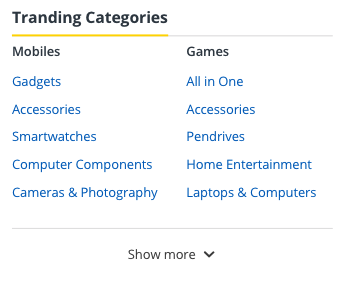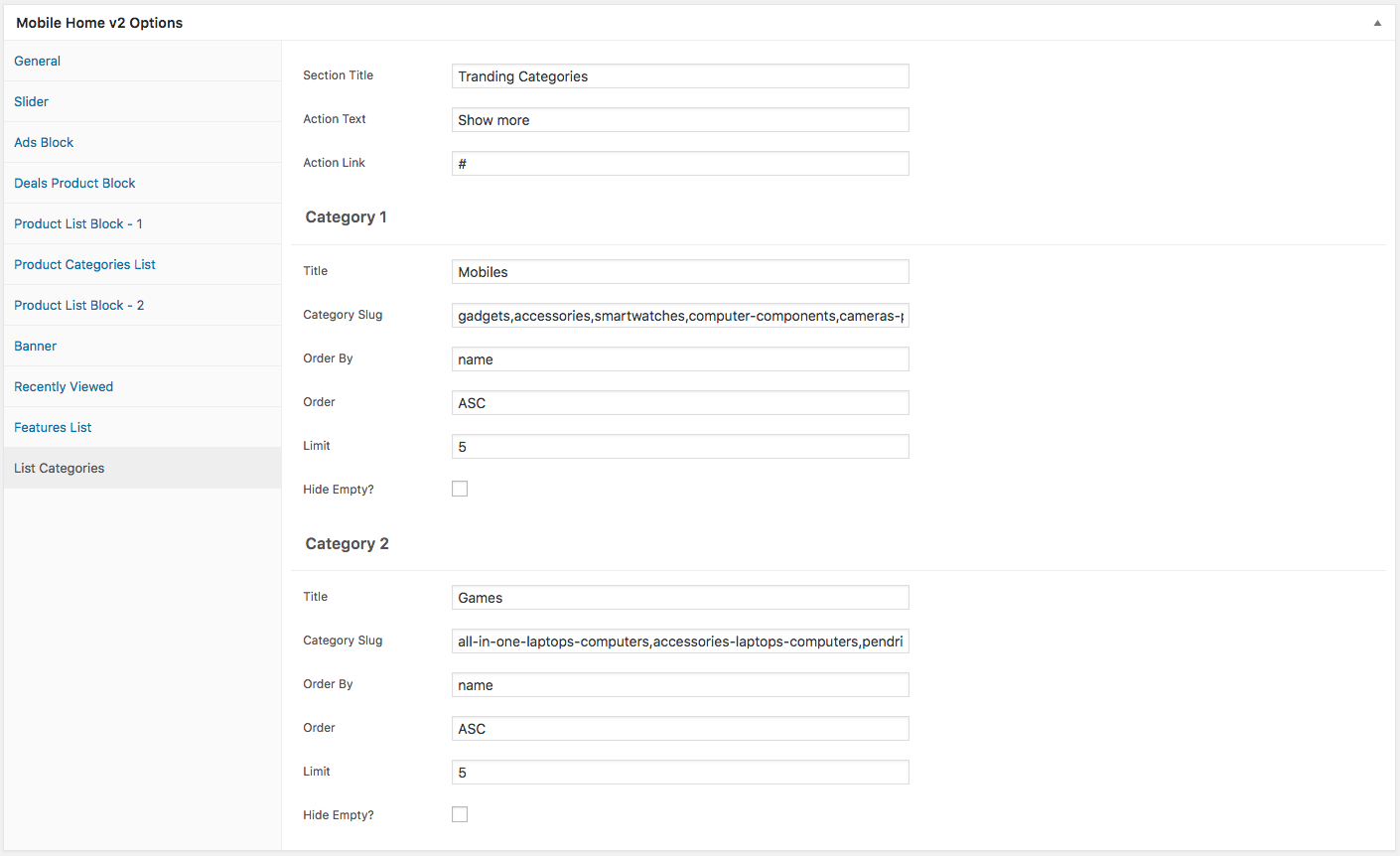Edit Page Screen
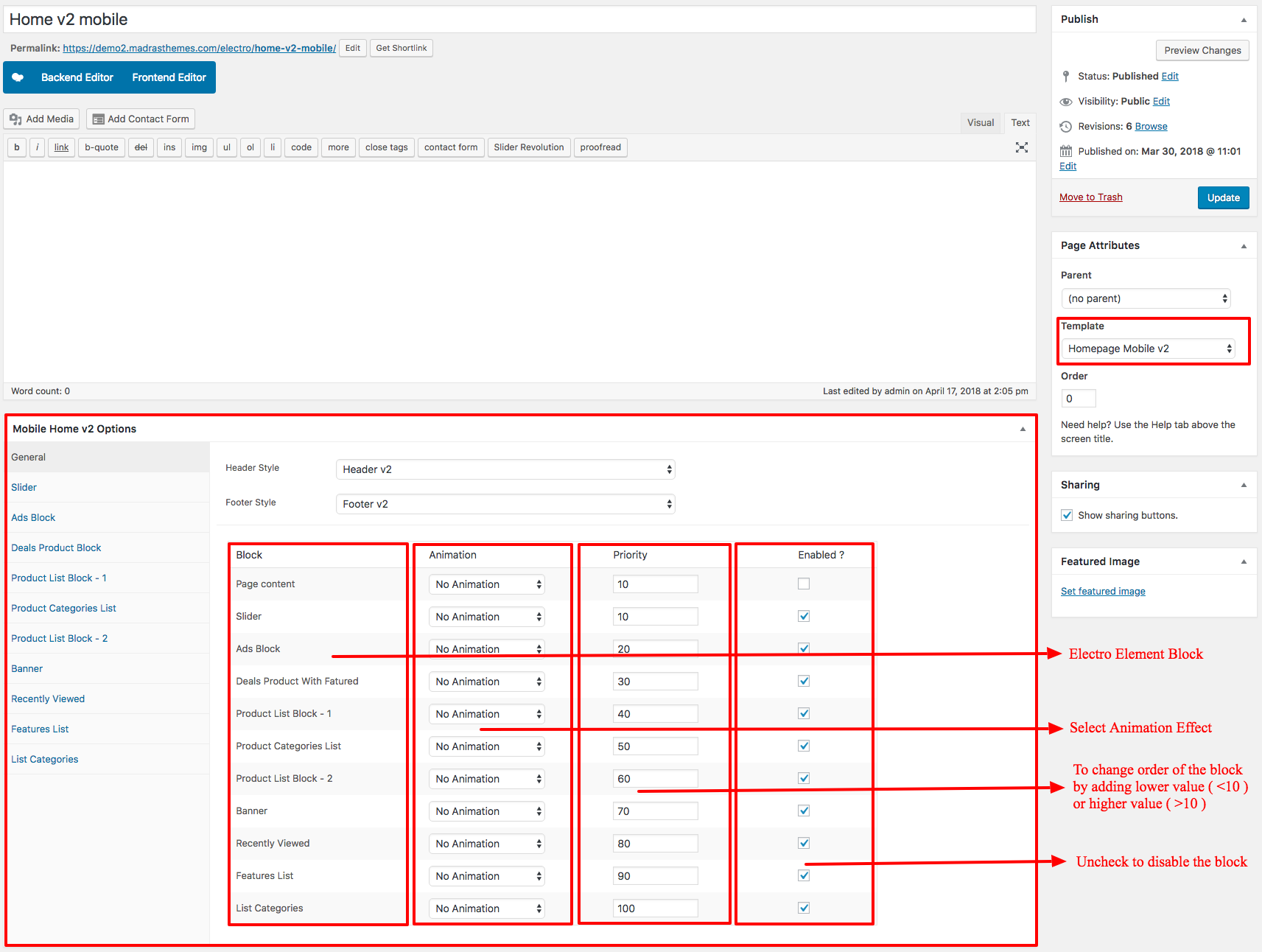
Following are the steps to create Home v2 Mobile using page template :
- Create a new page from Pages > Add New
- In the Page Attributes meta box that is usually present below the Publish meta box, choose the page template as Homepage Mobile v2 and click on Publish or Save Draft
- You can now view this saved page and it will load Homepage Mobile v2 template with its default values
- When the page reloads, you will have the Mobile Home v2 options to help you configure the blocks in Home v2 Mobile
Page Content
Output
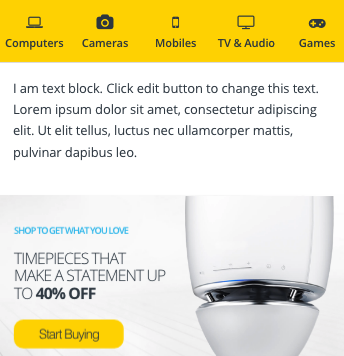
Settings
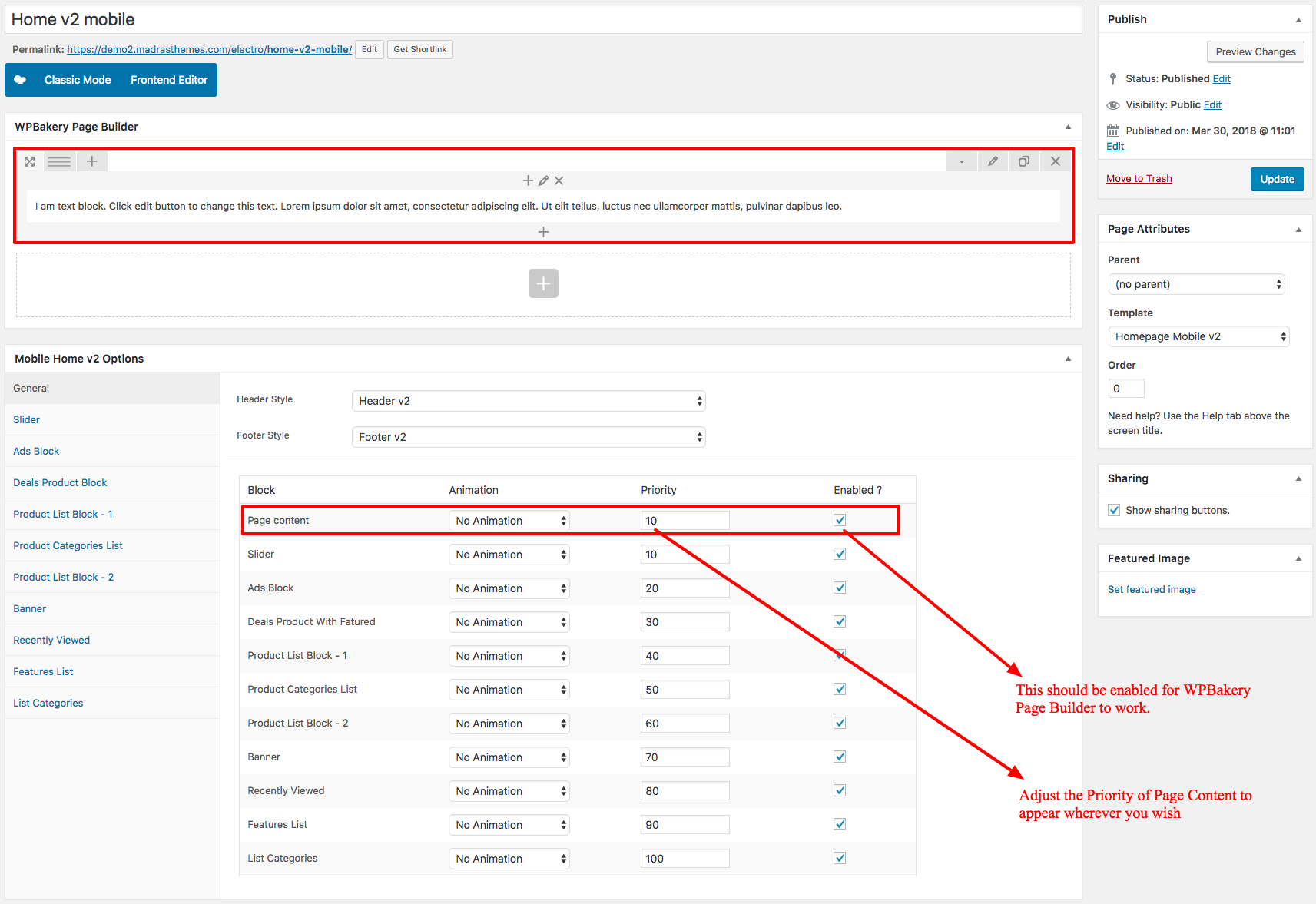
The Page content area is the WordPress editor area which is empty by default. This is because Home v2 Mobile content is loaded via Homepage Mobile v2 template and is configurable via Mobile Home v1 Options. Any content added to the content area is not loaded by default. It needs to be enabled from Mobile Home v1 Options > General > Page Content. Once you enable it the content from the editor area will be loaded the order is determined by the priority number given.
Mobile Home v2 Options
General
The General Tab lists all available blocks for Home v2 Mobile. It also has options to enable/disable each block and determine each blocks order of appearance in the page.
Slider
- Slider Shortcode – Enter the shortcode for your slider – Default: [rev_slider alias=”home-v2-slider”]
Ads Block
- Ad Text – Enter the ads block text – Default: Catch Big
Deals on the Cameras - Action Text – Enter the ads block button text – Default: Shop now
- Action Link – Enter the URL for the ads block button – Default: #
- Ad image – Upload image for ads block
- Extra Class – Additional class name for this block
Deals Product Block
- Section Title – Enter section title – Default: Deals of the Day
- Products – Select the products to be displayed – Default: Sale Products
- Limit – Enter the number of products to be displayed – Default: 4
- Columns – Enter the number of product columns to be displayed – Default: 1
- Orderby – Choose the order of your products, either by date, id, menu order, popularity, rand, rating and title. The title will arrange it based on the alphebetical order. – Default: Date
- Order – Choose the products to be displayed either in Ascending or Descending Order – Default: ASC
- Timer Title – Enter timer title – Default: ends in
- Header Timer? – Enable/disable header timer
- Timer Value – Enter timer value – Default: +8 hours
Product List Block-1
- Section Title – Enter section title – Default: Bestsellers
- Enable Categories – Enable/disable categories for this block
- Categories Title – Enter category title – Default: Top 20
- Category Slug – Enter categories that should be displayed in the block
- Order By – Field name by which the categories should be ordered. Default: name
- Order – Ascending or descending. Default: ASC
- Limit – Total number of categories to show. Default: 3
- Hide Empty? – Enable/disable if you would like to hide the category or not.
- Products – Choose the products to be displayed – Default: Featured Products
- Limit – Enter the number of products to be displayed – Default: 6
- Columns – Enter the number of product columns to be displayed – Default: 3
- Orderby – Choose the order of your featured products, either by date, id, menu order, popularity, rand, rating and title. The title will arrange it based on the alphebetical order. – Default: Date
- Order – Choose the featured products to be displayed either in Ascending or Descending Order – Default: ASC
- Action Text – Enter the action text – Default: Show more
- Action Link – Enter the action text URL – Default: #
Product Categories List
- Section Title – Enter section title – Default: OFFICE WORKPLACE
- Subtitle – Enter subtitle – Default: PREPARE YOUR
- Background Image – Upload background image
- Enable Header – Enable/disable header for this block
- Category Slug – Enter categories that should be displayed in the block
- Hide Empty? – Enable/disable if you would like to hide the category or not.
- Order By – Field name by which the categories should be ordered. Default: name
- Order – Ascending or descending. Default: ASC
- Limit – Total number of categories to show. Default: 6
- Columns – Categories should be displayed in this many columns. Default: 2
Product List Block-2
- Section Title – Enter section title – Default: Smartphones
- Enable Categories – Enable/disable categories for this block
- Categories Title – Enter category title – Default: All Smartphones
- Category Slug – Enter categories that should be displayed in the block
- Order By – Field name by which the categories should be ordered. Default: name
- Order – Ascending or descending. Default: ASC
- Limit – Total number of categories to show. Default: 3
- Hide Empty? – Enable/disable if you would like to hide the category or not.
- Products – Choose the products to be displayed – Default: Recent Products
- Limit – Enter the number of products to be displayed – Default: 6
- Columns – Enter the number of product columns to be displayed – Default: 2
- Orderby – Choose the order of your featured products, either by date, id, menu order, popularity, rand, rating and title. The title will arrange it based on the alphebetical order. – Default: Date
- Order – Choose the featured products to be displayed either in Ascending or Descending Order – Default: ASC
- Action Text – Enter the action text – Default: See all products
- Action Link – Enter the action text URL – Default: #
Banner
- Banner Image – Upload banner image
- Link – Enter the URL link for banner
Recently Viewed
- Section Title – Enter section title – Default: Recently Viewed
Features List
- Feature 1
- Icon – Enter Feature 1 icon – Default: ec ec-transport
- Text – Enter Feature 1 text – Default: Free Delivery from $50
- Feature 2
- Icon – Enter Feature 2 icon – Default: ec ec-customers
- Text – Enter Feature 2 text – Default: 99% Positive Feedbacks
- Feature 3
- Icon – Enter Feature 3 icon – Default: ec ec-returning
- Text – Enter Feature 3 text – Default: 365 days for free return
- Feature 4
- Icon – Enter Feature 4 icon – Default: ec ec-payment
- Text – Enter Feature 4 text – Default: Payment Secure System
- Feature 5
- Icon – Enter Feature 5 icon – Default: ec ec-tag
- Text – Enter Feature 5 text – Default: Only Best Brands
List Categories
- Section Title – Title for this section – Default: Tranding Categories
- Action Text – Enter the action text – Default: Show more
- Action Link – Enter the action text URL – Default: #
- Category 1
- Title – Enter title – Default: Mobiles
- Category Slug – Enter categories that should be displayed in the block
- Order By – Field name by which the categories should be ordered. Default: name
- Order – Ascending or descending. Default: ASC
- Limit – Total number of categories to show. Default: 5
- Hide Empty? – Enable/disable if you would like to hide the category or not.
- Category 2
- Title – Enter title – Default: Games
- Category Slug – Enter categories that should be displayed in the block
- Order By – Field name by which the categories should be ordered. Default: name
- Order – Ascending or descending. Default: ASC
- Limit – Total number of categories to show. Default: 5
- Hide Empty? – Enable/disable if you would like to hide the category or not.