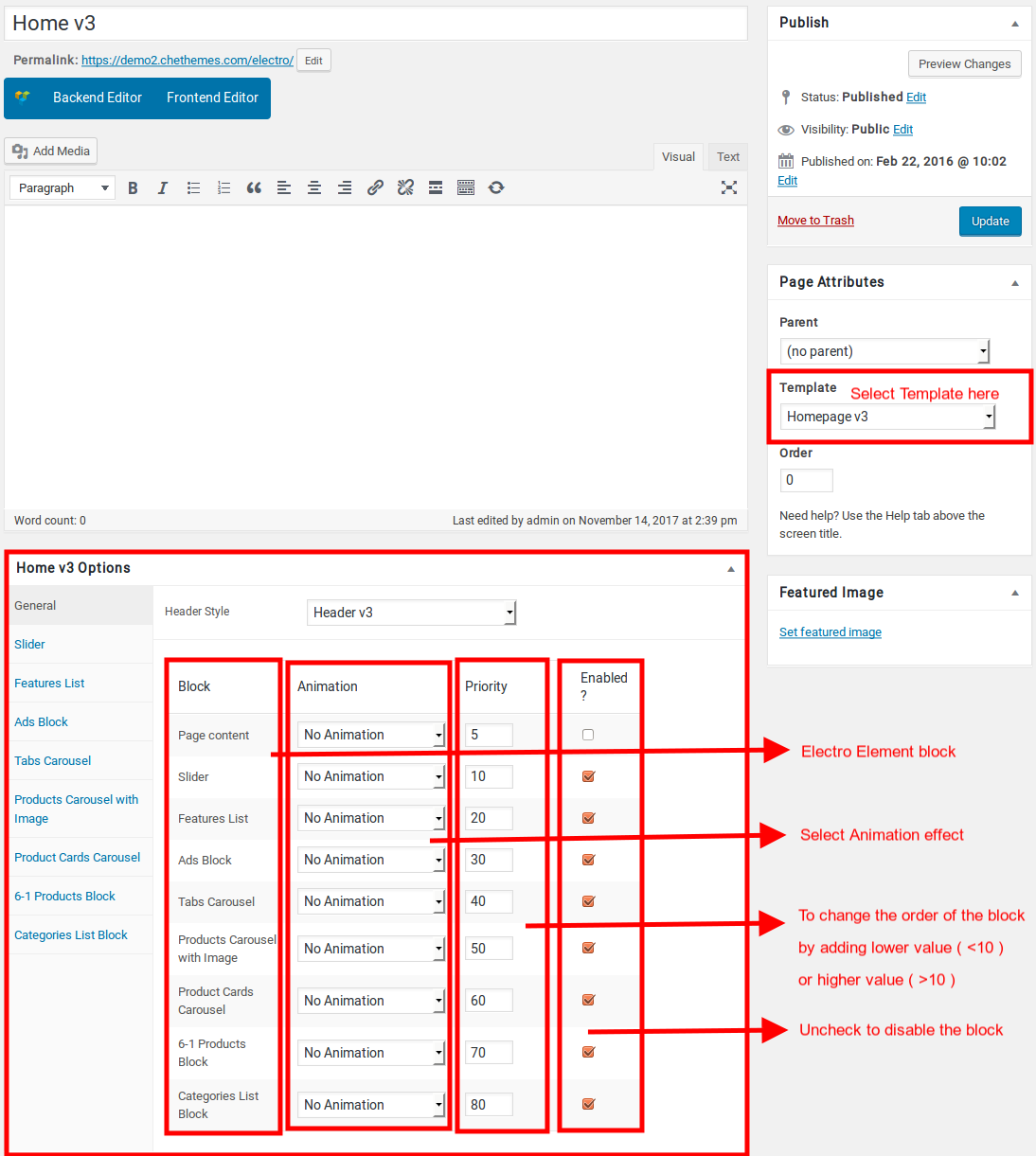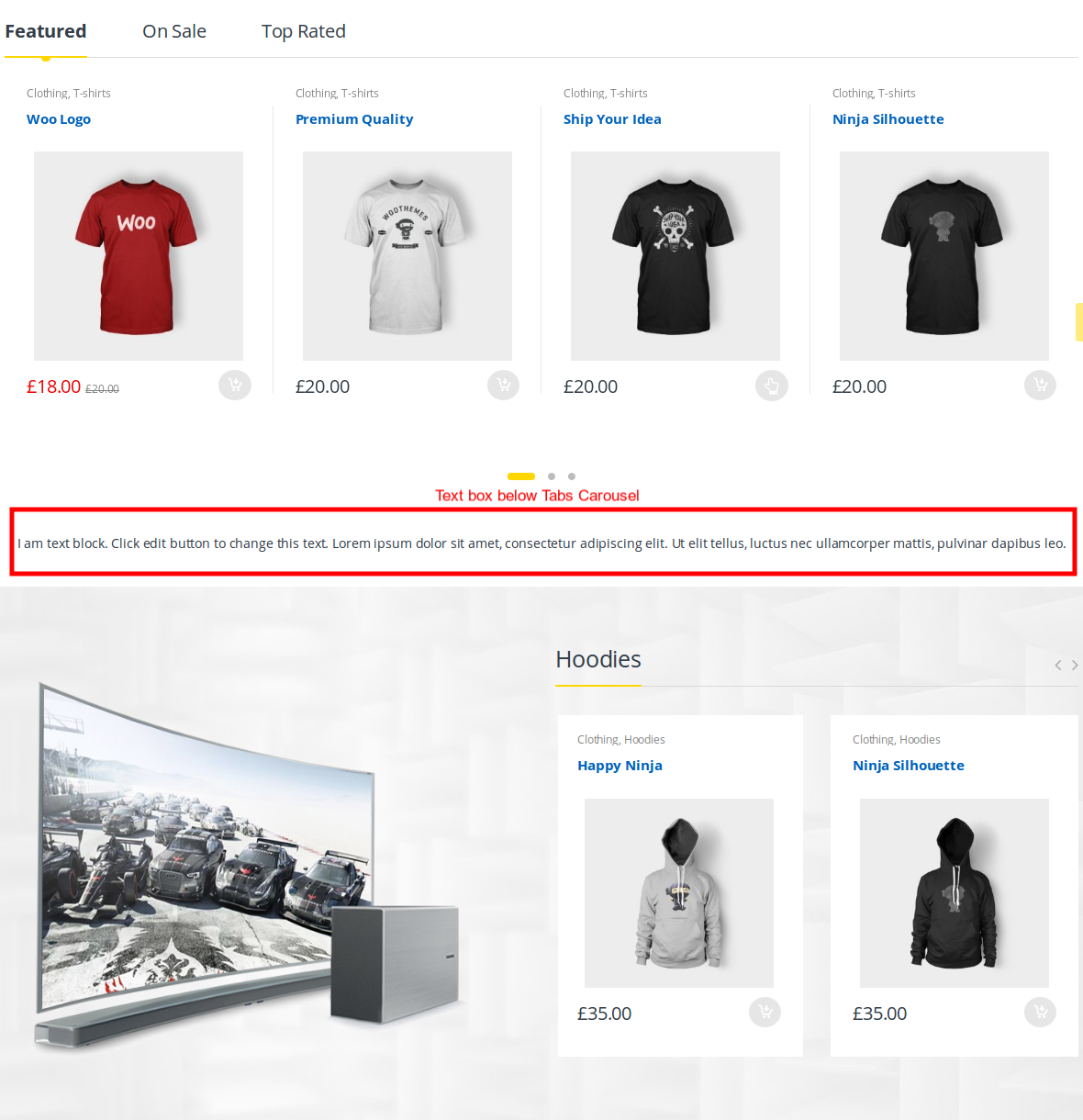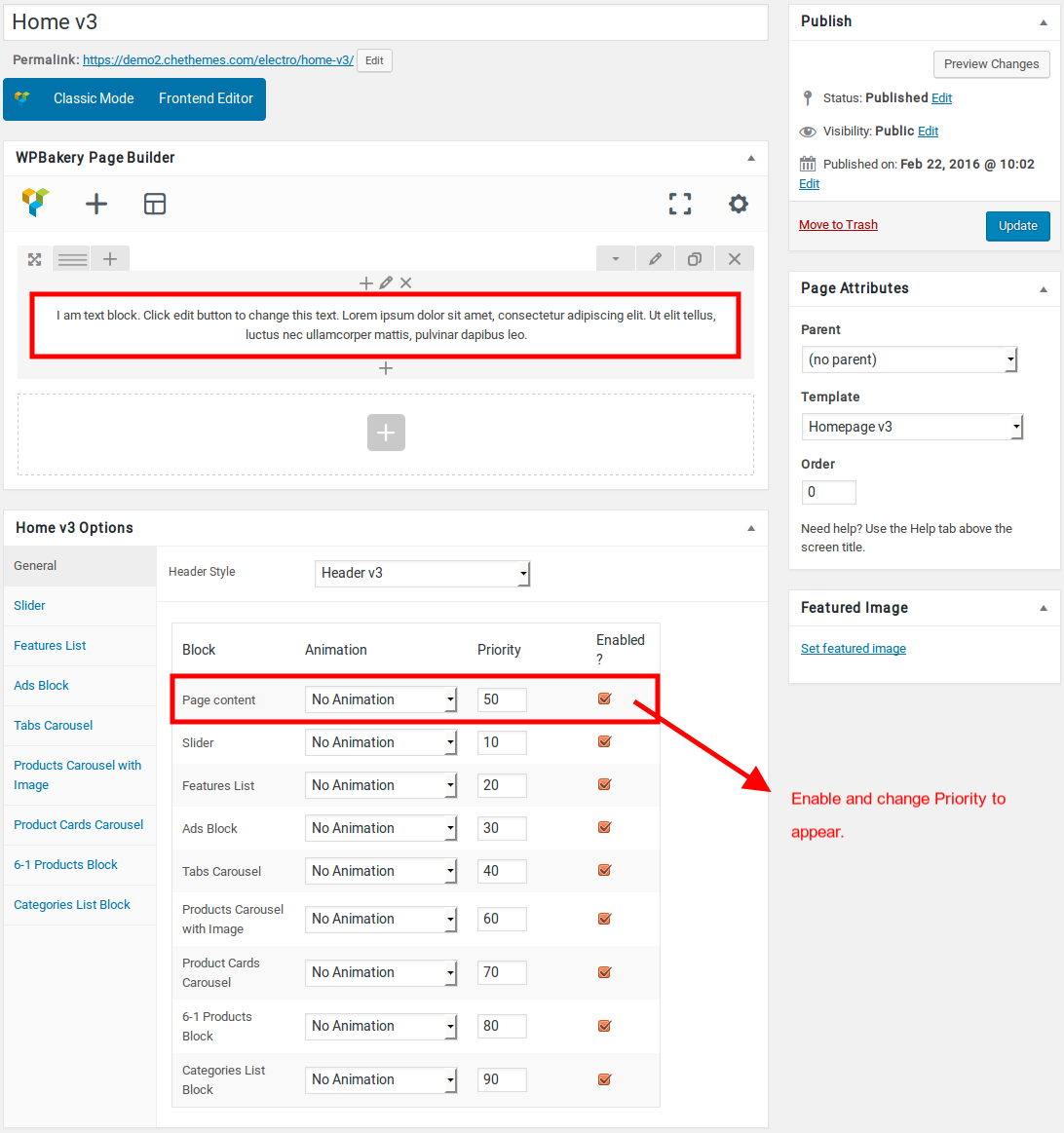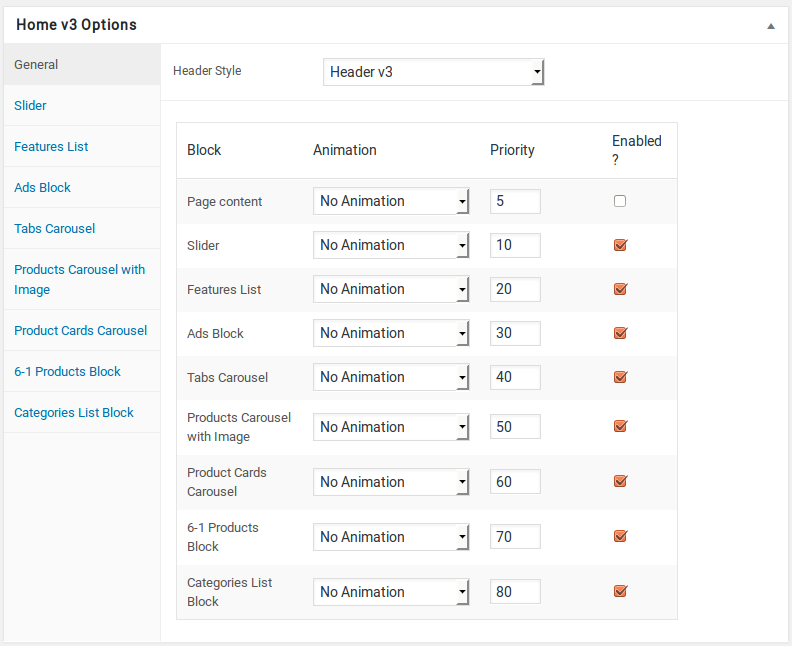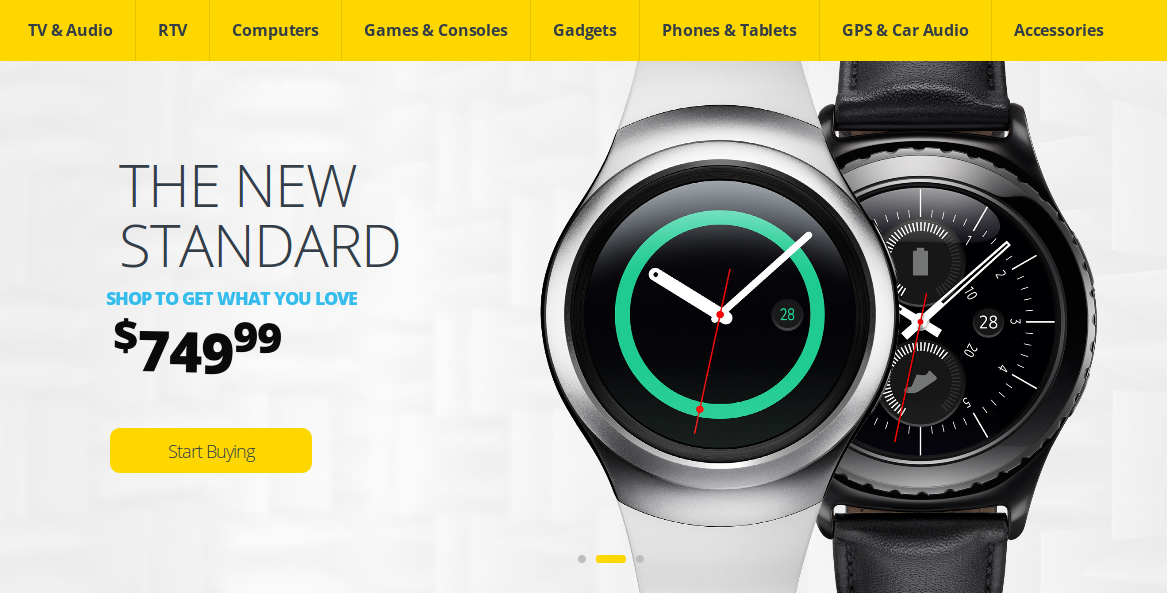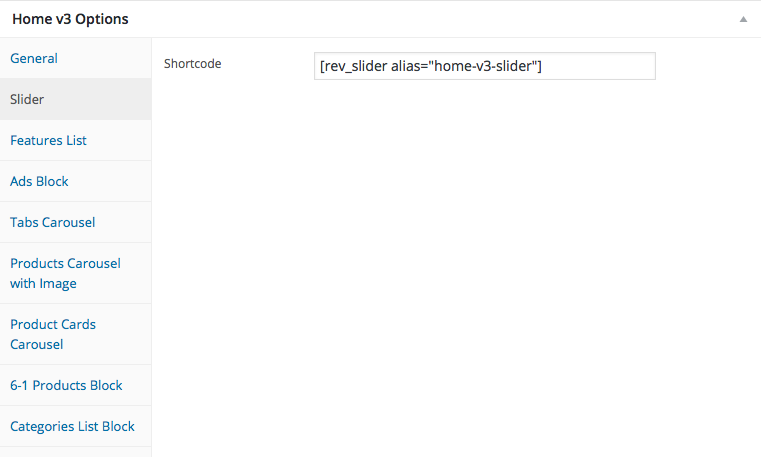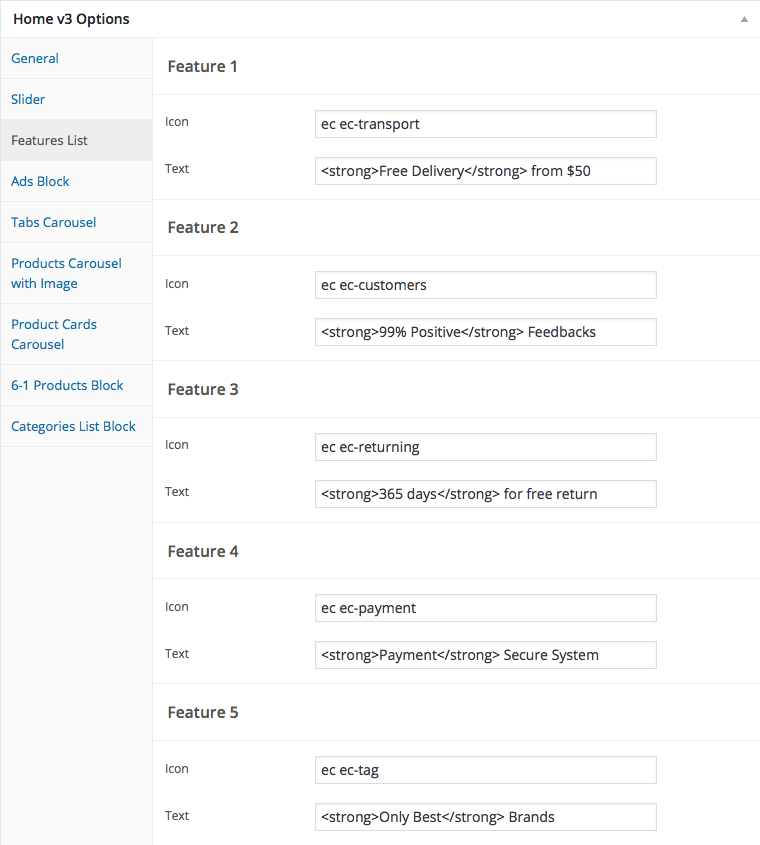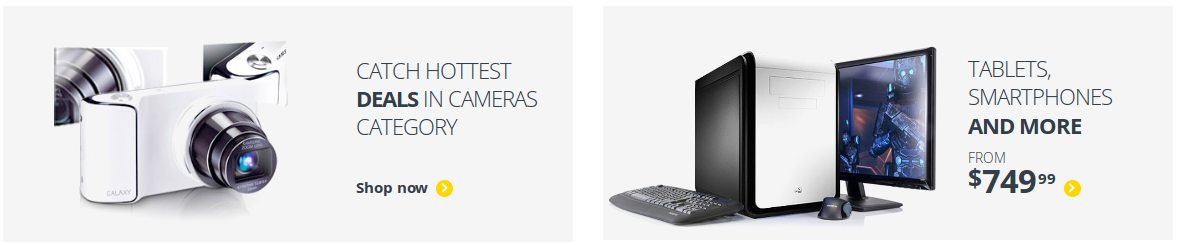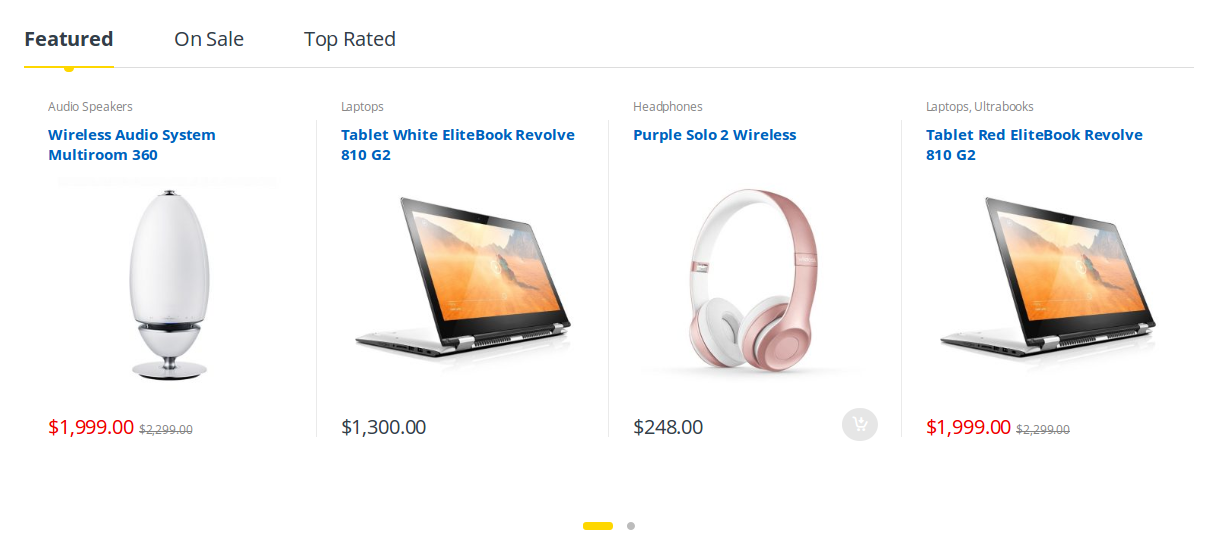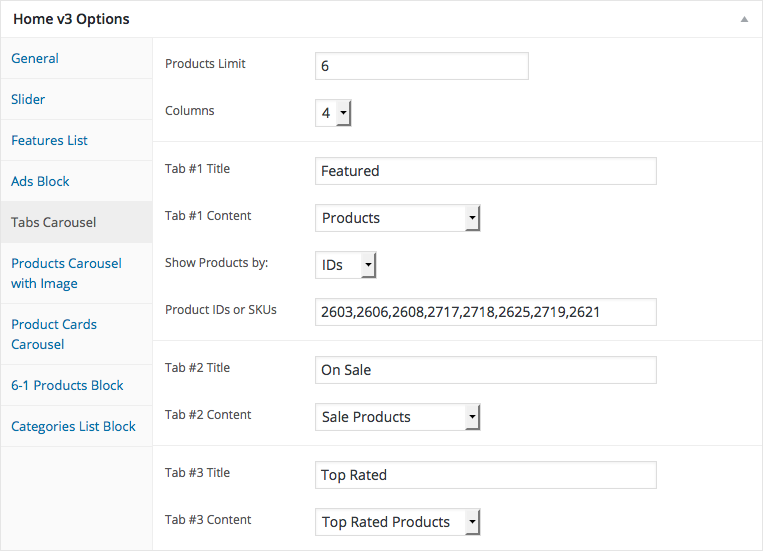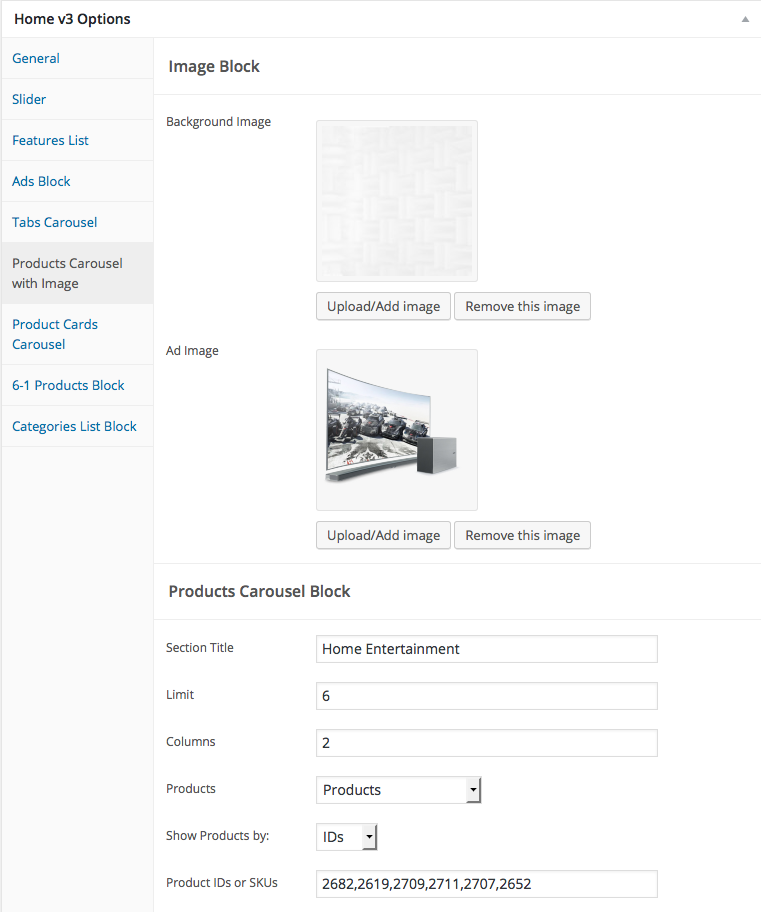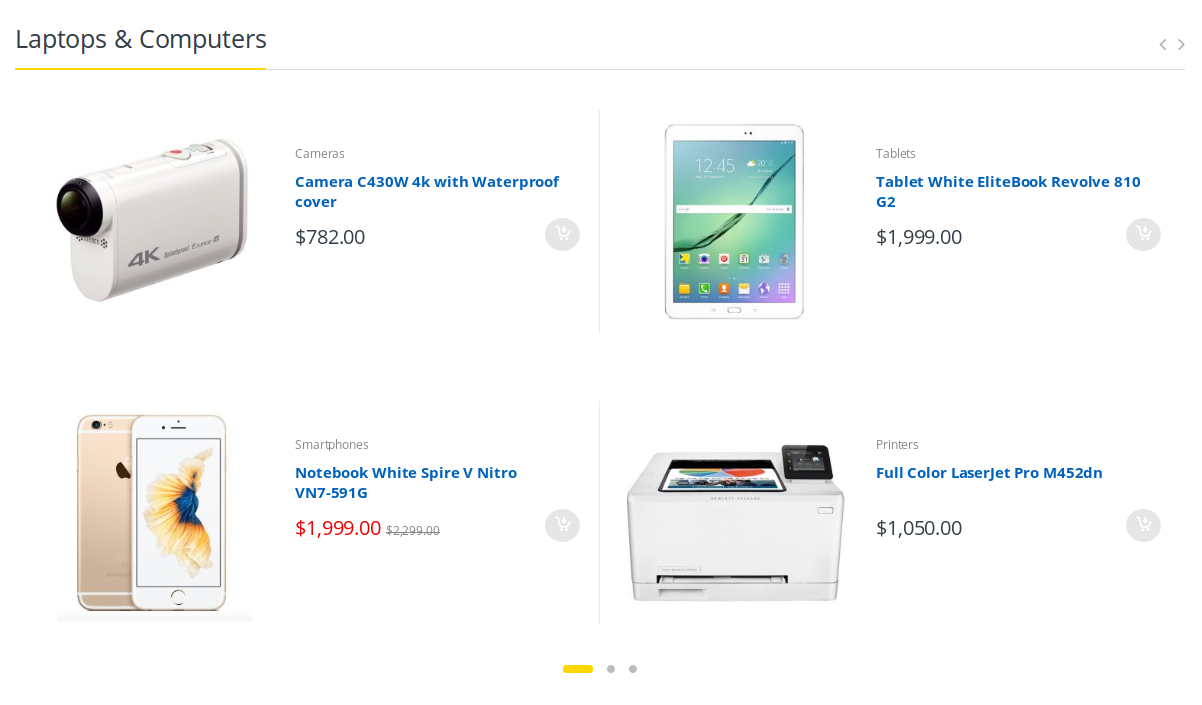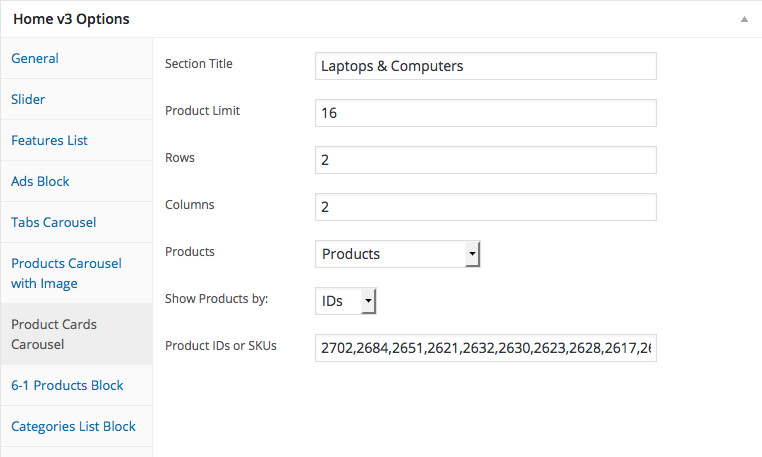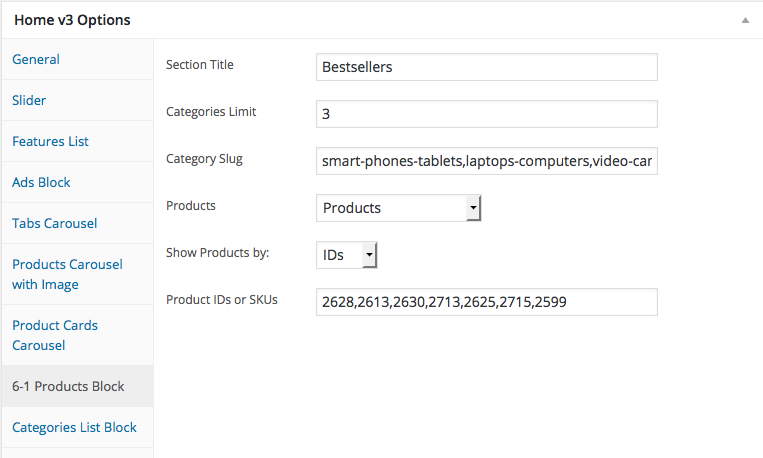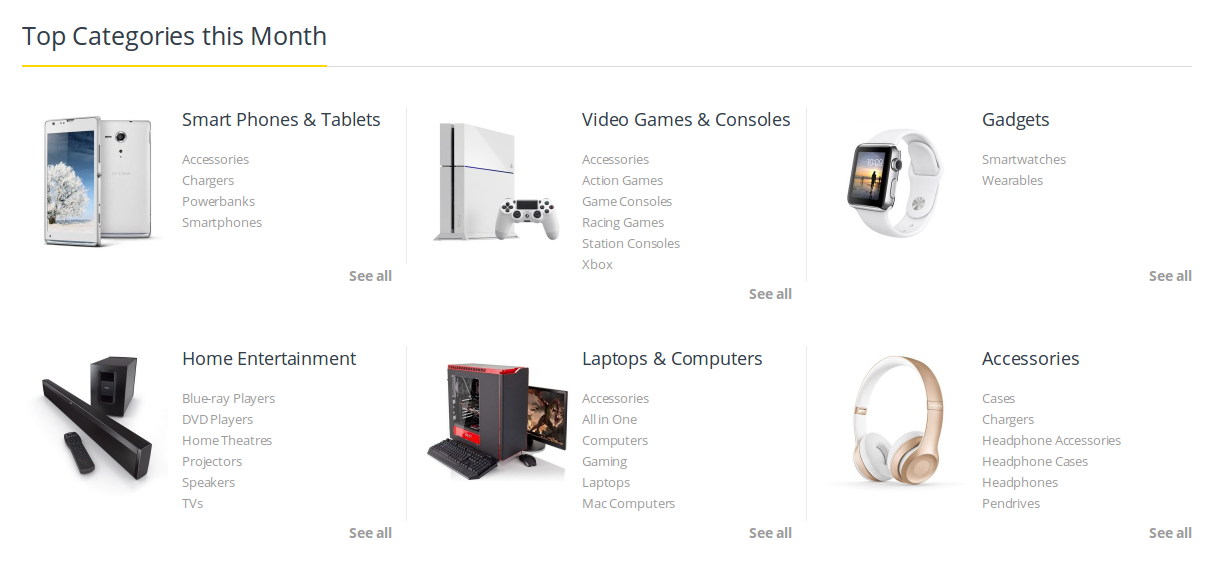Edit Page Screen
Following are the steps to create Home v3 using page template :
- Create a new page from Pages > Add New
- In the Page Attributes meta box that is usually present below the Publish meta box, choose the page template as Homepage v3 and click on Publish or Save Draft
- You can now view this saved page and it will load Home v3 template with its default values
- When the page reloads, you will have the Home v3 page options to help you configure the blocks in Home v3
Page Content
Output
Settings
The Page content area is the WordPress editor area which is empty by default. This is because Home v3 content is loaded via Homepage v3 template and is configurable via Home v3 Page Options. Any content added to the content area is not loaded by default. It needs to be enabled from Home v3 Page Options > General > Page Content. Once you enable it the content from the editor area will be loaded the order is determined by the priority number given.
Home v3 Page Options
General
The General Tab lists all available blocks for Home v3. It also has options to enable/disable each block and determine each blocks order of appearance in the page.
Slider
Features List Block
Settings
Ads Block
Settings
Tabs carousel Block
Settings
Products Carousel with Image Block
Product Cards Carousel
6-1 Products Block
Settings
Categories List Block
Output
Settings