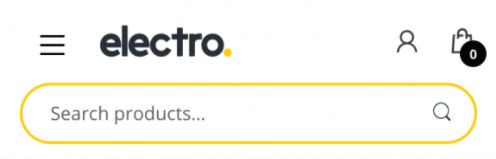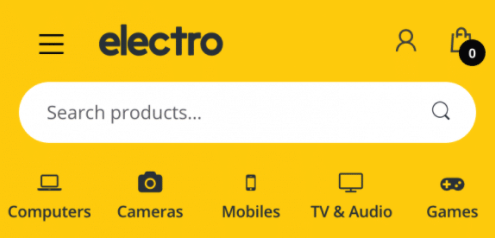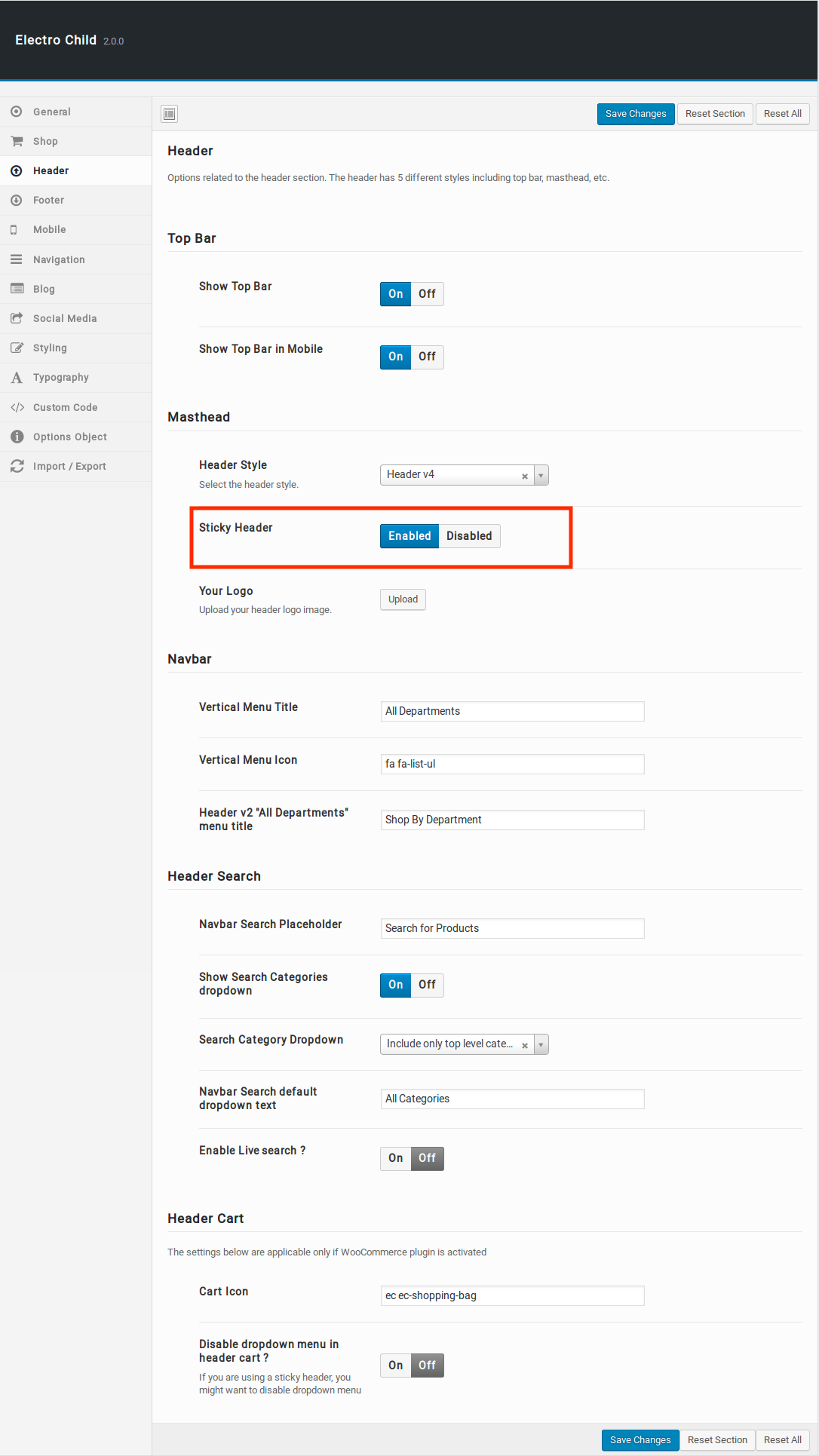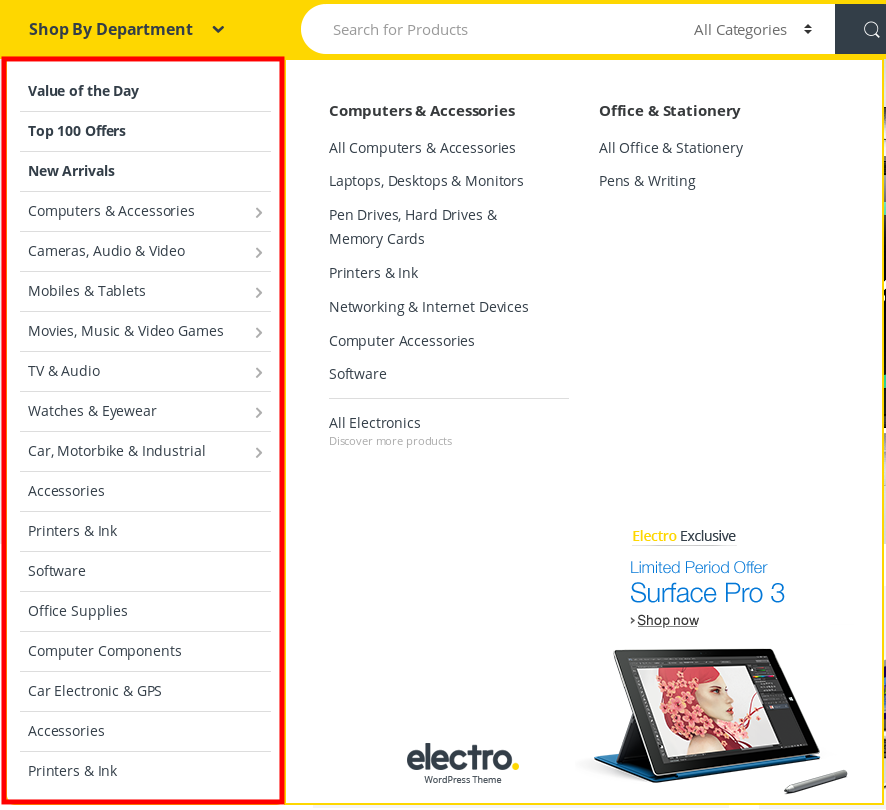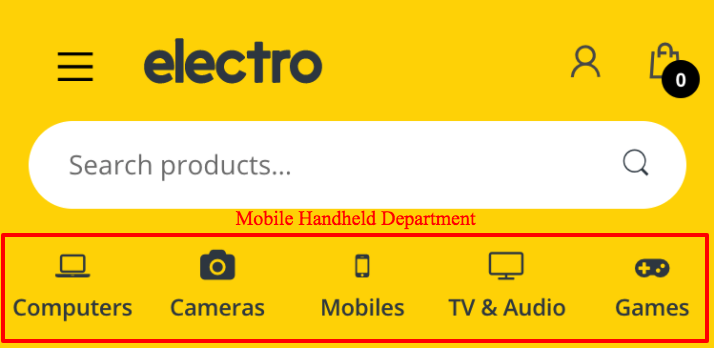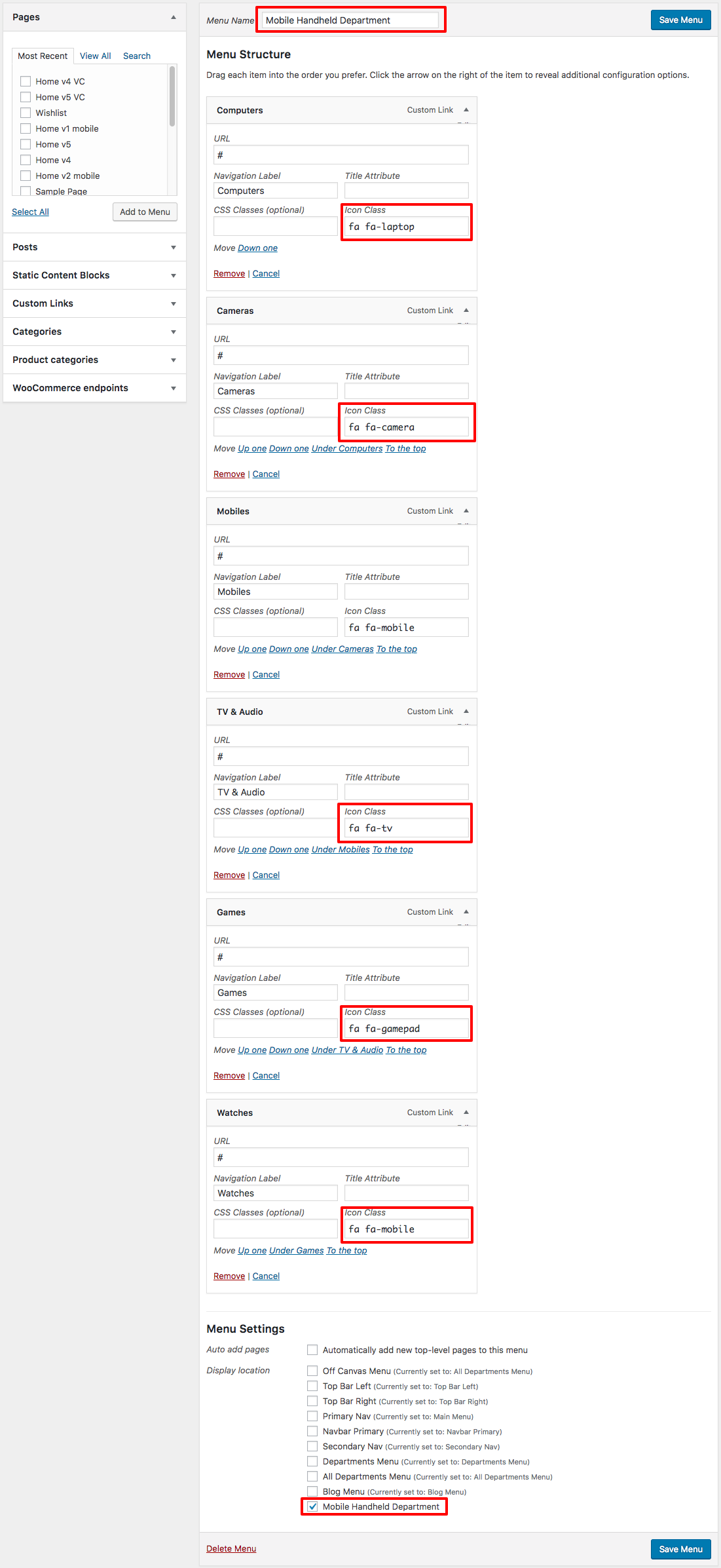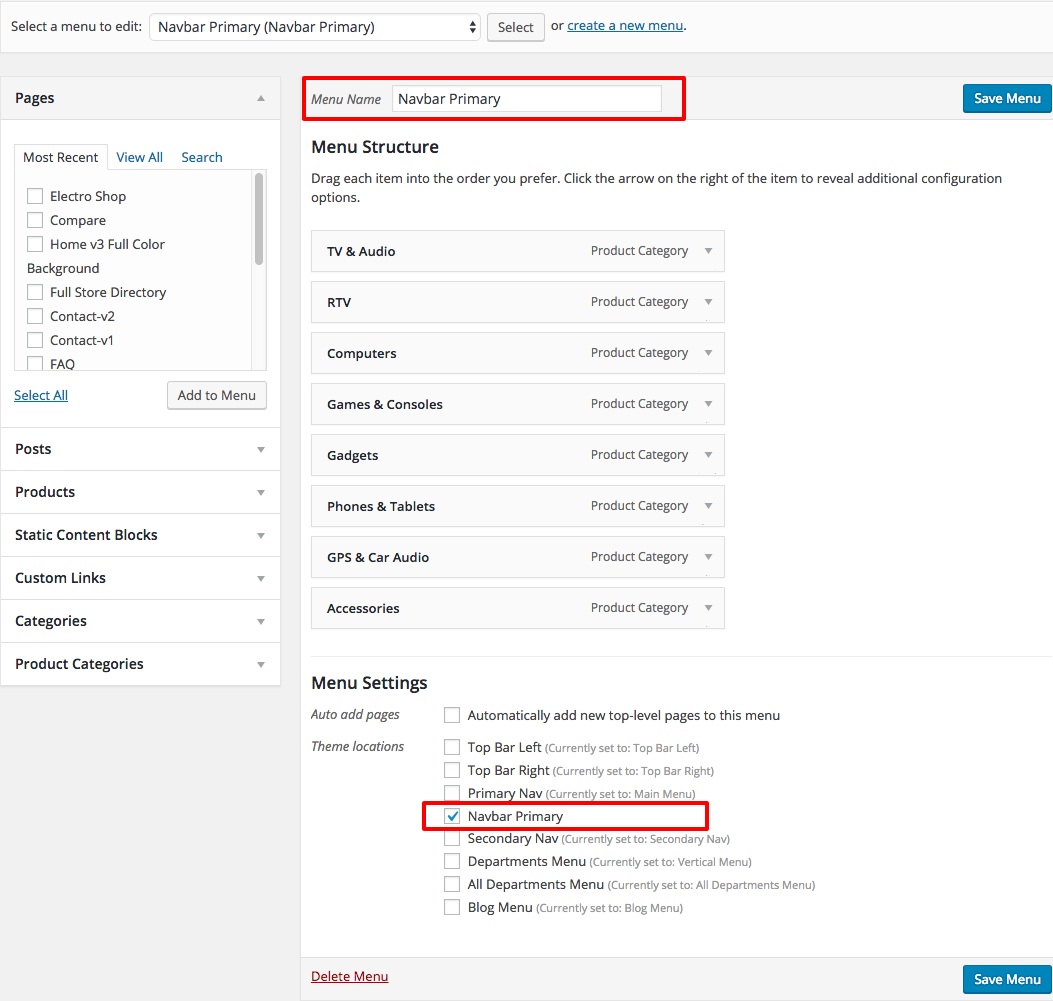Electro has 6 header styles.
Header Styles
Header v1
Header v2
Header v3
Header v4

Header v5

Header v6

Header v7

Header v8

Handheld Header v1
Handheld Header v2
Header Components
Top Bar
Output

Top Bar Left Setting:
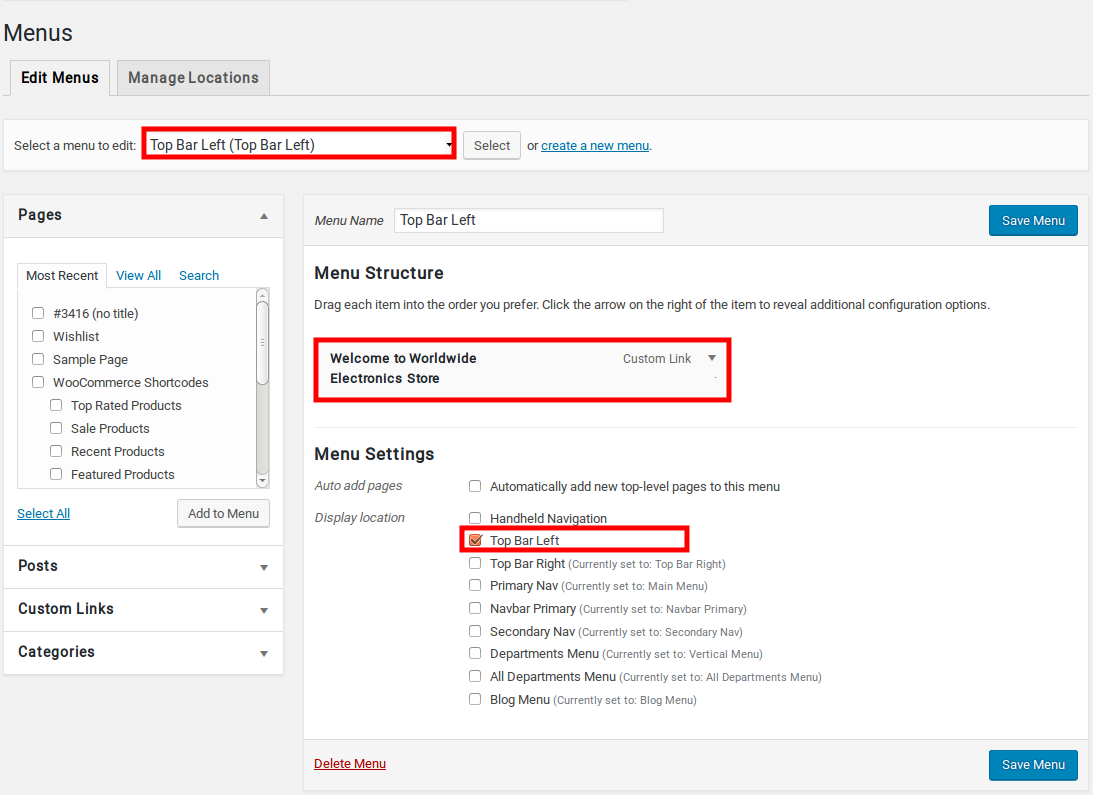
Top Bar Right Setting:
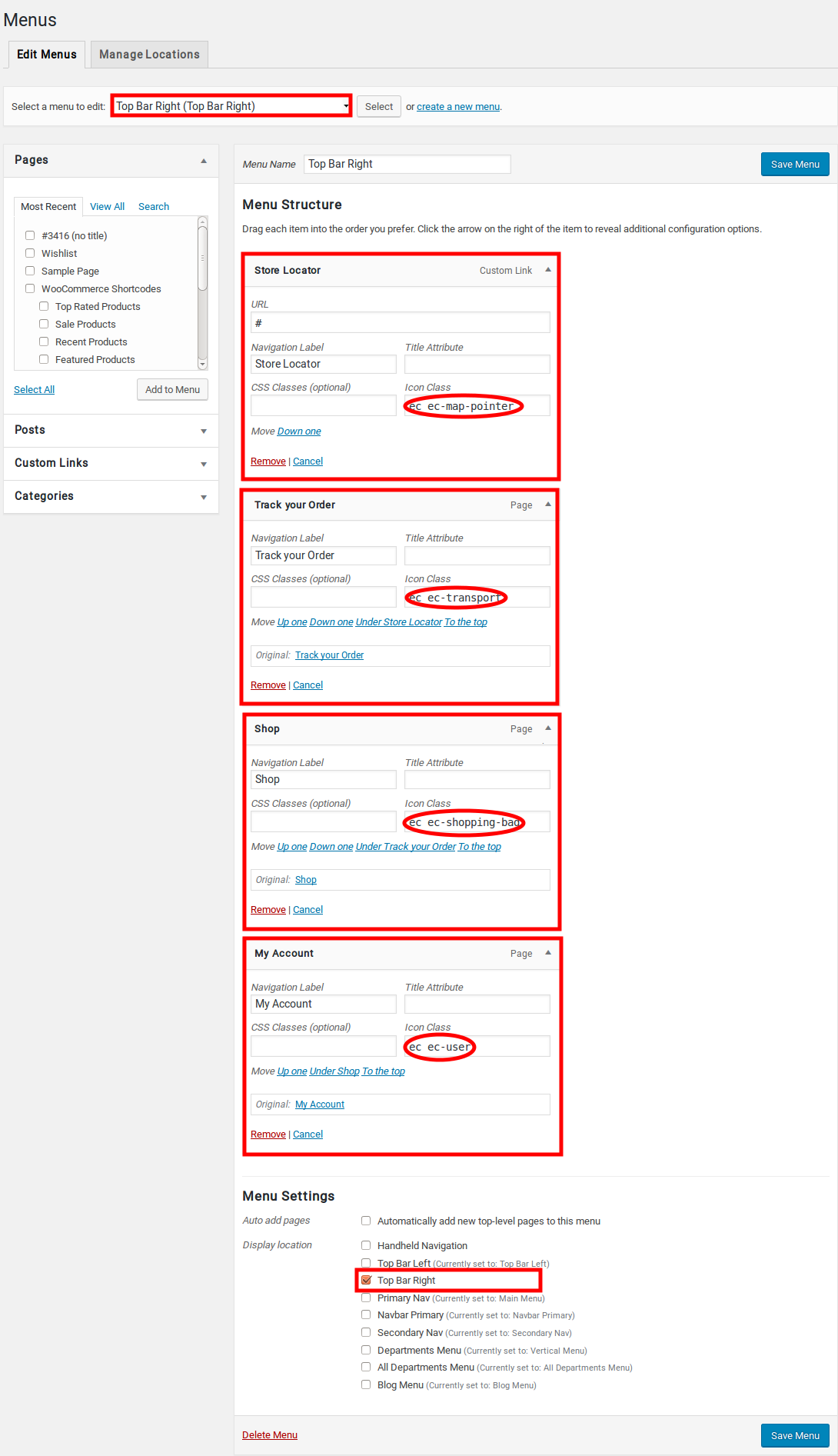
Top Bar style remain same for all Headers. It has two sections: a left-hand (#menu-top-bar-left) and a right-hand section (#menu-top-bar-right). In our theme, top bar includes Custom Links on left side and page links with icons on right side.
You can edit the Top Bar from Appearance > Menus > Edit menus and choose “Top Bar Left” or “Top Bar Right”.
Header Section
Output

Settings
Header v1 and Header v2 have the same header style with three elements: Header Logo, Navbar Search Form and Navbar Icons with Mini cart.
-
- Header Logo – To upload Logo image, navigate to Electro > Header > Your Logo here upload your logo.

-
- Navbar Search Form – It is on the middle of the header that enables users to search your site easily.
- Navbar Icons – Activate YITH WooCommerce Wishlist and YITH WooCommerce compare plugin to display those two plugin functionalities in header.
- Mini Cart – Make sure Catalog mode is enabled in Electro > Shop > Catalog Mode to display Mini Cart Icon in header.
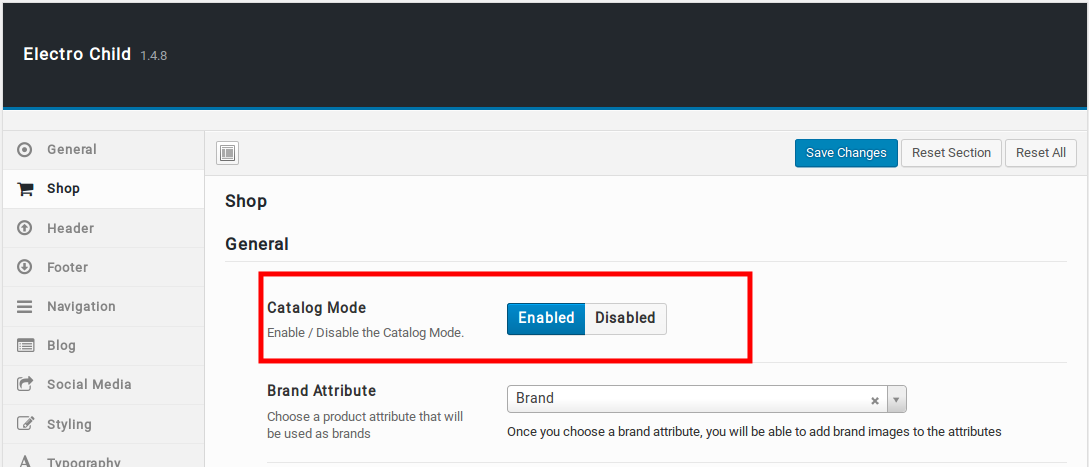
Sticky Header
Sticky Header is available for all header style. Once you’ve chosen those headers you can enable sticky header from Electro > Header > Sticky Header. This Sticky Header option allows the search bar to be sticky on scroll. Sticky Header setting image:
Primary Navigation
Output

Primary Navigation is the main menu for the theme and it allows to present a site structure for the users. You can edit the Main Menu from Appearance > Menus > Edit menus and choose “Main Menu”.
Vertical Menu
Output

Vertical menu allows you to list all of your website menu’s along the side of the page, while in a horizontal menu many of the website menu’s are hidden from view in drop down menus. This makes vertical menus easier to scan and a great option for long, single-page websites.
You can edit the Vertical Menu from Appearance > Menus > Edit menus and choose “Vertical Menu”.
Mobile Handheld Department
Output
Settings
Header Support Info
Output
To Customize Header Support Info, navigate to Electro > Header > Show Header Support Block here turned ON the option and enter Support Number and Email to show the details in Header Support Block.
Navbar Primary
Output
Navigation menus allow you to present a site structure to your users. They help users find information and browse through different sections of your website. Since navigation menus are so important, they are usually placed close to the header in most WordPress themes.
In Electro theme, You can edit the Navbar from Appearance > Menus > Edit menus and choose “Navbar Primary”.
Choosing a Header Style
Header v2 is chosen by default header. To change the header style :
- Navigate to Electro.
- Click on Header Tab.
- You will find Header Style option with Header v1, Header v2, Header v3, Header v4, Header v5 and Header v6 as six choices presented as dropdown.
- Choose the dropdown that represents the style of your choice and click on Save Changes.