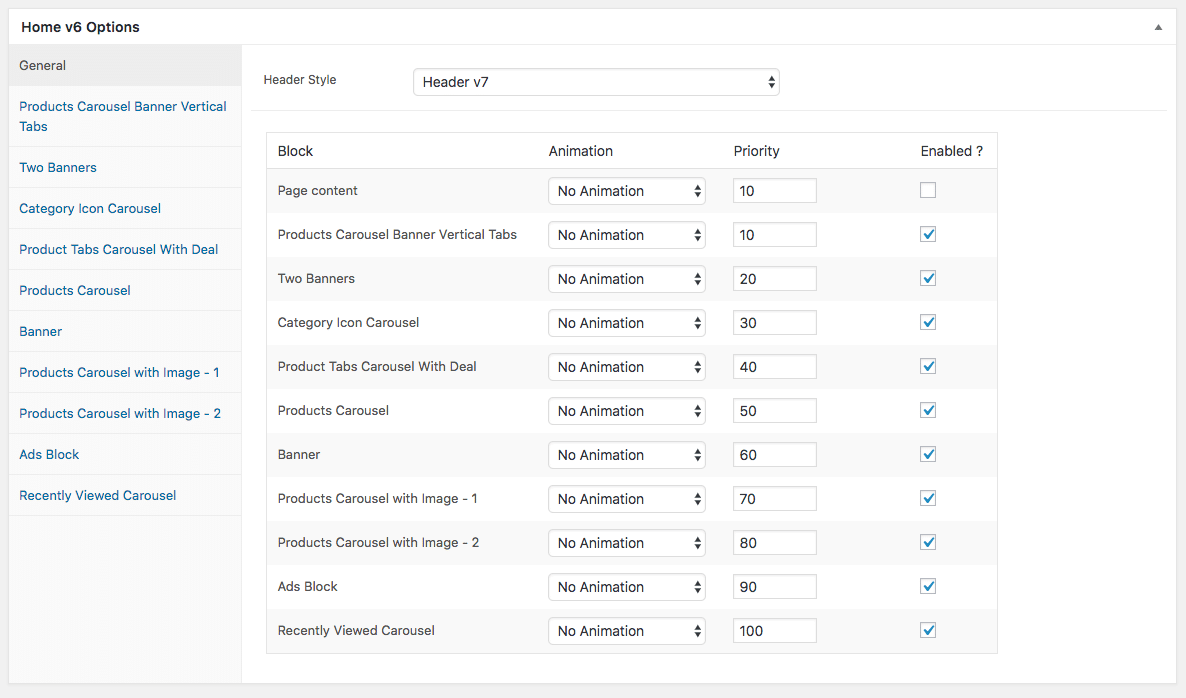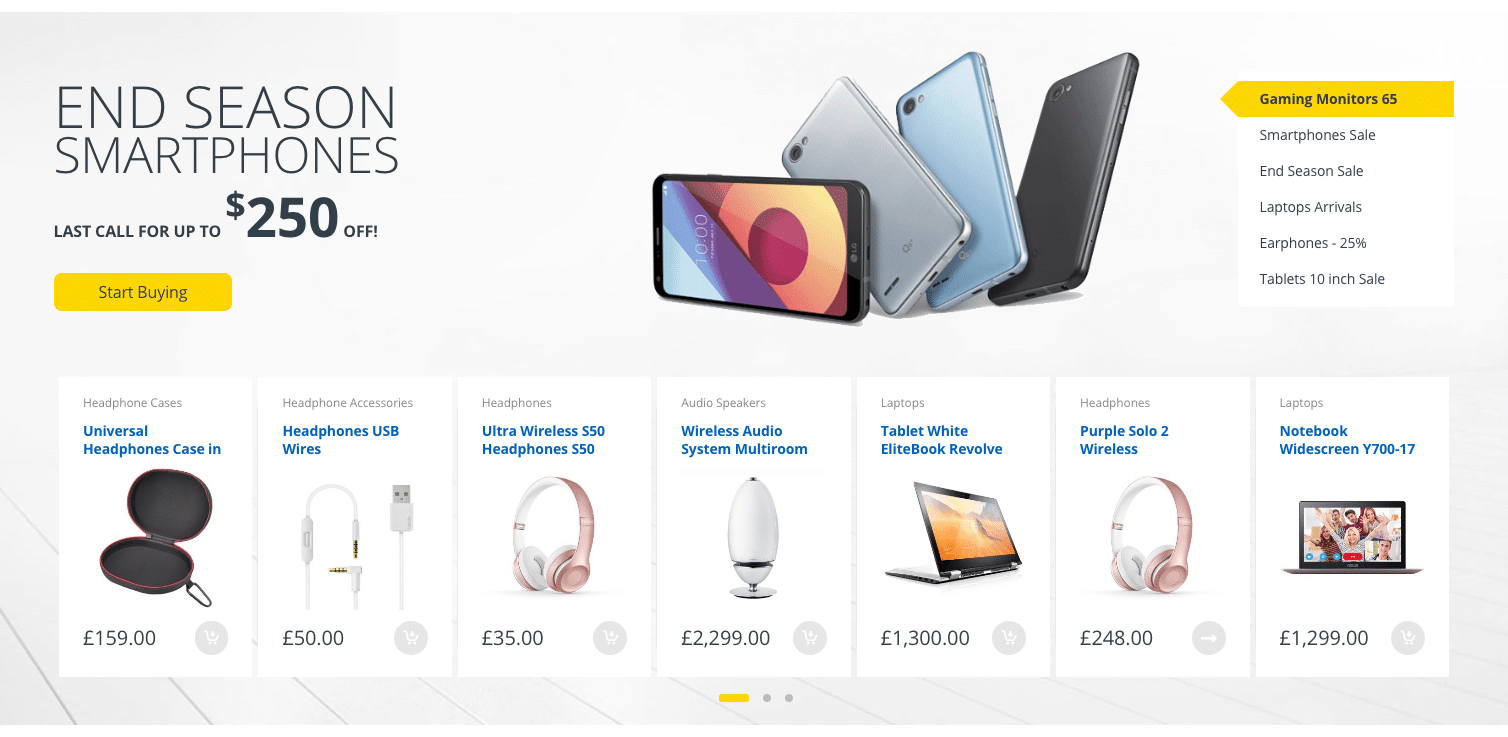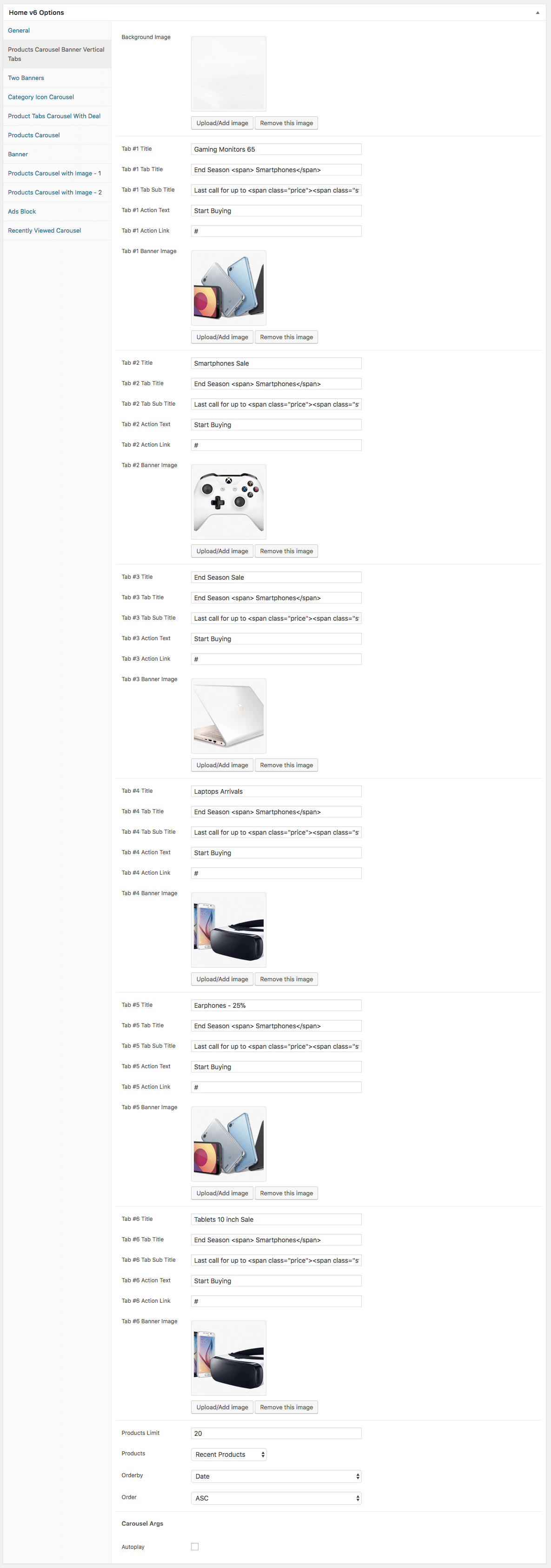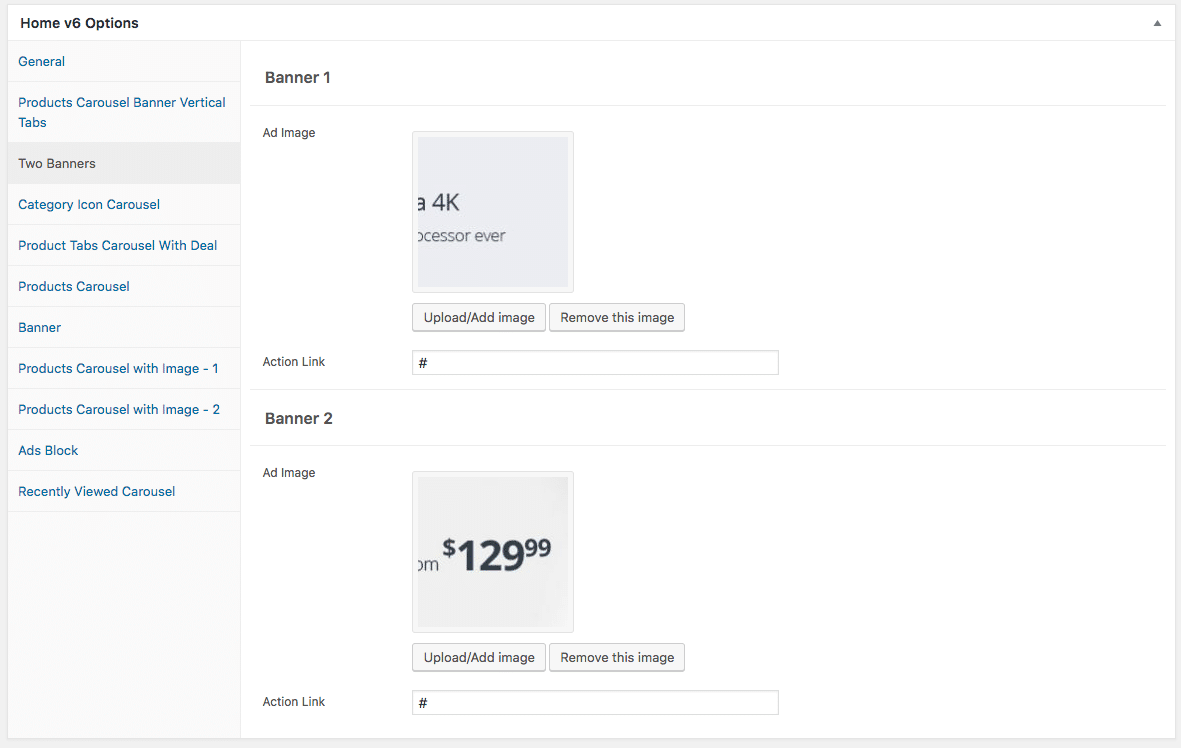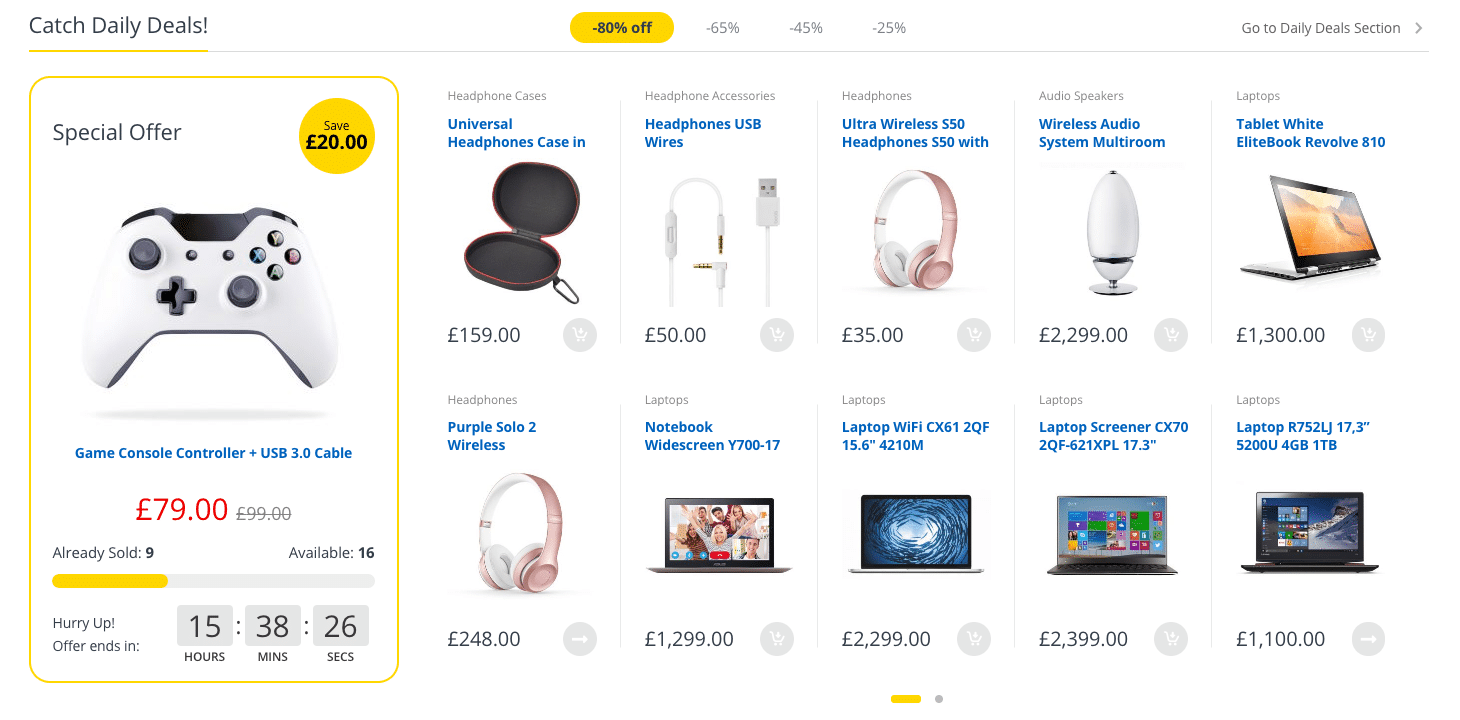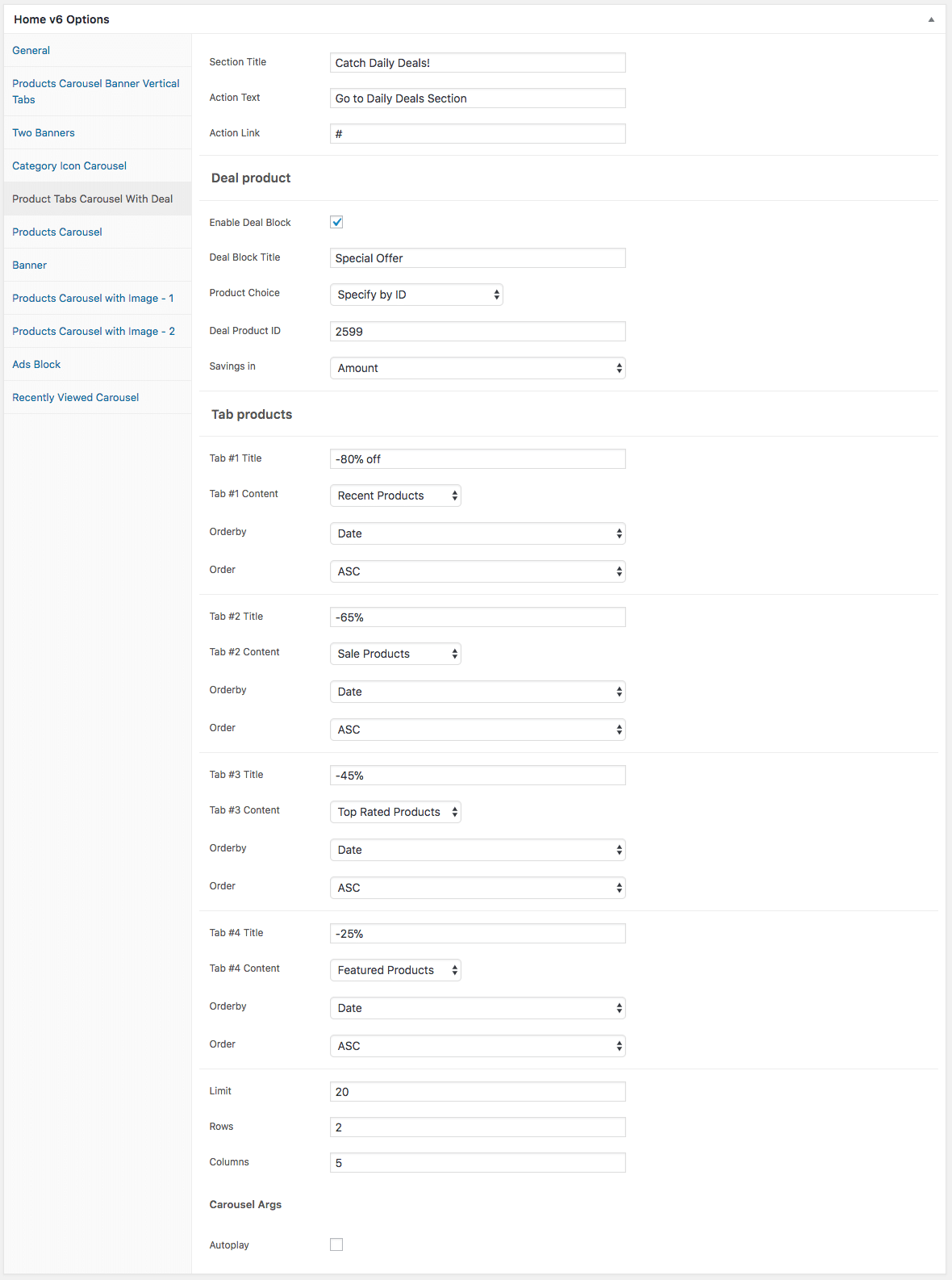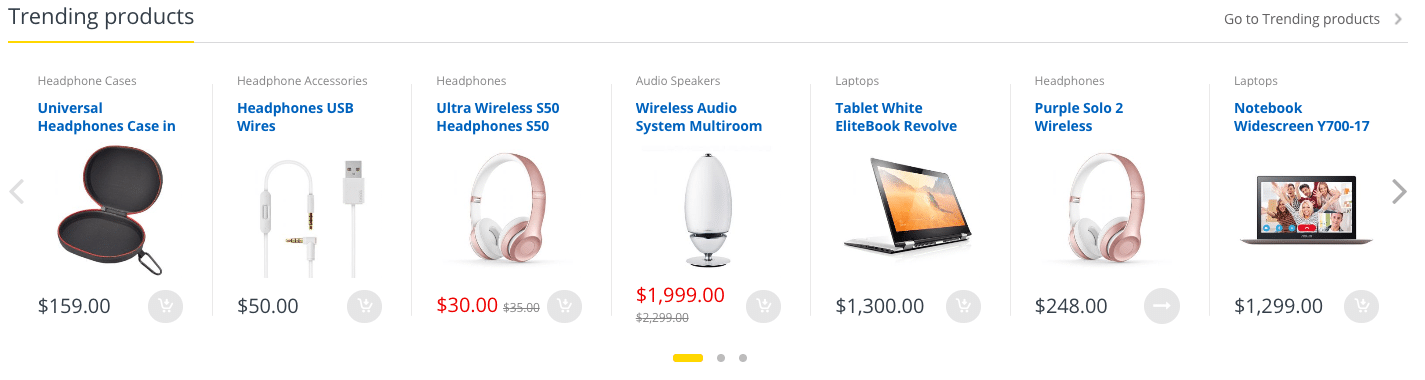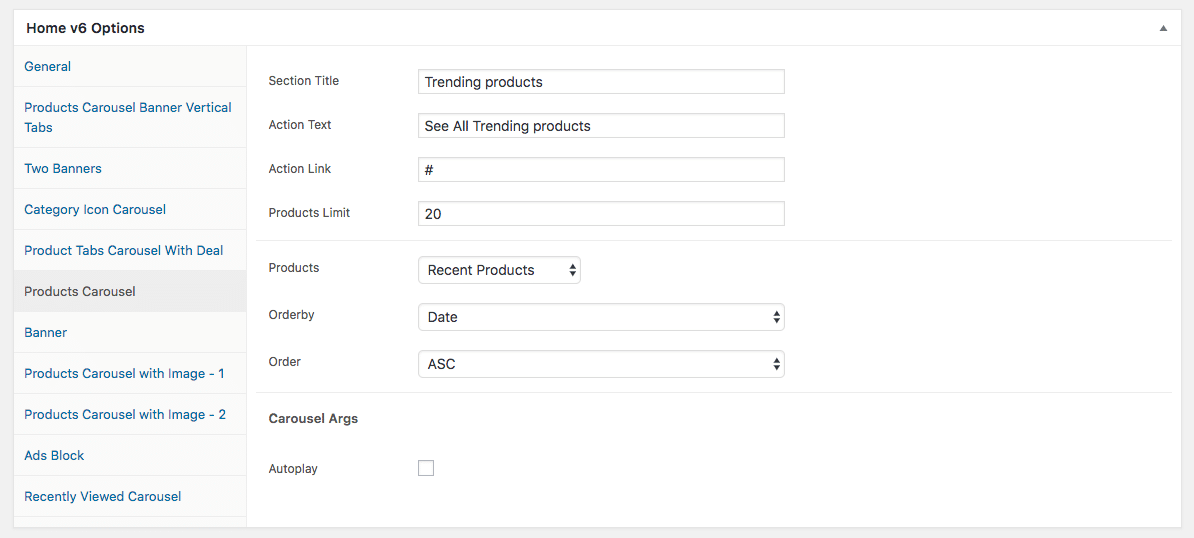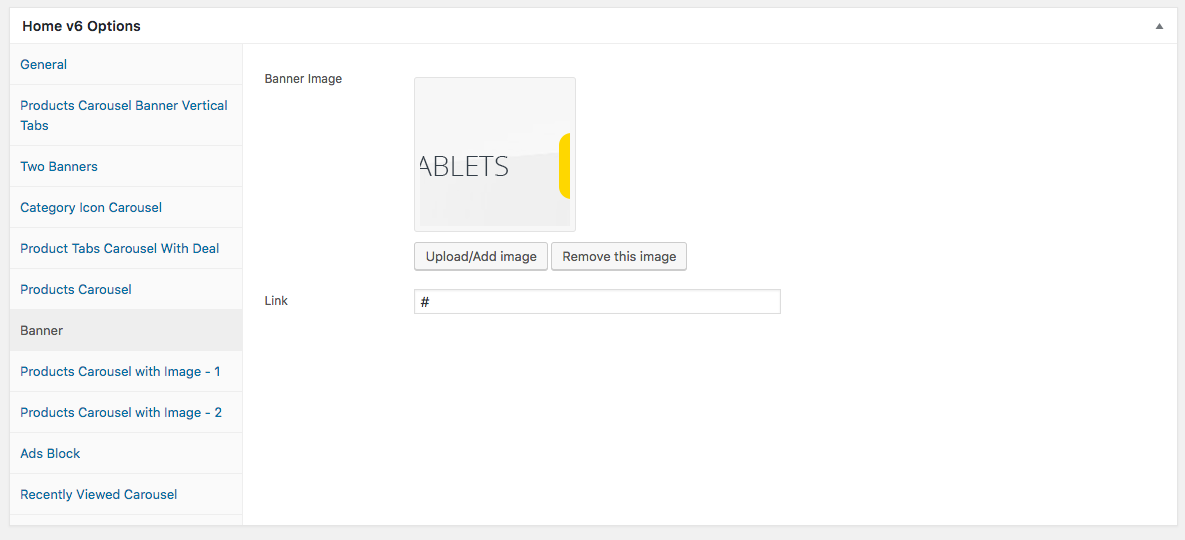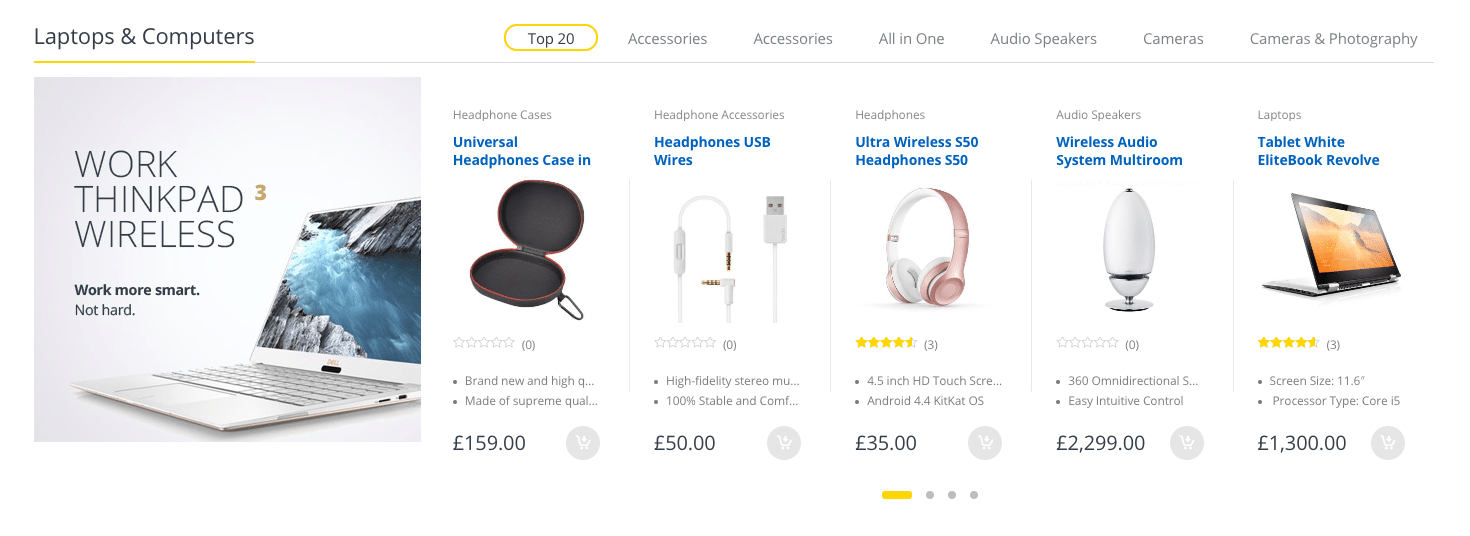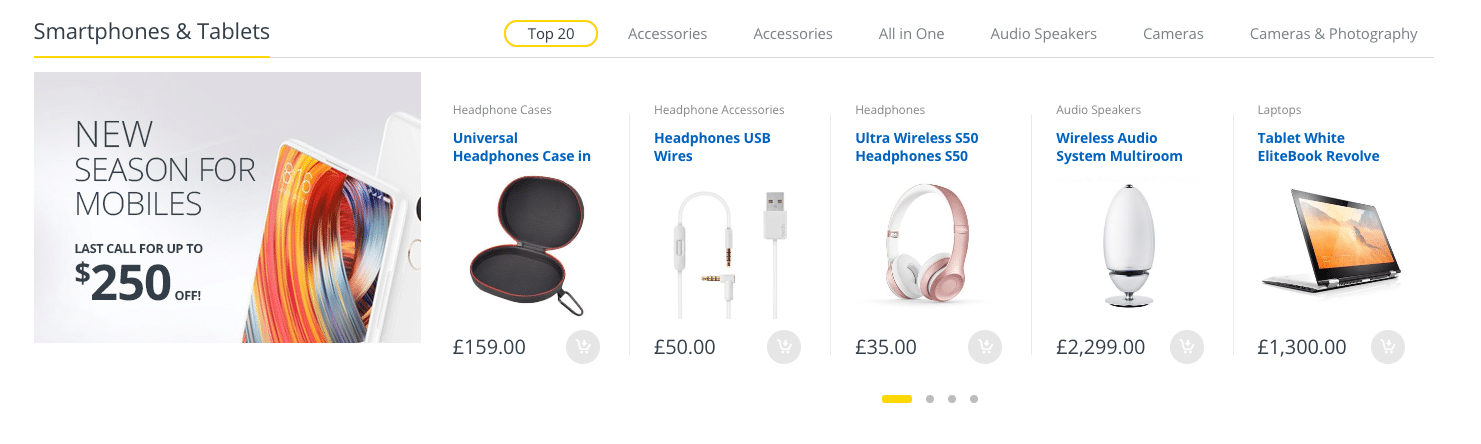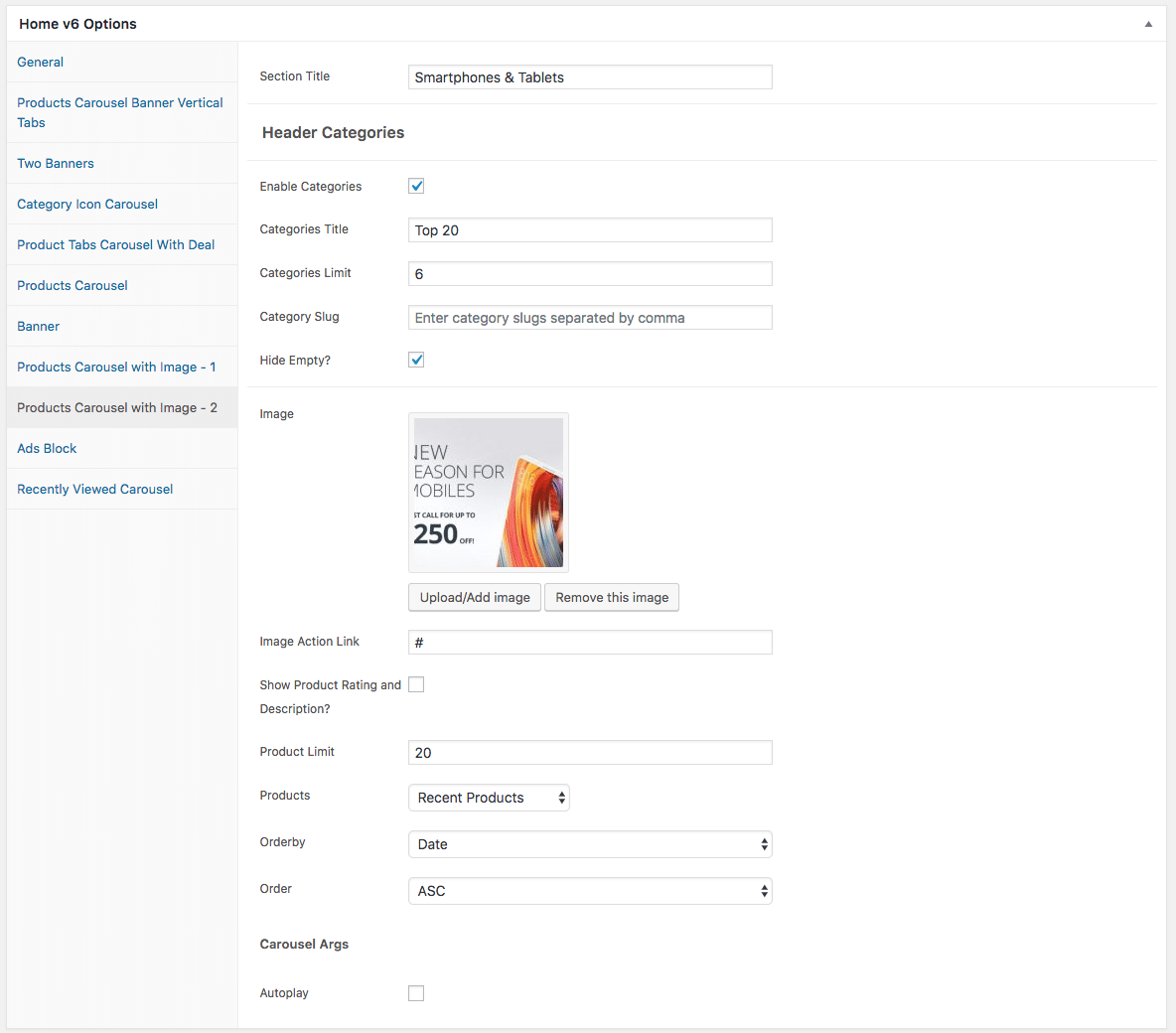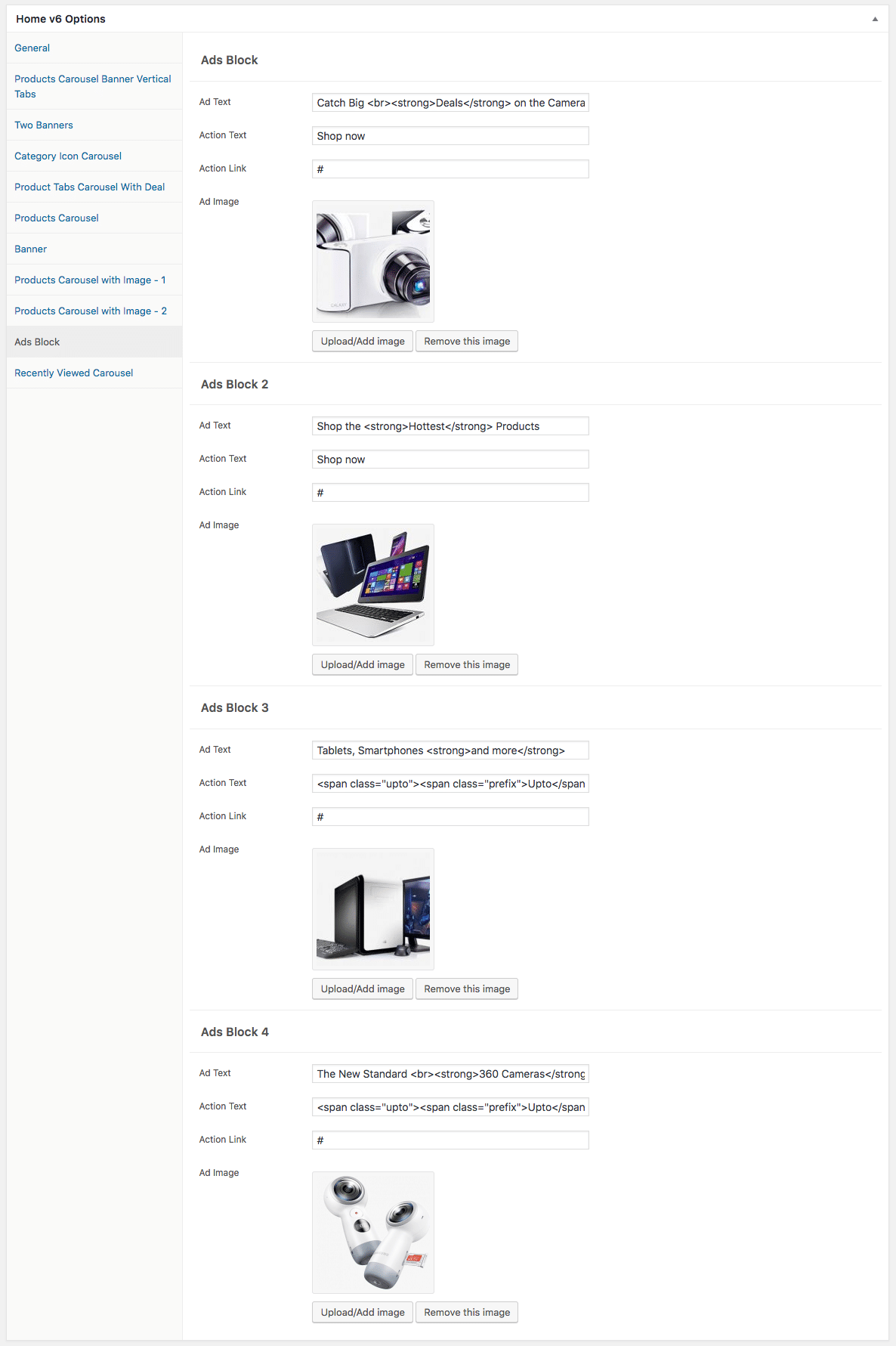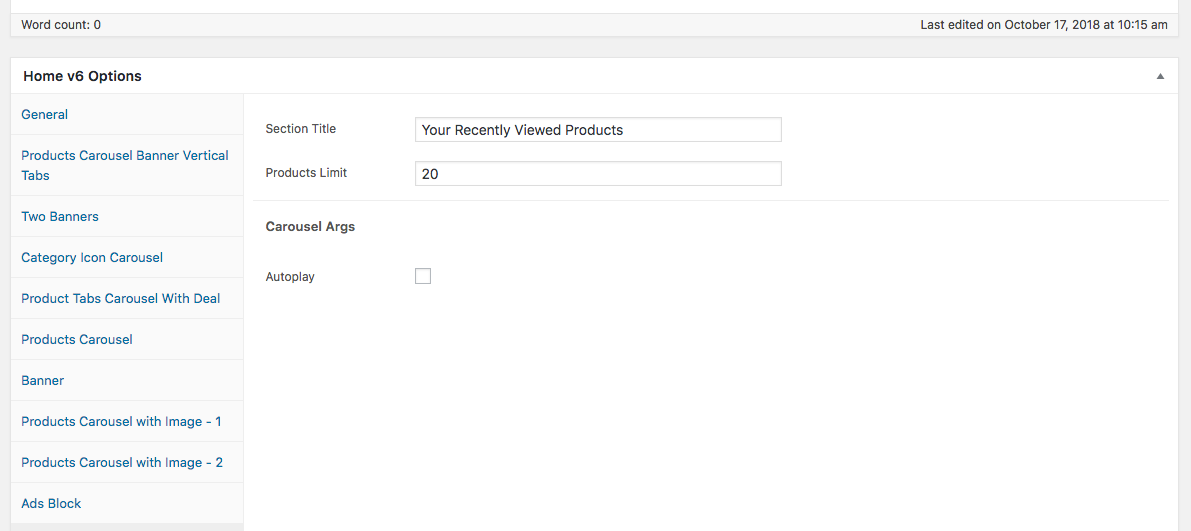Edit Page Screen

Following are the steps to create Home v6 using page template :
- Create a new page from Pages > Add New
- In the Page Attributes meta box that is usually present below the Publish meta box, choose the page template as Homepage v6 and click on Publish or Save Draft
- You can now view this saved page and it will load Home v6 template with its default values
- When the page reloads, you will have the Home v6 page options to help you configure the blocks in Home v6
Page Content
Output
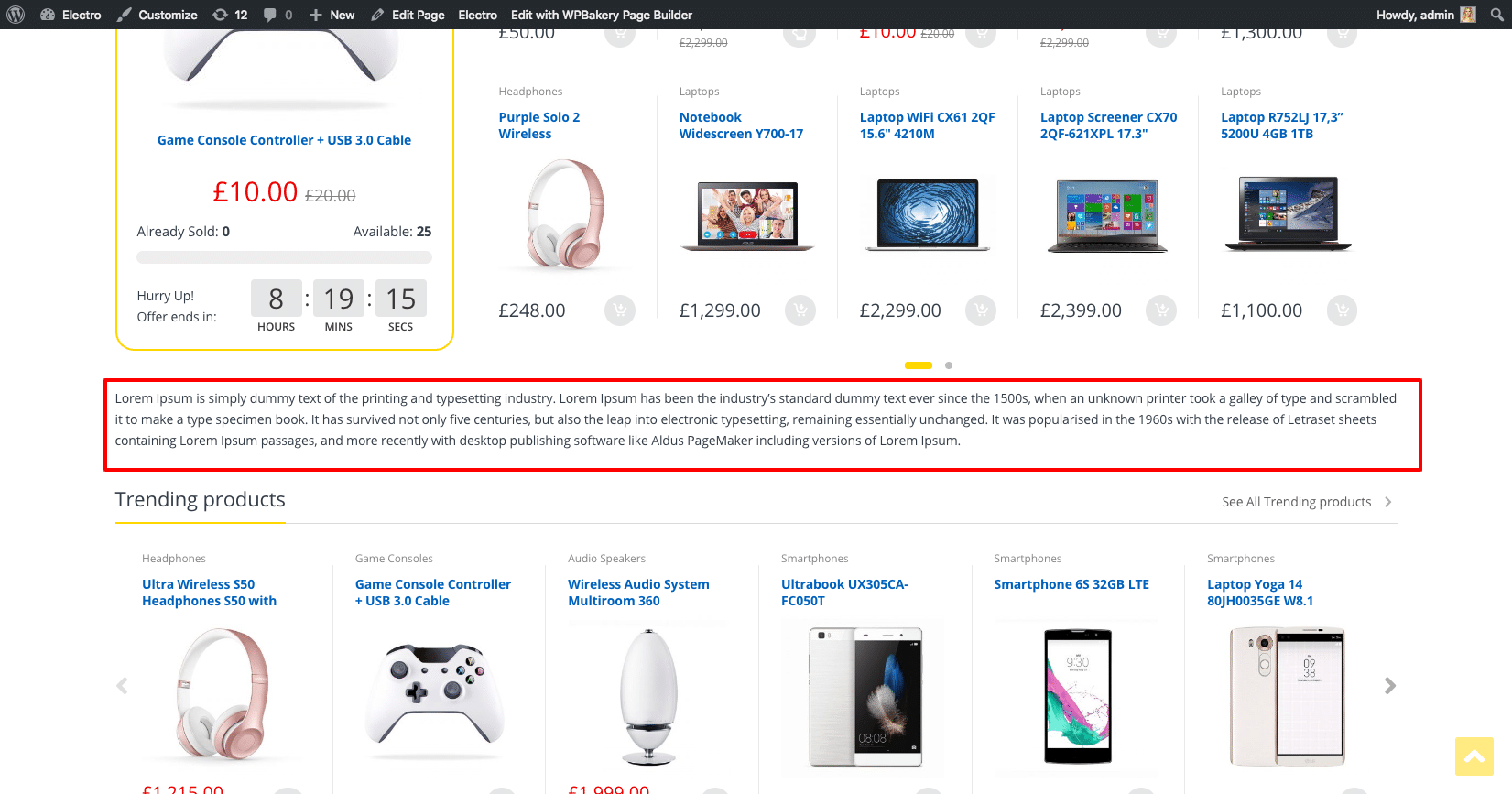
Settings

The Page content area is the WordPress editor area which is empty by default. This is because Home v6 content is loaded via Homepage v6 template and is configurable via Home v6 Page Options. Any content added to the content area is not loaded by default. It needs to be enabled from Home v6 Page Options > General > Page Content. Once you enable it the content from the editor area will be loaded the order is determined by the priority number given.
Home v6 Page Options
General
The General Tab lists all available blocks for Home v6. It also has options to enable/disable each block and determine each blocks order of appearance in the page.
Products Carousel Banner Vertical Tabs
Output
- Background Image – Upload image
- Tabs
- Tab #1 Title – Enter Tab #1 title – Gaming Monitors 65
- Tab #1 Tab Title – Enter Tab #1 title – End Season Smartphones
- Tab #1 Tab Sub Title – Last call for up to $250 off!
- Tab #1 Action Text – Start Buying
- Tab #1 Action Link – #
- Tab #1 Banner Image – Upload image
- Products – Choose the products to be displayed
- Orderby – Choose the order of your products, either by date, id, menu order, popularity, rand, rating and title. The title will arrange it based on the alphebetical order. – Default: Date
- Order – Choose the products to be displayed either in Ascending or Descending Order – Deafult: ASC
- Carousel Args
- Autoplay – Enable/disable to have autoplay option for carousel
Two Banners
Category Icon Carousel
Product Tabs Carousel With Deal
Products Carousel
Output
Settings
Banner
Output
Settings
Products Carousel with Image – 1
Products Carousel with Image – 2
Settings
Ads Block
Output
Recently Viewed Carousel
Output