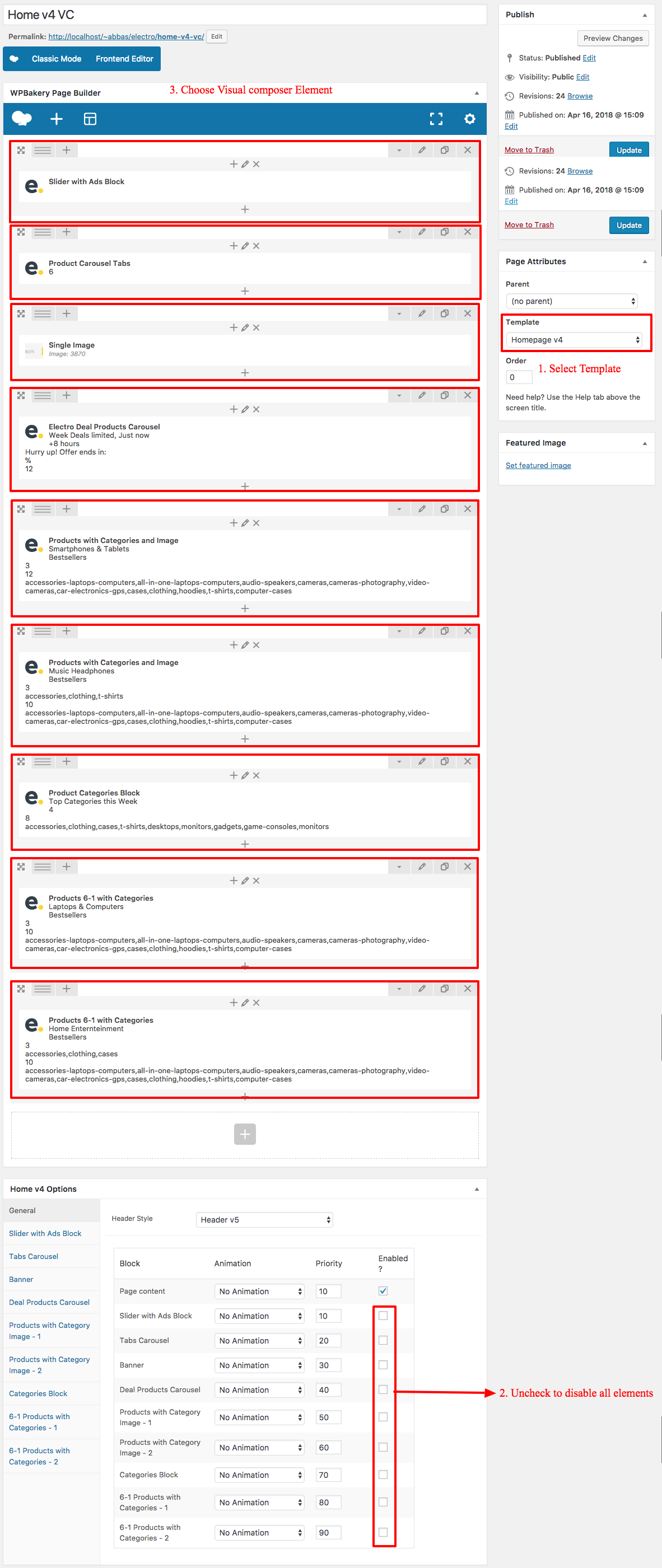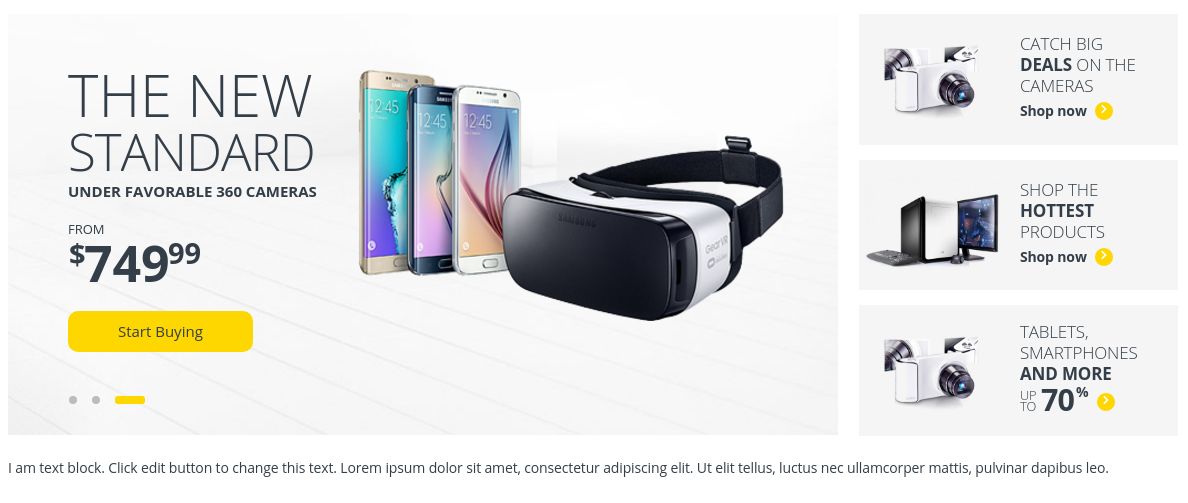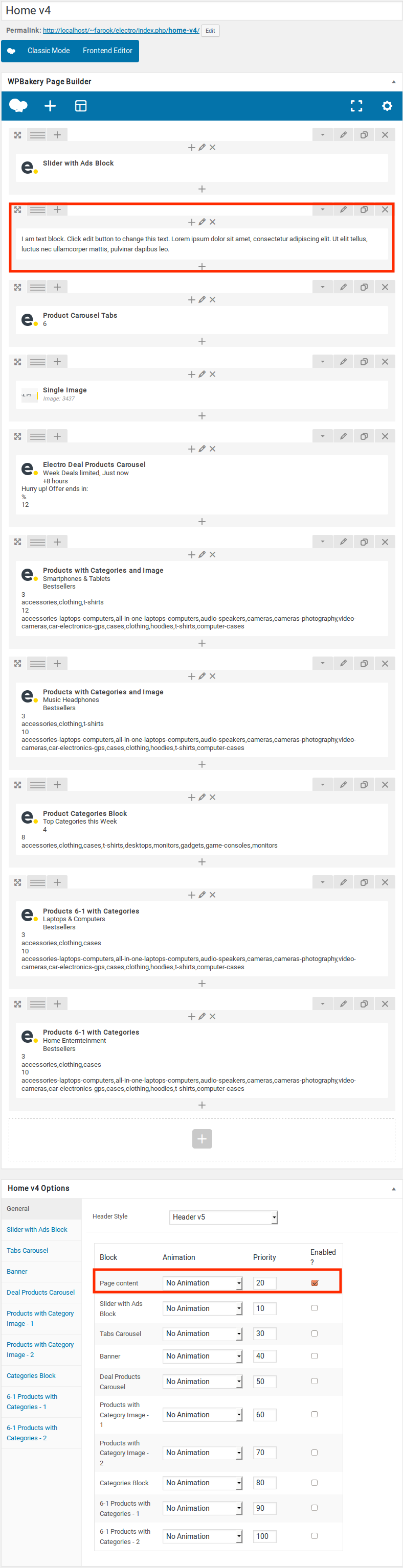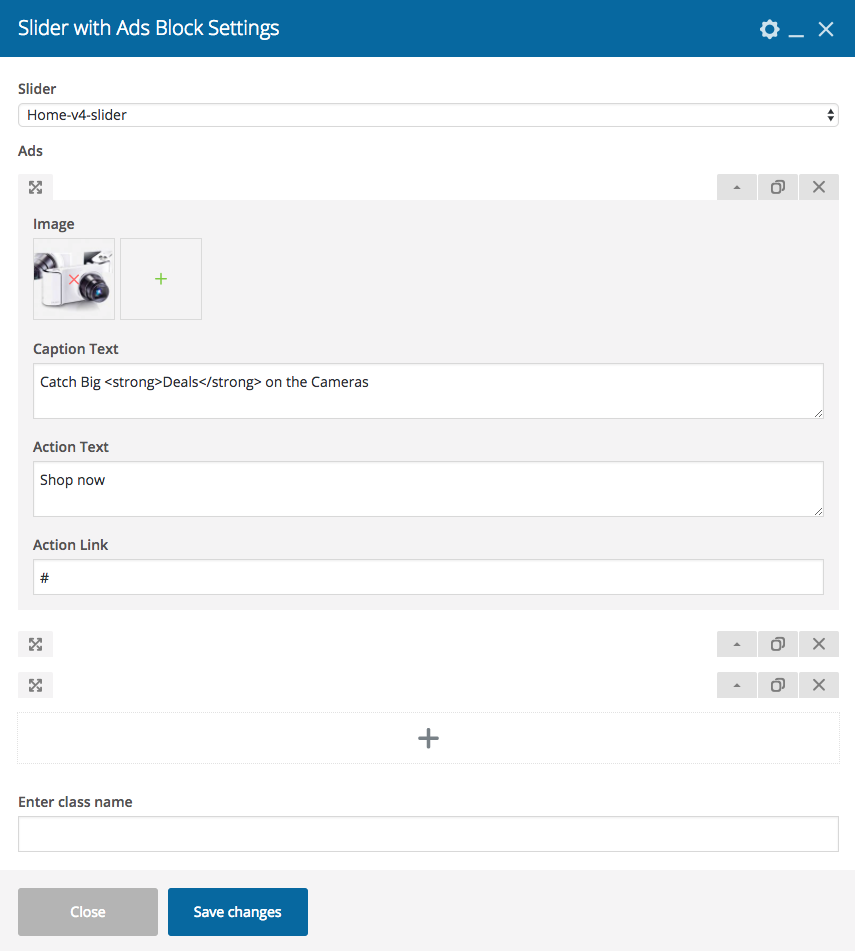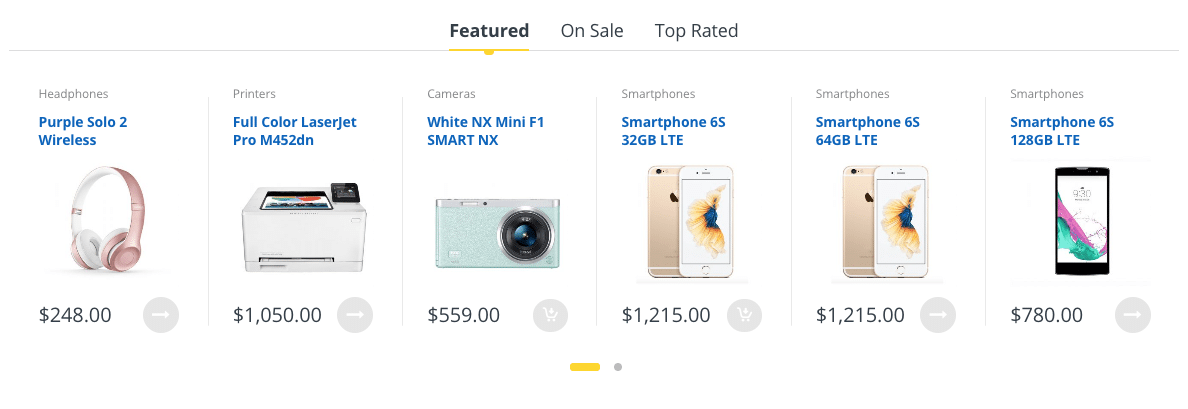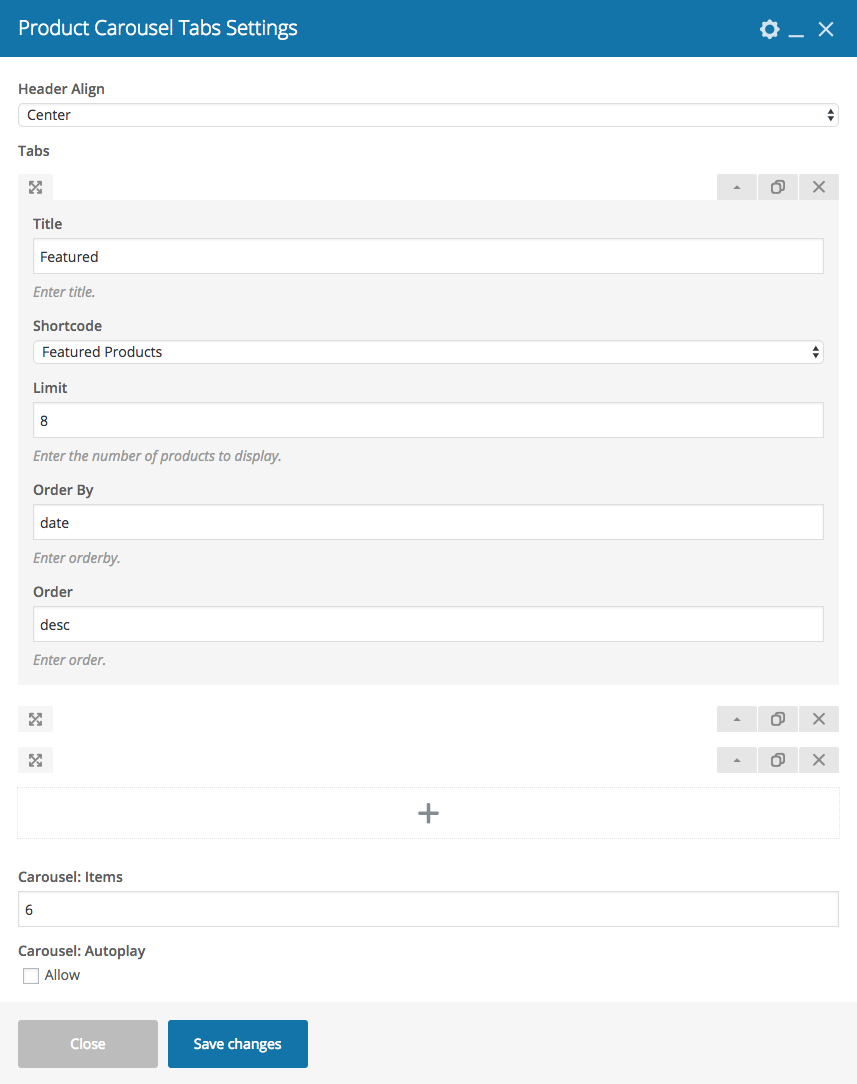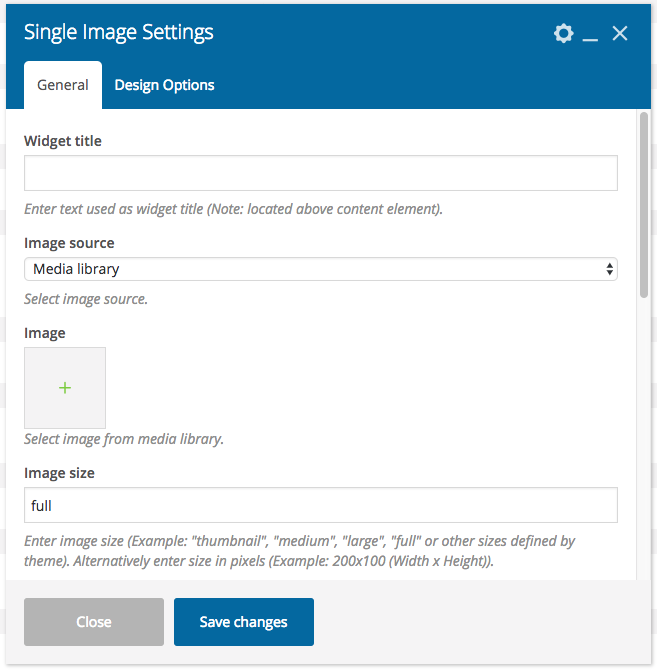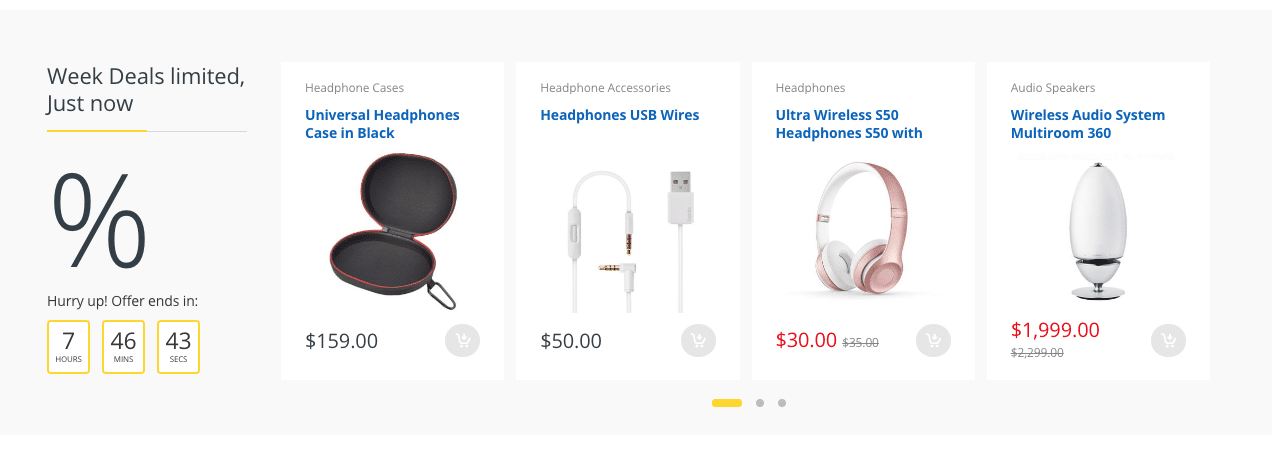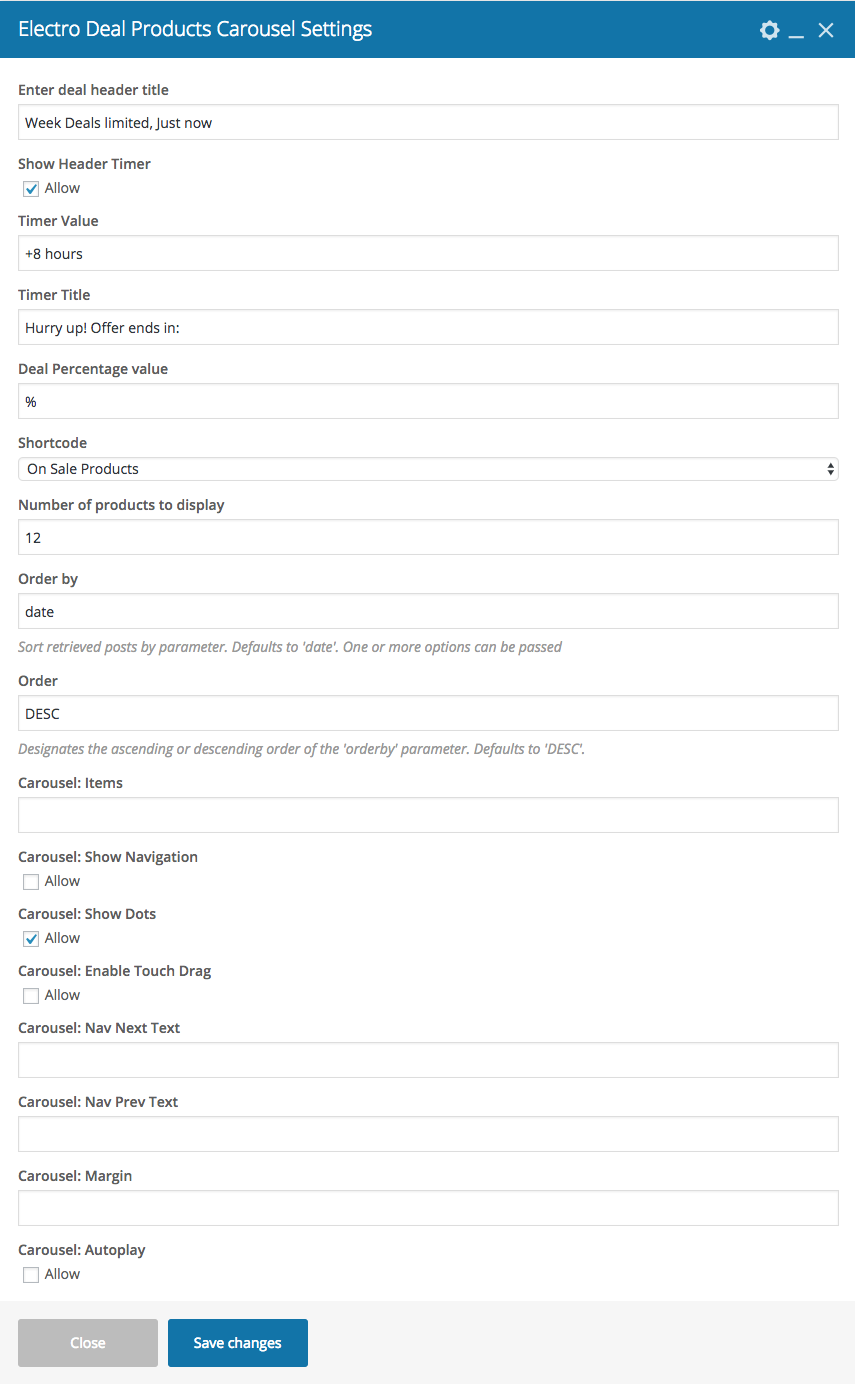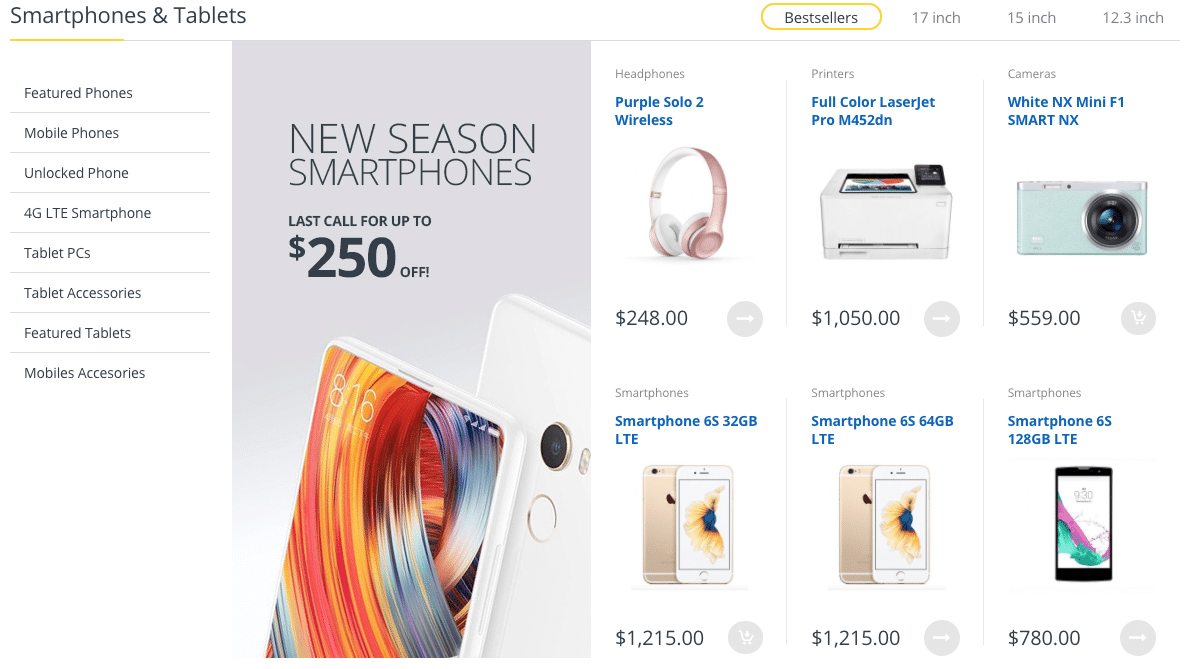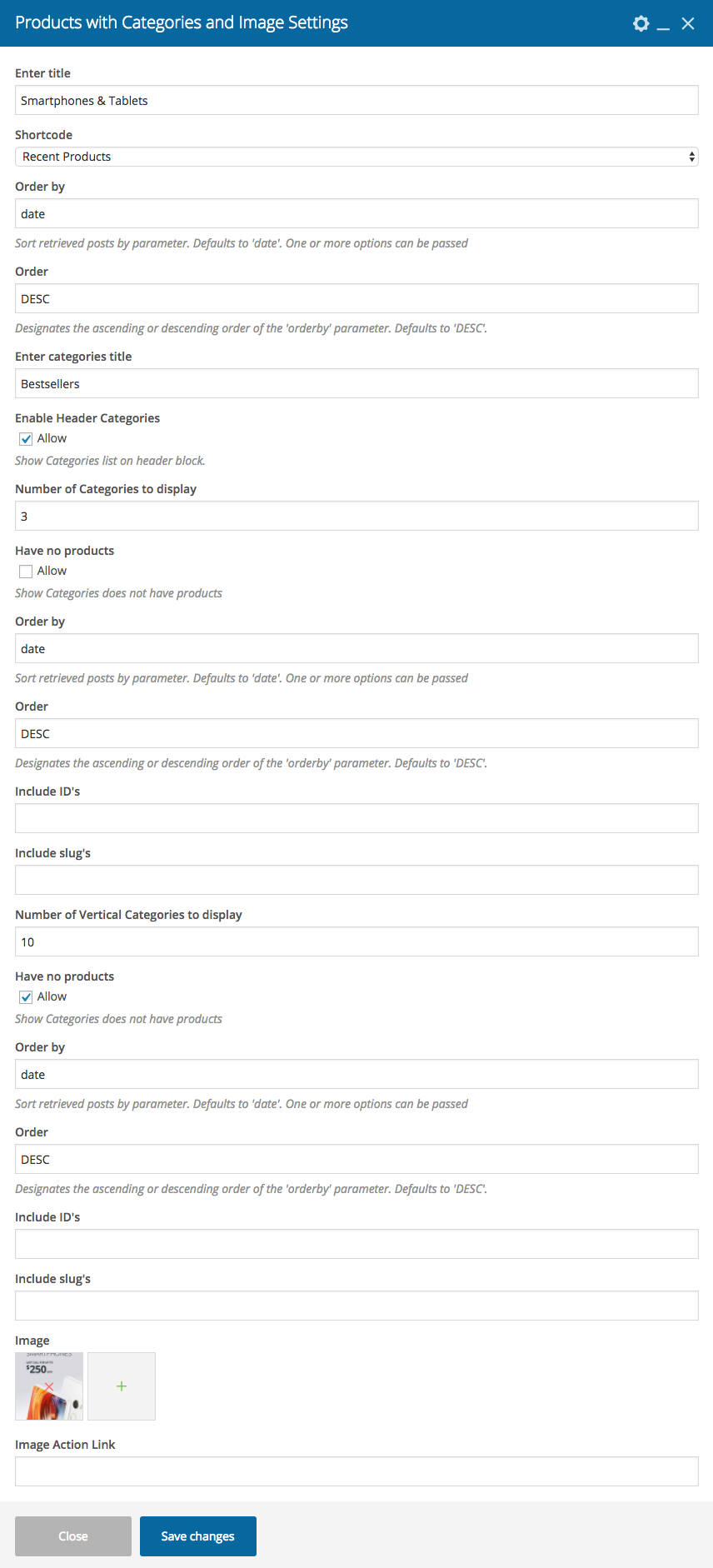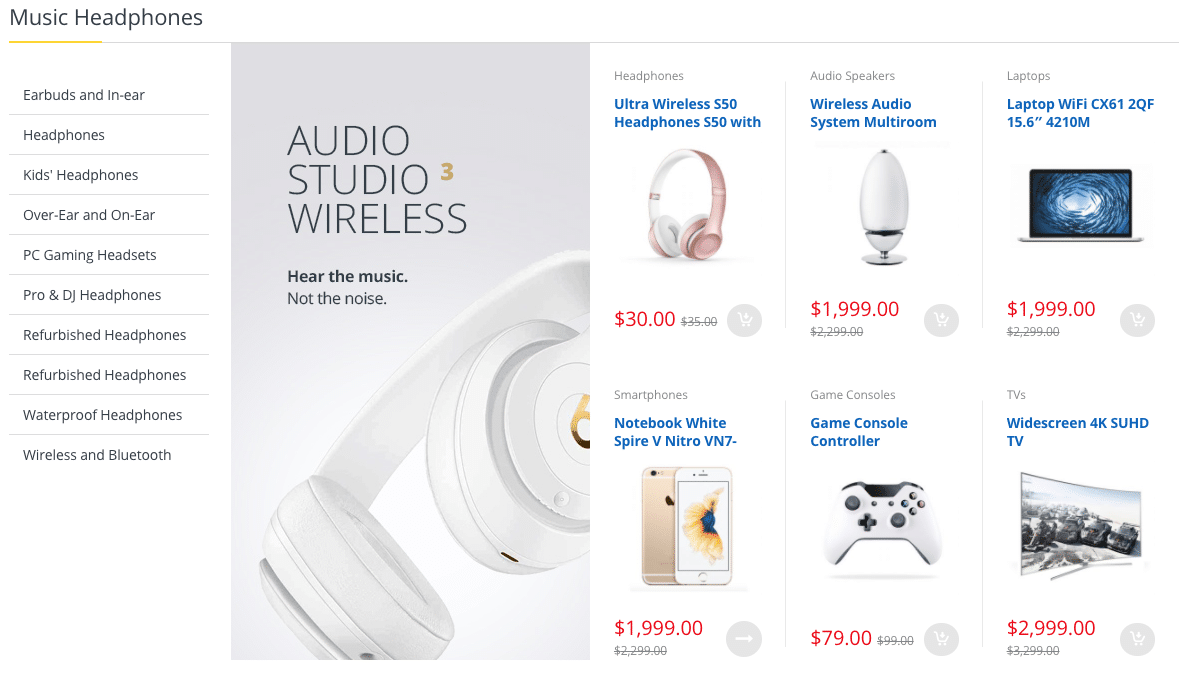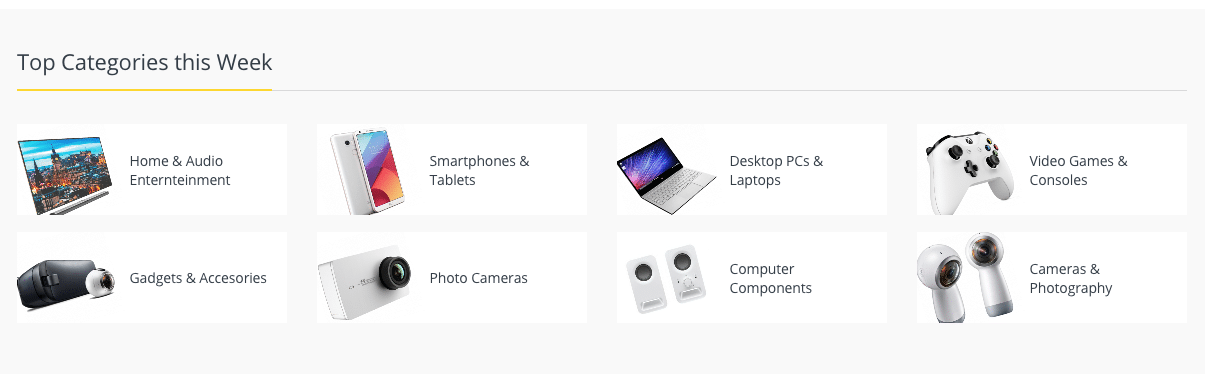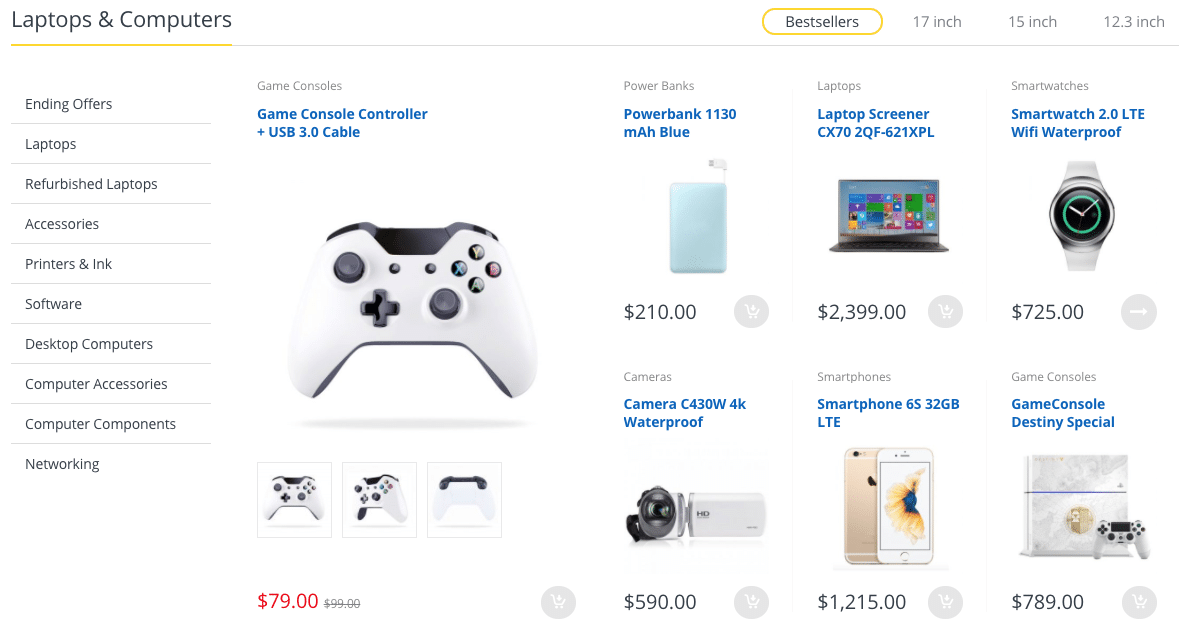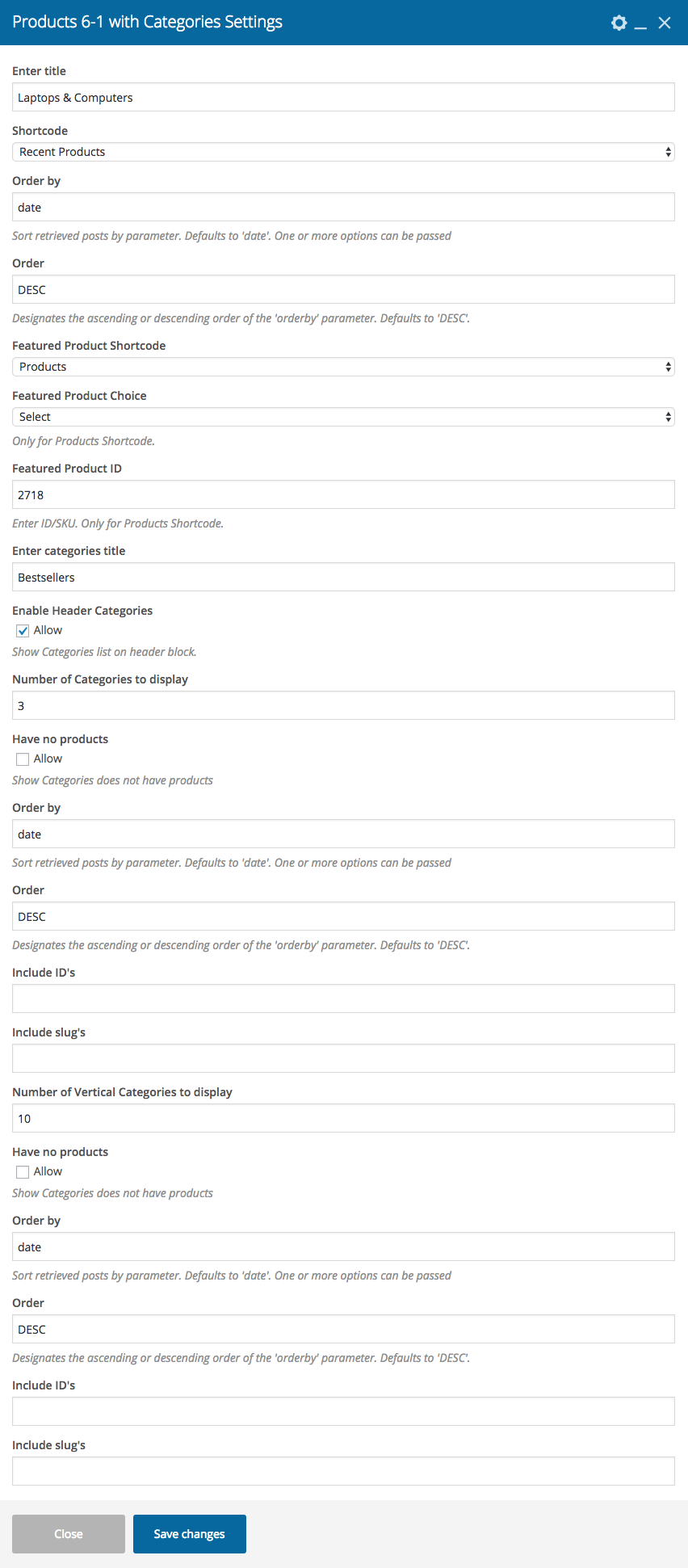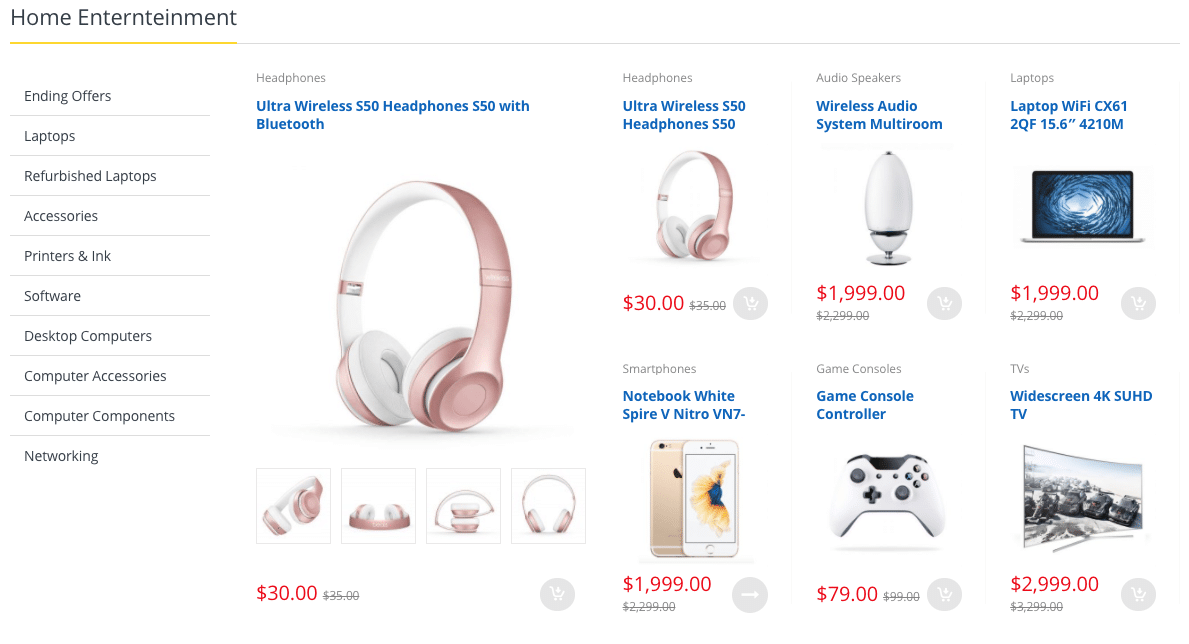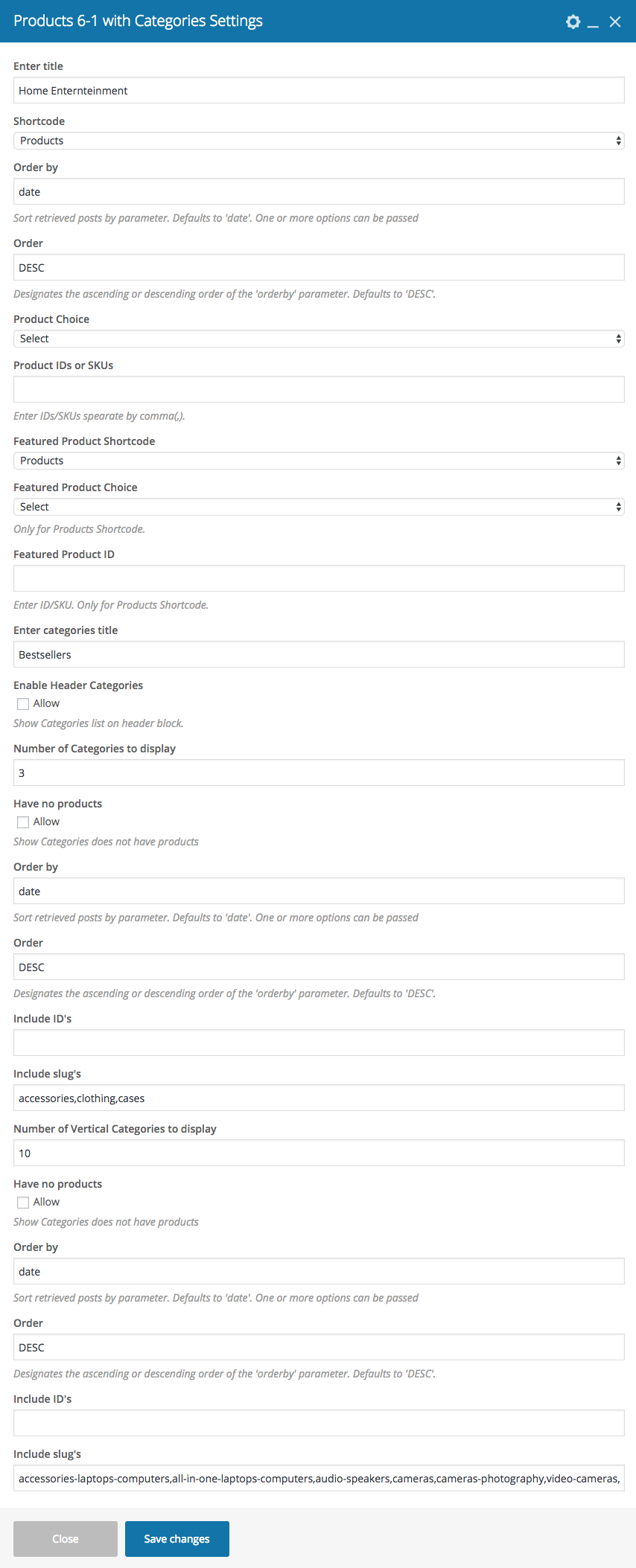Home v4 of Electro is built using Visual Composer.It has 9 elements. The Visual Composer Backend editor of the page look like this
Home v4 VC Code
Please switch your editor to classic mode and paste the code given here :
After pasting the code, you can simply switch to Backend Editor to view the screen just like in the screenshot above. We have documented this step here :
The Details
Page Content
Output
Settings
you can add your own content between existing blocks in home pages. Home pages can be constructed either via Page Attributes ( which is default ) or via Visual Composer ( which can be added easily ).
- Page Attributes : For ex : If you want to add a text box under the Slider with Ads Block, you can adjust the priority of “Page Content” in General block and make it appear after the ad blocks.
Slider with Ads Block
Output
- Slider – Choose slider for your page
- Ads
- Image – Upload image for ads block
- Caption Text – Enter the ads block text – Default: Catch Big
Deals on the Cameras - Action Text – Enter the ads block button text – Default: Shop now
- Action Link – Enter the URL for the ads block button – Default: #
Product Carousel Tabs
- Header Align – Choose the header alignment – Default: center
- Tabs
- Title – Enter Tab title – Default: Featured
- Shortcode – Choose product shortcode – Default: Featured Products
- Limit – Enter the number of products to be displayed. – Default: 8
- Orderby – Field name by which the categories should be ordered – Default: date
- Order – Enter the order of the product to be displayed either in Ascending or Descending Order – Deafult: ASC
- Carousel:Items – Enter the number of products to be displayed
- Carousel: Autoplay – Enable/disable to have autoplay option in carousel
Single Image
- Widget title – Enter title of the image
- Image source – Select image source – Default: Media library
- Image – Upload image
- Image size – Enter image size – Default: full
- Add caption? – Add image caption.
- Image alignment – Select image alignment.
- Image style – Select image display style.
- On click action – Select action for click action.
Electro Deal Products Carousel
Setting
- Enter deal header title – Enter title of the image
- Show Header Timer – Enable/disable header timer
- Timer Value – Enter timer value – Default: +8 hours
- Timer Title – Enter timer title – Default: Hurry up! Offer ends in:
- Deal Percentage value – Enter deal percentage value – Default: %
- Shortcode – Choose the product shortcode – Default: Onsale Product
- Number of products to display – Enter the number of products to be displayed – Default: 12
- Orderby – Field name by which the categories should be ordered – Default: date
- Order – Enter the order of the product to be displayed either in Ascending or Descending Order – Deafult: ASC
- Carousel:Items – Enter the number of products to be displayed
- Carousel : Show Navigation – Enable / Disable carousel navigation
- Carousel: Show Dots – Enable / Disable carousel dots
- Carousel: Enable Touch Drag – Enable / Disable carousel touch drag
- Carousel: Nav Next Text – Enter carousel nav next text
- Carousel: Nav Prev Text – Enter carousel nav prev text
- Carousel: Margin – Enter carousel margin value
- Carousel: Autoplay – Enable/disable to have autoplay option in carousel
Products with Categories and Image -1
- Enter title – Enter title – Default: Smartphones & Tablets
- Shortcode – Choose product shortcode
- Orderby – Field name by which the categories should be ordered – Default: date
- Order – Enter the order of the product to be displayed either in Ascending or Descending Order – Deafult: ASC
- Limit – Enter the number of products to display. – Default: 6
- Columns – Enter the number of columns to display. – Deafult: 3
- Product Choice – Choose products either by Ids or SKU
- Product IDs or SKUs – Enter product IDs/SKUs
- Enter categories title – Enter category title – Default: Bestsellers
- Enable Header Categories – Enable/disable categories list on header block.
- Number of Categories to display – Enter number of categories to be displayed – Default: 3
- Have no products – Enable/disable categories does not have products
- Orderby – Field name by which the categories should be ordered – Default: date
- Order – Enter the order of the product to be displayed either in Ascending or Descending Order – Deafult: ASC
- Include ID’s – Enter the product ids
- Include slug’s – Enter categories to be displayed
- Number of Vertical Categories to display – Enter the number of vertical categories to be displayed
- Have no products – Enable/disable categories does not have products
- Orderby – Field name by which the categories should be ordered – Default: date
- Order – Enter the order of the product to be displayed either in Ascending or Descending Order – Deafult: ASC
- Include ID’s – Enter the number of category menu to be displayed – Default: 10
- Include slug’s – Enter the categories menu that should be displayed in the block
- Image – Upload image
Products with Categories and Image -2
- Enter title – Enter title – Default: Music Headphones
- Shortcode – Choose product shortcode
- Orderby – Field name by which the categories should be ordered – Default: date
- Order – Enter the order of the product to be displayed either in Ascending or Descending Order – Deafult: ASC
- Limit – Enter the number of products to display. – Default: 6
- Columns – Enter the number of columns to display. – Deafult: 3
- Product Choice – Choose products either by Ids or SKU
- Product IDs or SKUs – Enter product IDs/SKUs
- Enter categories title – Enter category title – Default: Bestsellers
- Enable Header Categories – Enable/disable categories list on header block.
- Number of Categories to display – Enter number of categories to be displayed – Default: 3
- Have no products – Enable/disable categories does not have products
- Orderby – Field name by which the categories should be ordered – Default: date
- Order – Enter the order of the product to be displayed either in Ascending or Descending Order – Deafult: ASC
- Include ID’s – Enter the product ids
- Include slug’s – Enter categories to be displayed
- Number of Vertical Categories to display – Enter the number of vertical categories to be displayed
- Have no products – Enable/disable categories does not have products
- Orderby – Field name by which the categories should be ordered – Default: date
- Order – Enter the order of the product to be displayed either in Ascending or Descending Order – Deafult: ASC
- Include ID’s – Enter the number of category menu to be displayed – Default: 10
- Include slug’s – Enter the categories menu that should be displayed in the block
- Image – Upload image
Product Categories Block
- Enter title – Enter title – Default: Top Categories this Week
- Enter Columns– Enter number of product columns to be displayed – Default: 4
- Number of Categories to display – Enter the number of categories to be displayed – Default: 8
- Have no products – Enable/disable categories does not have products
- Orderby – Field name by which the categories should be ordered – Default: date
- Order – Enter the order of the product to be displayed either in Ascending or Descending Order – Deafult: ASC
- Include slug’s – Enter category to be displayed in this block
- Include ID’s – Enter catgeory to be displayed by IDs
- Enter class name – Enter extra class name for this block
Products 6-1 with Categories – 1
- Enter title – Enter title – Default: Laptops & Computers
- Shortcode – Choose product shortcode
- Orderby – Field name by which the categories should be ordered – Default: date
- Order – Enter the order of the product to be displayed either in Ascending or Descending Order – Deafult: ASC
- Limit – Enter the number of products to display. – Default: 6
- Columns – Enter the number of columns to display. – Deafult: 3
- Shortcode Featured – Choose products shortcode
- Product IDs Featured – Enter product IDs/SKUs
- Category Featured – Enter categories to be displayed in this block
- Enter categories title – Enter category title – Default: Bestsellers
- Enable Header Categories – Enable/disable categories list on header block.
- Number of Categories to display – Enter number of categories to be displayed – Default: 3
- Have no products – Enable/disable categories does not have products
- Orderby – Field name by which the categories should be ordered – Default: date
- Order – Enter the order of the product to be displayed either in Ascending or Descending Order – Deafult: ASC
- Include ID’s – Enter the product ids
- Include slug’s – Enter categories to be displayed
- Number of Vertical Categories to display – Enter the number of vertical categories to be displayed
- Have no products – Enable/disable categories does not have products
- Orderby – Field name by which the categories should be ordered – Default: date
- Order – Enter the order of the product to be displayed either in Ascending or Descending Order – Deafult: ASC
- Include ID’s – Enter the number of category menu to be displayed – Default: 10
- Include slug’s – Enter the categories menu that should be displayed in the block
Products 6-1 with Categories – 2
- Enter title – Enter title – Default: Home Enternteinment
- Shortcode – Choose product shortcode
- Orderby – Field name by which the categories should be ordered – Default: date
- Order – Enter the order of the product to be displayed either in Ascending or Descending Order – Deafult: ASC
- Limit – Enter the number of products to display. – Default: 6
- Columns – Enter the number of columns to display. – Deafult: 3
- Shortcode Featured – Choose products shortcode
- Product IDs Featured – Enter product IDs/SKUs
- Category Featured – Enter categories to be displayed in this block
- Enter categories title – Enter category title – Default: Bestsellers
- Enable Header Categories – Enable/disable categories list on header block.
- Number of Categories to display – Enter number of categories to be displayed – Default: 3
- Have no products – Enable/disable categories does not have products
- Orderby – Field name by which the categories should be ordered – Default: date
- Order – Enter the order of the product to be displayed either in Ascending or Descending Order – Deafult: ASC
- Include ID’s – Enter the product ids
- Include slug’s – Enter categories to be displayed
- Number of Vertical Categories to display – Enter the number of vertical categories to be displayed
- Have no products – Enable/disable categories does not have products
- Orderby – Field name by which the categories should be ordered – Default: date
- Order – Enter the order of the product to be displayed either in Ascending or Descending Order – Deafult: ASC
- Include ID’s – Enter the number of category menu to be displayed – Default: 10
- Include slug’s – Enter the categories menu that should be displayed in the block