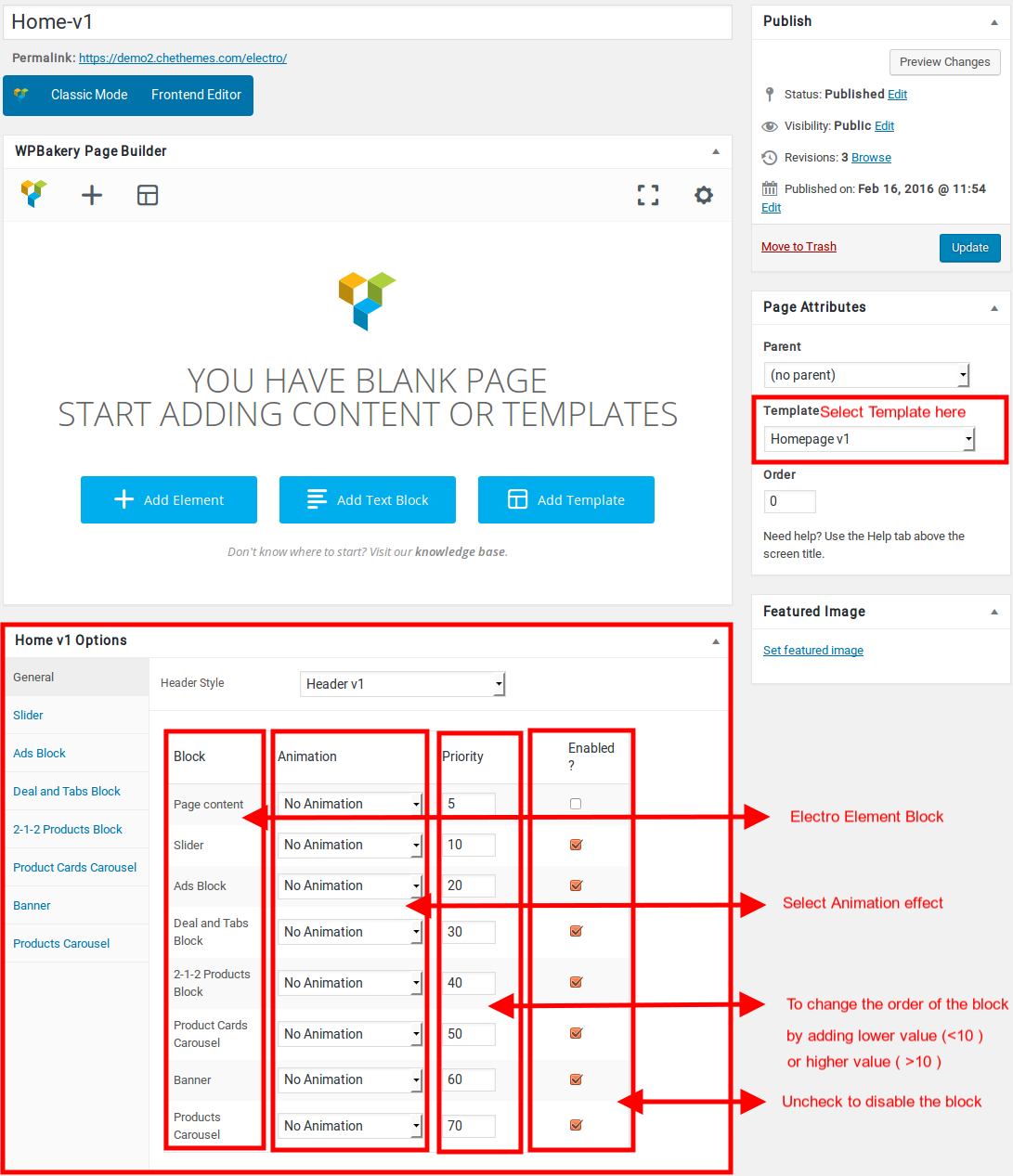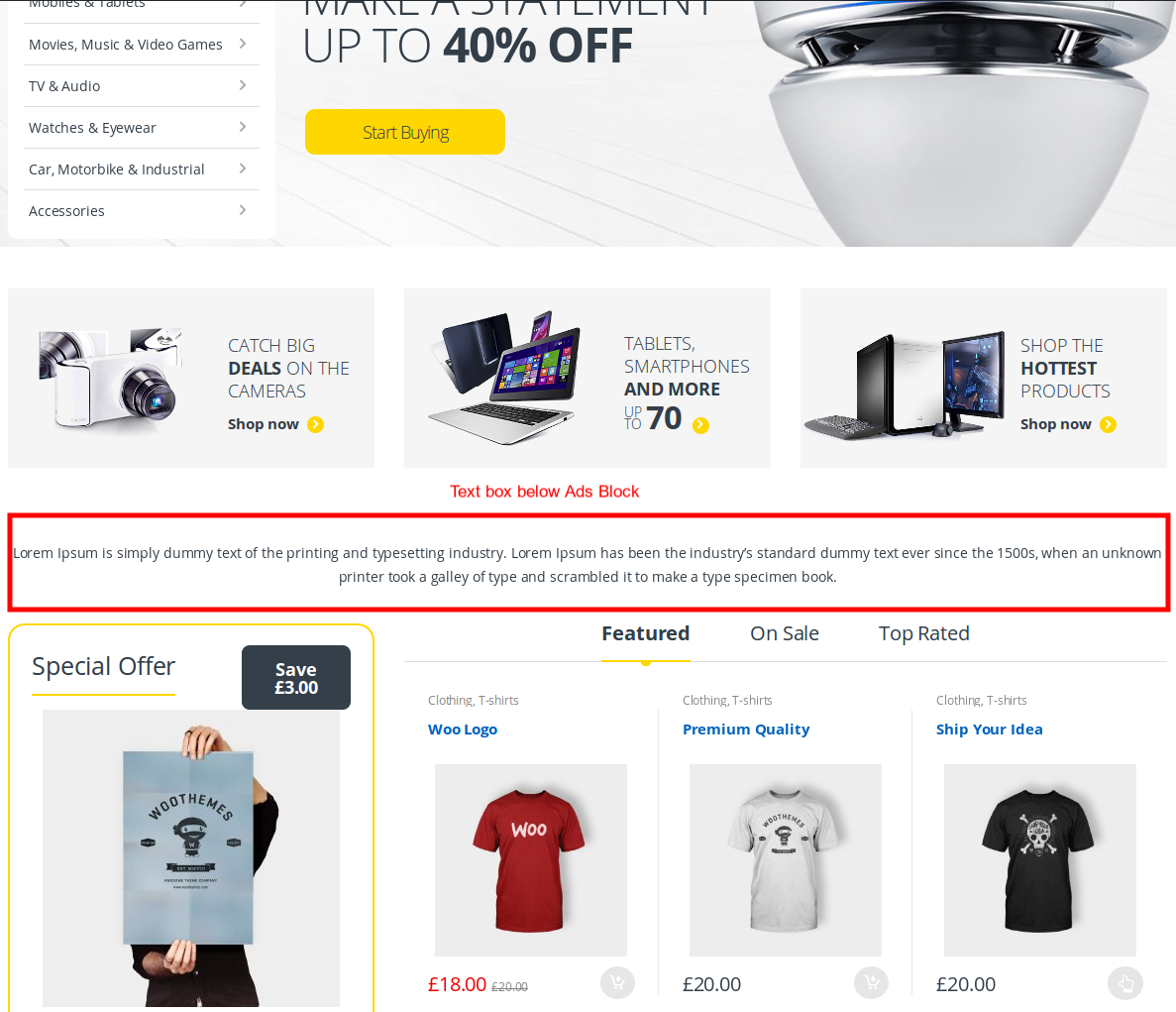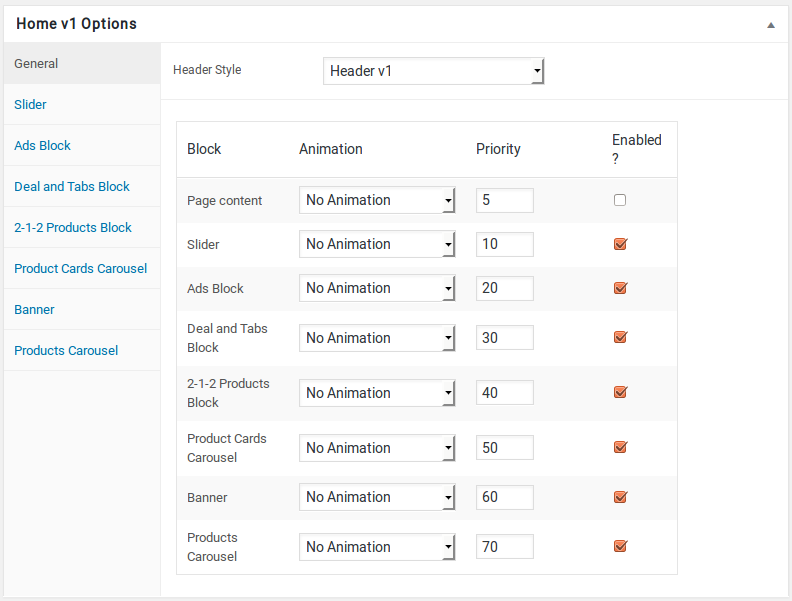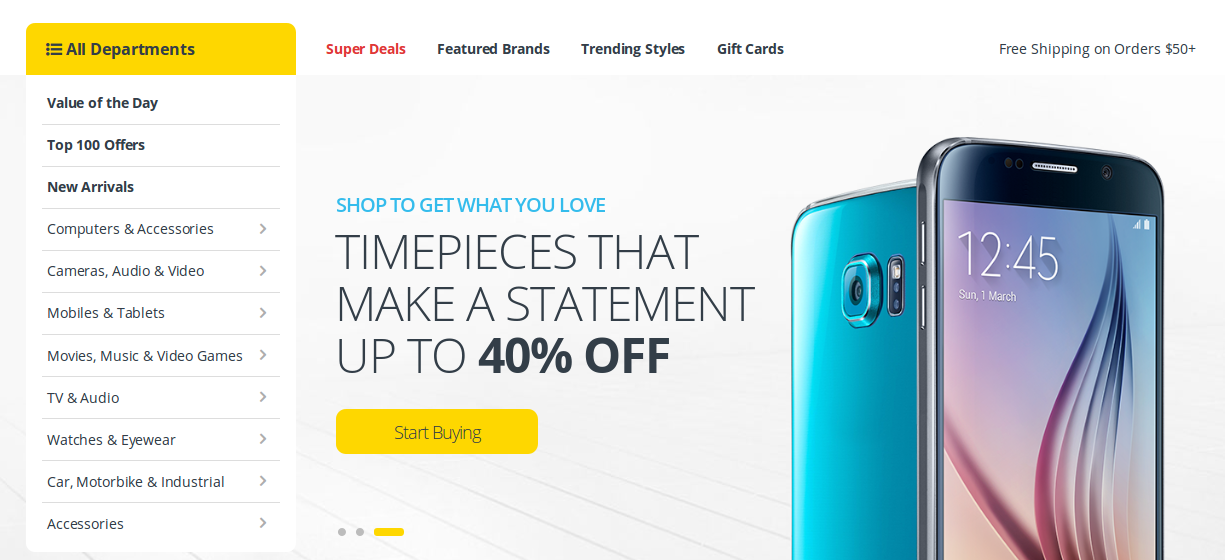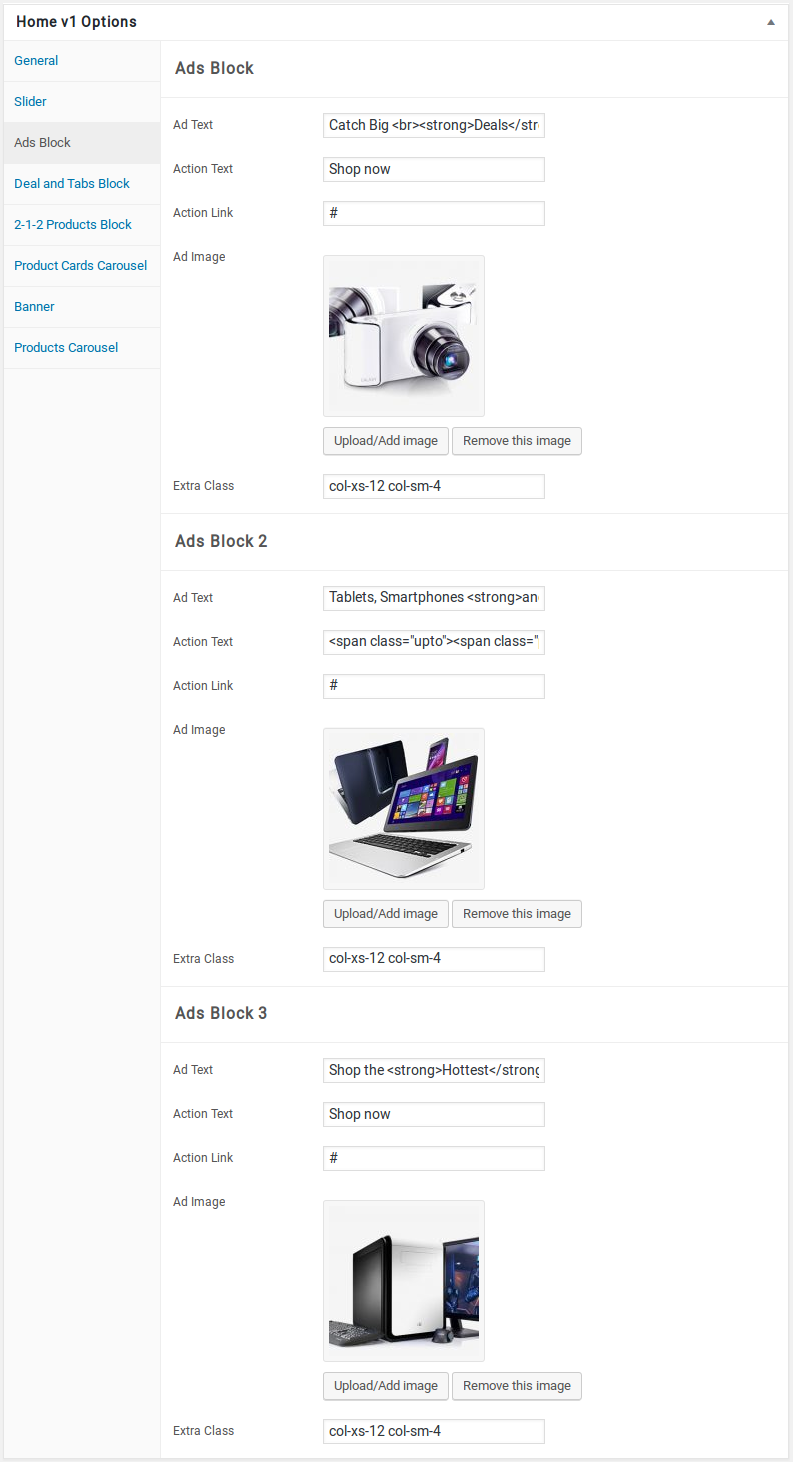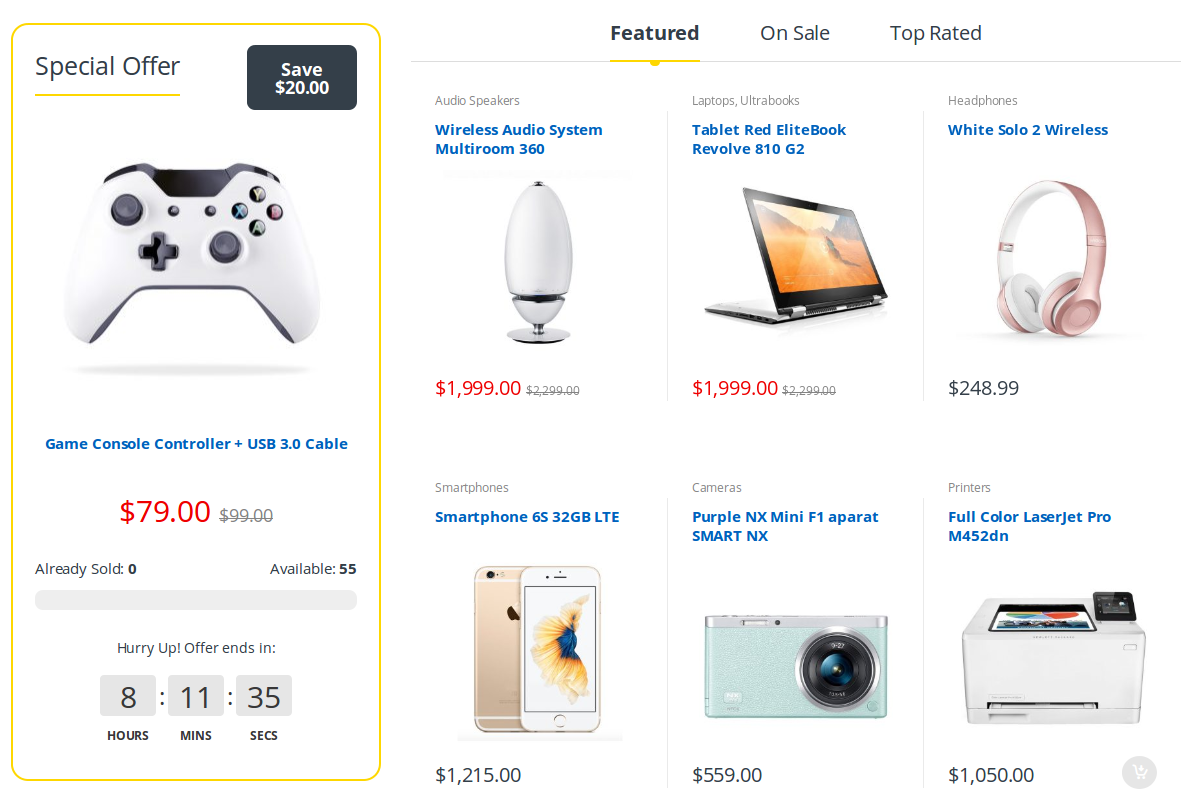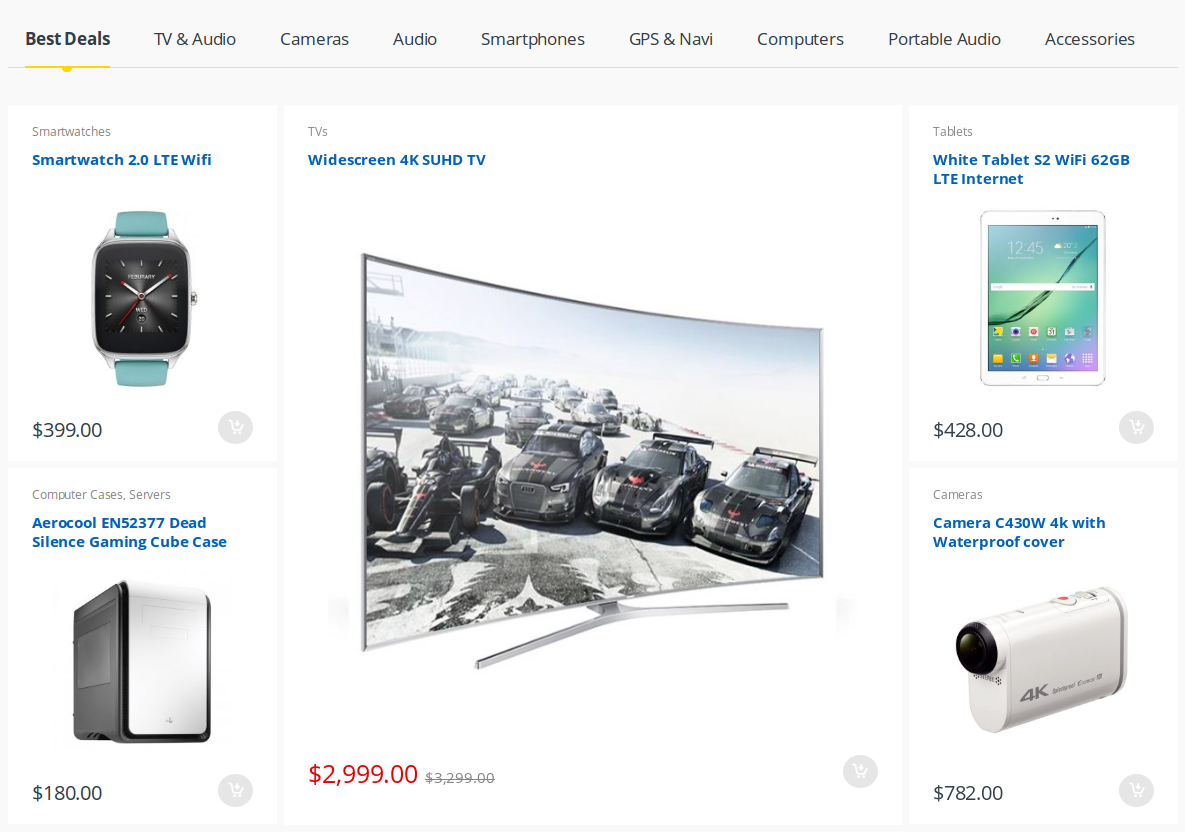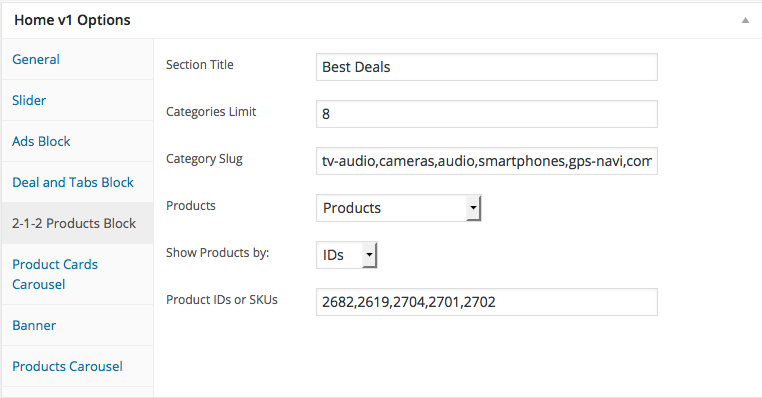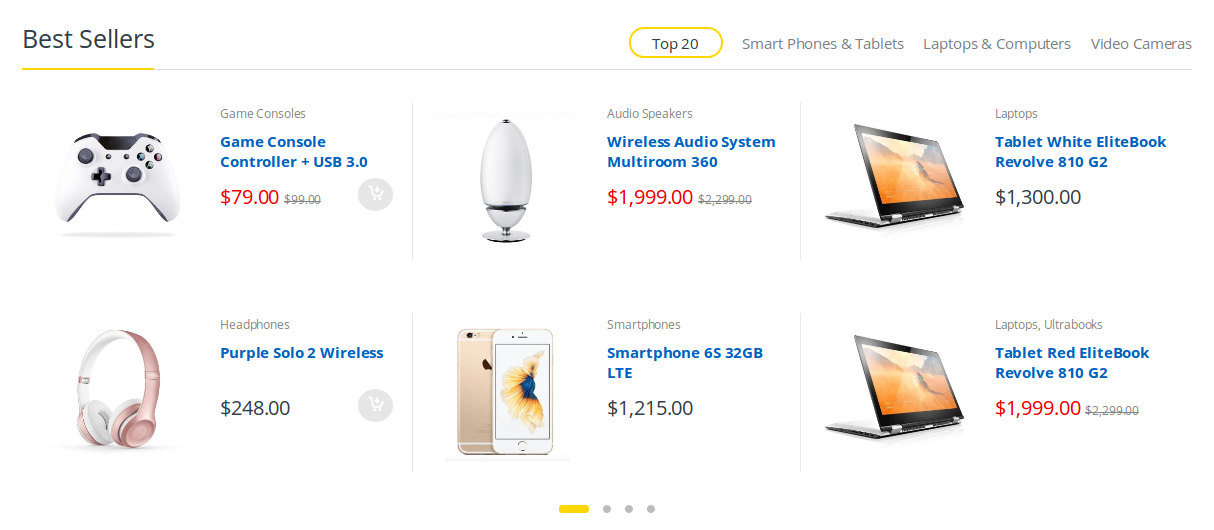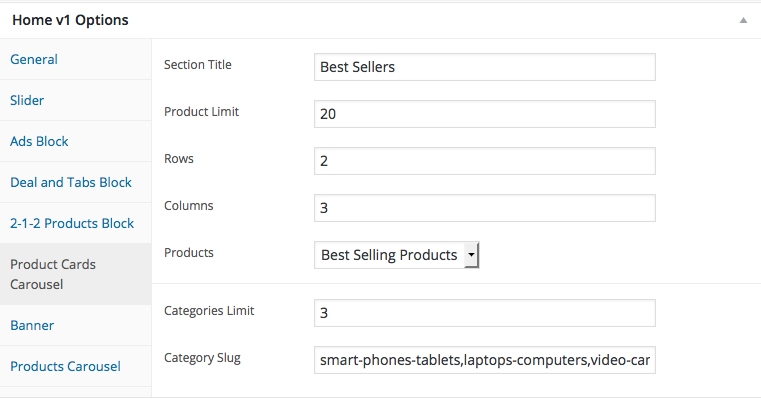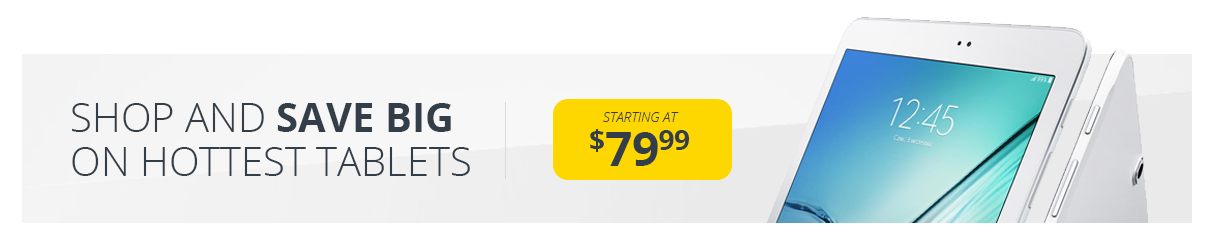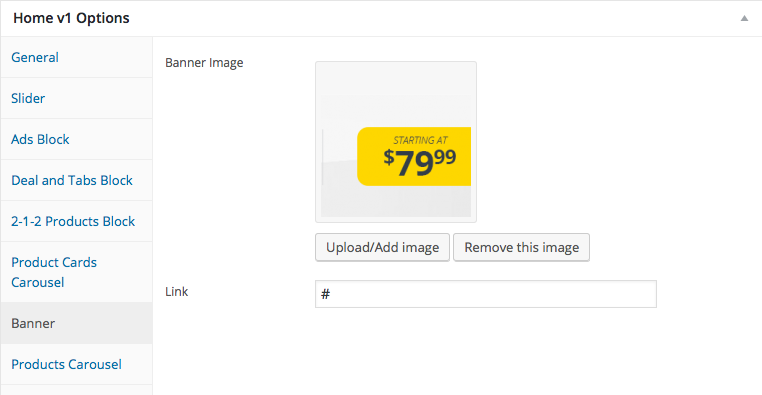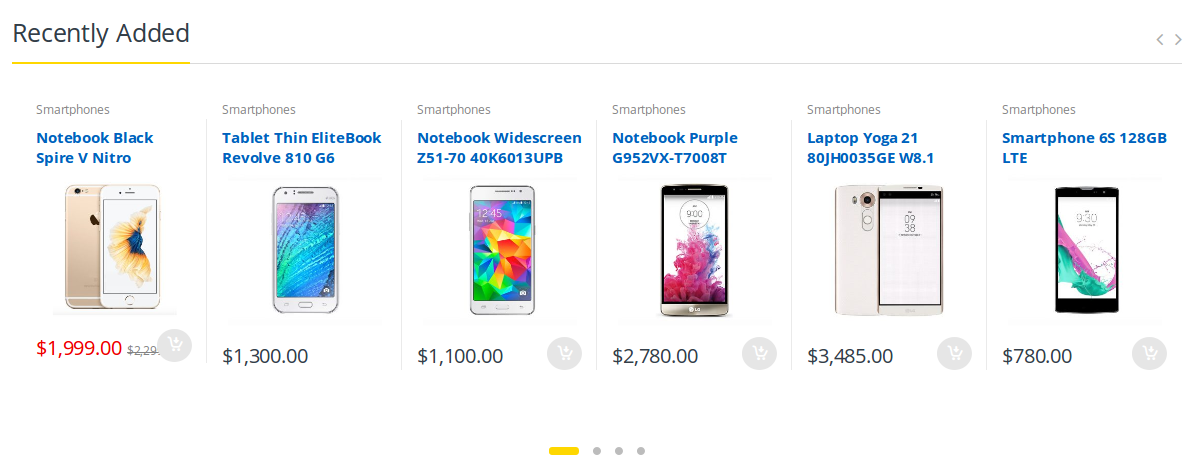Edit Page Screen
Following are the steps to create Home v1 using page template :
- Create a new page from Pages > Add New
- In the Page Attributes meta box that is usually present below the Publish meta box, choose the page template as Homepage v1 and click on Publish or Save Draft
- You can now view this saved page and it will load Home v1 template with its default values
- When the page reloads, you will have the Home v1 page options to help you configure the blocks in Home v1
Page Content
Output
Settings
The Page content area is the WordPress editor area which is empty by default. This is because Home v1 content is loaded via Homepage v1 template and is configurable via Home v1 Page Options. Any content added to the content area is not loaded by default. It needs to be enabled from Home v1 Page Options > General > Page Content. Once you enable it the content from the editor area will be loaded the order is determined by the priority number given.
Home v1 Page Options
General
The General Tab lists all available blocks for Home v1. It also has options to enable/disable each block and determine each blocks order of appearance in the page.
Slider
Output
Settings
- Revolution Silder : Enter the shortcode for your slider – Default: [rev_slider alias=”home-v1-slider”]
Ads Block
Output
Settings
- This row has three columns in the ratio 1/3 + 1/3 + 1/3
- All the three columns has Ads Block element
- Ads Block
- Ad Text – Enter the ads block text – Default: Catch Big
Deals on the Cameras - Action Text – Enter the ads block button text – Default: Shop now
- Action Link – Enter the URL for the ads block button – Default: #
- Ad image – Upload image for ads block
Deal and Tabs Block
Output
Settings
2-1-2 Products Block
Output
Settings
Product Cards Carousel
Output
Settings
Banner Element
Output
Settings
Product Carousel
Output
Settings