After you’ve purchased your Electro theme from ThemeForest, you can install the theme by downloading it directly into your website from Envato instead of downloading it into your computer and then uploading it via your WordPress admin dashboard. This article will guide you through the steps to do just that.
Step 1 : Envato Market Plugin
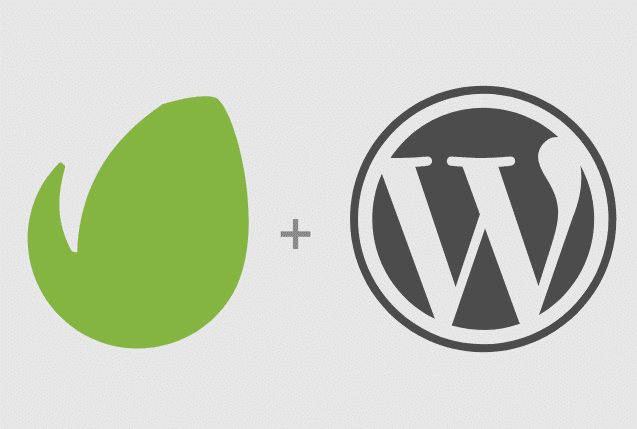
Envato has developed the Envato Market WordPress Plugin to help customers install and manage updates to their premium themes. We will be using this plugin to direct download our Electro Theme and install it. You can download the plugin from here : Download Envato Market WordPress Plugin
Step 2 : Installing & Configuring Envato Market
After downloading the plugin from the link above, you need to install the plugin from Plugins > Add New > Upload Plugin. Once uploaded, activate the plugin and you will now have a Envato Market page that looks like this :
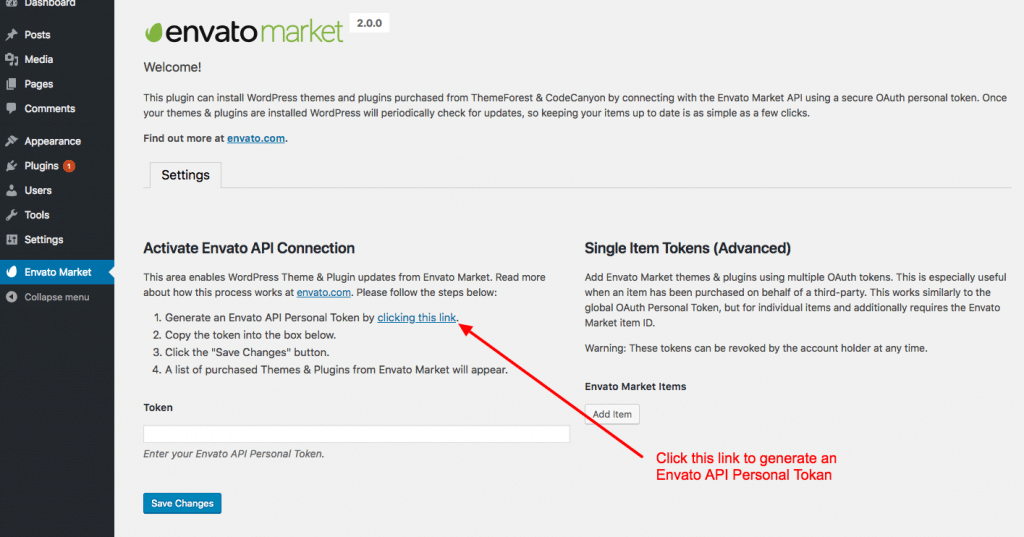
Step 3 : Generate Personal Token
In the Envato Market plugin page, you will have to click on “generate a personal token” link. This will take you to https://build.envato.com/ website to generate the token. You will have to give it a name ( it is arbitrary ) and the permissions for this token. It is important to keep the “View and search Envato sites”, “Download your purchased Items”, “List purchases you’ve made”, “Verify purchases you’ve made” permission checked. It looks likes this :
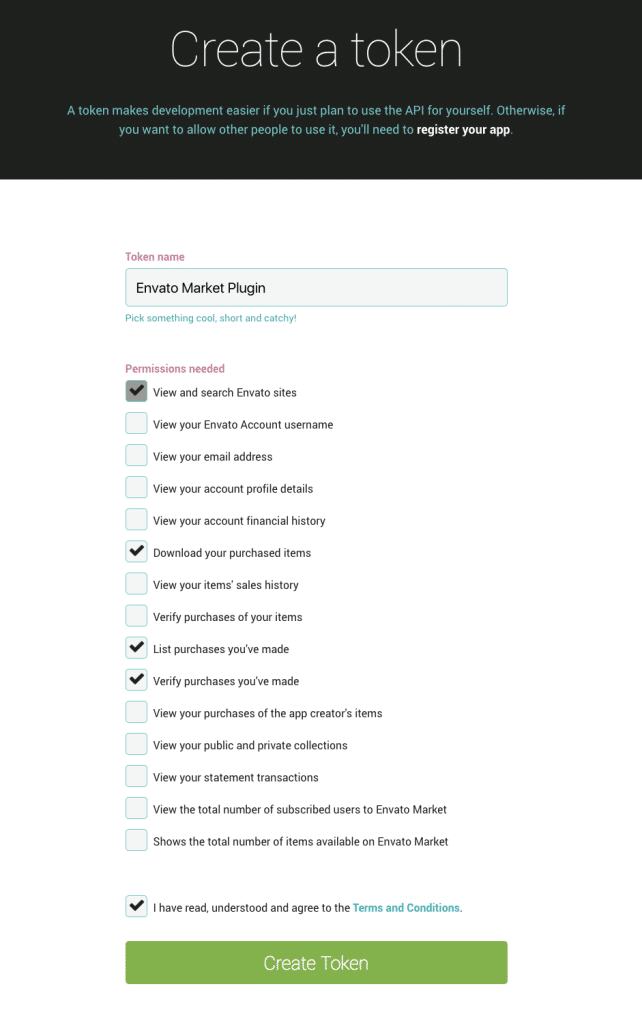
Once you’ve clicked on “Create Token”, it generates a token for you. You should copy it and paste it within the “Token” field in the Envato Market plugin page.
Step 4 : Install the theme
Once you’ve “Save Changes”, you should now see all your wordpress themes and plugins listed. Here is a sample screenshot :
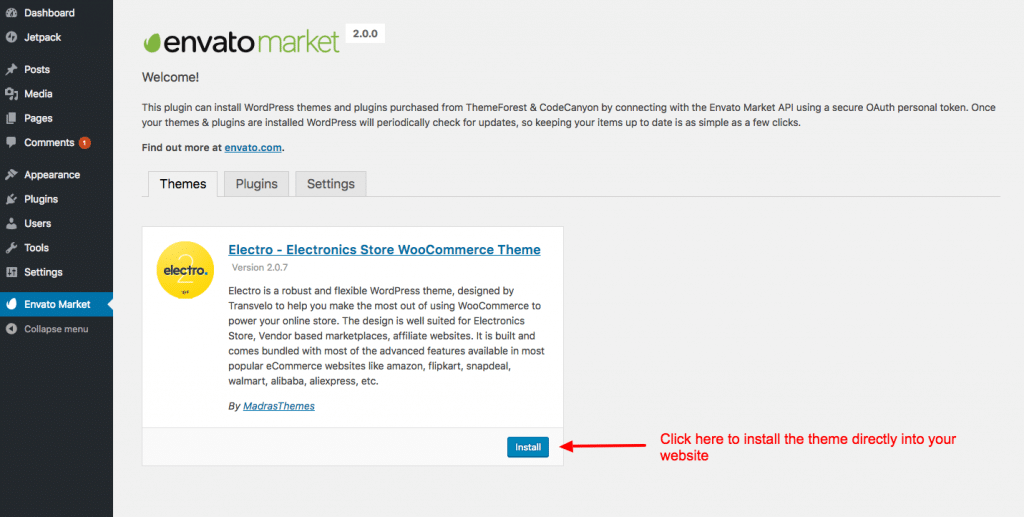
You can now simply click on the “Install” button to install the theme.
Step 5 : Installing Child Theme
electro-child.zip file is the child theme file and can be found inside the theme-files folder within unzipped download package. We highly recommend the use of child themes. The additional step involves repeating steps 1 to 7 for electro-child.zip file in this document
Step 6 : Installing Plugins
- After you have activated your theme, you’ll see a notice about required plugins for Electro, to proceed click “Begin installing plugins”.
- On clicking on it, you will be redirected to Install Required Plugins Page. Alternatively this page can be accessed from Appearance > Install Plugins as well.
- You will now see a list of plugins required and recommended for use with this theme. Click on the Select All checkbox to select plugins.
- Click on Bulk Actions dropdown menu, choose Install dropdown option and click the Applybutton.
- If all plugins are installed successfully, you will be redirected to WP Plugins page.
- In case you encounter any problems, try installing theme one by one.
- After you have installed all the plugins, activate them by navigating to Plugins page, select the required plugins, choose activate from the dropdown option and click on Apply button.
You have now successfully installed and activated the plugins required for Electro WordPress Theme.