Options that apply to header related to all pages. You can access this option from Sinbad > Header
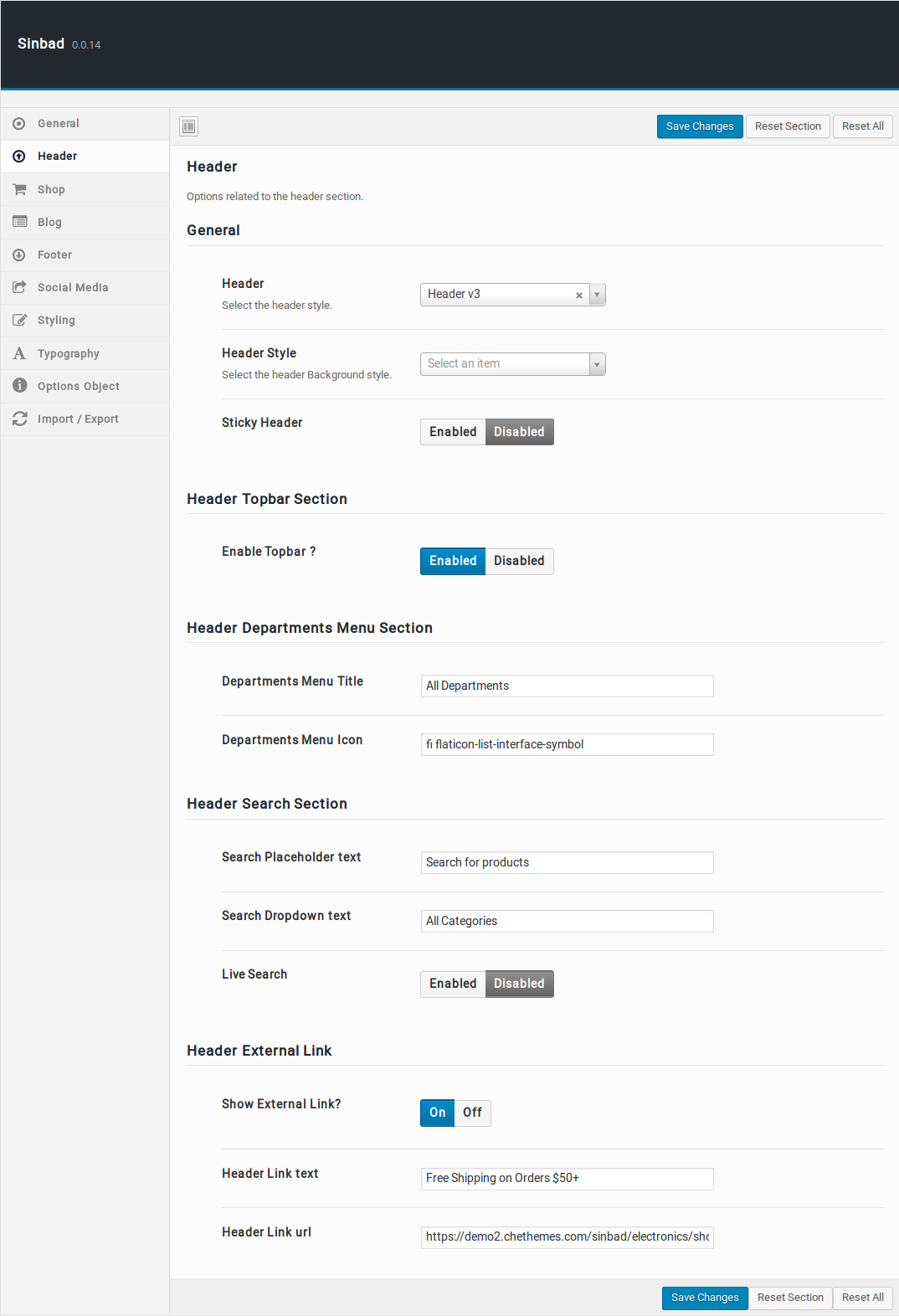
General
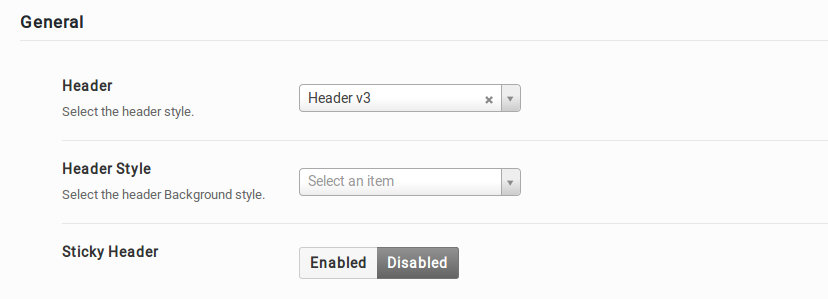
Header Style
You will find Header Style option with Header v1, Header v2 and Header v3 as three choices presented as dropdown. Choose the dropdown that represents the style of your choice and click on Save Changes.
Header Background Style
Select the Header Background style. There are light and Dark background styles available.
Sticky Header
Sticky Header option is enabled for all Header styles.You can enable or disable sticky header option. It is designed for all Header styles. when enable Sticky Header option, header remain visible even after the user scrolls down on the page. If not the whole, at least a part of the header is visible depending on its settings.
Header Topbar Section
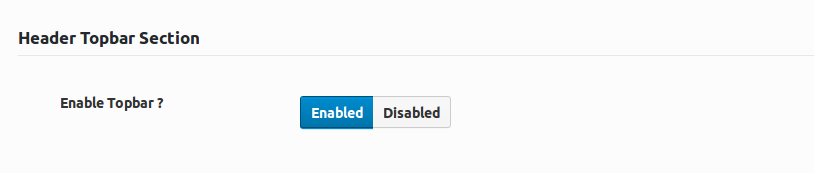
Enable Topbar?
Enable or disable the top bar which is in the top of the page.
Header Departments Menu Section
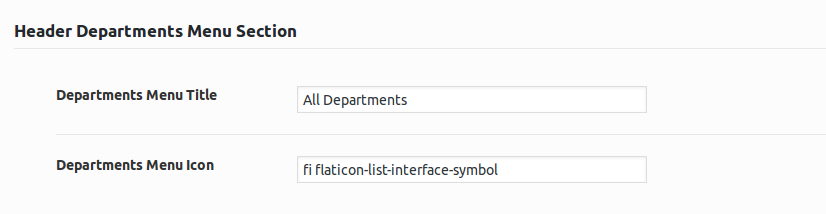
Department Menu Title
Enter the title for Department Menu. Default value is All Departments. You can change the text as you wish.
Department Menu Icon
Enter the icon for Department Menu. Default value is fi flaticon-list-interface-symbol. You can change the icon as you wish.
Header Search Section
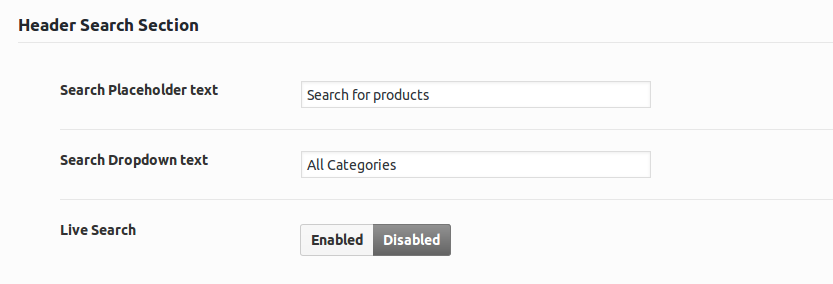
Search Placeholder text
Enter the Placeholder text for search box.It will disappear when you start typing in the input field.
Search Dropdown text
Enter the Dropdown text for search box. The default value is All Categories. You can change the text as you wish.
Live Search
Enable or disable Live Search option.
Header External Link
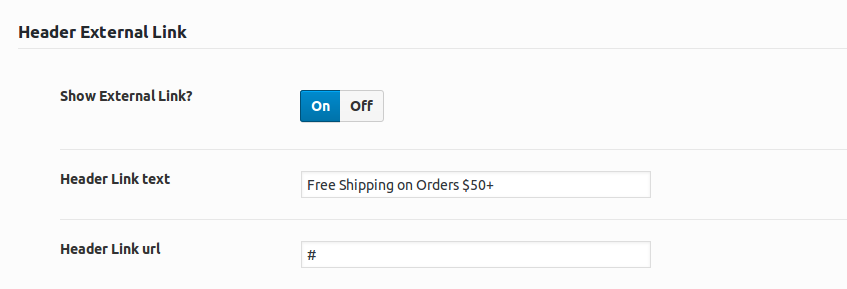
Show External Link?
Enable / Disable Header External Link.
Header Link text
Enter Header External Text. The default text is Free Shipping on Orders $50+. You can change the text as your choice.
Header Link url
Enter Header External Link.