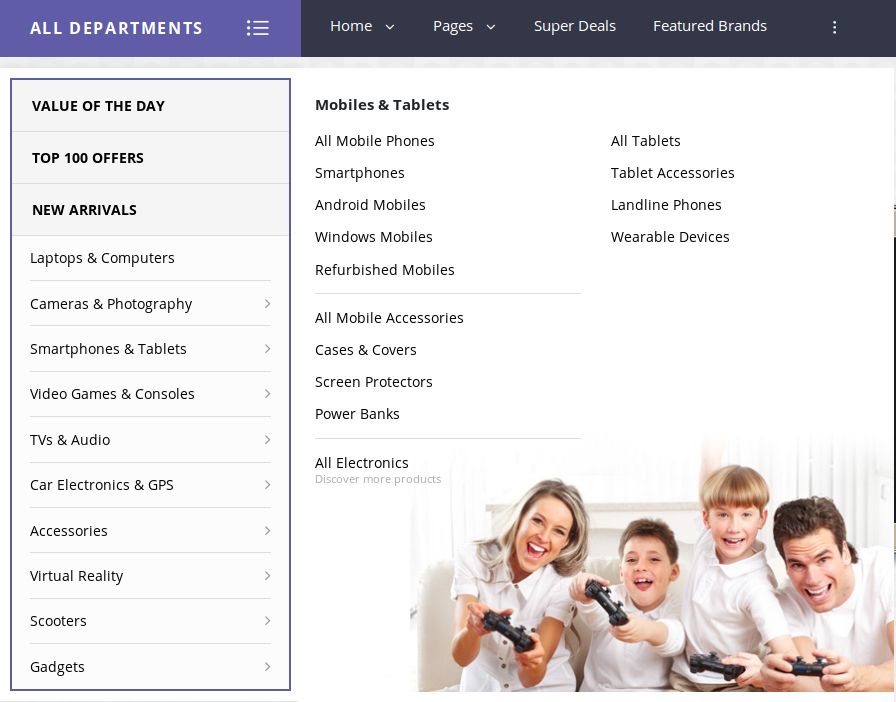- Navigate to Static Content > Add New.
- Give it a title, lets say “TV & Audio Megamenu Item“. The title is not used anywhere in displaying the menu.
- Click on Edit with KingComposer button. It will display King
Composer Backend Editor. We will use this back end editor to build our TV & Audio Megamenu Item<./li> - TV & Audio Megamenu Item has 2 rows.
The Details
Single Image
- Column 1 – Click on the Elements button. It should popup Add
Elements screen. Let us add Single Image widget under
All. 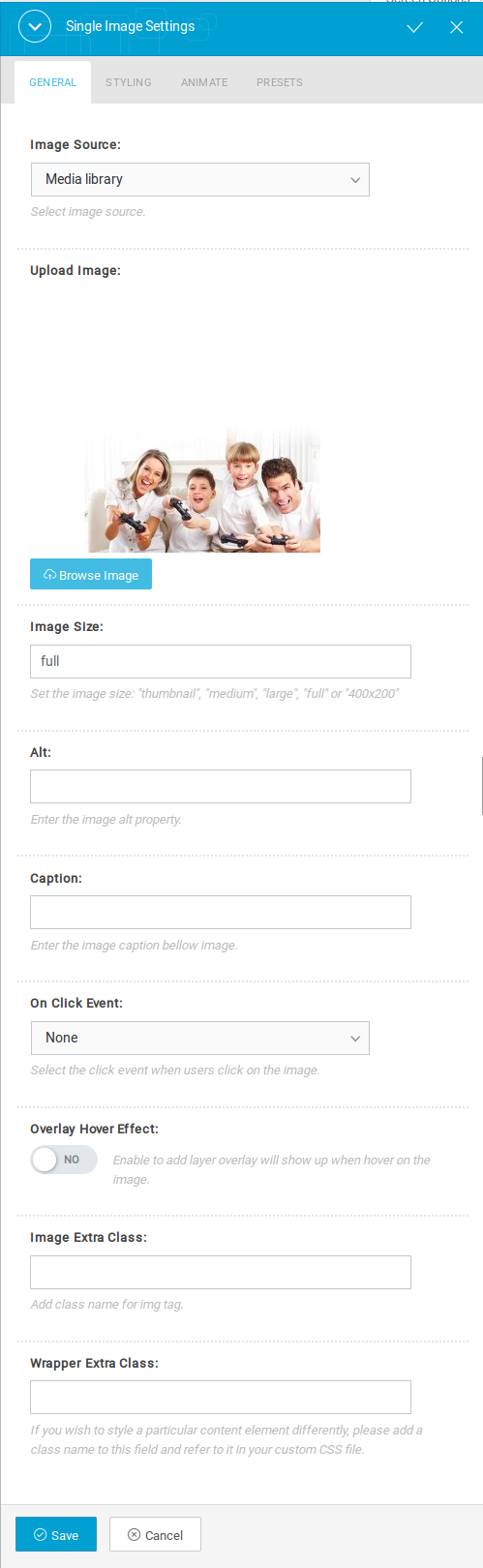
Text Block
- It has two columns with the ratio 50% + 50%
- Both the columns has Text Block.
- Text Block : The content of the Text Block
Column1 :
<ul>
<li class="nav-title"><a href="#">Cameras &
Photography</a></li>
<li><a href="#">All Cameras & Photography</a></li>
<li><a href="#">Digital SLRs</a></li>
<li><a href="#">Point & Shoot Cameras</a></li>
<li><a href="#">Lenses</a></li>
<li><a href="#">Camera Accessories</a></li>
<li><a href="#">Security & Surveillance</a></li>
<li><a href="#">Binoculars & Telescopes</a></li>
<li><a href="#">Camcorders</a></li>
<li class="nav-divider"></li>
<li><a href="#"><span class="nav-text">All Electronics</span><span
class="nav-subtext">Discover more products</span></a></li>
</ul>
Column2 :
<ul>
<li class="nav-title"><a href="#">Audio & Video</a></li>
<li><a href="#">All Audio & Video</a></li>
<li><a href="#">Headphones & Speakers</a></li>
<li><a href="#">Home Entertainment Systems</a></li>
<li><a href="#">MP3 & Media Players</a></li>
</ul>
Output of TV & Audio Megamenu Item