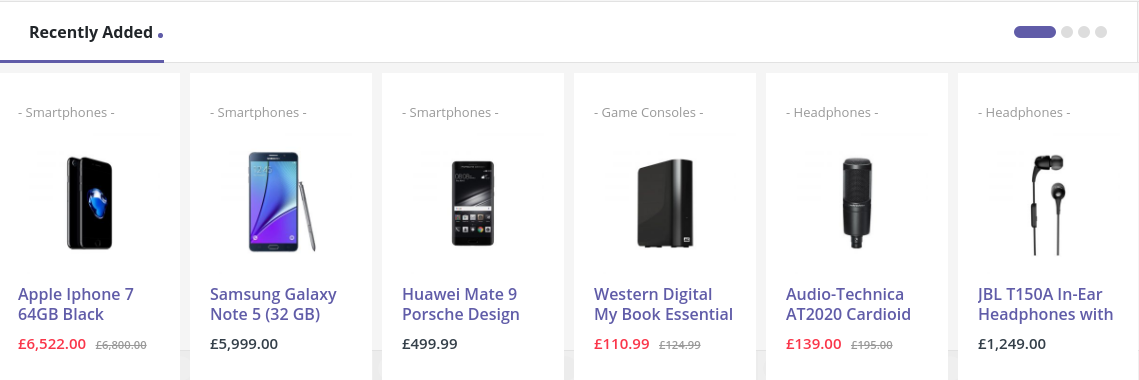Home Page of Sinbad is built using Homepage v1 Template with 15 elements. The Homepage v1 Template Backend editor of the page look like this
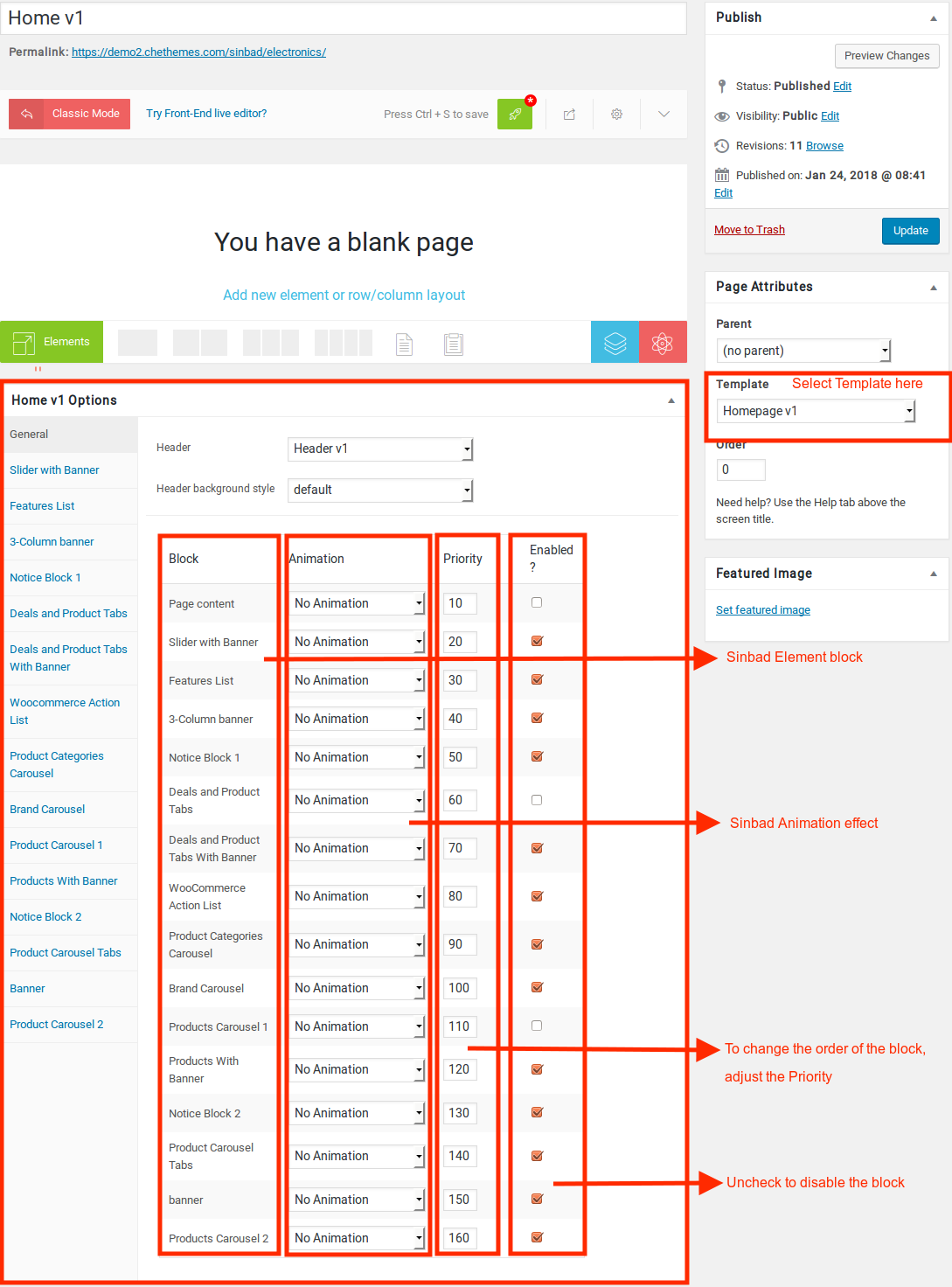
Content Section
- Navigate to Home v1 page and make sure Homepage v1 is choosen under Page Attributes > Template.
- Click on Publish.
- After Publish, Home v1 options will appear in the meta box area. Here you can edit the default content or upload your own image.
Here is the screenshot for your reference:
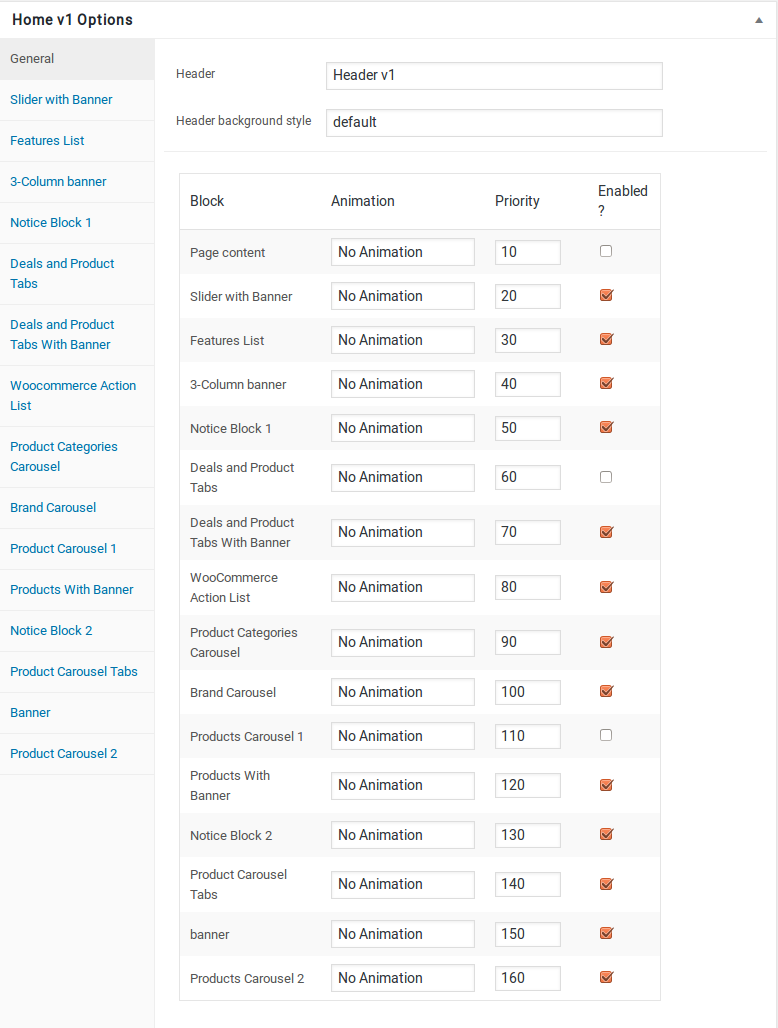
- Home v1 option comes with three different options which makes for the benefit of the user to change.
- Animation : Sinbad Elements can be animated when they appear on viewport. More than 25+ CSS3 animation effects are available which includes :
- Bounce
- Flash
- Pulse
- RubberBand
- Shake
- Swing
- Tada
- Wobble
- Jello
- Priority : Used to specify the order in which the functions associated with a particular action are executed. Lower numbers correspond with earlier execution, and functions with the same priority are executed in the order in which they were added to the action. Default value: 10 and the user can add lower or higher value to change the order.
- Enabled : In default all the Sinbad Element blocks are enabled, User can uncheck to disable the particular Sinbad Element block.
Page Content
you can add your own content between existing blocks in home pages. Home pages can be constructed either via Homepage Templates ( which is default ) or via King Composer or via Visual Composer ( which can be added easily ).
Adding page content by Homepage Template
For ex : If you want to add a text box under the slider, you can adjust the priority of “Page Content” in General block and make it appear after the slider.
Here is the screenshot for your reference:
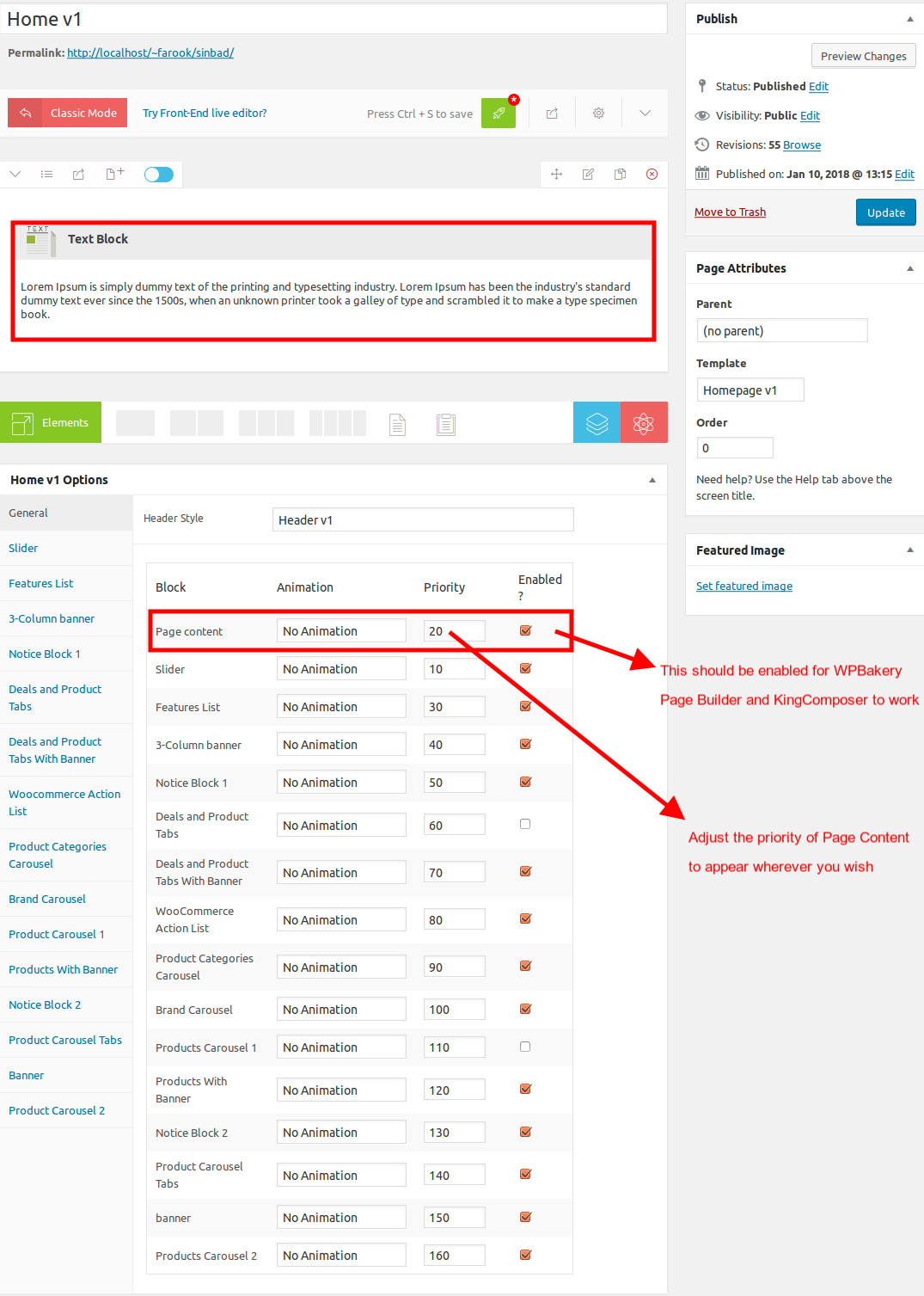
Likewise you can move the page content anywhere. You can change the priority number to insert the content wherever you wish.
- Page Content View :
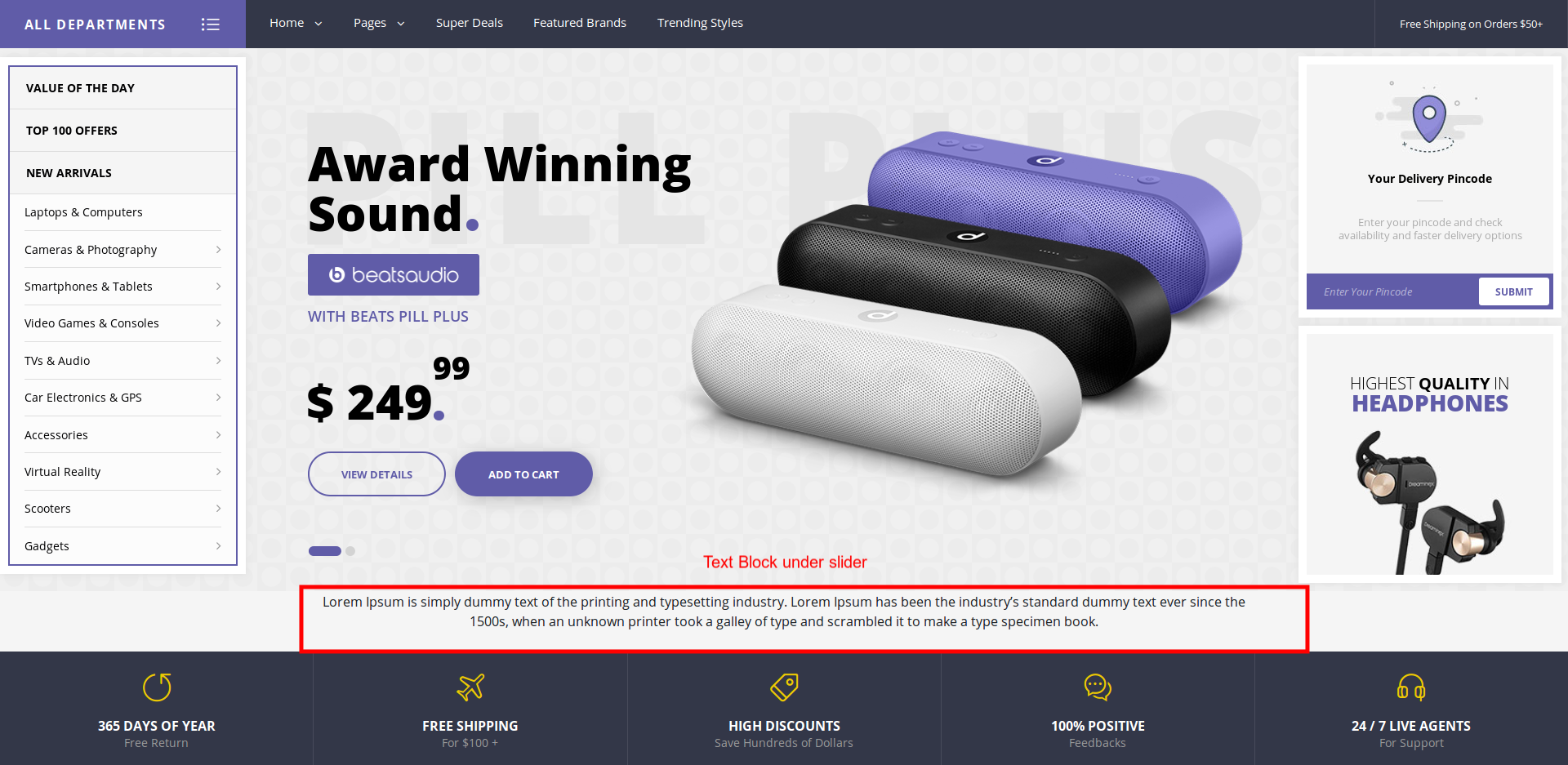
Slider with Banner
- It has Slider and Banner elements.
- Slider with Banner Setting : Here is the screenshot for Slider with Banner setting
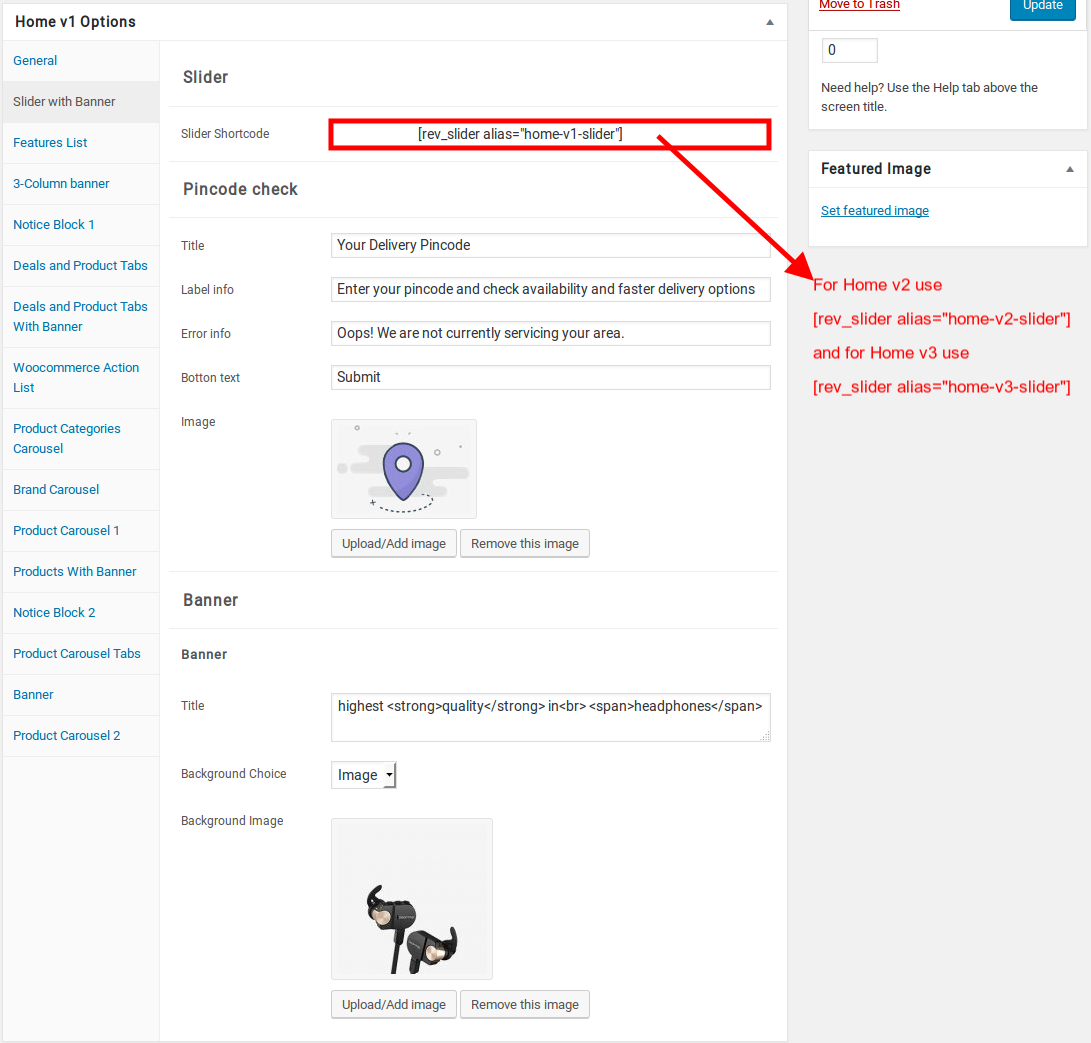
- Slider with Banner View :
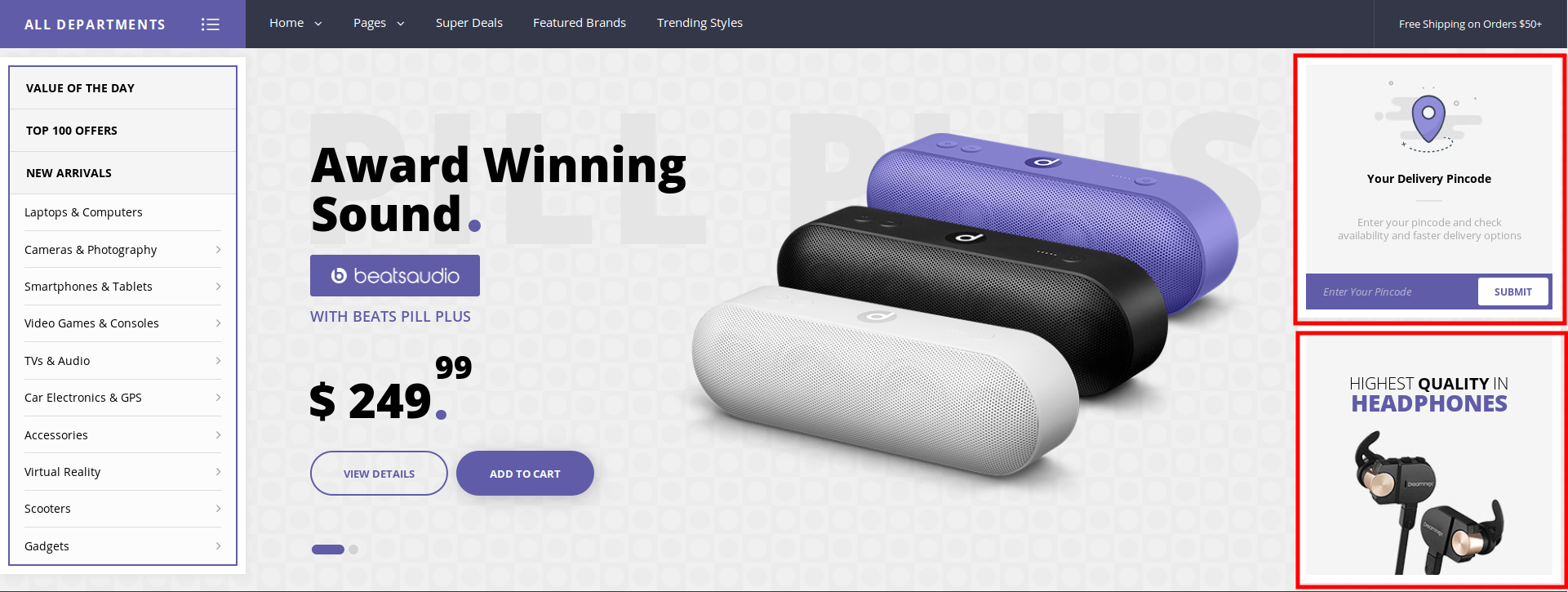
Features List
- It has Features List element.
- Features List Settings: Here is the screenshot for Features List setting
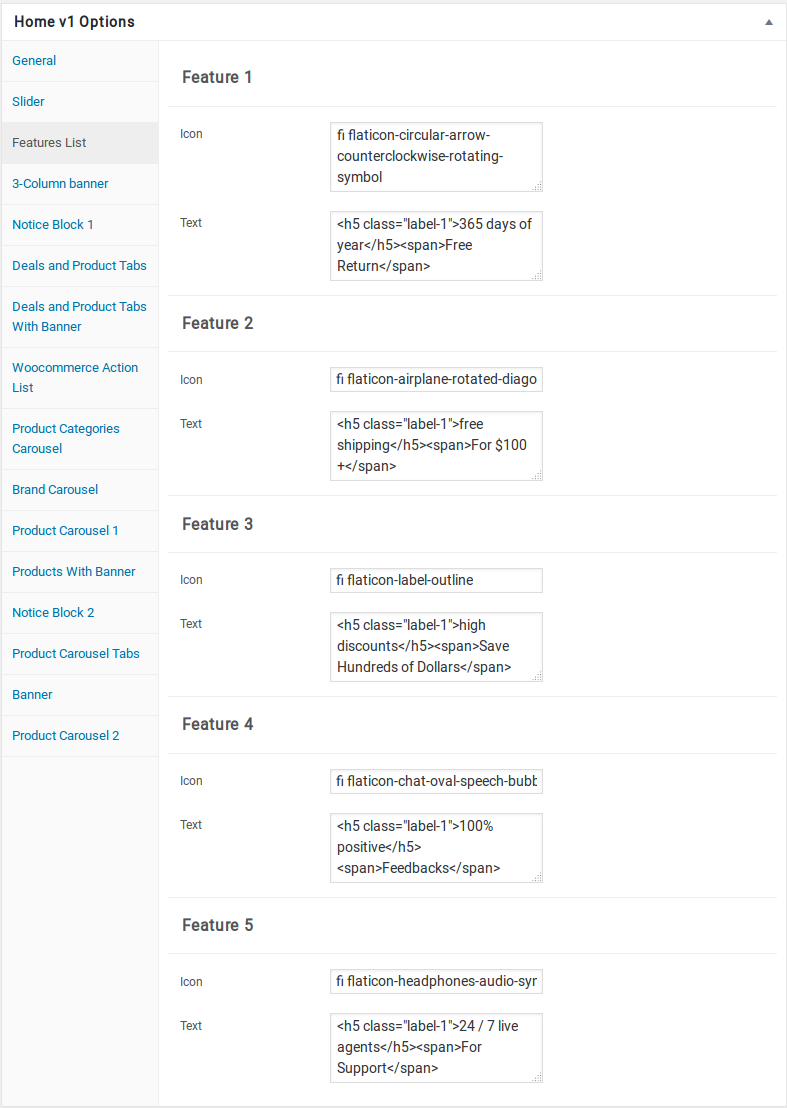
- Features List View :

3 Column Banner
- It has 3 Column Banner element.
- 3 Column Banner Settings : Here i pasted a 3 Column Banner Settings Page image.
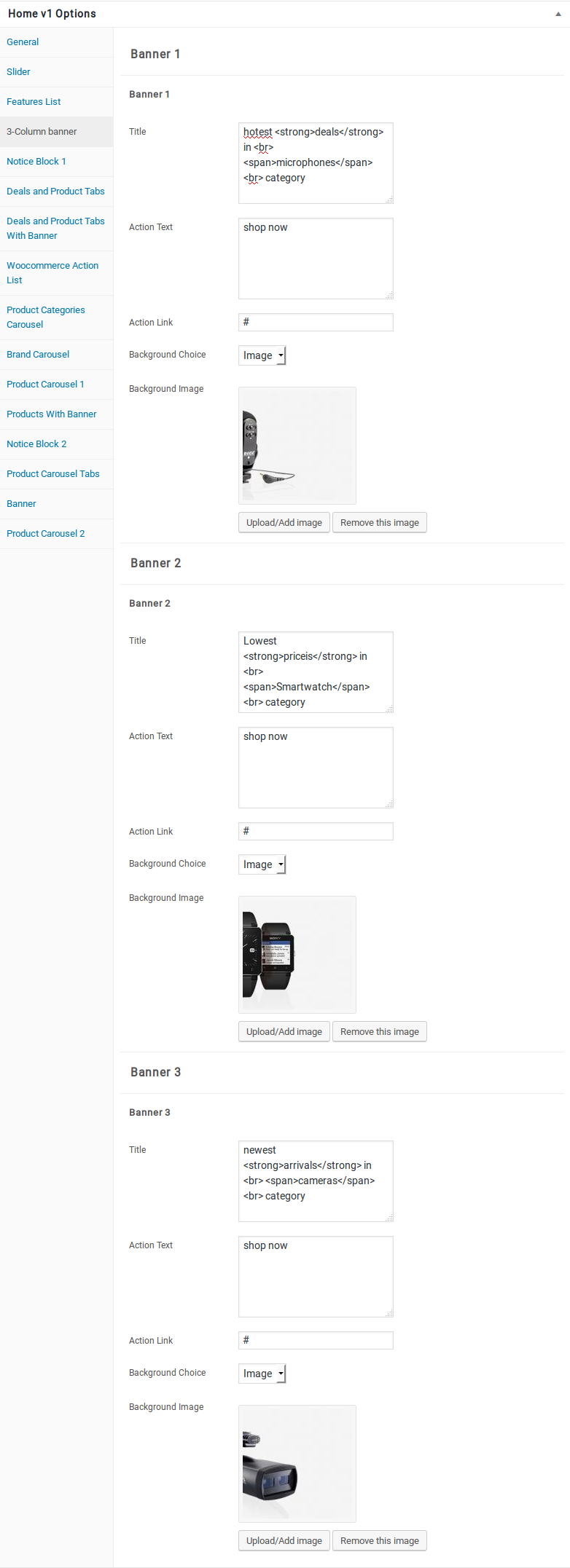
- 3 Column Banner View :

Notice Block 1
- It has Notice Block 1 element.
- Notice Block 1 Setting : Here i pasted a Notice Block 1 Settings Page image.
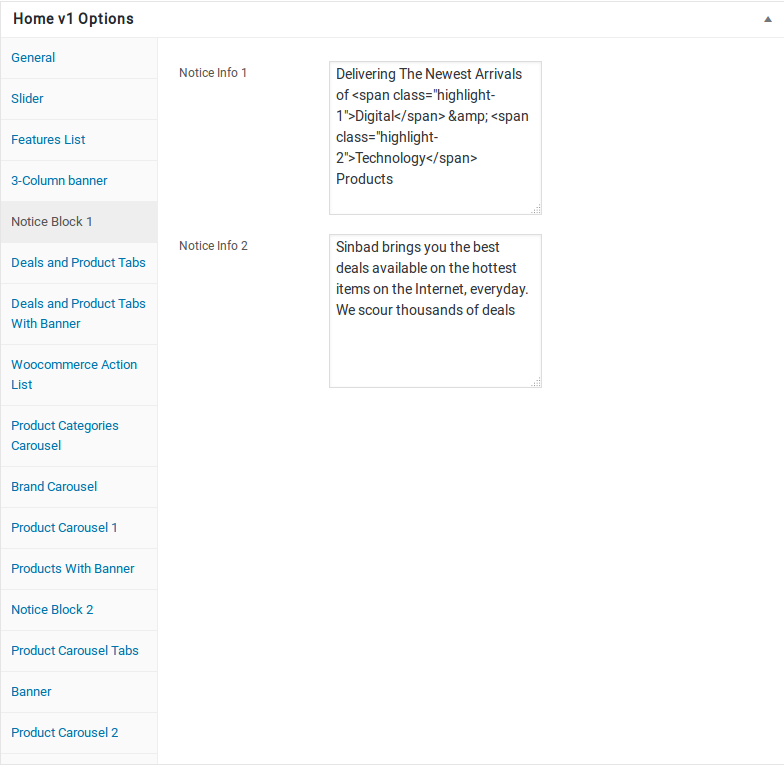
- Notice Block 1 View :

Deals and Product Tabs
- It has Deals and Product Tabs element
- Deals and Product Tabs Settings : Here i pasted a Deals and Product Tabs Setting Page image.
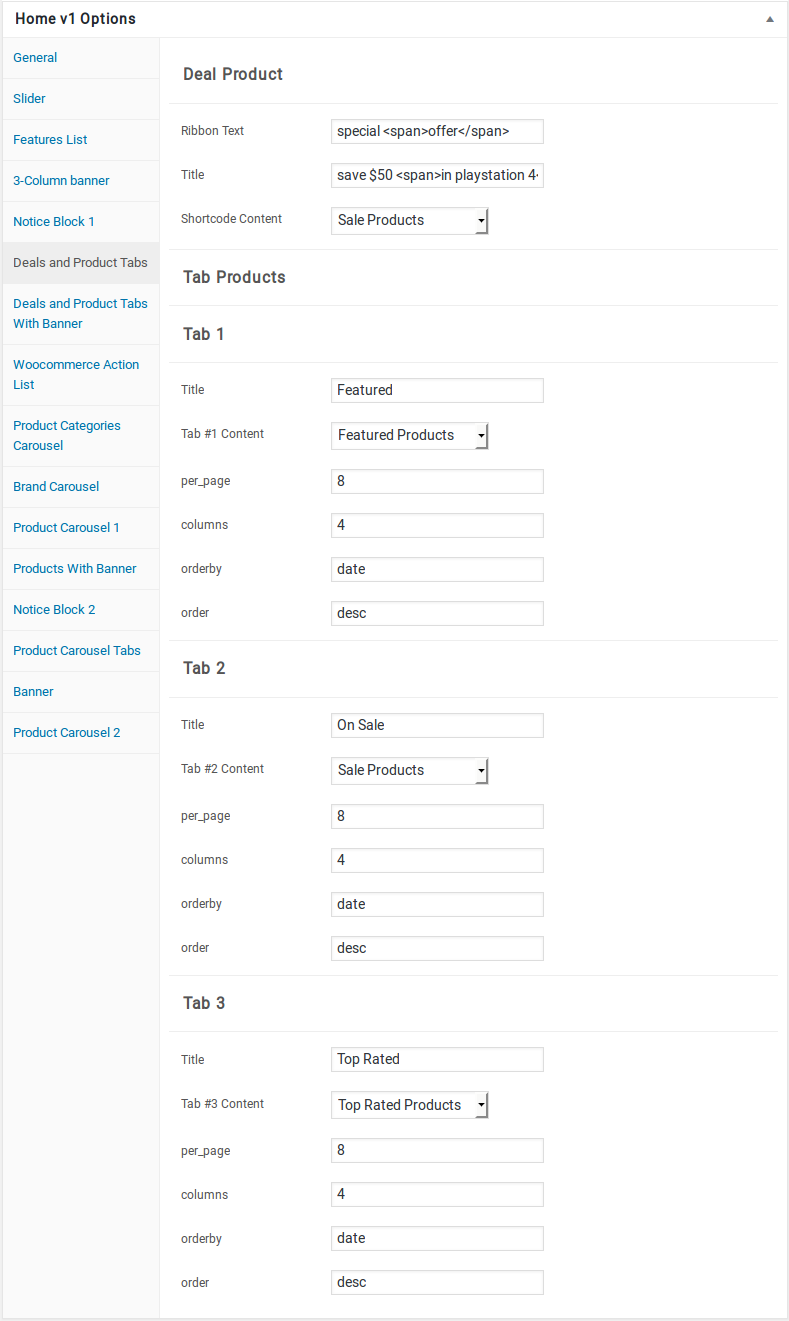
- Deals and Product Tabs View :
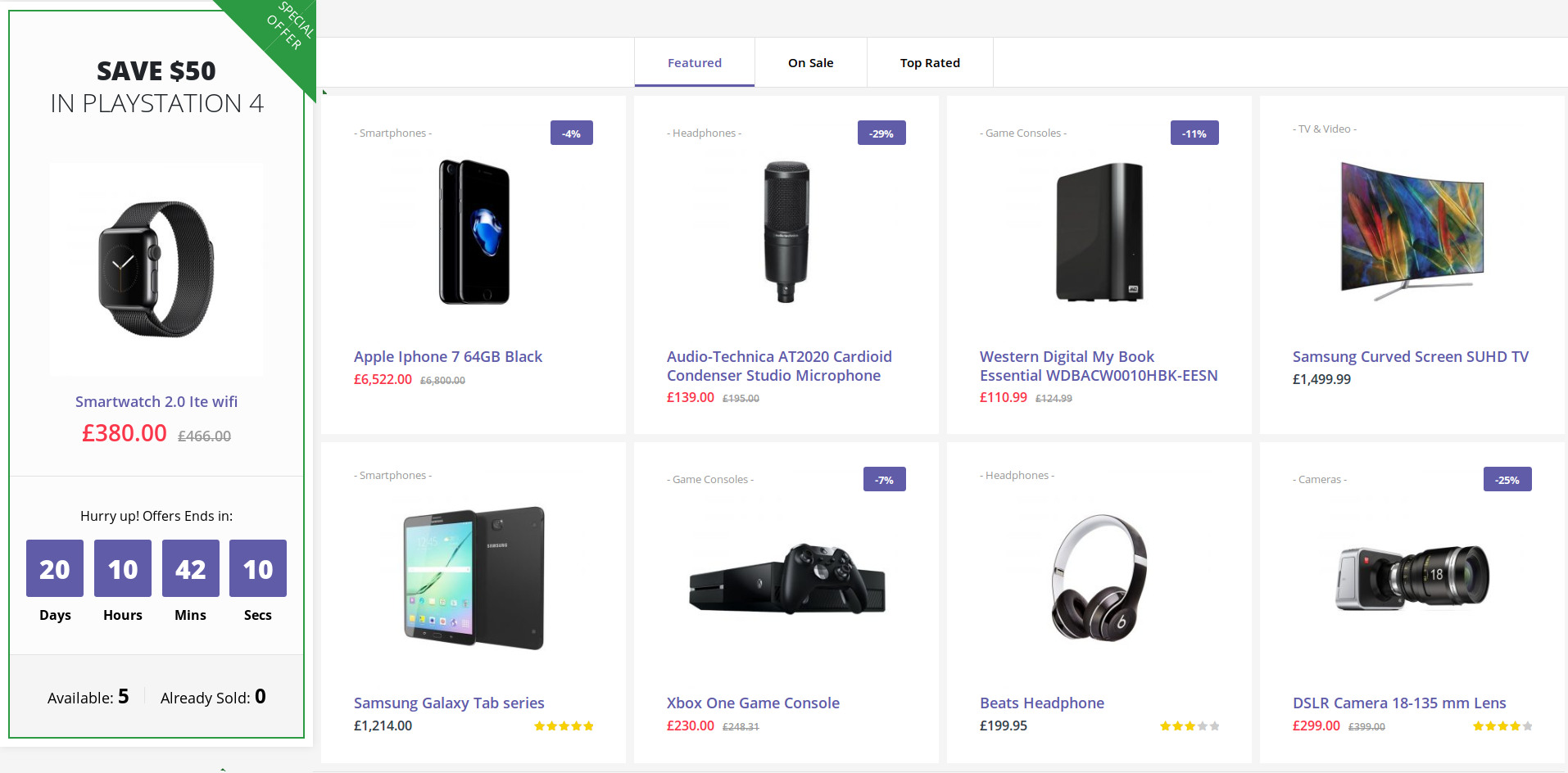
Deals and Product Tabs With Banner
- It has Deals and Product Tabs With Banner element
- Deals and Product Tabs With Banner Settings : Here i pasted a Deals and Product Tabs With Banner Setting Page image.
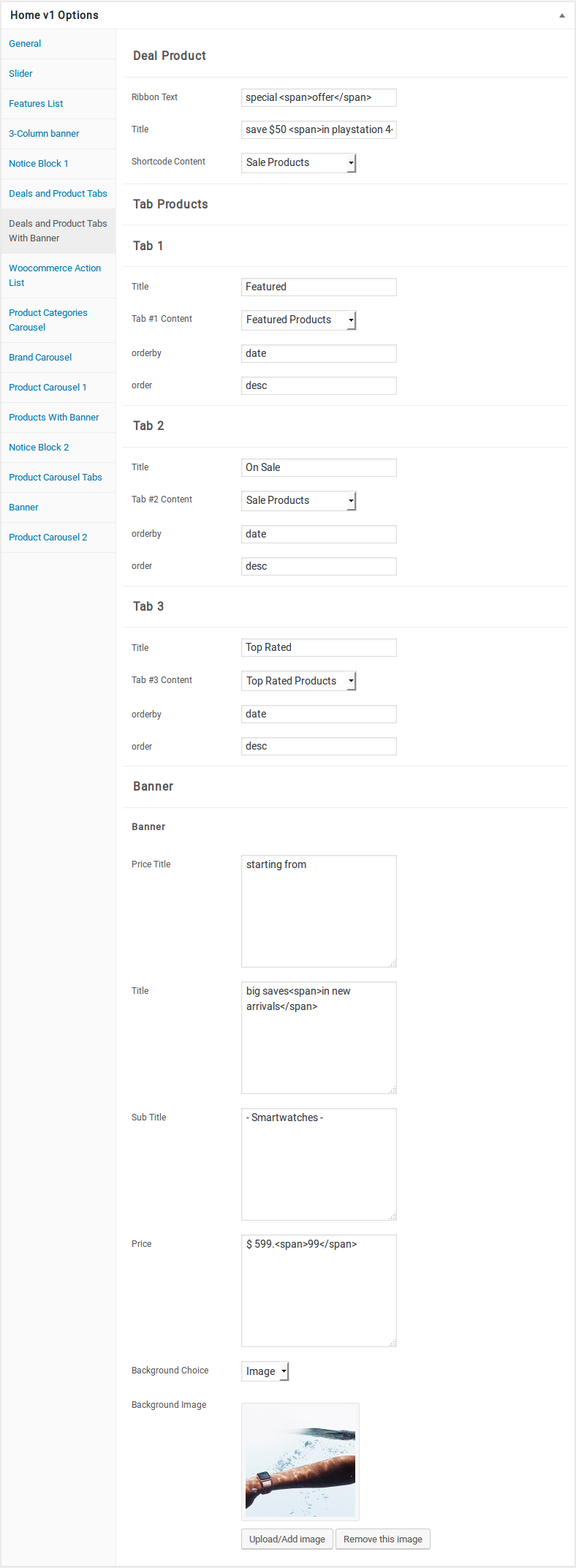
- Deals and Product Tabs With Banner View :
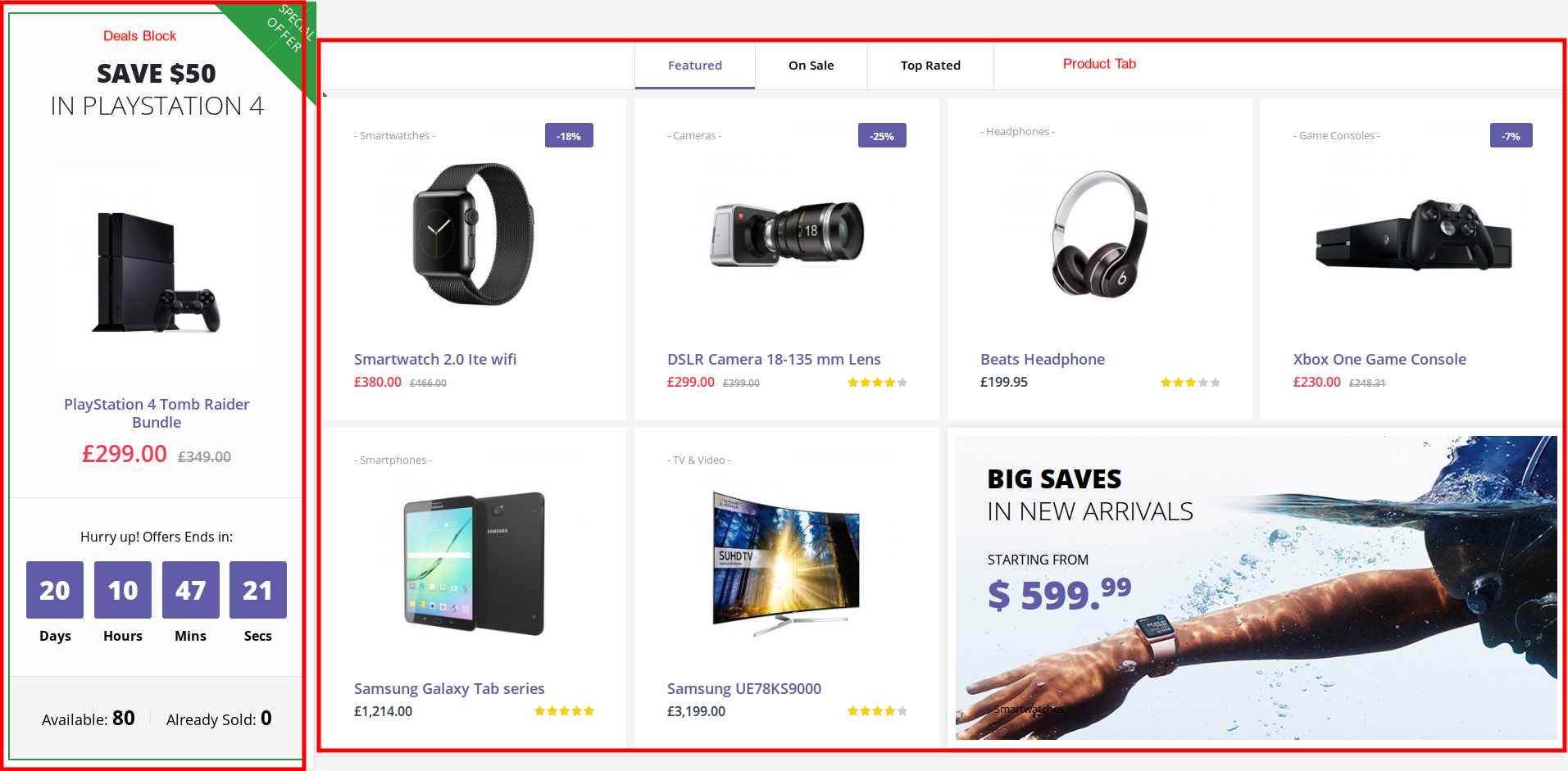
Woocommerce Action List
- It has Woocommerce Action List element
- Woocommerce Action List Settings : Here i pasted a Woocommerce Action List Setting Page image.
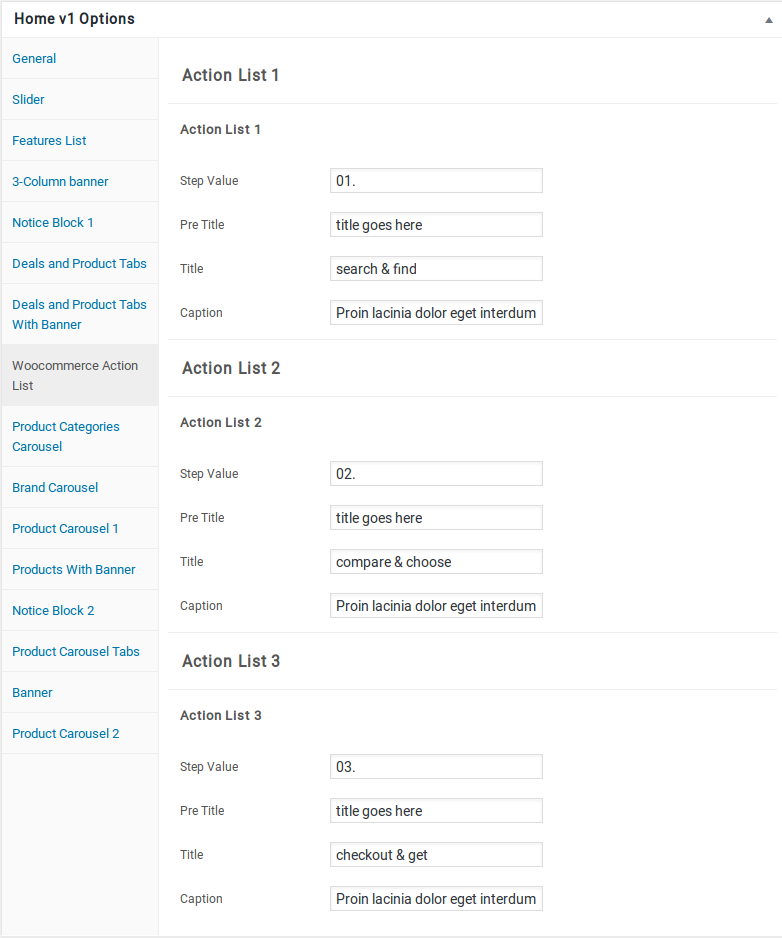
- Woocommerce Action List View :
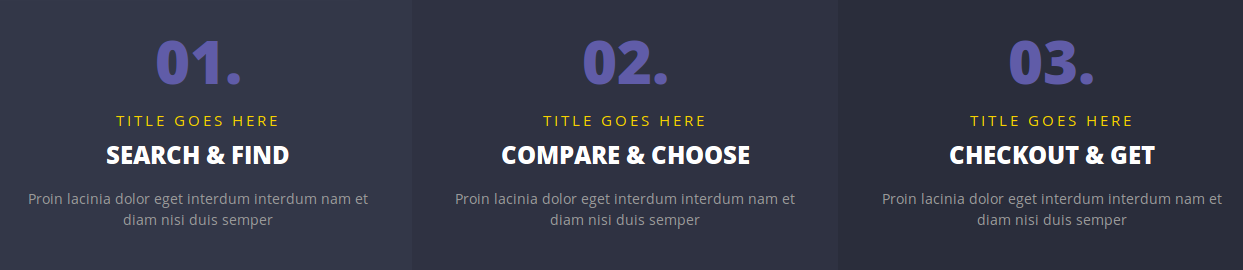
Product Categories Carousel
- It has Product Categories Carousel
- Product Categories Carousel Settings : Here i pasted a Product Categories Carousel Setting Page image.

- Product Categories Carousel View :

Brand Carousel
- It has Brand Carousel element
- Brand Carousel Settings : Here i pasted a Brand Carousel Setting Page image.
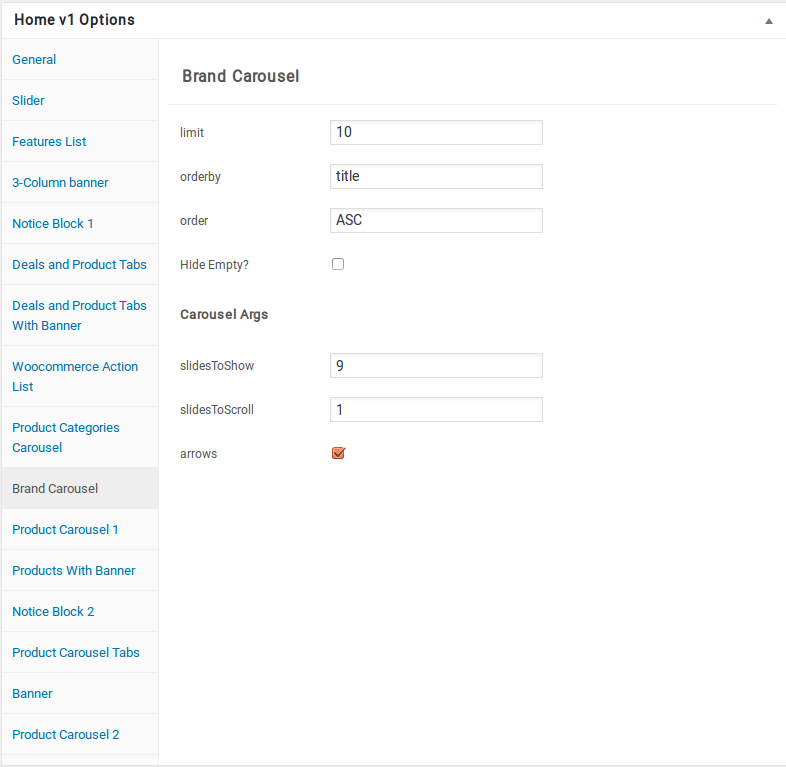
- Brand Carousel View :

Product Carousel 1
- It has Product Carousel 1 element
- Product Carousel 1 Settings : Here i pasted a Product Carousel 1 Setting Page image.
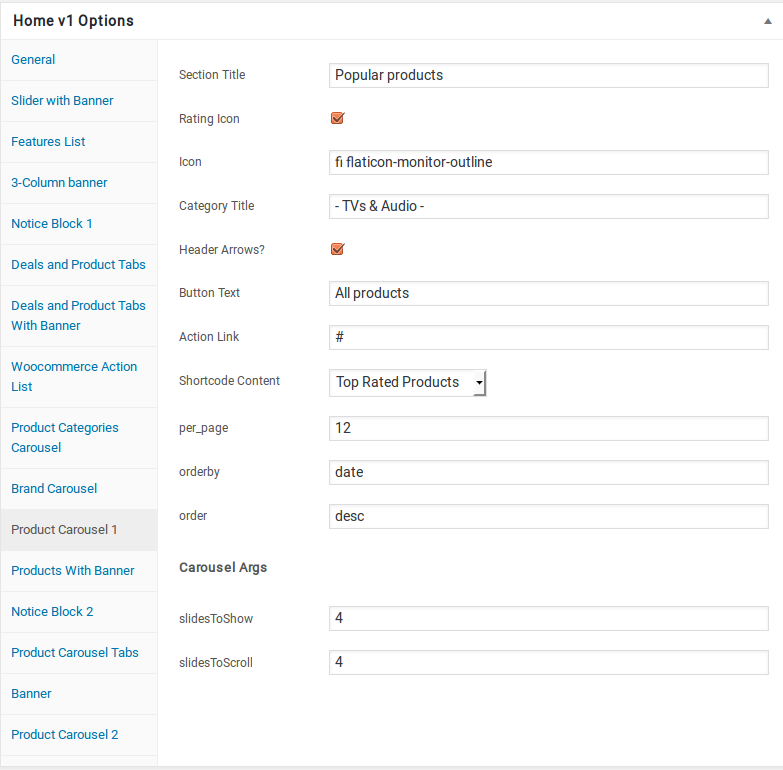
- Product Carousel 1 View :
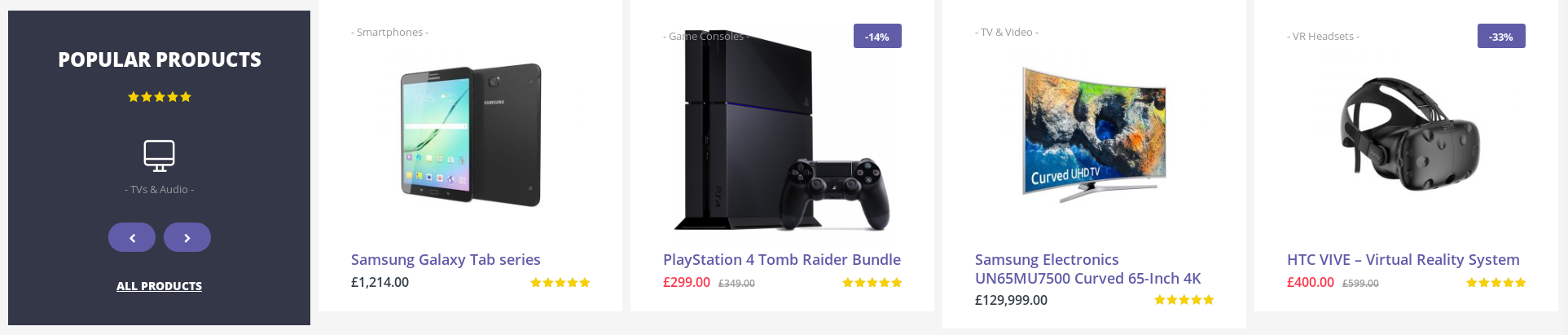
Products With Banner
- It has Products With Banner element
- Products With Banner Settings : Here i pasted a Products With Banner Setting Page image.
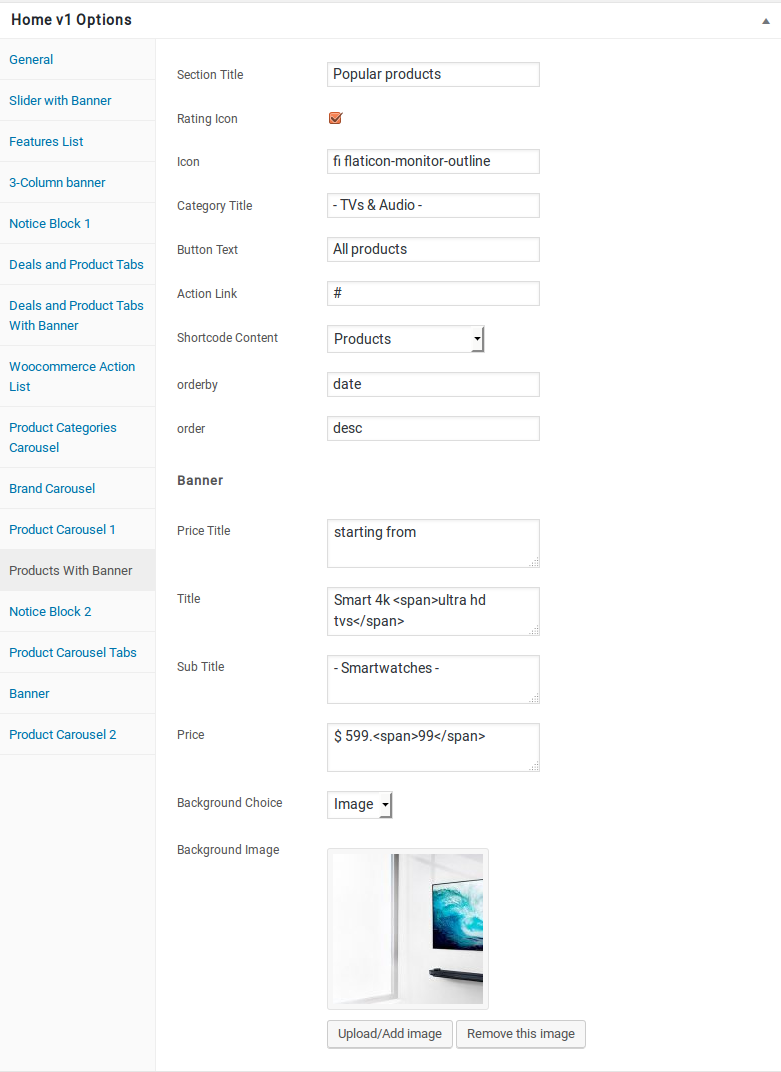
- Products With Banner View :
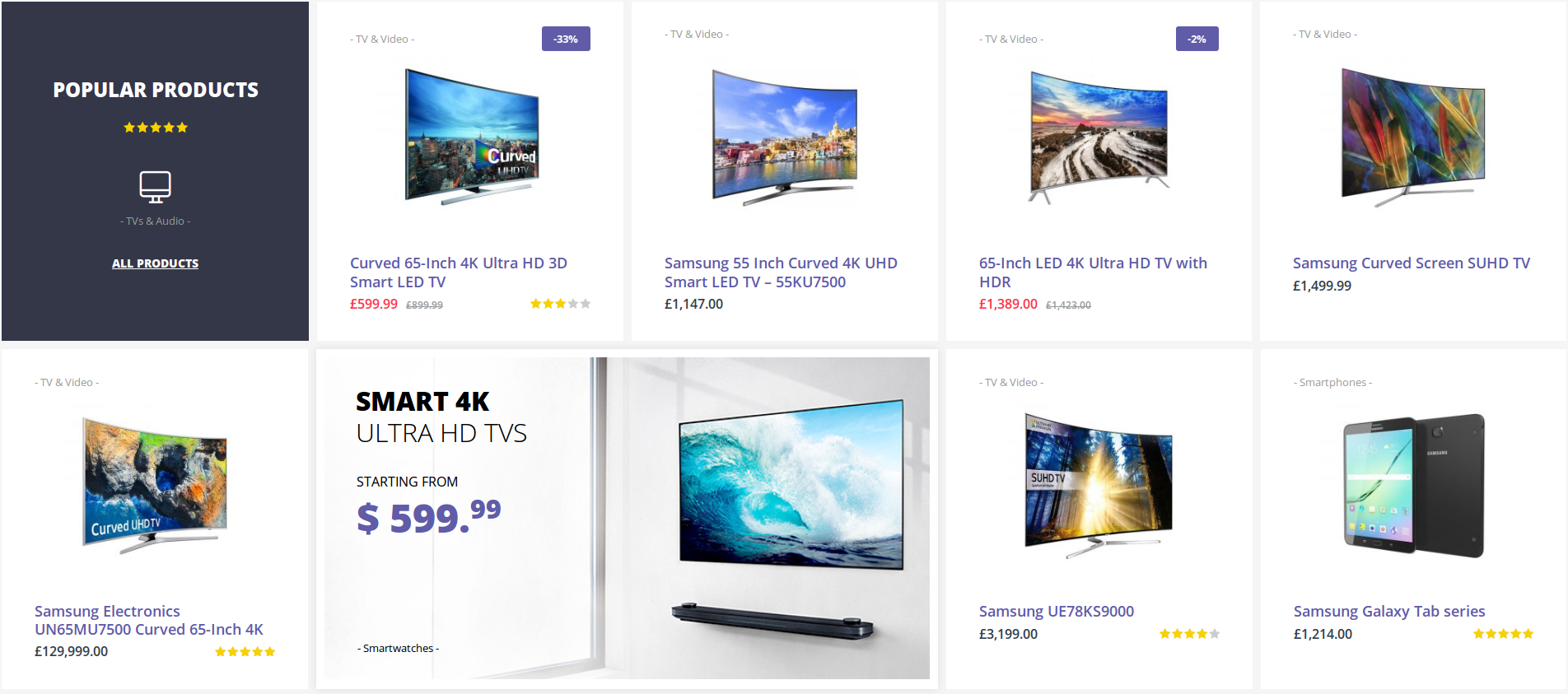
Notice Block 2
- It has Notice Block 2 element
- Notice Block 2 Settings : Here i pasted a Notice Block 2 Setting Page image.
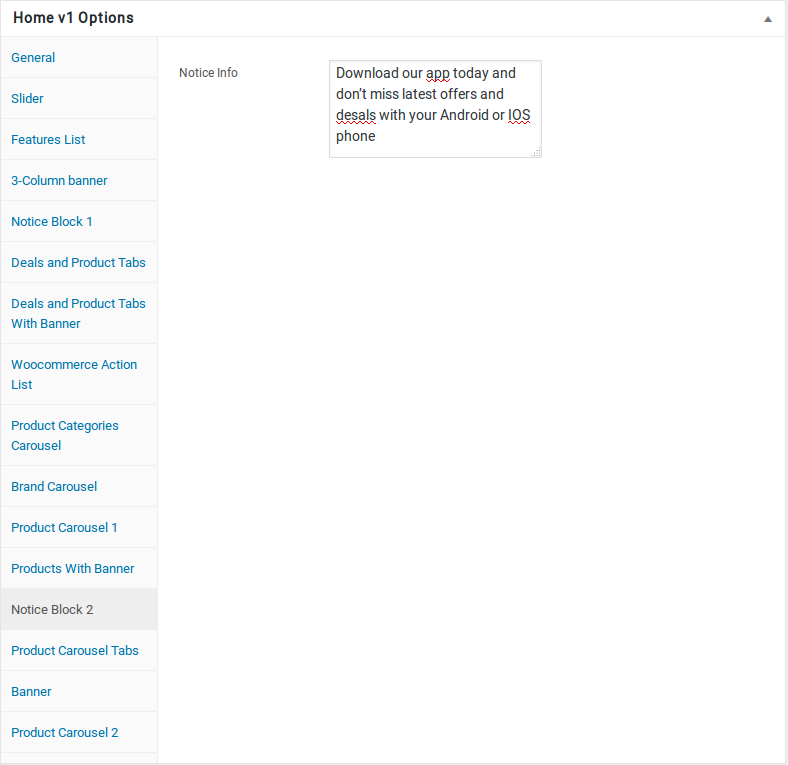
- Notice Block 2 View :

Product Carousel Tabs
- It has Product Carousel Tabs element
- Product Carousel Tabs Settings : Here i pasted a Product Carousel Tabs Setting Page image.
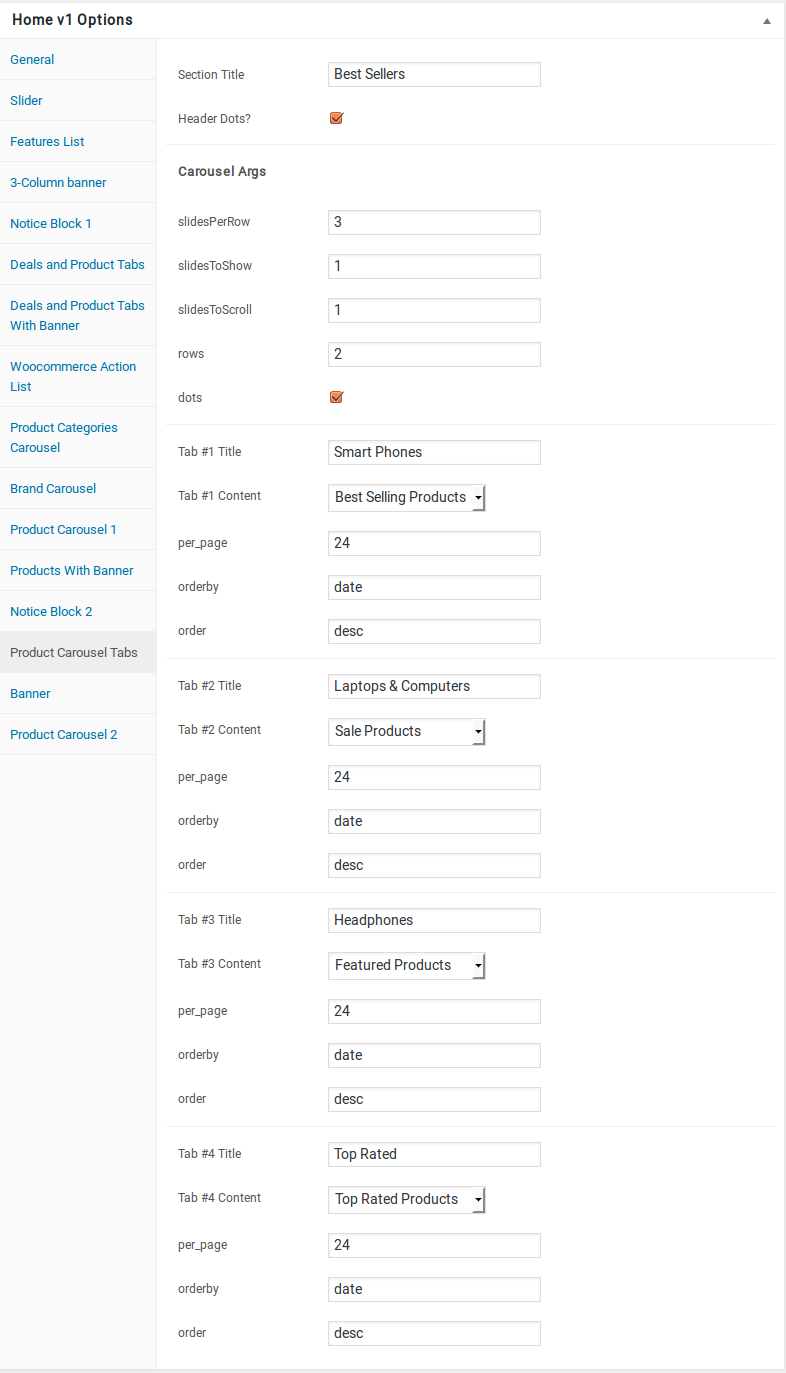
- Product Carousel Tabs View :
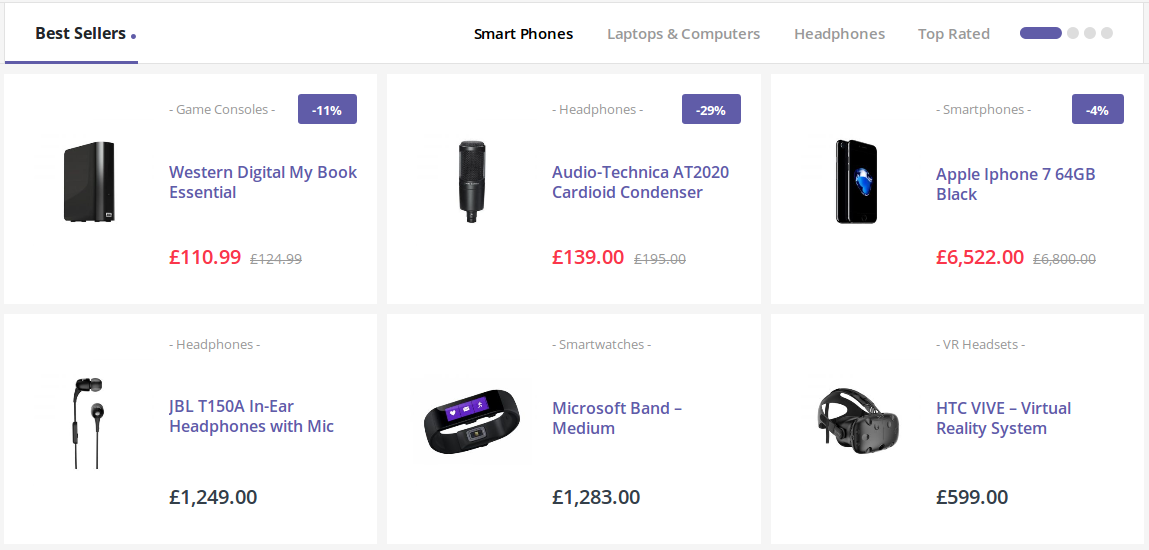
Banner
- It has Banner element
- Banner Settings : Here i pasted a Banner Setting Page image.
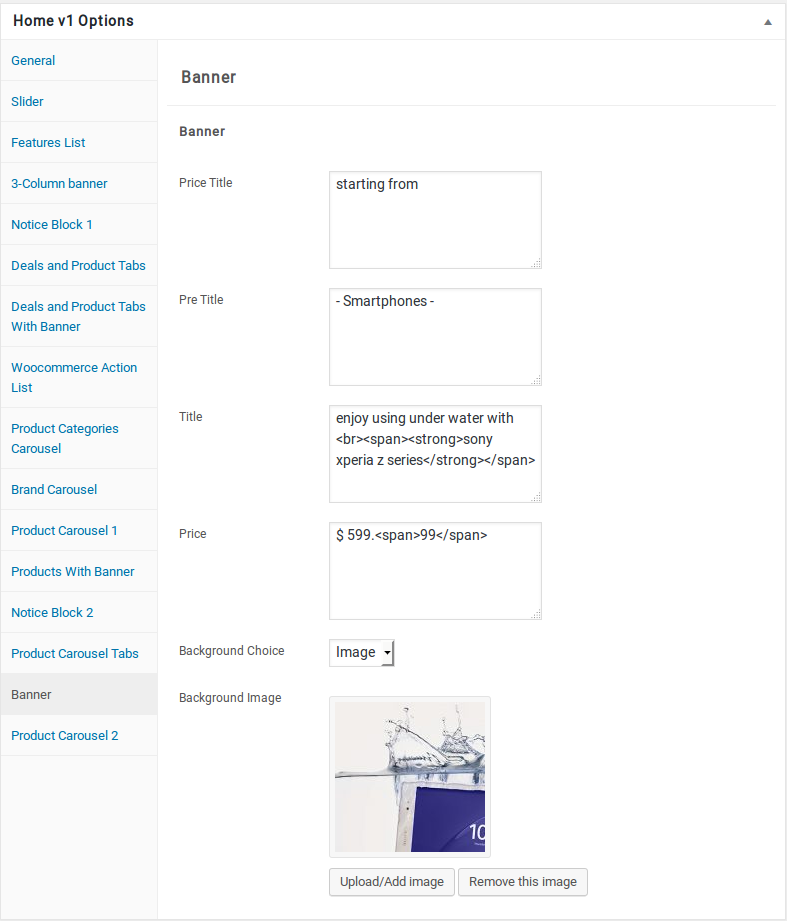
- Banner View :
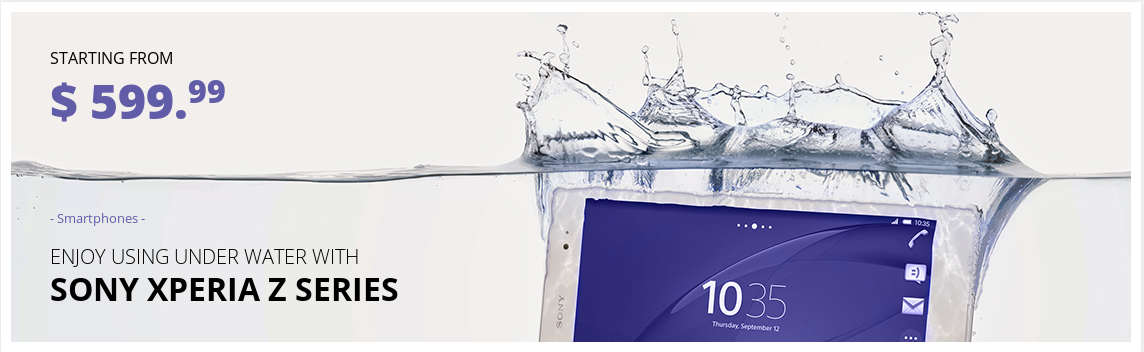
Product Carousel 2
- It has Product Carousel 2 element
- Product Carousel 2 Settings : Here i pasted a Product Carousel 2 Setting Page image.
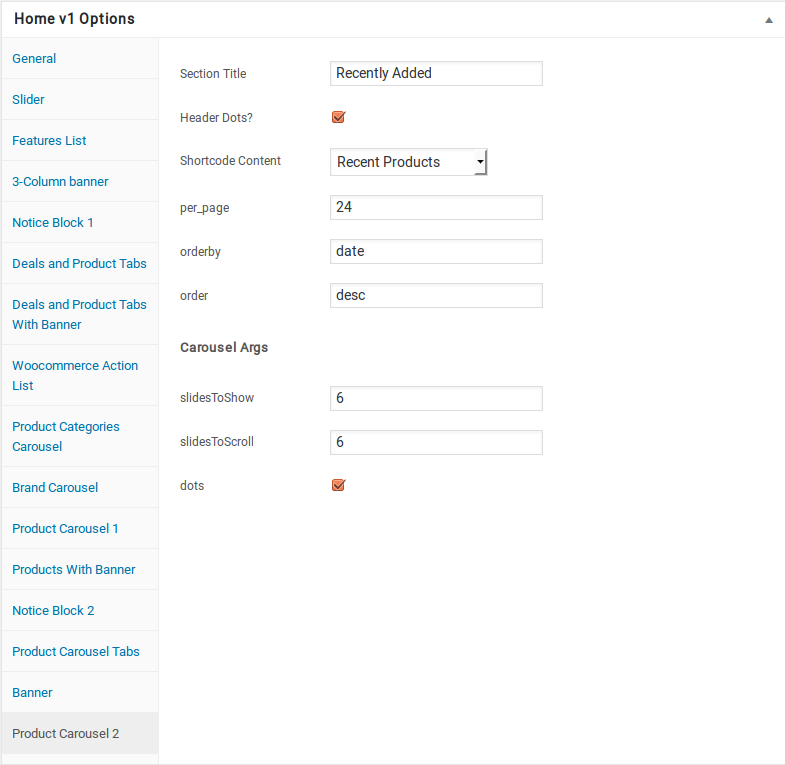
- Product Carousel 2 View :