Sinbad supports Megamenu Dropdown, with the help of two plugins that comes bundled with the theme namely : King Composer plugin and Sinbad Extensions plugin.
1. Static Block Post Type
A megamenu item in Sinbad theme is a Static Block. This Static Block is available on activating Sinbad Extensions Plugin.
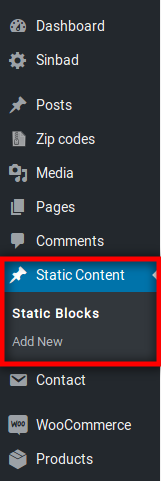
2. Enable King Composer for Static Block
- Navigate to Settings > KingComposer.
- In Supported Content Types: under General Settings tab , make sure static_block is checked.
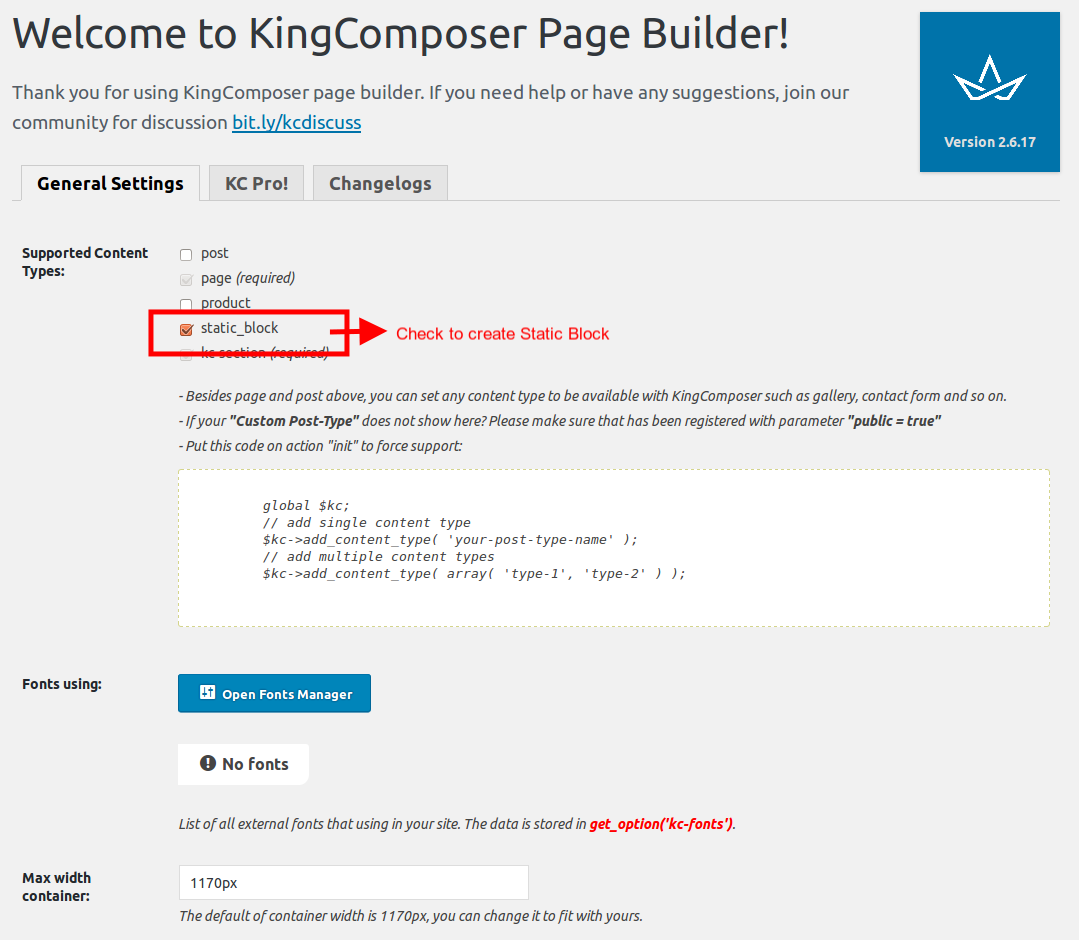
- Navigate to Static Content > Add New.
- Give it a title, lets say “Pages Megamenu Item” item. The title is
not used anywhere in displaying the menu. - There is a button just below the title with King composer icon and text that reads Edit with KingComposer
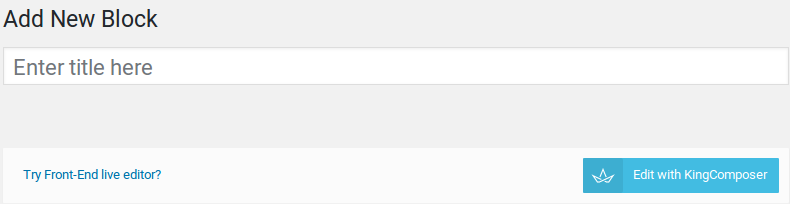
- Click on Edit with KingComposer button. It will display Browse all Elements button. We will use this button to build our megamenu item.
- Let us add a simple Text Block. Click on Add text block button and the result will look like this.
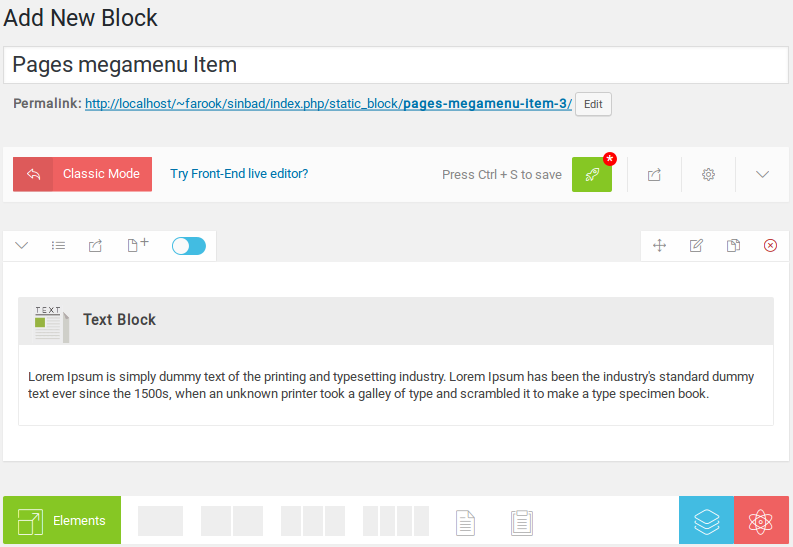
- Click on Publish button.
3. Adding megamenu item as a submenu to a menu item
- Navigate to Appearance > Menus.
- On top right corner of your screen, you will find a dropdown menu Screen Options. Click on it.
- In the dropdown that appears, check on Static Content Blocks under Show on screen. You will now see Static Content Blocks listed in the left side.
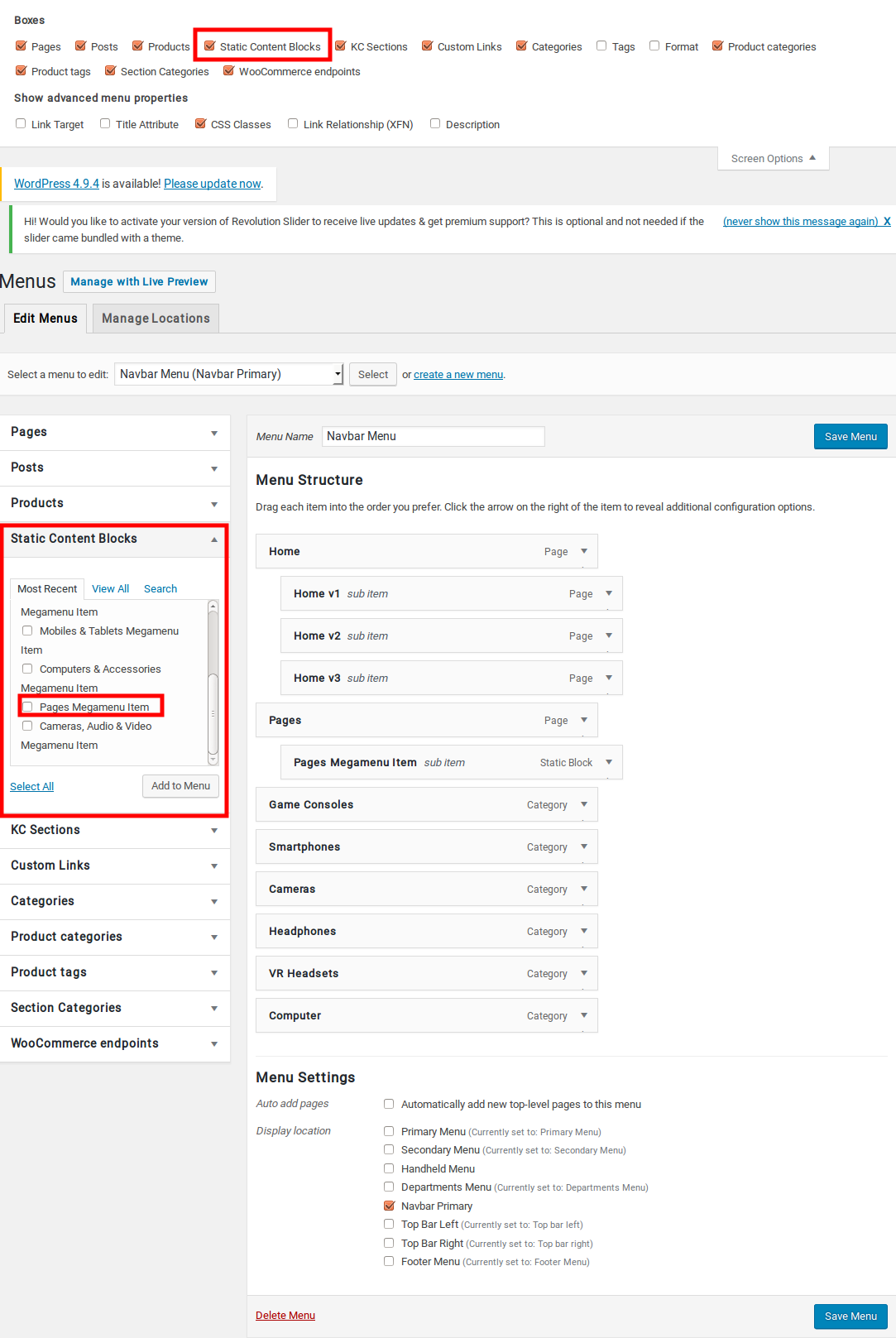
- Choose the menu you want to edit. In my case I’ve chosen a menu that is hooked to Secondary Menu location.
- Now check the Pages Megamenu Item and click on Add to menu.
- Drag the Pages Megamenu Item box and drop it under any existing menu as a submenu.
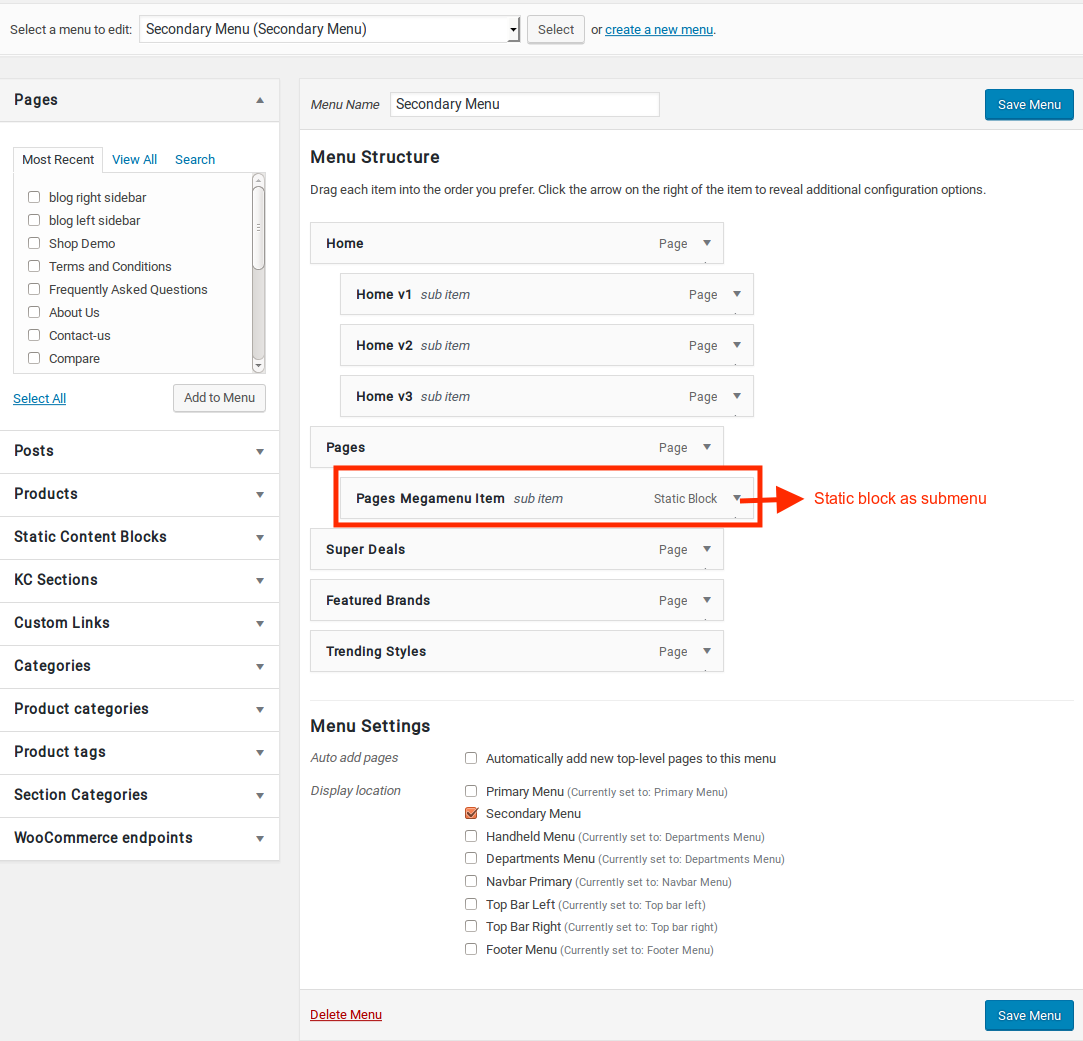
- Click on Save Menu.
- Now the megamenu is added as a submenu.
Output of Adding megamenu item as a submenu to a menu item
