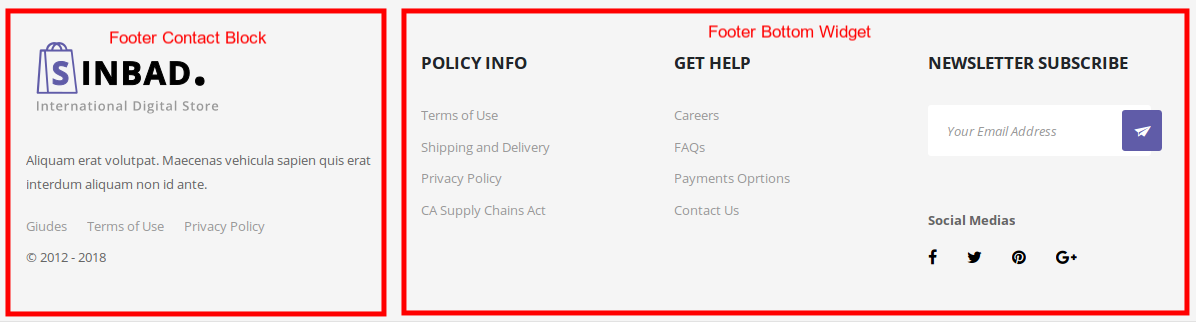Widgets are bundled with WooCommerce that allow you to display products, reviews and the cart in your theme’s widget areas, including sidebars, footers, headers and the homepage.
Shop Sidebar
How to enable the shop sidebar?
The Shop Sidebar is an actual WordPress widgets area and it should show up as soon as it’s populated with at least one widget. Navigate to Appearance > Widgets and populate the Shop Sidebar widget area with a few widgets using drag-and-drop.
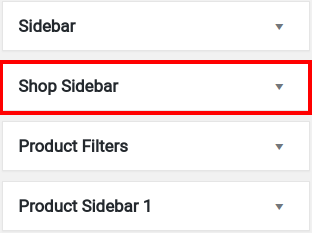
The shop page has 2 sidebar areas :
1. Products Filter sidebar widget area : In here we place all filter widgets. This widget area is purely for the purpose of styling. So all widgets that needed to be styled like filters should be placed here.
2. Shop Sidebar widget area : This sidebar area should contain all other widgets. By default the Products Filter sidebar widget area ( mentioned above ) is not displayed. There is a widget called “Sinbad Product Filter” which represents the Products Filter sidebar widget area. You should place all your filter widgets like “WooCommerce Layered Nav”, “WooCommerce Price Filter” in “Product Filters” widget area only. Once you have placed all the filters in the product filters widget, you can then add “Sinbad Product Filter” widget in ”Shop Sidebar” widget area.
Shop Sidebar Widgets
- Sinbad Product Filter Widget : To filter products.
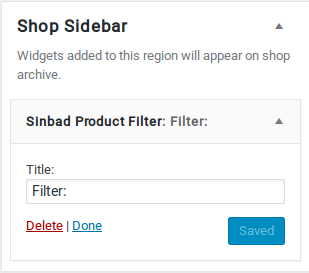
Product Filters Sidebar
- Filter Products by Attribute Widget : To filter products by Attributes.
- Filter Products by Price Widget : To filter products by Price.
- Filter Products by Attribute Widget : To filter products by Attributes.
- Active Product Filters Widget : Active Filters
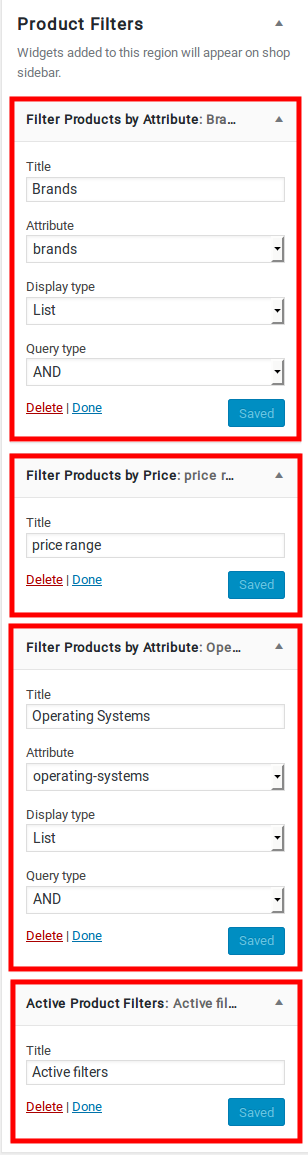
Output of Shop Sidebar Widget
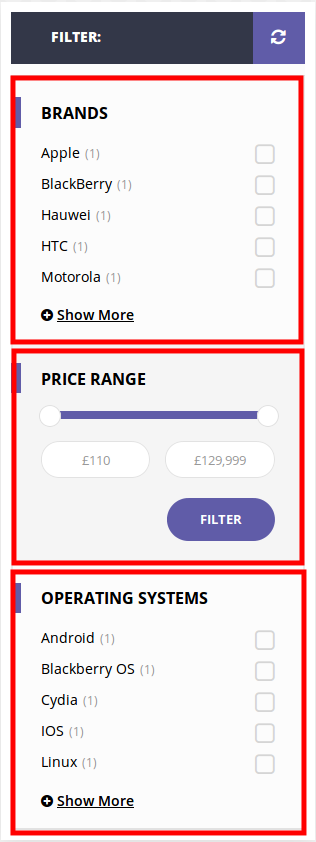
Single Product Sidebar
In Extended Single Product Page, there are two sidebars widgets are there. One is Product Sidebar 1 and another one is Product Sidebar 2.
Product Sidebar 1 Sidebar
- Sinbad Products Widget : Configured to display products in Single Product Page
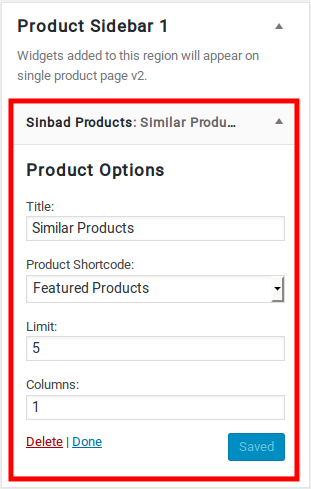
Product Sidebar 2 Sidebar
- Sinbad Banner Widget : Configured to display banners in Single Product Page
- Sinbad Banner Widget : Configured to display banners in page
- Sinbad Banner Widget : Configured to display banners in Single Product Page
- Sinbad Banner Widget : Configured to display banners in page

Output of Single Product Sidebar
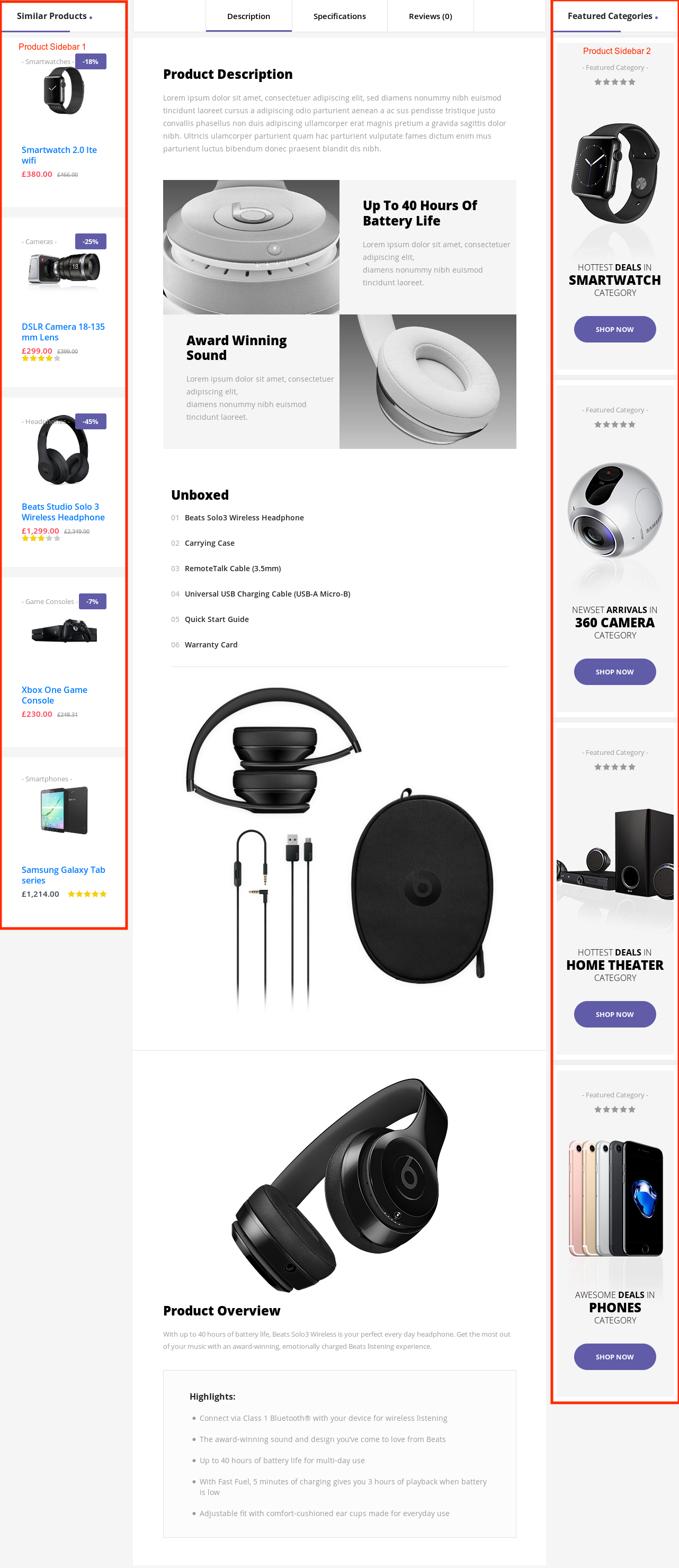
Blog Sidebar
Navigate to Sinbad > Blog > Blog Page Layout here choose Right Sidebar or Left Sidebar to enable sidebar in Blog Page.
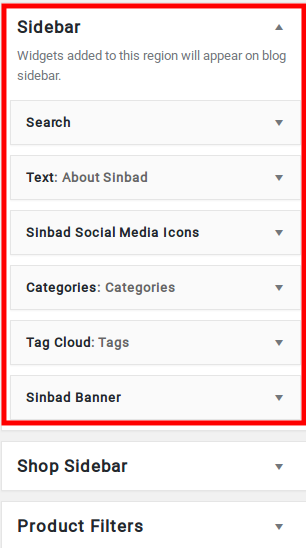
How to add widgets to Blog sidebar?
You have a list of Widgets you can choose from when it comes to making the sidebar functional, for this go to Appearance > Widgets. Choose the ones you need and add them to the Sidebar:

Blog Sidebar Widgets
- Search Widget – The Search widget adds a search box to your blog sidebar, allowing readers to easily search your site for posts and pages you’ve written in the past.
- Text Widget – Text widget about Blog.
- Sinbad Social Media Icons Widget – Social Media Icon widget.
- Categories Widget – The Categories Widget organizes your posts by category in your blog’s sidebar.
- Tag Cloud Widget – The Tag Cloud widget shows a list of all the tags you’ve assigned to your posts.
- Sinbad Banner Widget – Banner for Blog Page
Output of Blog Sidebar Widgets

Footer Widgets
In Footer area, Sinbad has two Widget areas. They are Footer Widgets and Footer Bottom Widgets.
Footer Widgets
Footer Widgets is a widgetized area and can be populated with 4 widgets and are loaded by default when there are no widgets. To change it you can add your own widgets in Appearance > Widgets > Footer Widgets.
By default the footer widget area is populated with 4 widgets and they are :
- Sinbad Trust Widget – configured to display trust widget
- Sinbad Trust Widget – configured to display trust widget
- Sinbad Trust Widget – configured to display trust widget
- Sinbad Trust Widget – configured to display trust widget

Output of Footer Widgets

Footer Bottom Widget Area
It is a widgetized area and it can contain any number of widgets. It can be populated from Appearance > Widgets > Footer Bottom Widget Area.
By default the footer bottom widget area is populated with 3 instances of 3 widgets and they are :
- Navigation Menu Widgets – configured to display menus in sidebar widget
- Navigation Menu Widget – configured to display menus in sidebar widget
- Sinbad Subscribe and Connect Widget – configured to display newsletter form and social icons
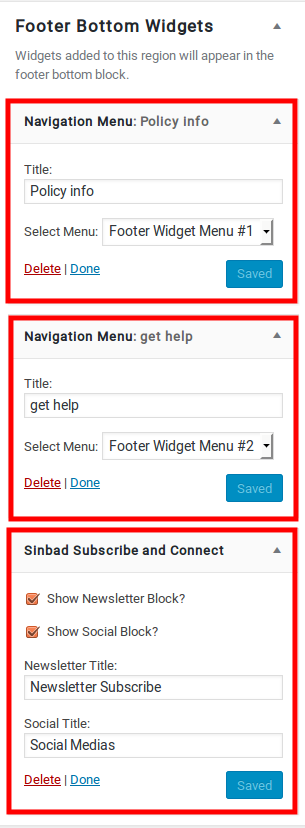
Output of Footer Bottom Widget