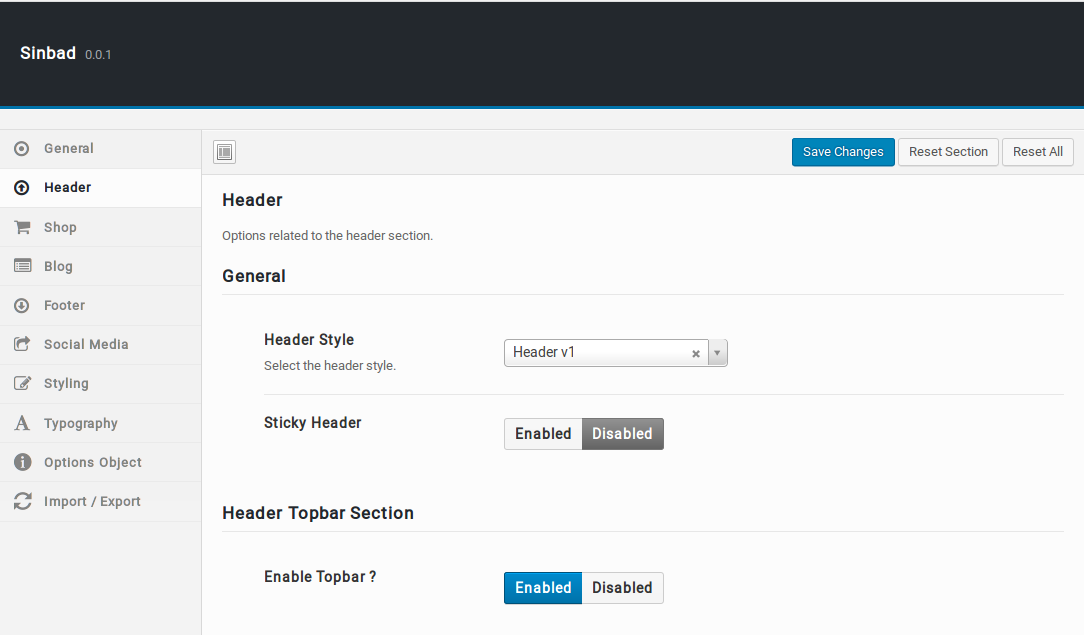Sinbad has 3 header styles.
Header v1
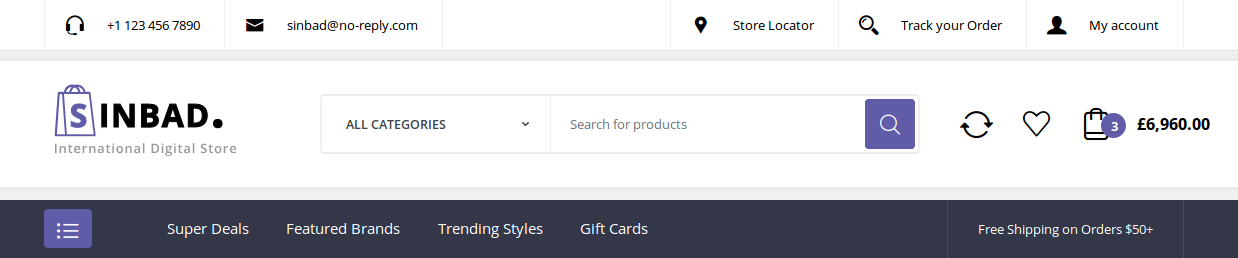
Header v2

Header v3
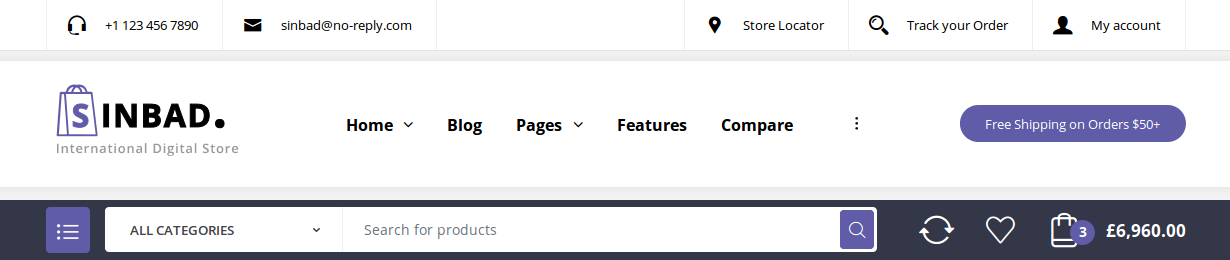
Header Components
Top Bar
Top Bar style remain same for all Headers. It has two sections: a left-hand (#menu-top-bar-left) and a right-hand section (#menu-top-bar-right). In our theme, top bar includes Custom Links on left side and page links with icons on right side.
You can edit the Top Bar from Appearance > Menus > Edit menus and choose “Top Bar Left” or “Top Bar Right”.
Top Bar Left Setting:

Top Bar Right Setting:
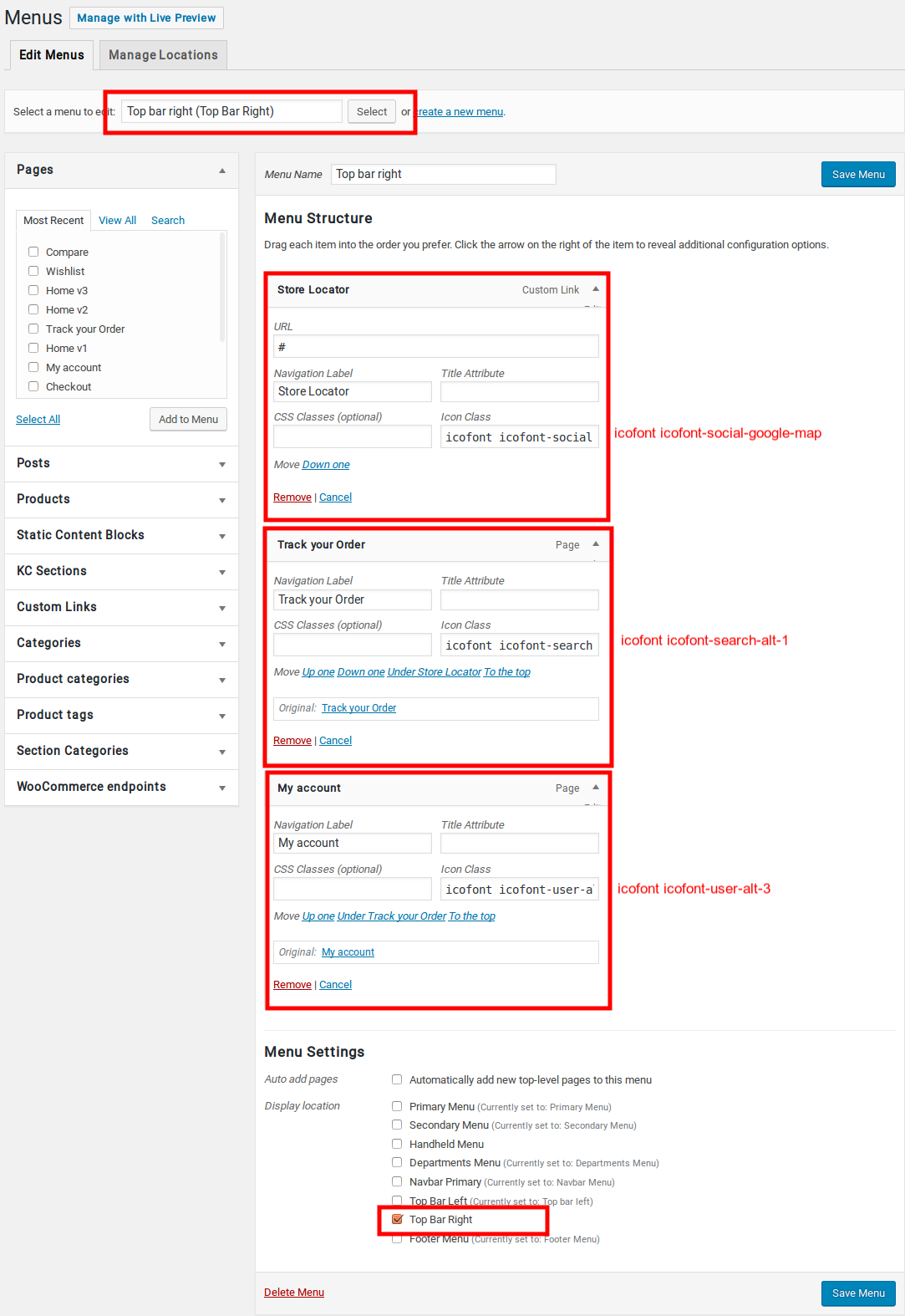
Output of Top Bar:

Header Section
Header v1 and Header v2 have the same header style with three elements: Header Logo, Navbar Search Form and Navbar Icons with Mini cart.
- Header Logo – Please navigate to Appearance > Customize > Site Identity.
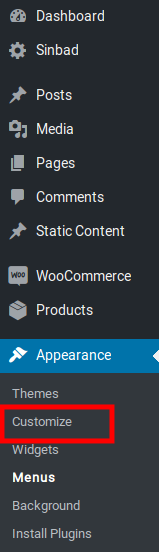
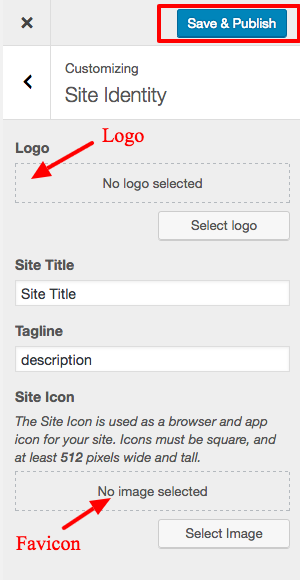
- Navbar Search Form – It is on the middle of the header that enables users to search your site easily.
- Navbar Icons – Activate YITH WooCommerce Wishlist and YITH WooCommerce compare plugin to display those two plugin functionalities in header.
- Mini Cart – Make sure Catalog mode is disabled in Sinbad > Shop > Catalog Mode to display Mini Cart Icon in header.
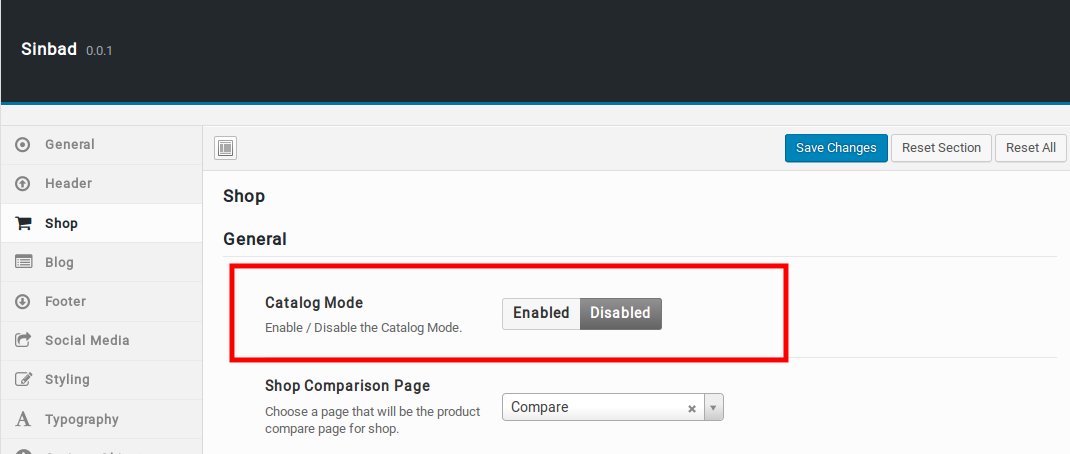
Output of Header Section

Sticky Header
Sticky Header option is available for all headers. Once you’ve chosen those headers you can enable sticky header from Sinbad > Header > Sticky Header. This Sticky Header option allows the search bar to be sticky on scroll. Sticky Header setting image:
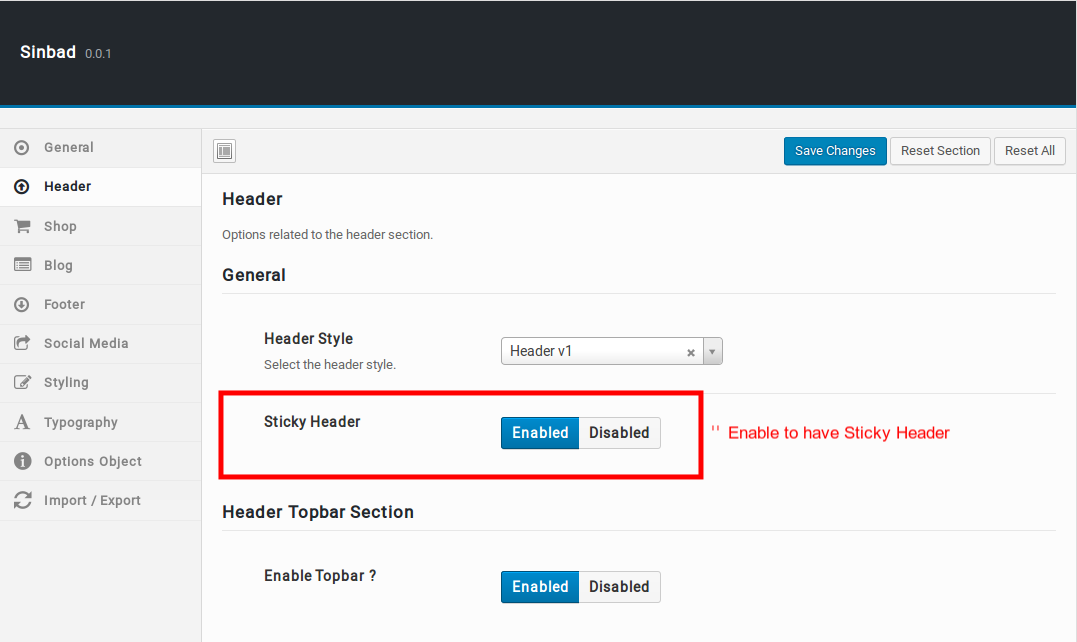
Output of Sticky Header
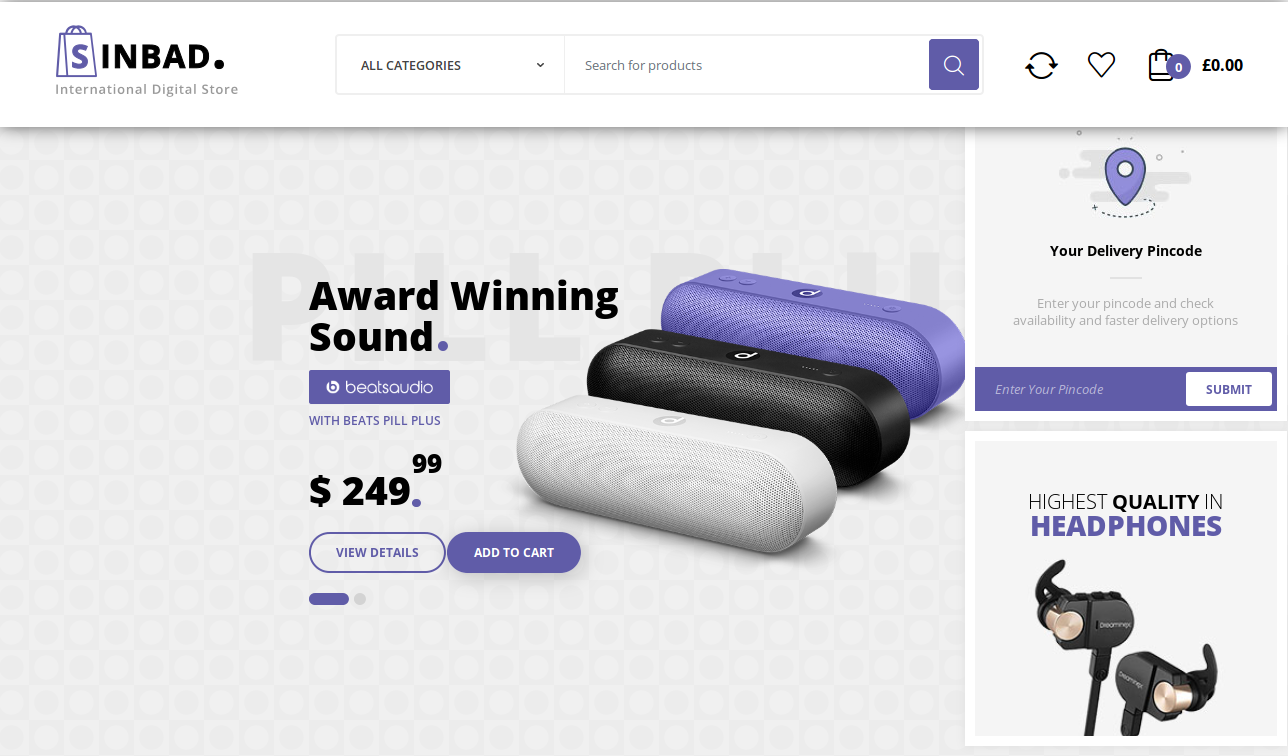
Primary Menu
Primary Menu is the main menu for the theme and it allows to present a site structure for the users. You can edit the Main Menu from Appearance > Menus > Edit menus and choose “Primary Menu”.Here is the Primary Menu menu setting image:
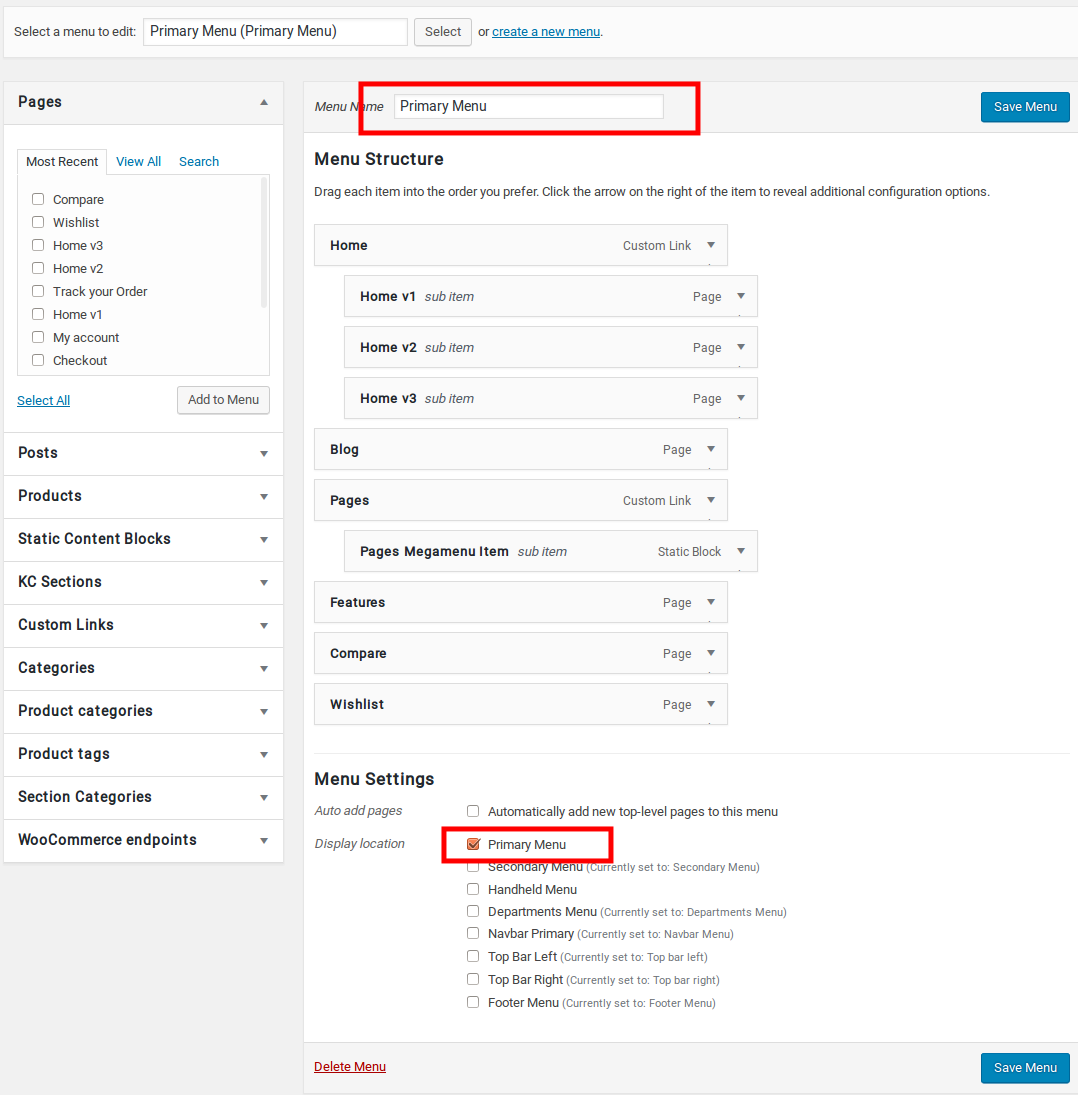
Output of Primary Menu

Secondary Menu
You can edit the Secondary Menu from Appearance > Menus > Edit menus and choose “Secondary Menu”.Here is the Secondary Menu menu setting image:
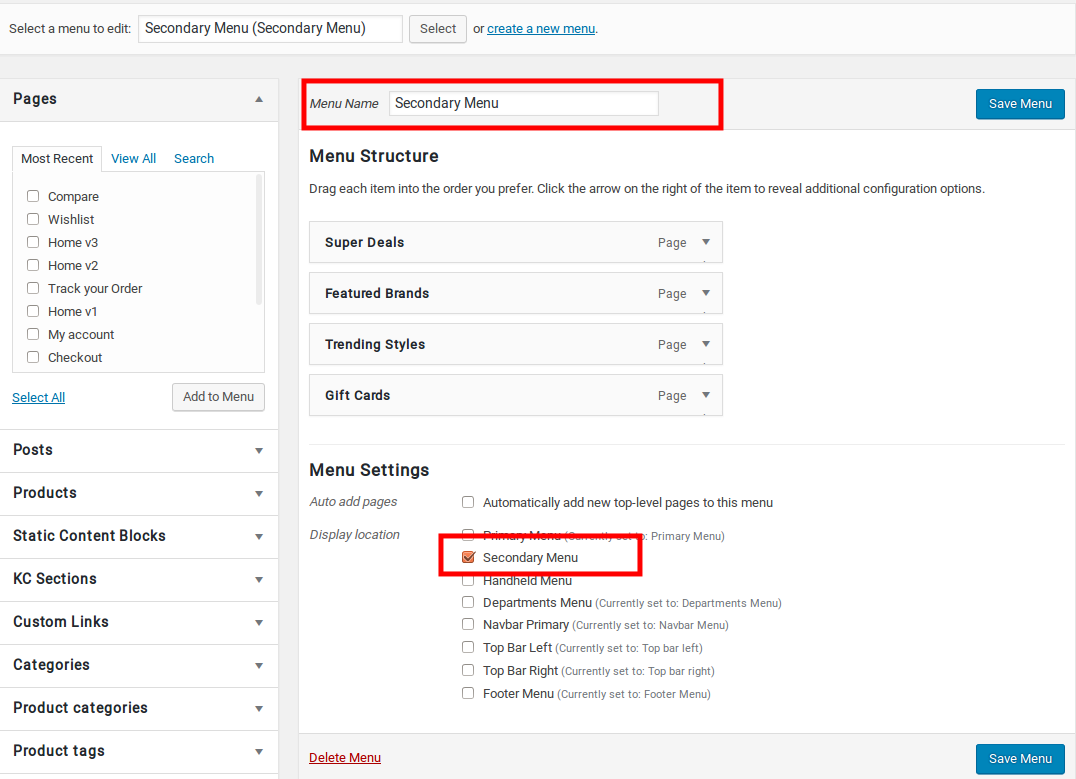
Output of Secondary Menu

Header External Link
To Customize Header External Link
- Navigate to Sinbad > Header > Header External Link
- Enable / Disable Header External Link option
- If enable, enter the Header Link text and Link URL
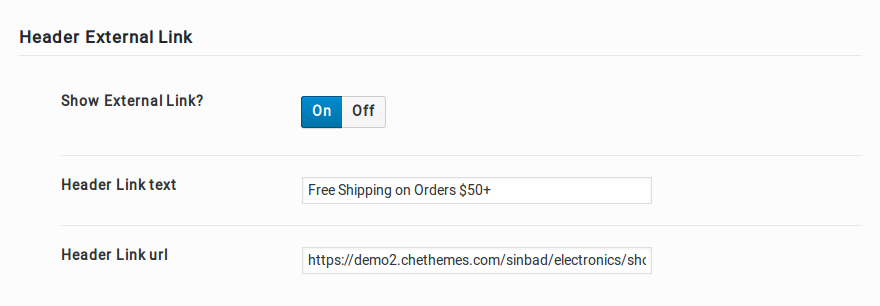
Output of Header Support Block

Navbar Primary
Navigation menus allow you to present a site structure to your users. They help users find information and browse through different sections of your website. Since navigation menus are so important, they are usually placed close to the header in most WordPress themes.
In Sinbad theme, You can edit the Navbar from Appearance > Menus > Edit menus and choose “Navbar Primary”.
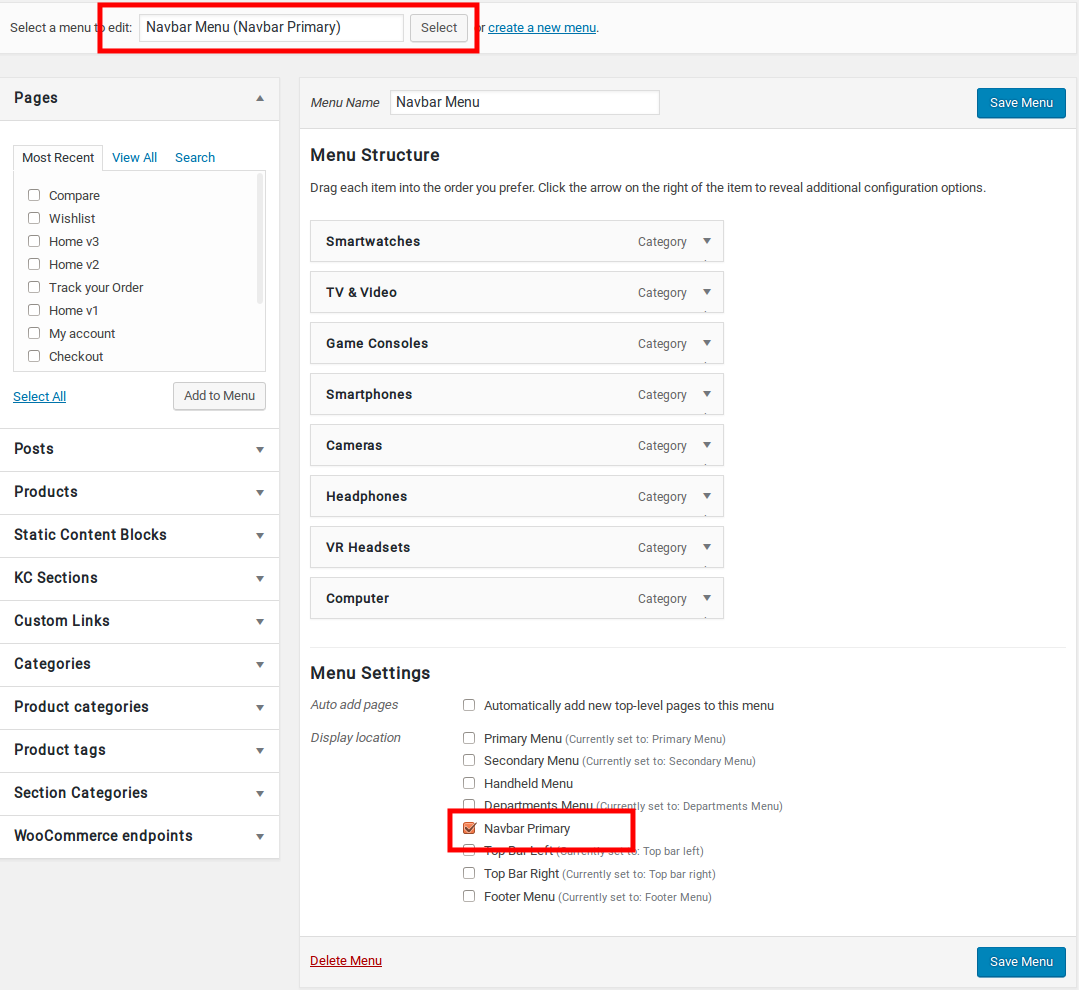
Output of Navbar Primary

Departments Menu
Department Menu allows you to present a site structure to your users. They help users find information and browse through different sections of your website. Since navigation menus are so important, they are usually placed close to the header in most WordPress themes.
In Sinbad theme, You can edit the Department Menu from Appearance > Menus > Edit menus and choose “Departments Menu”.
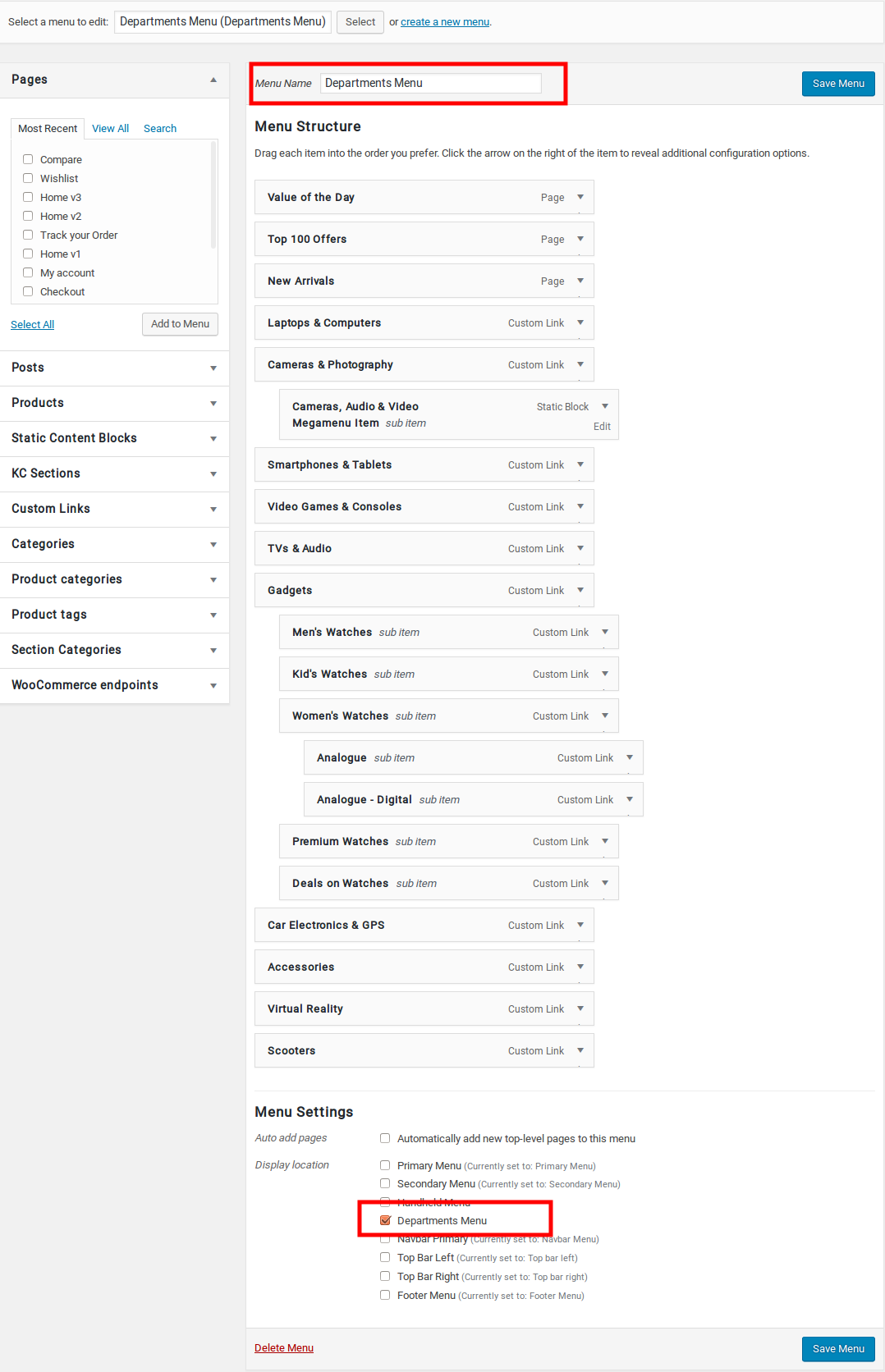
Output of Departments Menu
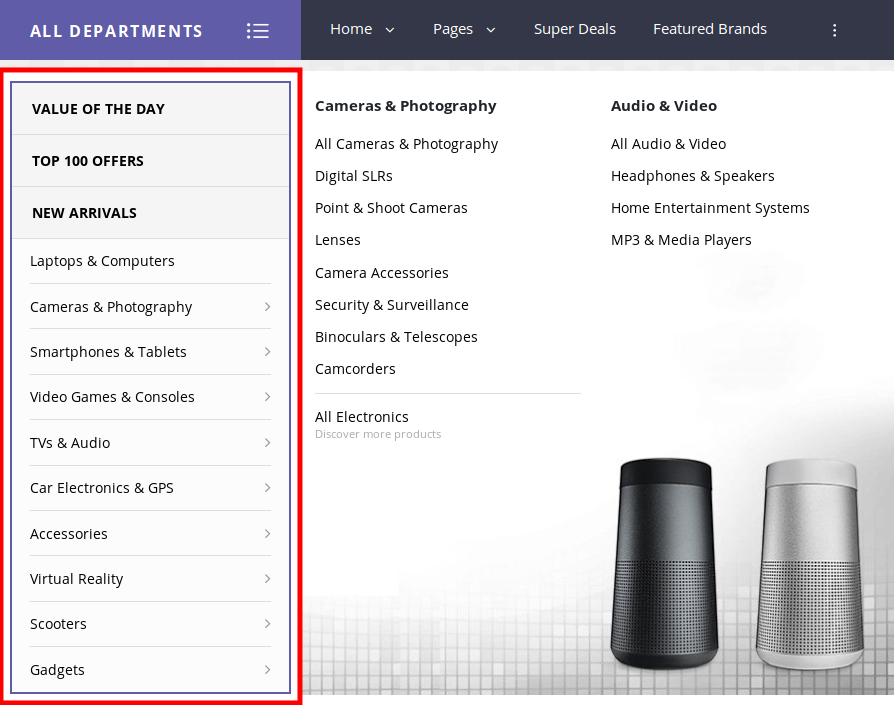
Selecting a Header Style
Header v1 is chosen by default header. To change the header style :
- Navigate to Sinbad.
- Click on Header Tab.
- You will find Header Style option with Header v1, Header v2 and Header v3 as three choices presented as dropdown.
- Choose the dropdown that represents the style of your choice and click on Save Changes.