Sinbad has 2 footer styles.
Footer Style 1
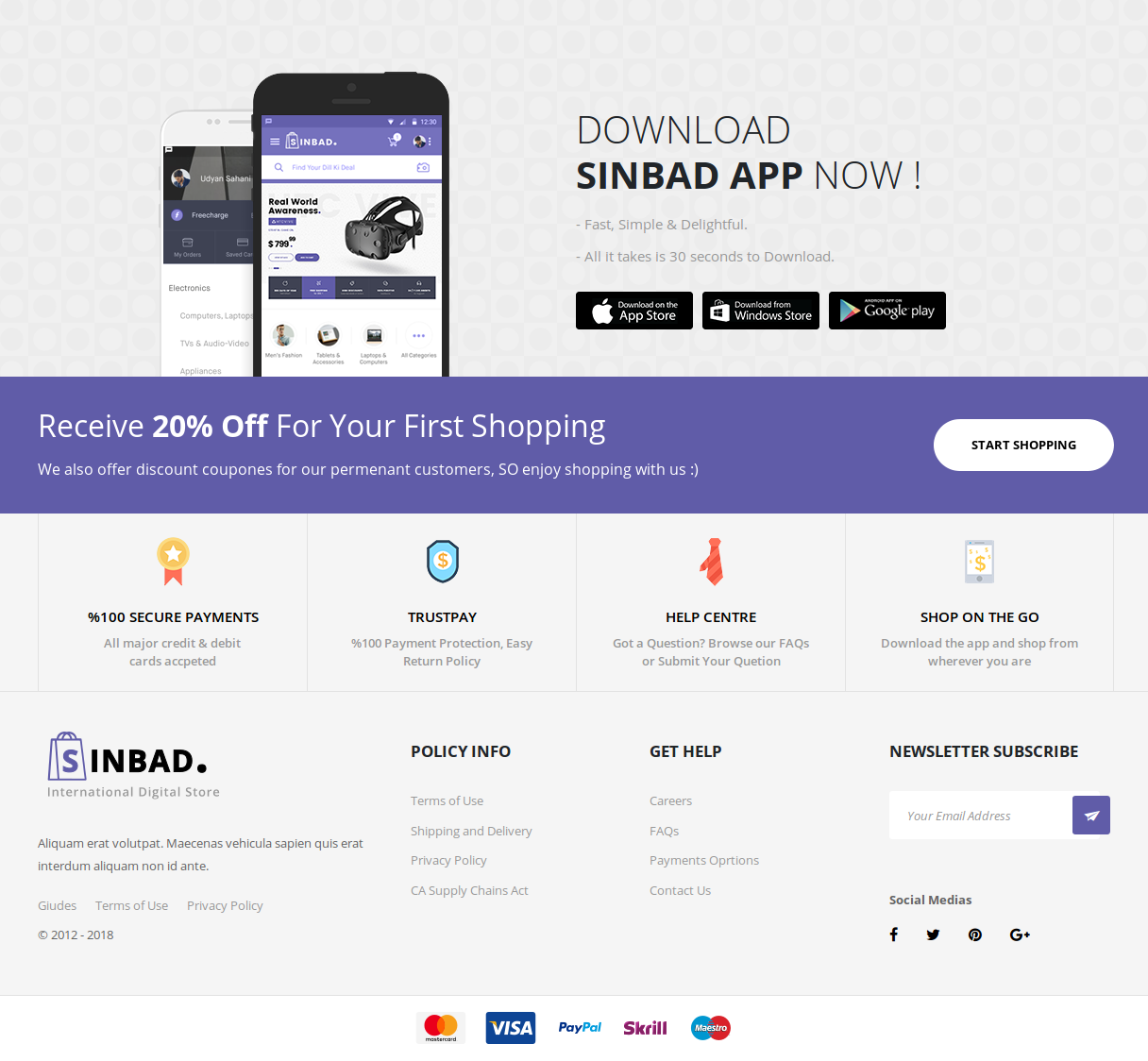
Footer Style 2
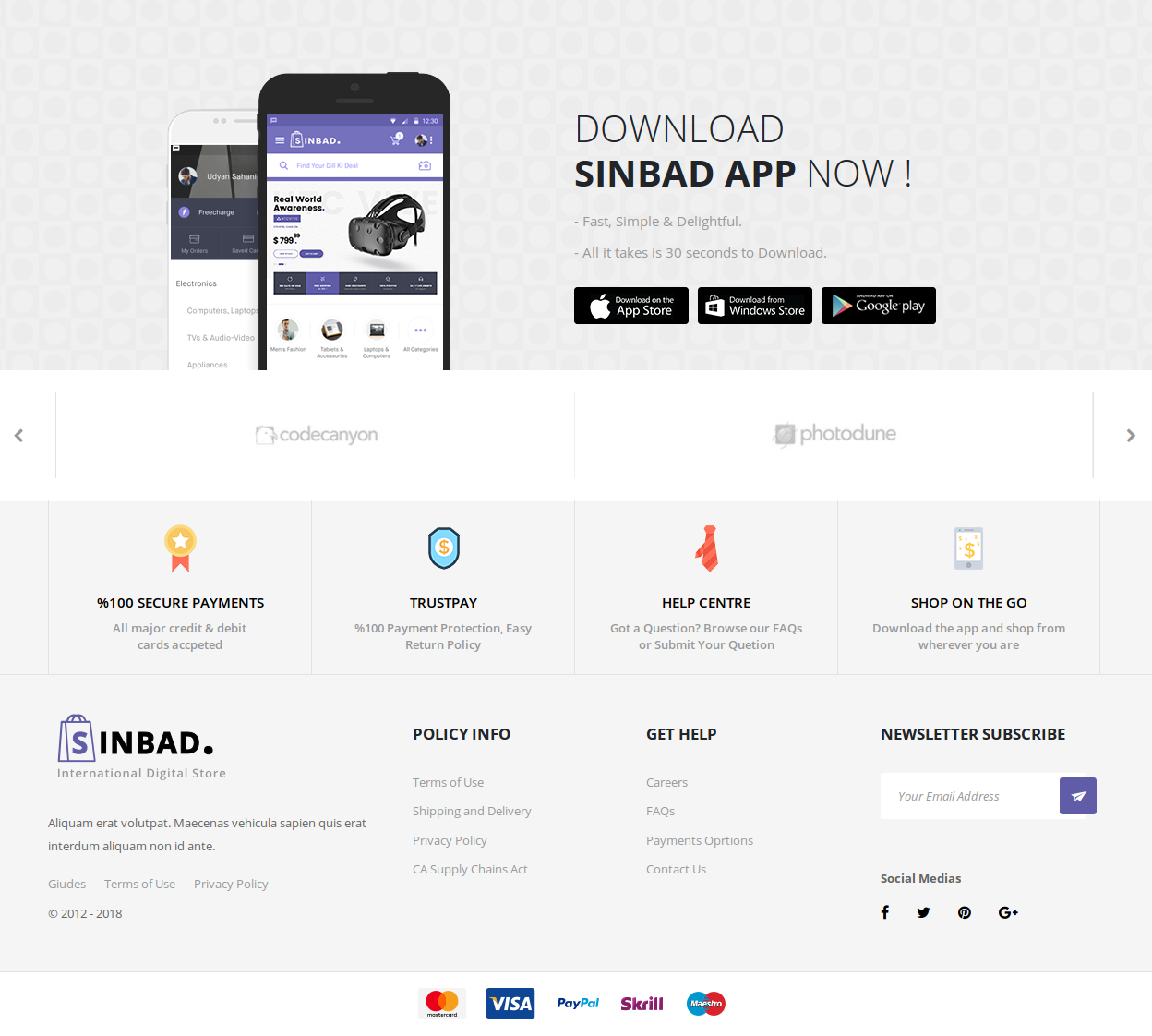
Footer Components
Footer App Promote Block
Footer App Promote Block is the top most row in the footer. Here is the setting image:
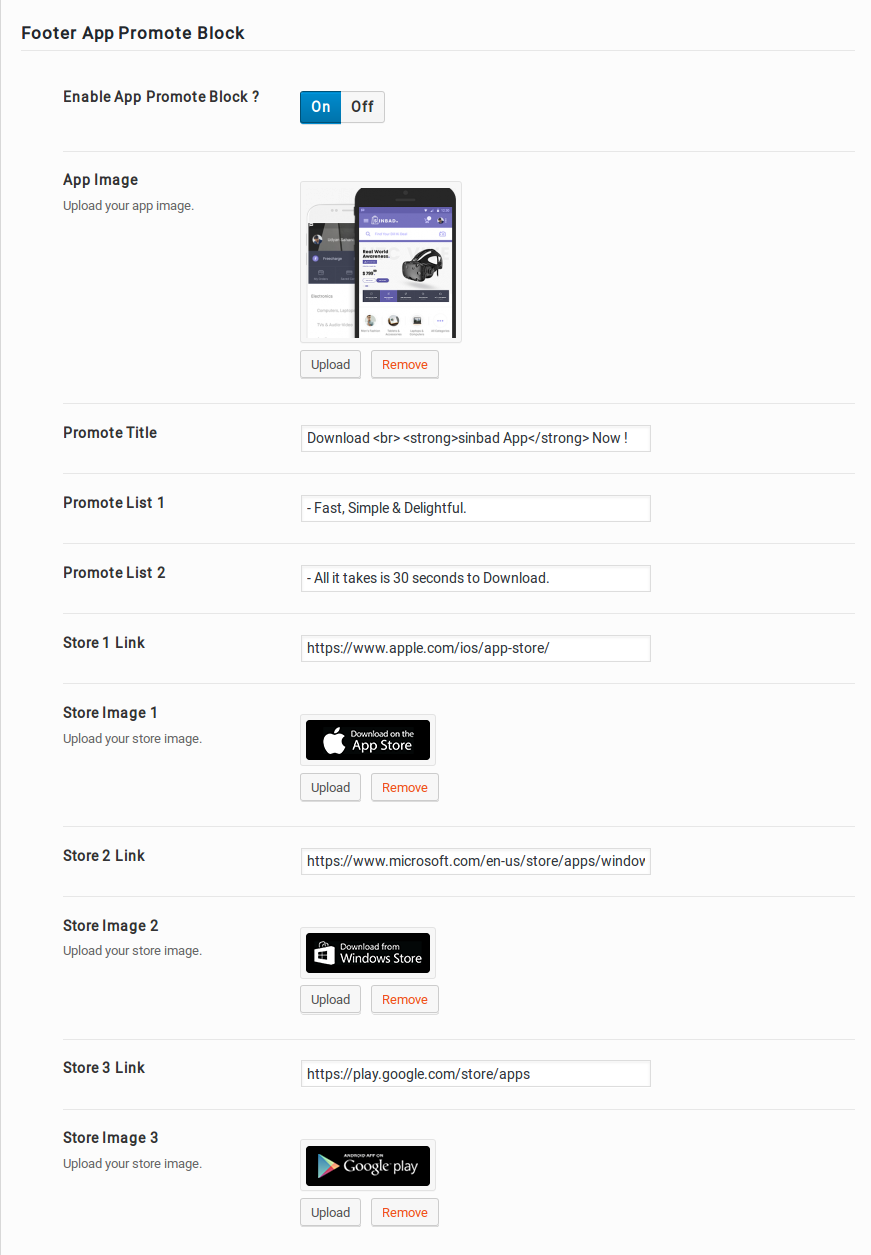
- Enable App Promote Block ? – Enable/ disable Footer App Promote block.
- App Image – Upload Footer App Promote image
- Promote Title – Enter Promote Title
- Promote List 1 – Enter Promote List 1
- Promote List 2 – Enter Promote List 2
- Store Image 1 – Upload Store Image 1
- Store Image 2 – Upload Store Image 2
- Store Image 3 – Upload Store Image 3
Output of Footer App Promote Block
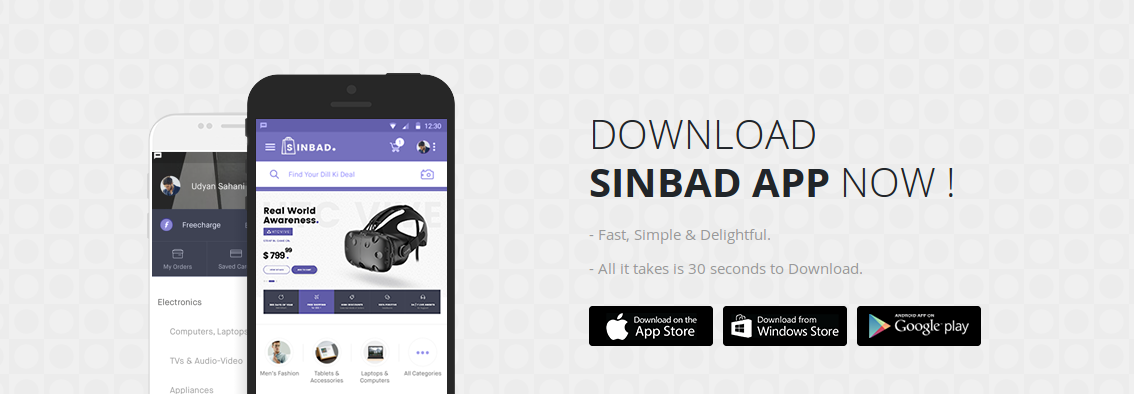
Footer Notice Block
Here is the Footer Notice Block setting image:
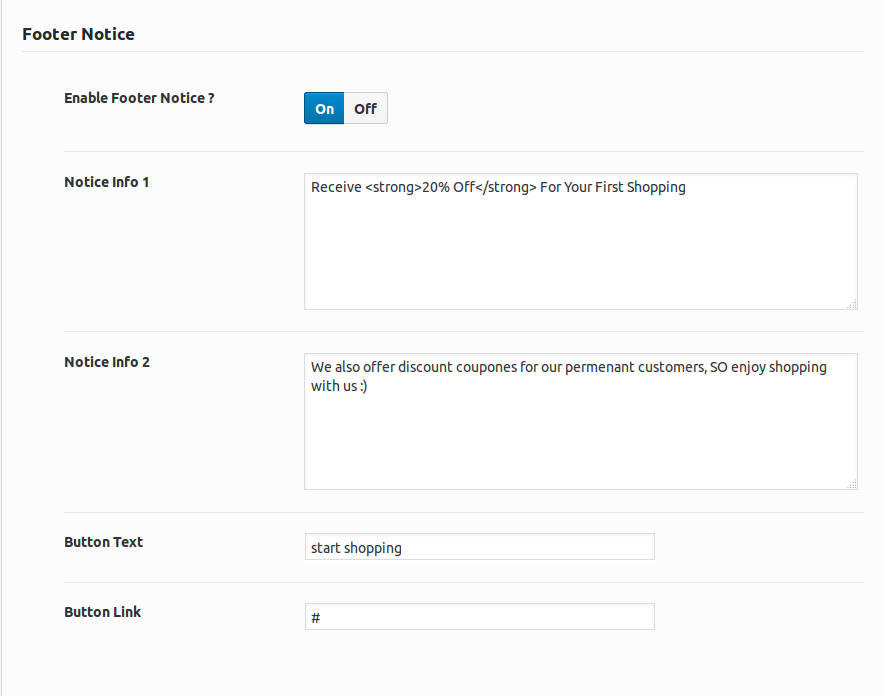
- Enable Footer Notice ? – Enable/ disable Footer Notice block.
- Notice Info 1 – Enter Footer Notice Info 1
- Notice Info 2 – Enter Footer Notice Info 2
- Button Text – Enter Footer Notice Button Text
- Button Link – Enter Footer Notice Button Link
Output of Footer Notice Block

Footer Widgets
The Footer Widgetsis a widgetized area and can be populated from Appearance > Widgets > Footer Widgets.
In the preview it has 4 widgets. Technically it is possible to have more than or less than 3 widgets and the width will be automatically adjust to be equally shared by the number of widgets.
By default the footer widget area is populated with 4 widgets and they are :
- Sinbad Trust Widget – configured to display Footer Widget
- Sinbad Trust Widget – configured to display Footer Widget
- Sinbad Trust Widget – configured to display Footer Widget
- Sinbad Trust Widget – configured to display Footer Widget

Output of Footer Widgets

Footer Contact Information
The Footer Contact Information is just below the Footer widgets
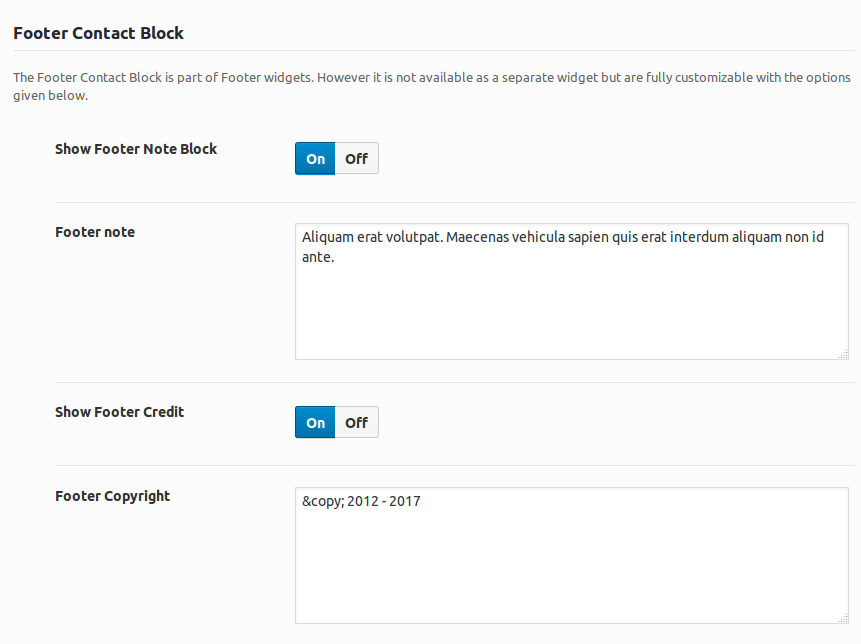
- Enable / Disable Footer Note Block.
- Update Footer Note text.
- Enable / Disable Footer Credit.
- Update Footer Copyright.
Footer Bottom Widget Area
The Footer Bottom Widget Area is adjacent to Footer Contact Block. It is a widgetized area and it can contain any number of widgets. It can be populated from Appearance > Widgets > Footer Bottom Widget Area.
In the preview it has 3 widgets. Technically it is possible to have more than or less than 3 widgets.
By default the footer bottom widget area is populated with 3 widgets and they are :
- Navigation Menu – configured to add a menu to the widget
- Navigation Menu – configured to add a menu to the widget
- Sinbad Subscribe and Connect Widget – configured to display newsletter form and social icons
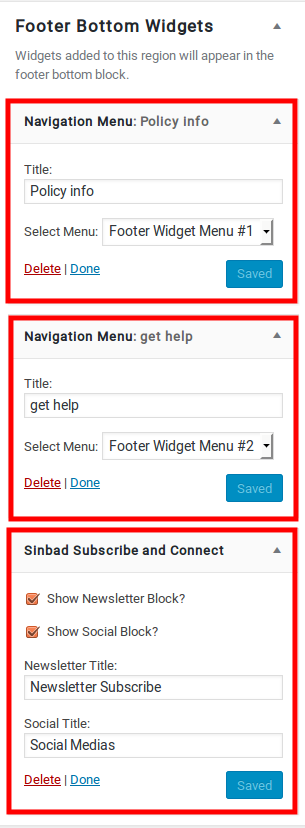
Output of Footer Contact and Bottom Widgets
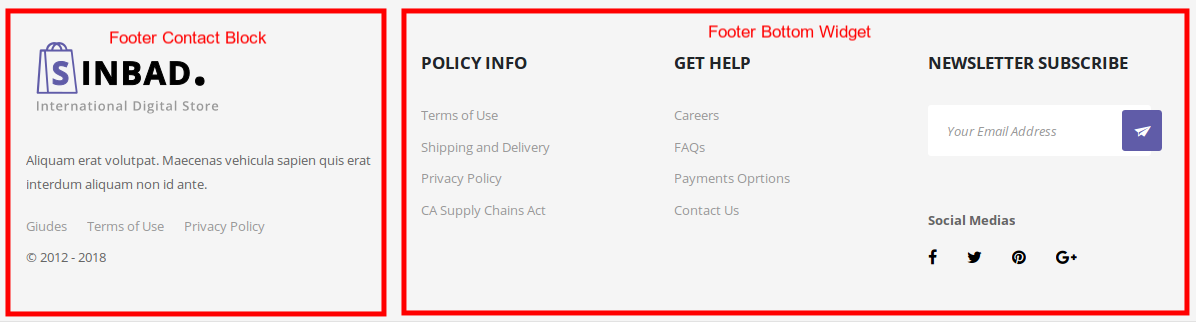
Footer Payment Block
Footer Payment Block is the bottom most area in footer.
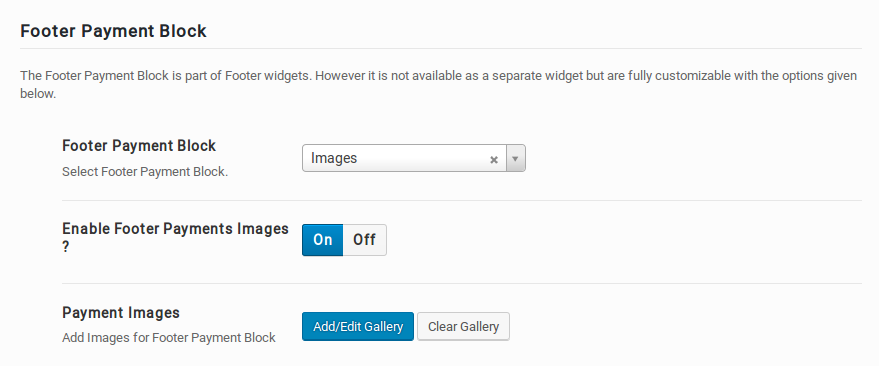
- Choose Footer Payment block either by images or by icons.
- Enable / Disable Footer Payments Images
Output of Footer Payment Block

Selecting a Footer Style
Footer v1 is chosen by default footer. To change the footer style :
- Navigate to Sinbad.
- Click on Footer Tab.
- You will find Footer Style option with Footer v1, and Footer v2 as two choices presented as dropdown.
- Choose the dropdown that represents the style of your choice and click on Save Changes.
