Adding a TV Shows
Before adding your first TV Shows, let’s get familiar with how TV Shows genres, tags, and attributes work.
TV Shows Genres
TV Shows genres and tags work in much the same way as normal genres and tags you have when writing posts in WordPress. They can be created, edited, and selected at any time. This can be done when you first create a TV Shows or come back and edit it or the genres/tag specifically.
Attributes
These can be added per TV Shows, or you can set up global attributes for the entire store to use (e.g., in layered navigation).
To learn more, see: Managing TV Shows Genre, Tags and Attributes
Adding a TV Show
Adding a Simple TV Show is similar to writing a post in WordPress.
- Go to TV Shows > All TV Shows. You then have a familiar interface and should immediately feel at home
Catalog visibility:
1. Catalog and search results: Visible everywhere, Archive pages, genres pages and search results.
2. Catalog only: Visible in archive pages and genres pages, but not search results.
3. Search Result Only: Visible in search results, but not in the archive page or genres pages.
4. Hidden: Only visible on the single movie page – not on any other pages.
Featured: You can also set whether the movie is promoted in movie genres, up-sells, related TV Shows. For example, you could tick the Featured box on all bundles you sell.
Choose TV Shows Style: You can Choose TV Shows Style Default Or Style-v1
Seasons & Episodes
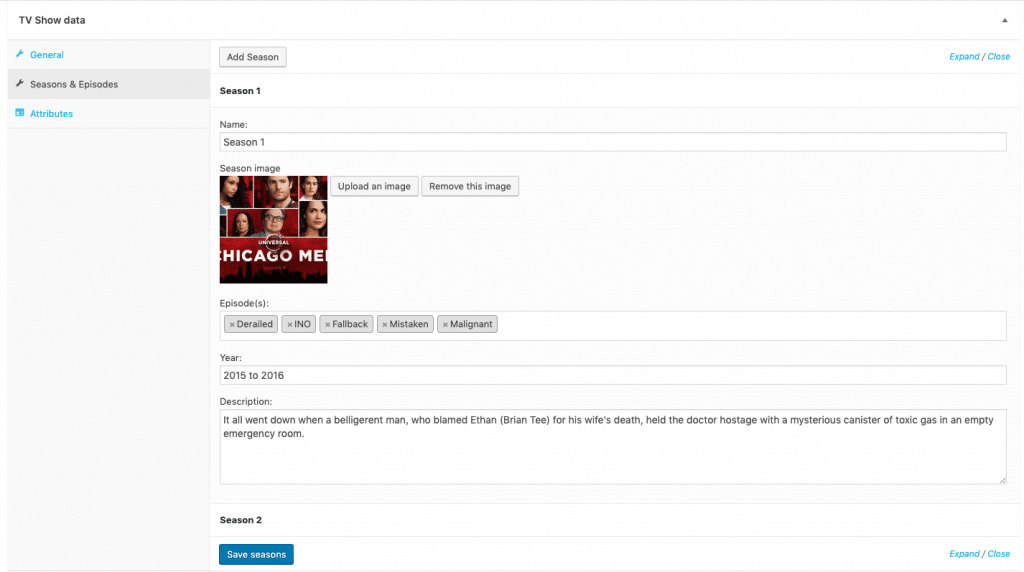
Add Season : Add the seasons Simply click on the Add season.
Name: Enter the season name.
Season image: Upload the season image.
Episode(s): Add the previous episodes.
Year: Enter the episode duration.
Description: Enter the desricption about season.
Deleting a TV Show
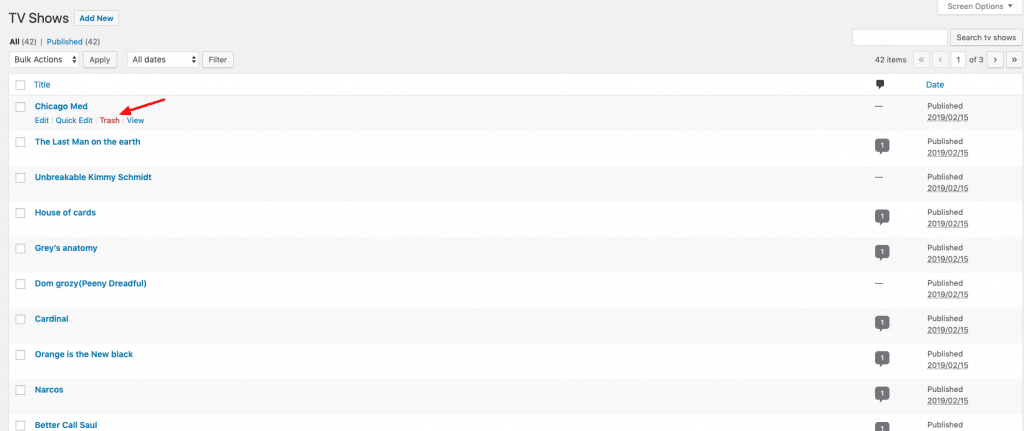
To delete a tv show:
- Go to: TV shows > All TV Shows.
- Find the TV Show you wish to delete.
- Hover in the area under the TV Show name and click Trash.
Adding a Episodes
Adding a Simple Episodes is similar to writing a post in WordPress.
- Go to TV Shows > All Episodes. You then have a familiar interface and should immediately feel at home
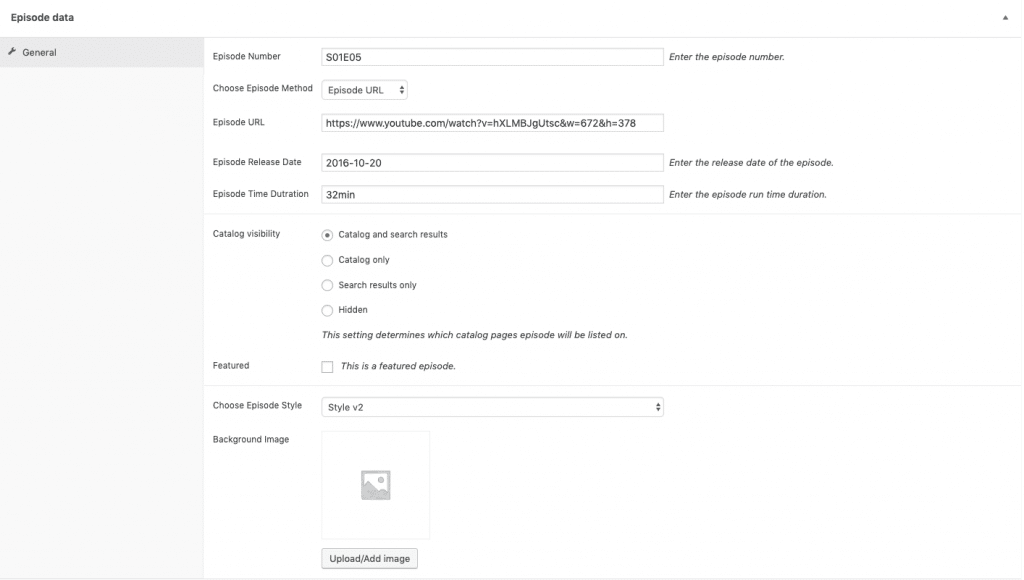
Episode Number : Enter the episode number.
Choose Episode Method
Episodes are uploaded in three ways.
Upload Episode : Upload a episode directly.
Embed Episode : Upload a episode directly from YouTube.
Episode URL : Upload a episode by episode URL.
Episode Release Date : Enter the episode release date.
Episode Time Duration : Enter the run time Episode duration.
Background Image : Upload a background Image.
Catalog visibility:
1. Catalog and search results: Visible everywhere, Archive pages, genres pages and search results.
2. Catalog only: Visible in archive pages and genres pages, but not search results.
3. Search Result Only: Visible in search results, but not in the archive page or genres pages.
4. Hidden: Only visible on the single movie page – not on any other pages.
Featured: You can also set whether the movie is promoted in movie genres, up-sells, related TV Shows. For example, you could tick the Featured box on all bundles you sell.
Choose Episode Style: You can Choose Episodes Style Default Or Style-v1
Deleting a Episode
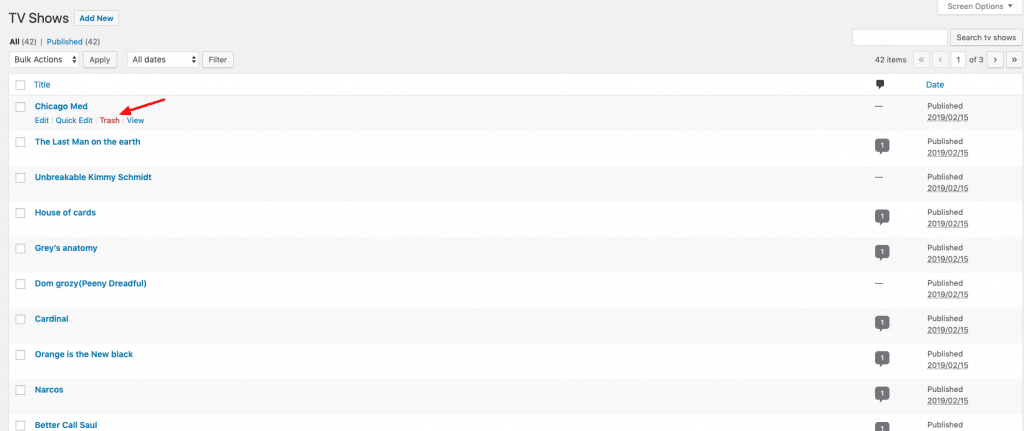
To delete a tv show:
- Go to: TV shows > All Episodes.
- Find the Episodes you wish to delete.
- Hover in the area under the Episodes name and click Trash.