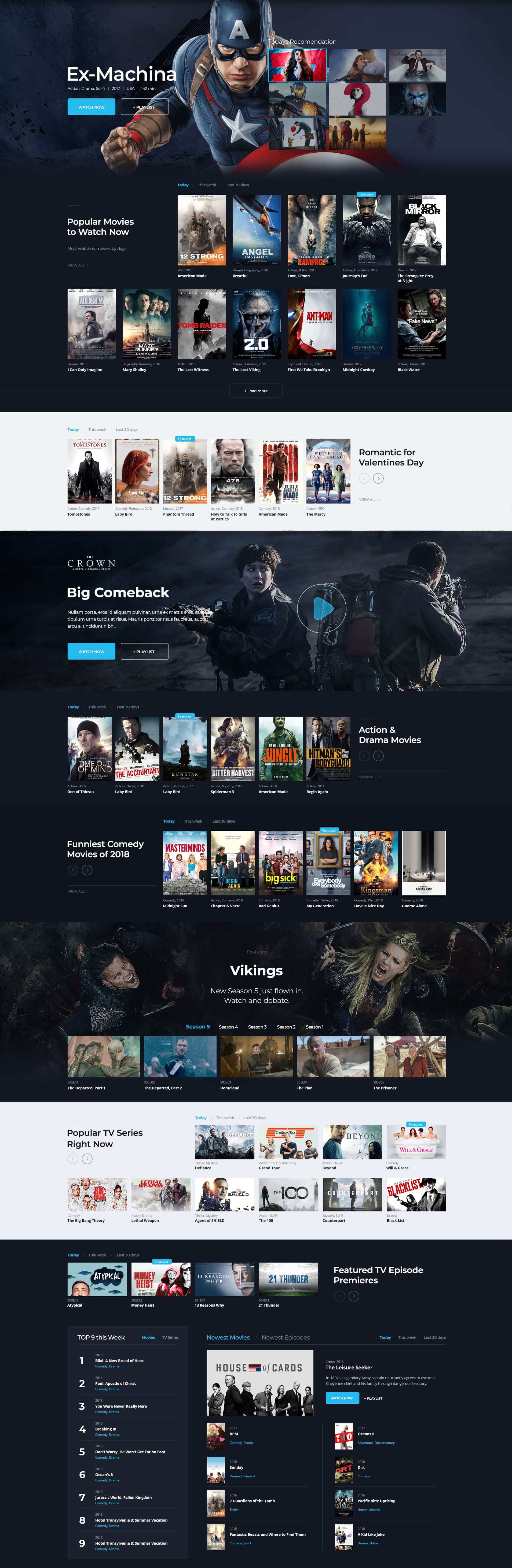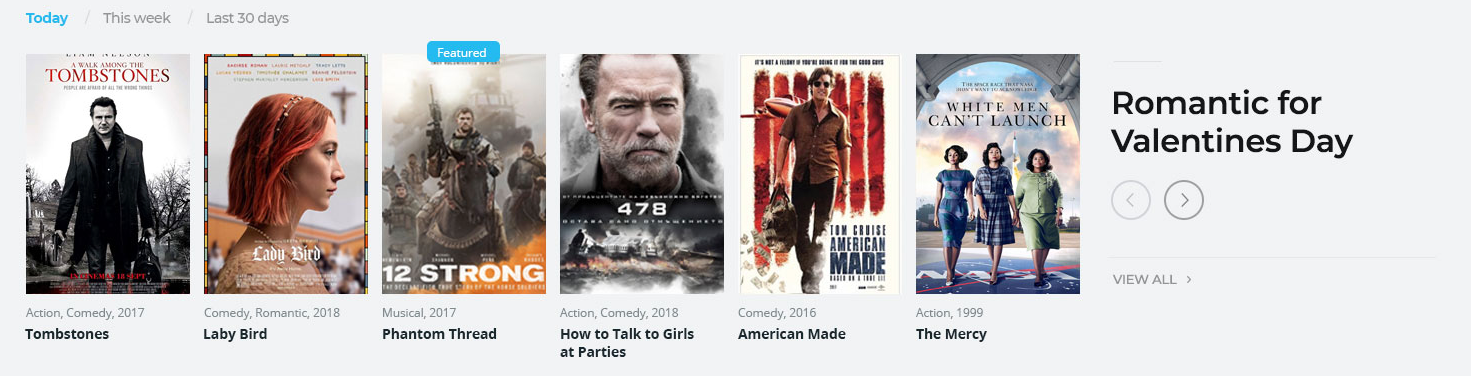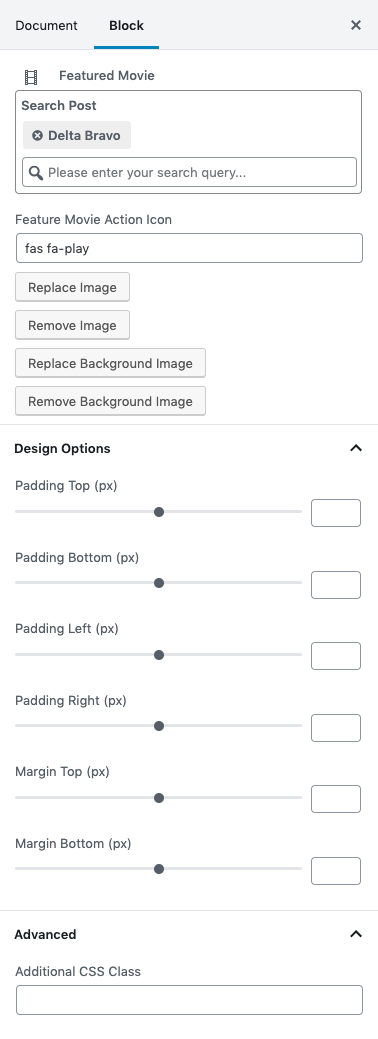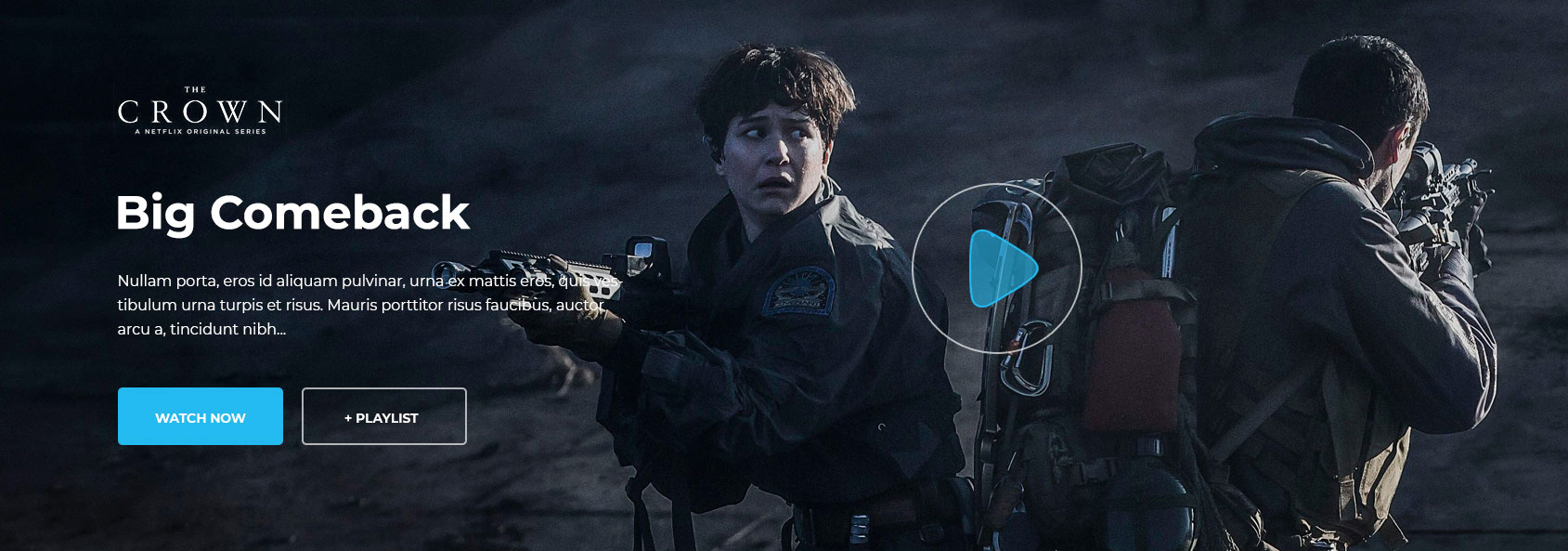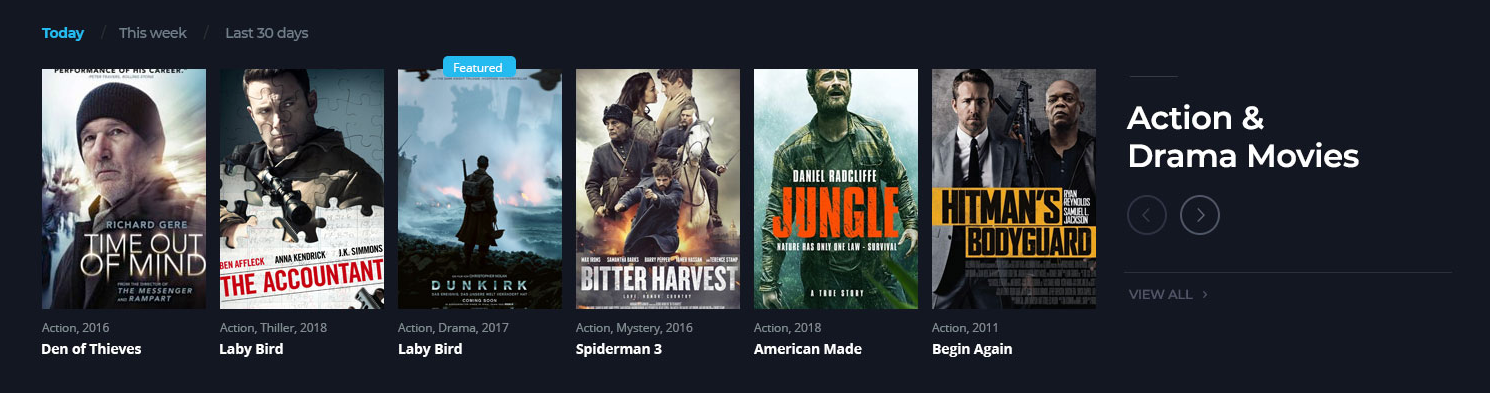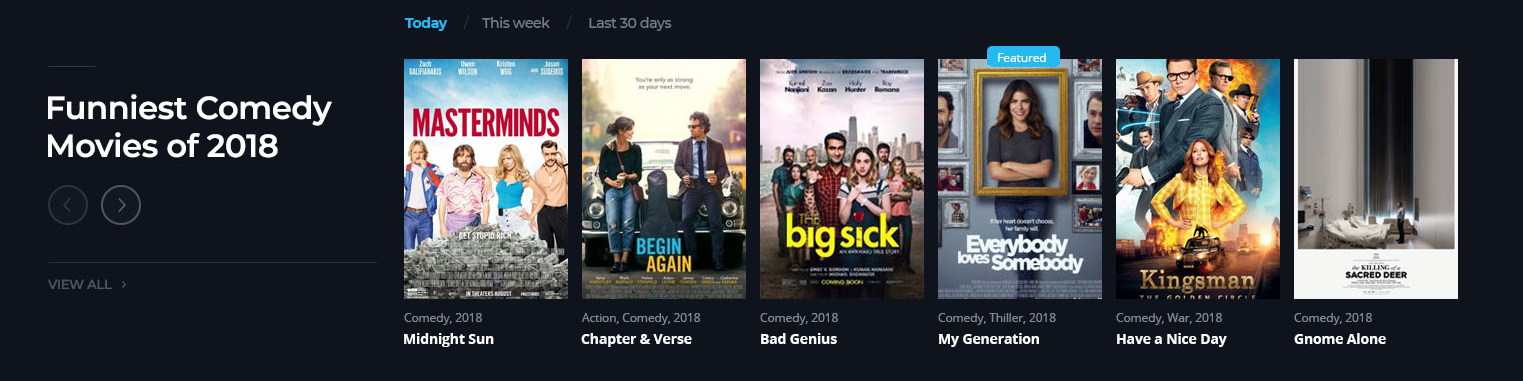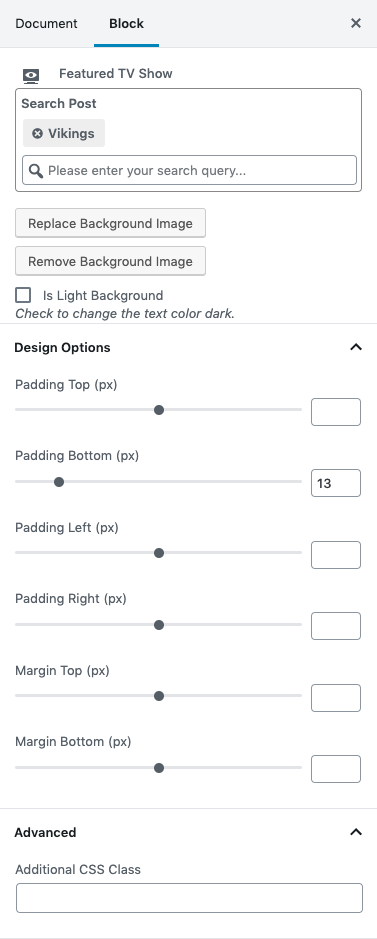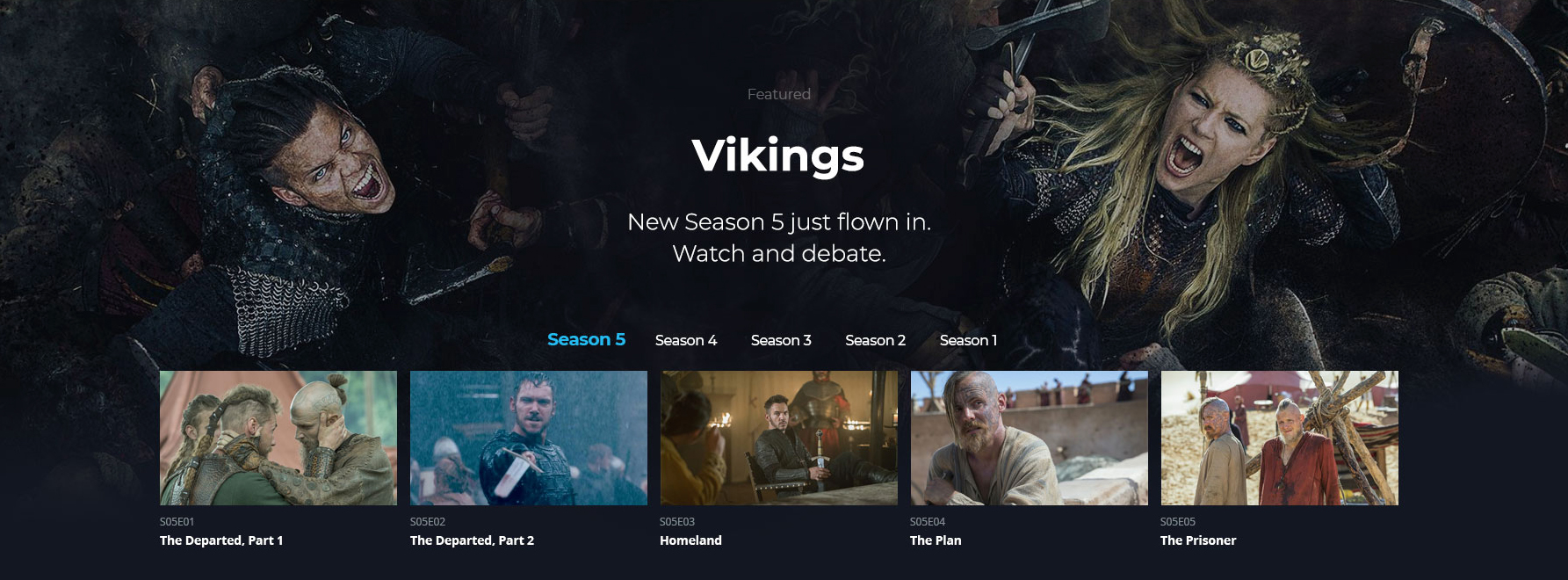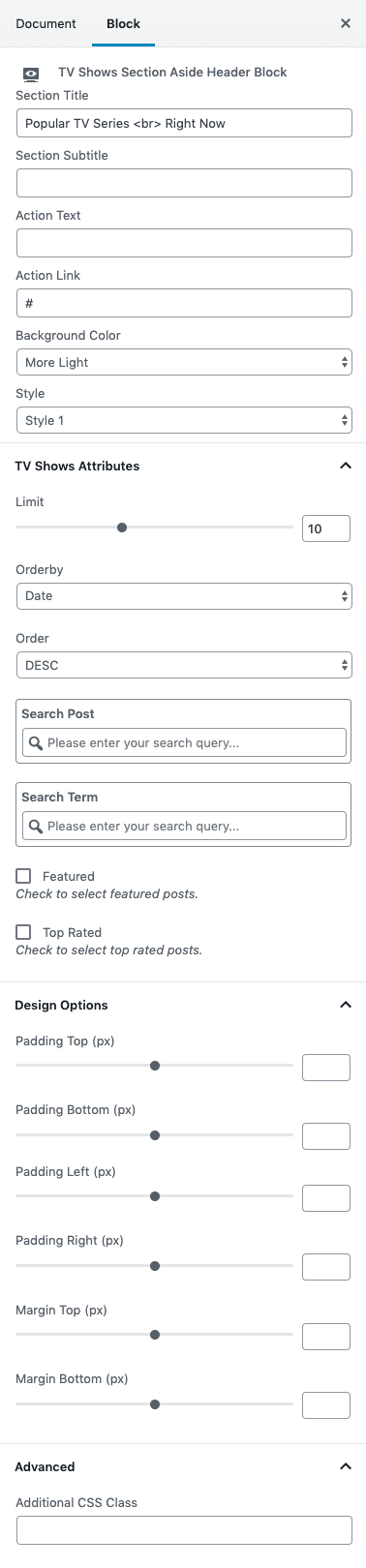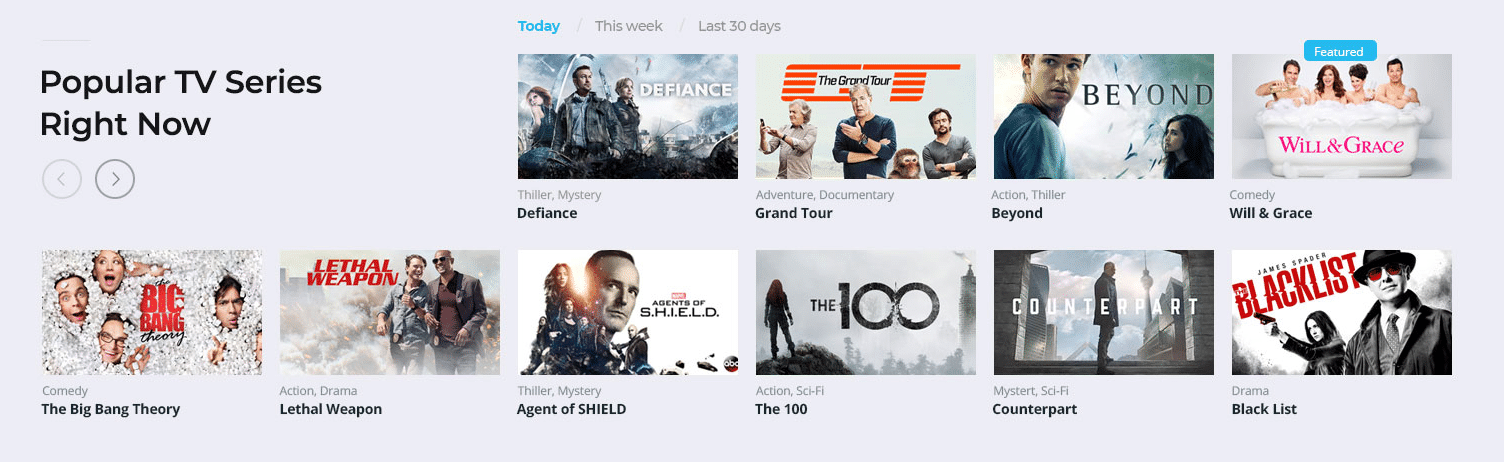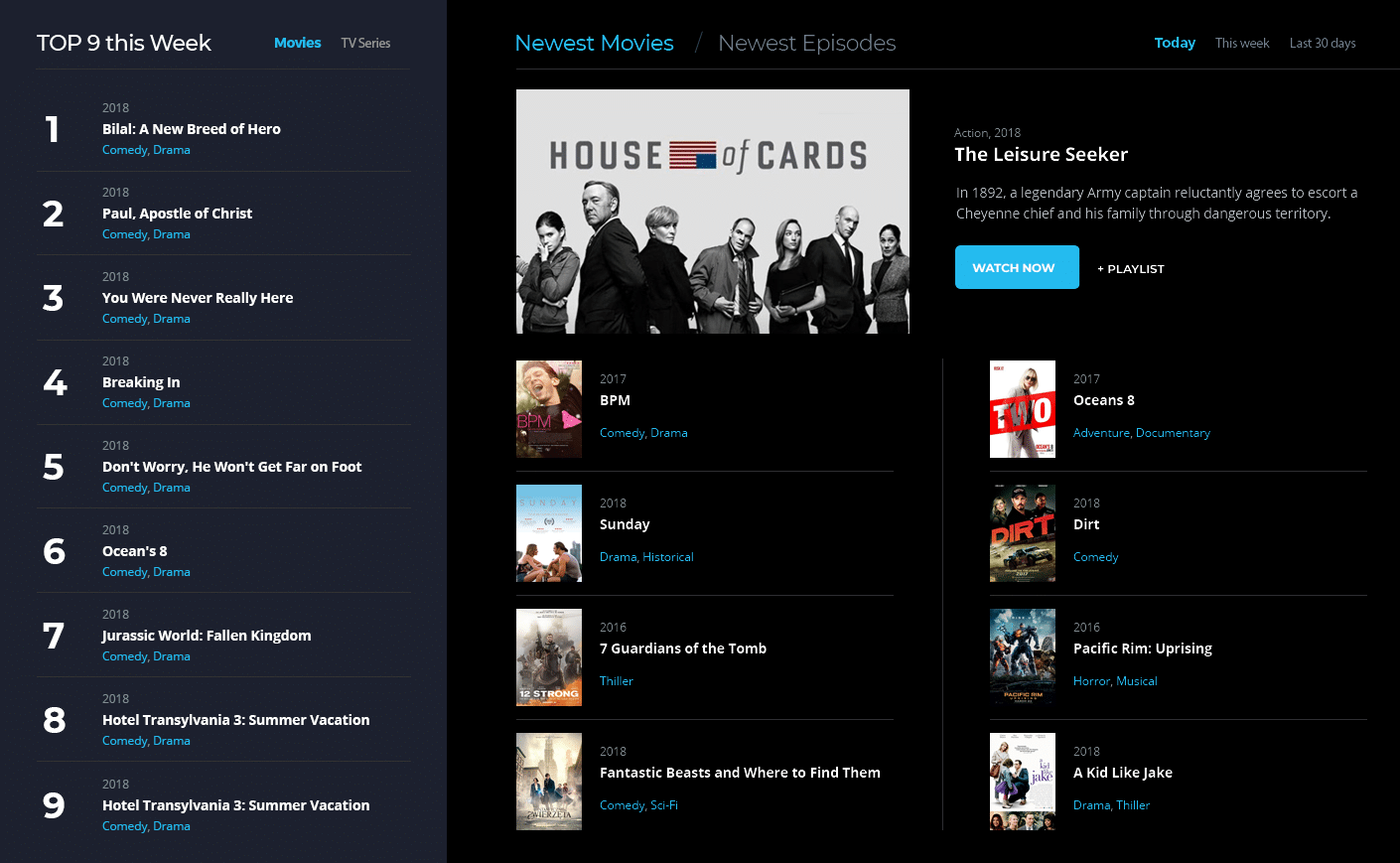Home v1 of Vodi is built using Gutenberg.It has 10 blocks.
The Details
1. Movies Slider
Settings

| Field | Type | Description | Default |
|---|---|---|---|
| Search Post | Text | Search the movie by id or name. | None |
| Pick an Background Image | Media | Upload slider background image | None |
| Pick an image | Media | Upload slider thumbnail image | None |
| Style | Selection | You can select style version | Style-v1 |
| Gallery Title | Text | Enter gallery title | Todays Recomendation |
| Design Options | Panel Body | Adjust the block by margin and padding values | None |
| Padding Top | Range Control | Enter number pixel to add padding top. | None |
| Padding Bottom | Range Control | Enter number pixel to add padding bottom. | None |
| Padding Left | Range Control | Enter number pixel to add padding left. | None |
| Padding Right | Range Control | Enter number pixel to add padding right. | None |
| Margin Top | Range Control | Enter number pixel to add margin top. | None |
| Margin Bottom | Range Control | Enter number pixel to add margin bottom. | None |
| Margin Left | Range Control | Enter number pixel to add margin left. | None |
| Margin Right | Range Control | Enter number pixel to add margin right. | None |
| Additional CSS Class | Text | Enter additional class name. | None |
Output
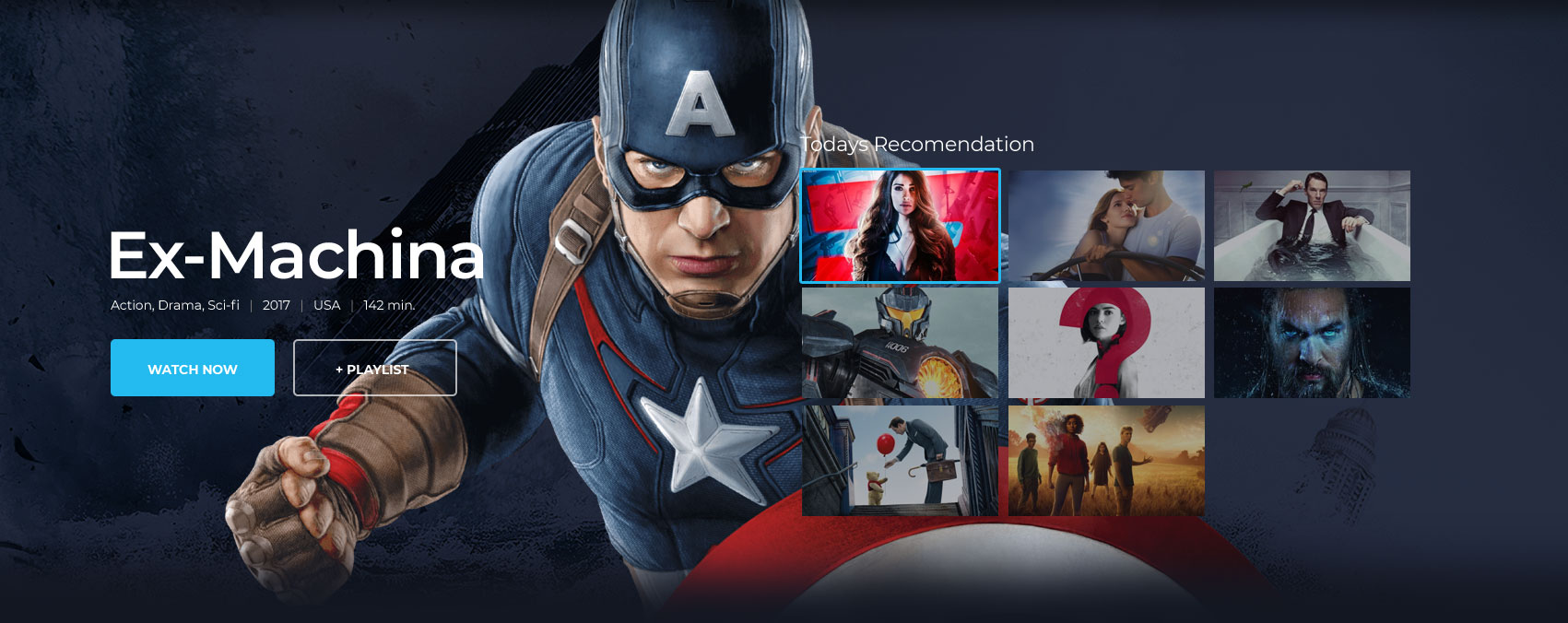
2. Movies Section Aside Header Block
Settings
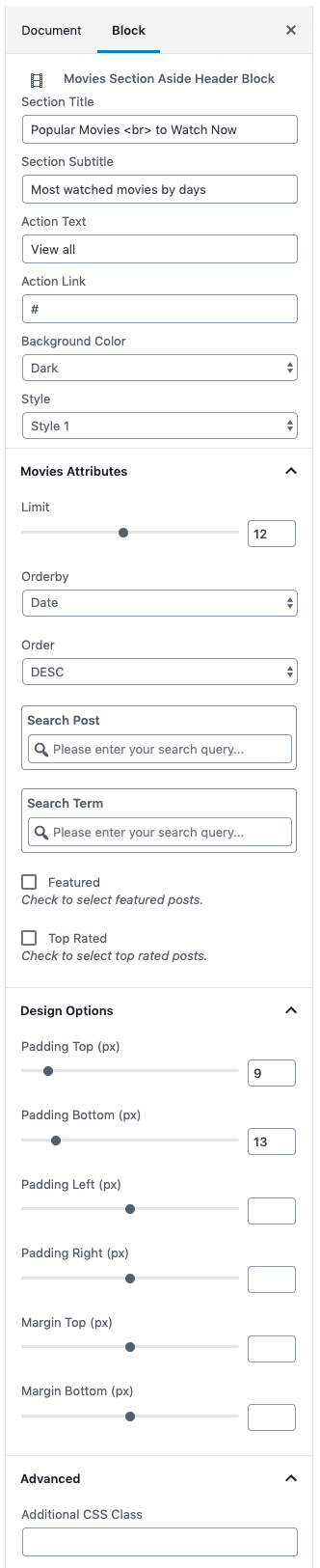
| Field | Type | Description | Default |
|---|---|---|---|
| Section Title | Text | Enter the section title | Popular Movies to Watch Now |
| Section Subtitle | Text | Enter the section subtitle | Most watched movies by days |
| Action Text | Text | Enter the Action Text | view all |
| Action Link | Text | Enter the Action Link. | # |
| Background Color | Selection | You can select Dark and light BG | Default |
| Style | Selection | You can select style version | Style-v1 |
| Movies Attributes | Panel Body | Select the movie attributes from the below options | – |
| Limit | Range Control | Drag the slider to set the total number of movies to be displayed | 5 |
| Columns | Range Control | Drag the slider to set the number of columns to be displayed | 5 |
| Order By | Select Control | Choose the order of your movies, either by Title, Date, Id. | Date |
| Order | Select Control | Choose the order of your movies to be displayed either in Ascending or Descending Order. | DESC |
| Search Post | Text | Search the movie by id or name | None |
| Search Term | Text | Search the movie by category slug | None |
| Featured | Checkbox | Check to show featured movies. | None |
| Top Rated | Checkbox | Check to show Top Rated movies. | None |
| Design Options | Panel Body | Adjust the block by margin and padding values | None |
| Padding Top | Range Control | Enter number pixel to add padding top. | None |
| Padding Bottom | Range Control | Enter number pixel to add padding bottom. | None |
| Padding Left | Range Control | Enter number pixel to add padding left. | None |
| Padding Right | Range Control | Enter number pixel to add padding right. | None |
| Margin Top | Range Control | Enter number pixel to add margin top. | None |
| Margin Bottom | Range Control | Enter number pixel to add margin bottom. | None |
| Margin Left | Range Control | Enter number pixel to add margin left. | None |
| Margin Right | Range Control | Enter number pixel to add margin right. | None |
| Additional CSS Class | Text | Enter additional class name. | None |
Output
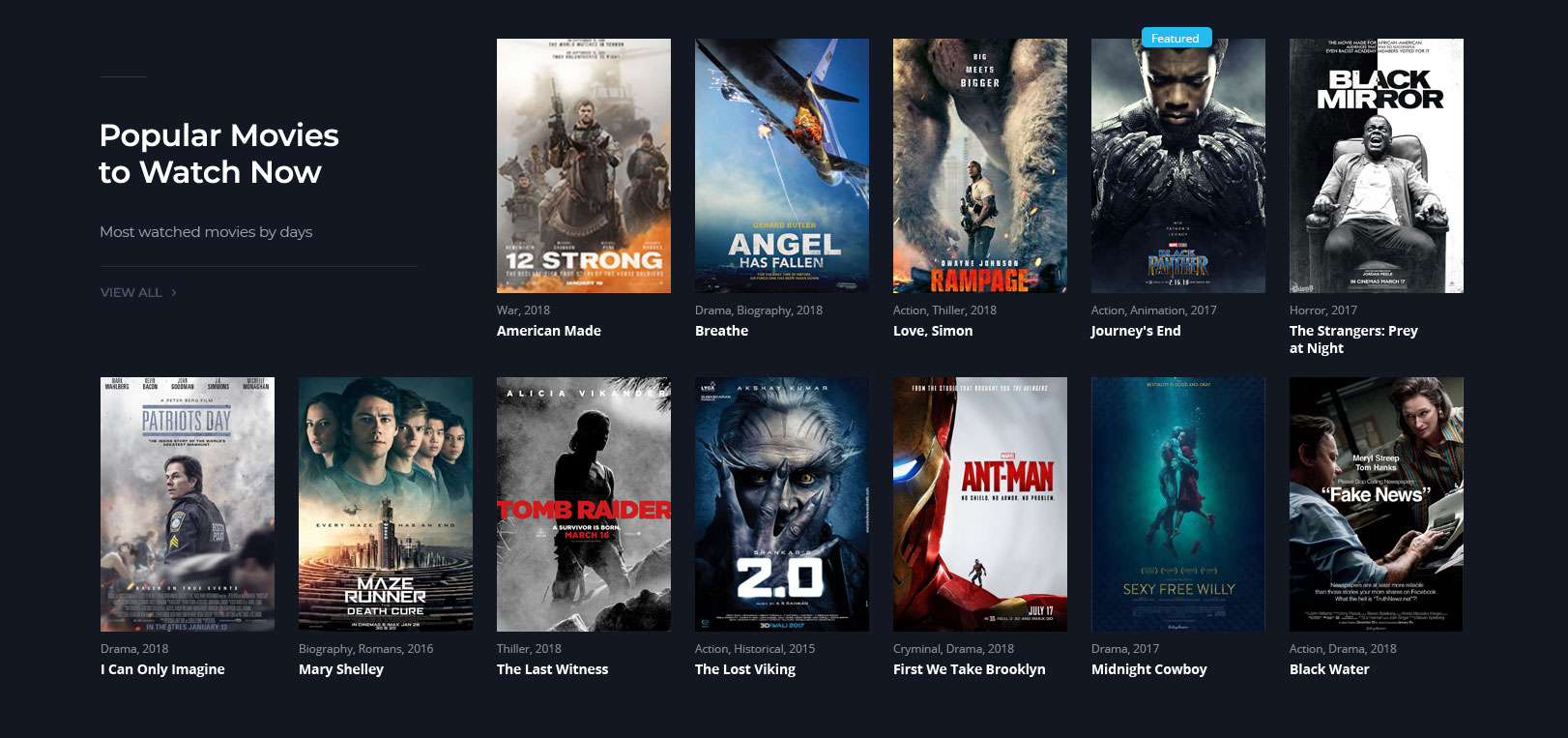
3. Movies Carousel Aside Header Block
Settings
| Field | Type | Description | Default |
|---|---|---|---|
| Section Title | Text | Enter Section title | Romantic for Valentines Day |
| Section Sub Title | Text | Enter Section sub title | |
| Action Text | Text | Enter action text you can add more action text | View All |
| Action Link | Text | Enter action URL you can add more action URL | # |
| Header Position | Selection | You can select Left and Right header alignment | Right |
| Background Color | Selection | You can select Dark and light BG | Default |
| Style | Selection | You can select style version | Style-v1 |
| Movies Attributes | Panel Body | Select the movies attributes from the below options | – |
| Limit | Range Control | Enter the number of products to displayed | 8 |
| Order by | Text | Defaults to ‘Date’. One or more options can be passed | Date |
| Order | Select Control | Choose the order of your movies to be displayed either in Ascending or Descending Order. | DESC |
| Search Post | Text | Enter the name of the movie name and select to show. | None |
| Search Term | Text | Enter the name of the category name and select to show. | None |
| Featured | Checkbox | Check to show featured posts. | None |
| Top Rated | Checkbox | Check to show Top Rated. | None |
| Carousel Args | Panel Body | Select the movie attributes | none |
| Slide To Show | Range Control | Drag the slider to set the total number of movies to be displayed | None |
| Slides To Scroll | Range Control | Drag the slider to set the number of movies to be scrolled | None |
| Arrow | Checkbox | Check to show carousel arrows. | None |
| Infinite Scroll | Checkbox | Check to infinite scroll carousel. | Random |
| Design Options | Panel Body | Adjust the block by margin and padding values | None |
| Padding Top | Range Control | Enter number pixel to add padding top. | None |
| Padding Bottom | Range Control | Enter number pixel to add padding bottom. | None |
| Padding Left | Range Control | Enter number pixel to add padding left. | None |
| Padding Right | Range Control | Enter number pixel to add padding right. | None |
| Margin Top | Range Control | Enter number pixel to add margin top. | None |
| Margin Bottom | Range Control | Enter number pixel to add margin bottom. | None |
| Margin Left | Range Control | Enter number pixel to add margin left. | None |
| Margin Right | Range Control | Enter number pixel to add margin right. | None |
| Additional CSS Class | Text | Enter additional class name. | None |
Output
4. Featured Movie
Settings
| Field | Type | Description | Default |
|---|---|---|---|
| Search Post | Text | Enter the name of the movie name and select to show. | None |
| Feature Movie Action Icon | Text | Enter the feature movie action icon class. | None |
| Pick an image | Media | Upload the image | None |
| Pick an background image | Media | Upload background image | None |
| Design Options | Panel Body | Adjust the block by margin and padding values | None |
| Padding Top | Range Control | Enter number pixel to add padding top. | None |
| Padding Bottom | Range Control | Enter number pixel to add padding bottom. | None |
| Padding Left | Range Control | Enter number pixel to add padding left. | None |
| Padding Right | Range Control | Enter number pixel to add padding right. | None |
| Margin Top | Range Control | Enter number pixel to add margin top. | None |
| Margin Bottom | Range Control | Enter number pixel to add margin bottom. | None |
| Margin Left | Range Control | Enter number pixel to add margin left. | None |
| Margin Right | Range Control | Enter number pixel to add margin right. | None |
| Additional CSS Class | Text | Enter additional class name. | None |
Output
5. Movies Carousel Aside Header Block
Settings
| Field | Type | Description | Default |
|---|---|---|---|
| Section Title | Text | Enter Section title | Action & Drama Movies |
| Section Sub Title | Text | Enter Section sub title | none |
| Action Text | Text | Enter action text you can add more action text | View All |
| Action Link | Text | Enter action URL and you can add more action URL | # |
| Header Position | Selection | You can select Left and Right header alignment | right |
| Background Color | Selection | You can select Dark and light BG | Default |
| Style | Selection | You can select style version | Style-v1 |
| Movies Attributes | Panel Body | Select the movies attributes from the below options | – |
| Limit | Range Control | Enter the number of products to displayed | 8 |
| Order by | Text | Defaults to ‘Date’. One or more options can be passed | Date |
| Order | Select Control | Choose the order of your movies to be displayed either in Ascending or Descending Order. | DESC |
| Search Post | Text | Enter the name of the movie name and select to show. | None |
| Search Term | Text | Enter the name of the category name and select to show. | None |
| Featured | Checkbox | Check to show featured posts. | None |
| Top Rated | Checkbox | Check to show Top Rated. | None |
| Carousel Args | Panel Body | Select the movie attributes | none |
| Slide To Show | Range Control | Drag the slider to set the total number of movies to be displayed | None |
| Slides To Scroll | Range Control | Drag the slider to set the number of movies to be scrolled | None |
| Arrow | Checkbox | Check to show carousel arrows. | None |
| Infinite Scroll | Checkbox | Check to infinite scroll carousel. | Random |
| Design Options | Panel Body | Adjust the block by margin and padding values | None |
| Padding Top | Range Control | Enter number pixel to add padding top. | None |
| Padding Bottom | Range Control | Enter number pixel to add padding bottom. | None |
| Padding Left | Range Control | Enter number pixel to add padding left. | None |
| Padding Right | Range Control | Enter number pixel to add padding right. | None |
| Margin Top | Range Control | Enter number pixel to add margin top. | None |
| Margin Bottom | Range Control | Enter number pixel to add margin bottom. | None |
| Margin Left | Range Control | Enter number pixel to add margin left. | None |
| Margin Right | Range Control | Enter number pixel to add margin right. | None |
| Additional CSS Class | Text | Enter additional class name. | None |
Output
6. Movies Carousel Aside Header Block
Settings
| Field | Type | Description | Default |
|---|---|---|---|
| Section Title | Text | Enter Section title | Funniest Comedy Movies of 2018 |
| Section Sub Title | Text | Enter Section sub title | |
| Action Text | Text | Enter action text you can add more action text | View All |
| Action Link | Text | Enter action URL you can add more action URL | # |
| Header Position | Selection | You can select Left and Right header alignment | Left |
| Background Color | Selection | You can select Dark and light BG | Default |
| Style | Selection | You can select style version | Style-v1 |
| Movies Attributes | Panel Body | Select the movies attributes from the below options | – |
| Limit | Range Control | Enter the number of products to displayed | 8 |
| Order by | Text | Defaults to ‘Date’. One or more options can be passed | Date |
| Order | Select Control | Choose the order of your movies to be displayed either in Ascending or Descending Order. | DESC |
| Search Post | Text | Enter the name of the movie name and select to show. | None |
| Search Term | Text | Enter the name of the category name and select to show. | None |
| Featured | Checkbox | Check to show featured posts. | None |
| Top Rated | Checkbox | Check to show Top Rated. | None |
| Carousel Args | Panel Body | Select the movie attributes | none |
| Slide To Show | Range Control | Drag the slider to set the total number of movies to be displayed | None |
| Slides To Scroll | Range Control | Drag the slider to set the number of movies to be scrolled | None |
| Arrow | Checkbox | Check to show carousel arrows. | None |
| Infinite Scroll | Checkbox | Check to infinite scroll carousel. | Random |
| Design Options | Panel Body | Adjust the block by margin and padding values | None |
| Padding Top | Range Control | Enter number pixel to add padding top. | None |
| Padding Bottom | Range Control | Enter number pixel to add padding bottom. | None |
| Padding Left | Range Control | Enter number pixel to add padding left. | None |
| Padding Right | Range Control | Enter number pixel to add padding right. | None |
| Margin Top | Range Control | Enter number pixel to add margin top. | None |
| Margin Bottom | Range Control | Enter number pixel to add margin bottom. | None |
| Margin Left | Range Control | Enter number pixel to add margin left. | None |
| Margin Right | Range Control | Enter number pixel to add margin right. | None |
| Additional CSS Class | Text | Enter additional class name. | None |
Output
7. Featured TV Show
Settings
| Field | Type | Description | Default |
|---|---|---|---|
| Search Post | Text | Enter the name of the movie name and select to show. | None |
| pick Background image | media | Upload background image | none |
| Is Light Background | Checkbox | Enable to set background as light | none |
| Design Options | Panel Body | Adjust the block by margin and padding values | None |
| Padding Top | Range Control | Enter number pixel to add padding top. | None |
| Padding Bottom | Range Control | Enter number pixel to add padding bottom. | None |
| Padding Left | Range Control | Enter number pixel to add padding left. | None |
| Padding Right | Range Control | Enter number pixel to add padding right. | None |
| Margin Top | Range Control | Enter number pixel to add margin top. | None |
| Margin Bottom | Range Control | Enter number pixel to add margin bottom. | None |
| Margin Left | Range Control | Enter number pixel to add margin left. | None |
| Margin Right | Range Control | Enter number pixel to add margin right. | None |
| Additional CSS Class | Text | Enter additional class name. | None |
Output
8. TV Shows Section Aside Header Block
Settings
| Field | Type | Description | Default |
|---|---|---|---|
| Section Title | Text | Enter the section title | Popular TV Series Right Now |
| Section Subtitle | Text | Enter the section subtitle | none |
| Action Text | Text | Enter the Action Text | none |
| Action Link | Text | Enter the Action Link. | none |
| Background Color | Selection | You can select Dark and light BG | Default |
| Style | Selection | You can select style version | Style-v1 |
| TV Shows Attributes | Panel Body | Select the tv show attributes from the below options | – |
| Limit | Range Control | Drag the slider to set the total number of tv shows to be displayed | 10 |
| Order By | Select Control | Choose the order of your tv shows, either by Title, Date, Id. | Date |
| Order | Select Control | Choose the order of your tv shows to be displayed either in Ascending or Descending Order. | DESC |
| Search Post | Text | Search the tv show by id or name | None |
| Search Term | Text | Search the tv show by category slug | None |
| Featured | Checkbox | Check to show featured tv shows. | None |
| Top Rated | Checkbox | Check to show Top Rated tv shows. | None |
| Design Options | Panel Body | Adjust the block by margin and padding values | None |
| Padding Top | Range Control | Enter number pixel to add padding top. | None |
| Padding Bottom | Range Control | Enter number pixel to add padding bottom. | None |
| Padding Left | Range Control | Enter number pixel to add padding left. | None |
| Padding Right | Range Control | Enter number pixel to add padding right. | None |
| Margin Top | Range Control | Enter number pixel to add margin top. | None |
| Margin Bottom | Range Control | Enter number pixel to add margin bottom. | None |
| Margin Left | Range Control | Enter number pixel to add margin left. | None |
| Margin Right | Range Control | Enter number pixel to add margin right. | None |
| Additional CSS Class | Text | Enter additional class name. | None |
Output
9. TV Episodes Carousel Aside Header Block
Settings
| Field | Type | Description | Default |
|---|---|---|---|
| Section Title | Text | Enter the section title | Featured TV Episode Premieres |
| Section Subtitle | Text | Enter the section subtitle | none |
| Action Text | Text | Enter the Action Text | none |
| Action Link | Text | Enter the Action Link. | none |
| Header Position | Selection | You can select Left and Right header alignment | Right |
| Background Color | Selection | You can select Dark and light BG | Default |
| Episodes Attributes | Panel Body | Select the episode attributes from the below options | – |
| Limit | Range Control | Drag the slider to set the total number of episodes to be displayed | 6 |
| Order By | Select Control | Choose the order of your episodes, either by Title, Date, Id. | Date |
| Order | Select Control | Choose the order of your episodes to be displayed either in Ascending or Descending Order. | DESC |
| Search Post | Text | Search the episode by id or name | None |
| Search Term | Text | Search the episode by category slug | None |
| Featured | Checkbox | Check to show featured episodes. | None |
| Top Rated | Checkbox | Check to show Top Rated episodes. | None |
| Carousel Args | Panel Body | Select the episode attributes | none |
| Slide To Show | Range Control | Drag the slider to set the total number of episodes to be displayed | None |
| Slides To Scroll | Range Control | Drag the slider to set the number of episodes to be scrolled | None |
| Arrow | Checkbox | Check to show carousel arrows. | None |
| Infinite Scroll | Checkbox | Check to infinite scroll carousel. | Random |
| Design Options | Panel Body | Adjust the block by margin and padding values | None |
| Padding Top | Range Control | Enter number pixel to add padding top. | None |
| Padding Bottom | Range Control | Enter number pixel to add padding bottom. | None |
| Padding Left | Range Control | Enter number pixel to add padding left. | None |
| Padding Right | Range Control | Enter number pixel to add padding right. | None |
| Margin Top | Range Control | Enter number pixel to add margin top. | None |
| Margin Bottom | Range Control | Enter number pixel to add margin bottom. | None |
| Margin Left | Range Control | Enter number pixel to add margin left. | None |
| Margin Right | Range Control | Enter number pixel to add margin right. | None |
| Additional CSS Class | Text | Enter additional class name. | None |
Output
10. Movies List
Settings
| Field | Type | Description | Default |
|---|---|---|---|
| Section Title | Text | Enter section title | TOP 9 this Week |
| Action Text | Text | Enter the Action Text. | Movies |
| Action Link | Text | Enter the Action Link. | # |
| Plus | Button | Click plus to add more action text and action link. | None |
| Minus | Button | Click minus to remove action text and action link. | None |
| Movies List Attributes 1 | Panel Body | Select the movie attributes from the below options | – |
| Limit | Range Control | Drag the slider to set the total number of movies to be displayed | 9 |
| Columns | Range Control | Drag the slider to set the number of columns to be displayed | 1 |
| Order By | Select Control | Choose the order of your movies, either by Title, Date, Id. | Random |
| Order | Select Control | Choose the order of your movies to be displayed either in Ascending or Descending Order. | ASC |
| Search Post | Text | Search the video by id or name | None |
| Search Term | Text | Search the video by category slug | None |
| Featured | Checkbox | Check to show featured videos. | None |
| Top Rated | Checkbox | Check to show Top Rated videos. | None |
| Featured Movie with Movies List | Panel Body | Choose the Featured movie id and movie attributes | none |
| Section Title | Text | Enter section title | Newest Movies |
| Action Text | Text | Enter the Action Text. | Today |
| Action Link | Text | Enter the Action Link. | # |
| Plus | Button | Click plus to add more action text and action link. | None |
| Minus | Button | Click minus to remove action text and action link. | None |
| Search Post | Text | Enter the featured movie | The Leisure Seeker |
| Movies List Attributes 2 | Panel Body | Select the movie attributes from the below options | – |
| Limit | Range Control | Drag the slider to set the total number of movies to be displayed | 8 |
| Columns | Range Control | Drag the slider to set the number of columns to be displayed | 1 |
| Order By | Select Control | Choose the order of your movies, either by Title, Date, Id. | Random |
| Order | Select Control | Choose the order of your movies to be displayed either in Ascending or Descending Order. | ASC |
| Search Post | Text | Search the video by id or name | None |
| Search Term | Text | Search the video by category slug | None |
| Featured | Checkbox | Check to show featured videos. | None |
| Top Rated | Checkbox | Check to show Top Rated videos. | None |
| Design Options | Panel Body | Choose the design options | none |
| Padding Top | Range Control | Enter number pixel to add padding top. | None |
| Padding Bottom | Range Control | Enter number pixel to add padding bottom. | None |
| Design Options | Panel Body | Adjust the block by margin and padding values | None |
| Padding Left | Range Control | Enter number pixel to add padding left. | None |
| Padding Right | Range Control | Enter number pixel to add padding right. | None |
| Margin Top | Range Control | Enter number pixel to add margin top. | None |
| Margin Bottom | Range Control | Enter number pixel to add margin bottom. | None |
| Margin Left | Range Control | Enter number pixel to add margin left. | None |
| Margin Right | Range Control | Enter number pixel to add margin right. | None |
| Additional CSS Class | Text | Enter additional class name. | None |
Output