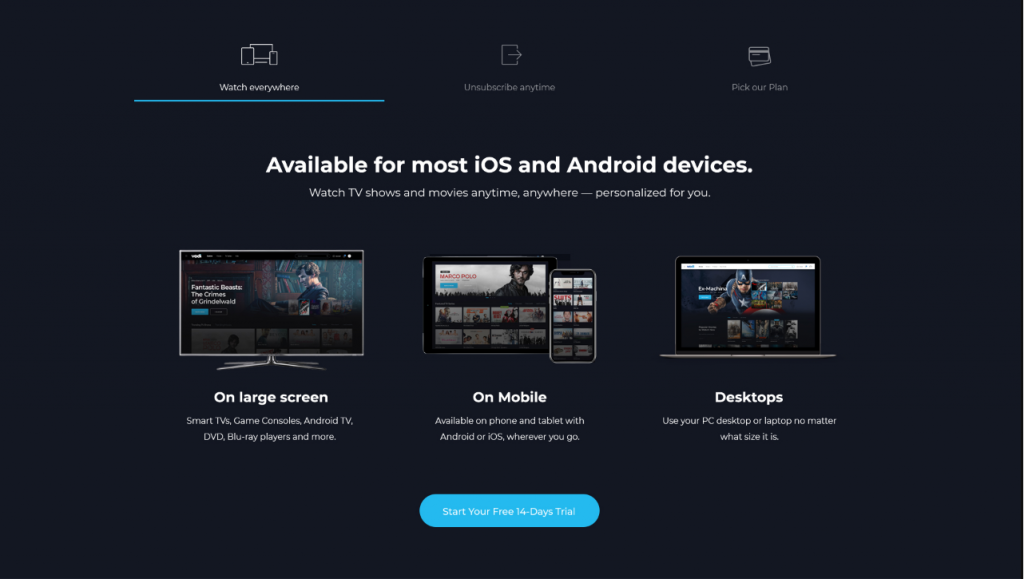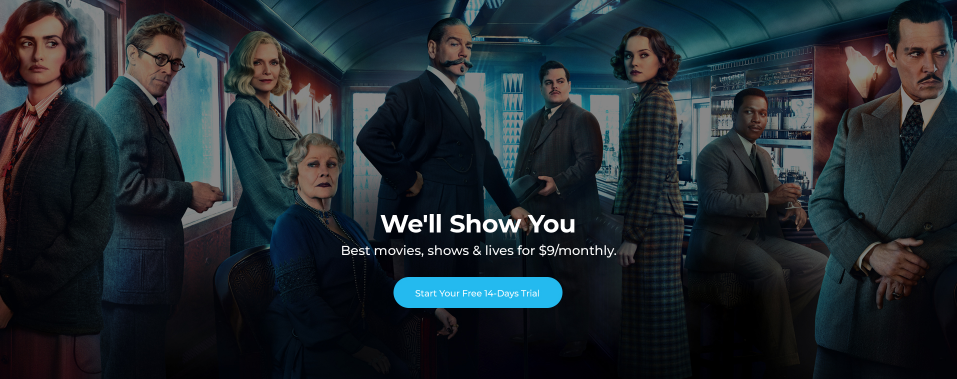Landing v1 of Vodi is built using Gutenberg. It has 4 blocks.
The Details
1. Landing Hero banner
Settings
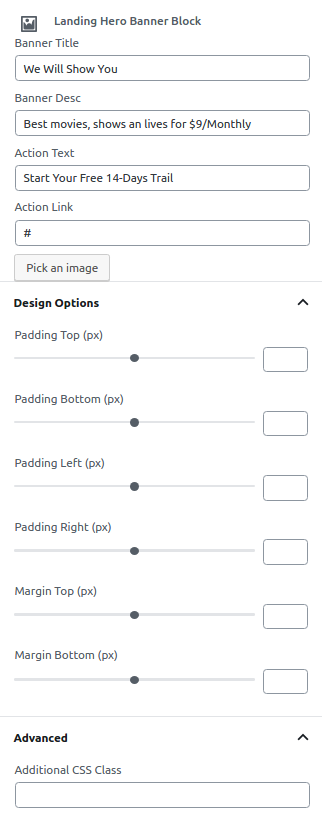
| Field | Type | Description | Default |
|---|---|---|---|
| Banner Title | Text | Enter Banner Title. | We Will Show You |
| Banner Desc | Text | Enter Banner Description. | Best movies, shows an lives for $9/Monthly |
| Action Text | Text | Enter the Action Text. | Start Your Free 14-Days Trail |
| Action Link | Text | Enter the Action Link. | none |
| Pick an image | Media | Upload background image | None |
| Design Options | Panel Body | Adjust the block by margin and padding values | None |
| Padding Top | Range Control | Enter number pixel to add padding top. | None |
| Padding Bottom | Range Control | Enter number pixel to add padding bottom. | None |
| Padding Left | Range Control | Enter number pixel to add padding left. | None |
| Padding Right | Range Control | Enter number pixel to add padding Right. | None |
| Margin Top | Range Control | Enter number pixel to add Margin Top. | None |
| Margin Bottom | Range Control | Enter number pixel to add Margin Bottom. | None |
| Margin Right | Range Control | Enter number pixel to add Margin Right. | None |
| Margin Left | Range Control | Enter number pixel to add Margin Left. | None |
| Additional CSS Class | Text | Enter additional class name. | None |
Output
2. Landing Featured Section
Settings
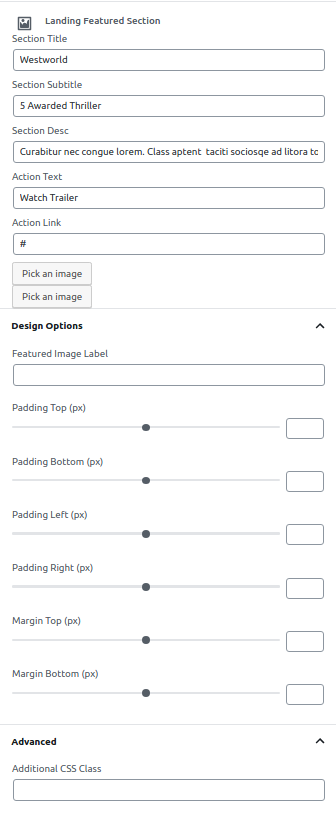
| Field | Type | Description | Default |
|---|---|---|---|
| Section Title | Text | Enter Section Title. | Westworld |
| Section Subtitle | Text | Enter Section Subtitle. | 5 Awarded Thriller |
| Section Desc | Text | Enter the Section Desc. | Curabitur nec congue lorem. Class aptent taciti sociosqe ad litora torquent per conubia nostra, per inceptos himenaeos |
| Action Text | Text | Enter the Action Text. | Start Your Free 14-Days Trail |
| Action Link | Text | Enter the Action Link. | none | Pick an image | Media | Upload background image | None |
| Pick an image | Media | Upload featured image | None |
| Design Options | Panel Body | Adjust the block by margin and padding values | None |
| Padding Top | Range Control | Enter number pixel to add padding top. | None |
| Padding Bottom | Range Control | Enter number pixel to add padding bottom. | None |
| Padding Left | Range Control | Enter number pixel to add padding left. | None |
| Padding Right | Range Control | Enter number pixel to add padding Right. | None |
| Margin Top | Range Control | Enter number pixel to add Margin Top. | None |
| Margin Bottom | Range Control | Enter number pixel to add Margin Bottom. | None |
| Margin Right | Range Control | Enter number pixel to add Margin Right. | None |
| Margin Left | Range Control | Enter number pixel to add Margin Left. | None |
| Additional CSS Class | Text | Enter additional class name. | None |
Output
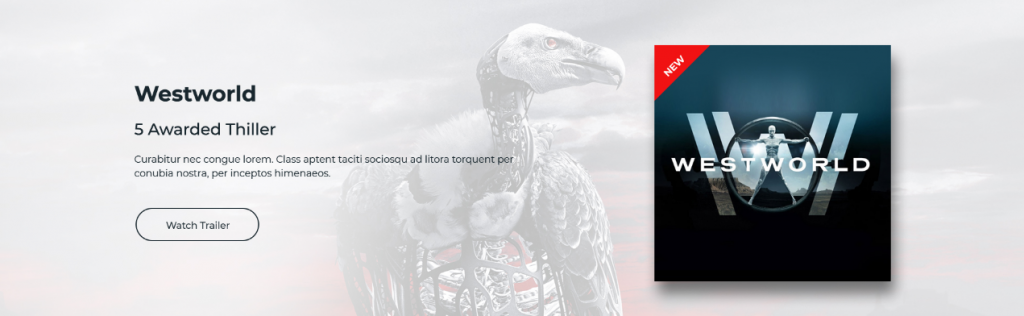
3. Landing Movies Carousel Block
Settings
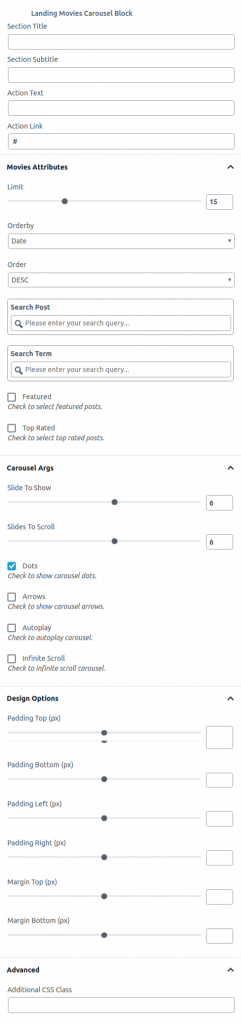
| Field | Type | Description | Default |
|---|---|---|---|
| Section Title | Text | Enter the section title. | None |
| Section Subtitle | Text | Enter the section Subtitle. | None |
| Action Text | Text | Enter action text | None |
| Action Link | Text | Enter action URL | # |
| Movies Attributes | Panel Body | Select the video attributes from the below options. | – |
| Limit | Range Control | Drag the slider to set the total number of videos to be displayed. | None |
| Order by | Select Control | Choose the order of your videos, either by Title, Date, Id. | Random |
| Order | Select Control | Choose the order of your videos, either by Title, Date, Id. | ASC |
| Search Post | Text | Search the video by id or name. | None |
| Search Term | Text | Search the video by category slug | None |
| Featured | Checkbox | Check to show featured videos. | None |
| Top Rated | Checkbox | Check to show Top Rated videos. | None |
| Carousel Args | Panel Body | Select the video attributes | none |
| Slide To Show | Range Control | Drag the slider to set the total number of movies to be displayed | None |
| Slides To Scroll | Range Control | Drag the slider to set the number of movies to be scrolled | None | Dot | Checkbox | Check to show carousel dots. | None |
| Arrow | Checkbox | Check to show carousel arrows. | None | Autoplay | Checkbox | Check to autoplay carousel. | None |
| Infinite Scroll | Checkbox | Check to infinite scroll carousel. | Random | Design Options | Panel Body | Adjust the block by margin and padding values | None |
| Padding Top | Range Control | Enter number pixel to add padding top. | None |
| Padding Bottom | Range Control | Enter number pixel to add padding bottom. | None |
| Padding Left | Range Control | Enter number pixel to add padding left. | None |
| Padding Right | Range Control | Enter number pixel to add padding right. | None |
| Margin Top | Range Control | Enter number pixel to add margin top. | None |
| Margin Bottom | Range Control | Enter number pixel to add margin bottom. | None |
| Margin Left | Range Control | Enter number pixel to add margin left. | None |
| Margin Right | Range Control | Enter number pixel to add margin right. | None |
| Additional CSS Class | Text | Enter additional class name. | None |
Output
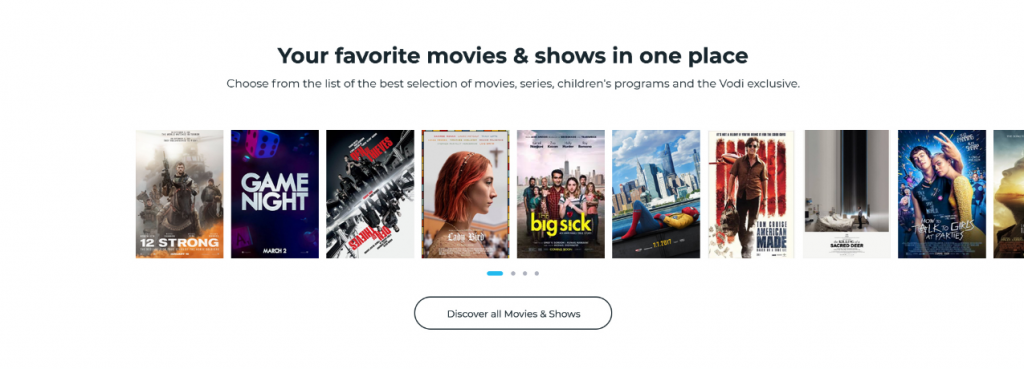
4. Landing Tabs Features
Settings
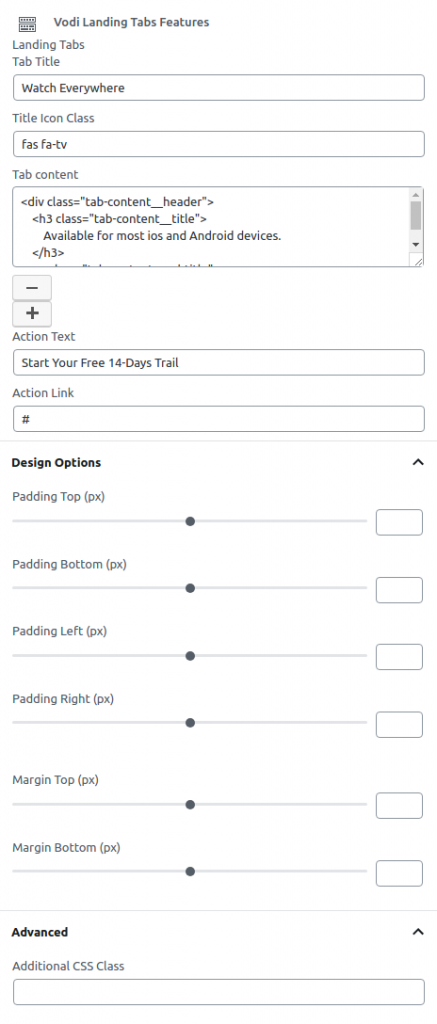
| Field | Type | Description | Default |
|---|---|---|---|
| Tab Title | Text | Enter Tab Title. | None |
| Title Icon Class | Text | Enter Title Icon Class. | None |
| Tab Content | Text | Enter html of the Tab Content. | None |
| Plus | Button | Click to add the new tab | None |
| Minus | Button | Click to remove the new tab | None |
| Action Text | Text | Enter the Action Text | None |
| Action Link | Text | Enter the Action url | # | Design Options | Panel Body | Adjust the block by margin and padding values | None |
| Padding Top | Range Control | Enter number pixel to add padding top. | None |
| Padding Bottom | Range Control | Enter number pixel to add padding bottom. | None |
| Padding Left | Range Control | Enter number pixel to add padding left. | None |
| Padding Right | Range Control | Enter number pixel to add padding right. | None |
| Margin Top | Range Control | Enter number pixel to add margin top. | None |
| Margin Bottom | Range Control | Enter number pixel to add margin bottom. | None |
| Margin Left | Range Control | Enter number pixel to add margin left. | None |
| Margin Right | Range Control | Enter number pixel to add margin right. | None |
| Additional CSS Class | Text | Enter additional class name. | None |
Output