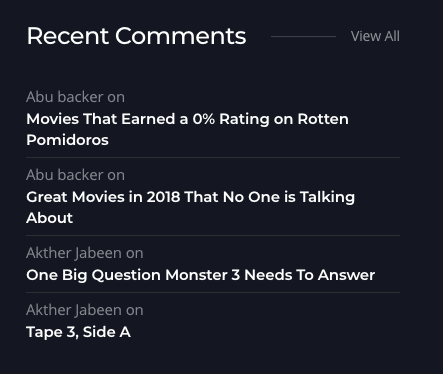Home v8 of Vodi is built using Gutenberg.

The Details
1. Vodi Featured Blog With Blog Grid Section Block
Settings

| Field | Type | Description | Default |
|---|---|---|---|
| Section Title | Text | Enter the section title. | None |
| Navlinks | Text | Enter Navlinks. | None |
| Replace Background Image | Media | Upload Background Image | None |
| Remove Background Image | Media | You can remove background image by clicking Remove background image. | None |
| Background Color | Selection | You can select background color version. | Dark |
| Search Post | Text | Search the movie by id or name. | None |
| Order By | Selection | You can select order by. | Title |
| Order | Selection | You can select order by. | None |
| Search Term | Text | Search the category. | None |
| Design Options | Panel Body | Adjust the block by margin and padding values | None |
| Padding Top | Range Control | Enter number pixel to add padding top. | None |
| Padding Bottom | Range Control | Enter number pixel to add padding bottom. | None |
| Padding Left | Range Control | Enter number pixel to add padding left. | None |
| Padding Right | Range Control | Enter number pixel to add padding right. | None |
| Margin Top | Range Control | Enter number pixel to add margin top. | None |
| Margin Bottom | Range Control | Enter number pixel to add margin bottom. | None |
| Additional CSS Class | Text | Enter additional class name. | None |
Output
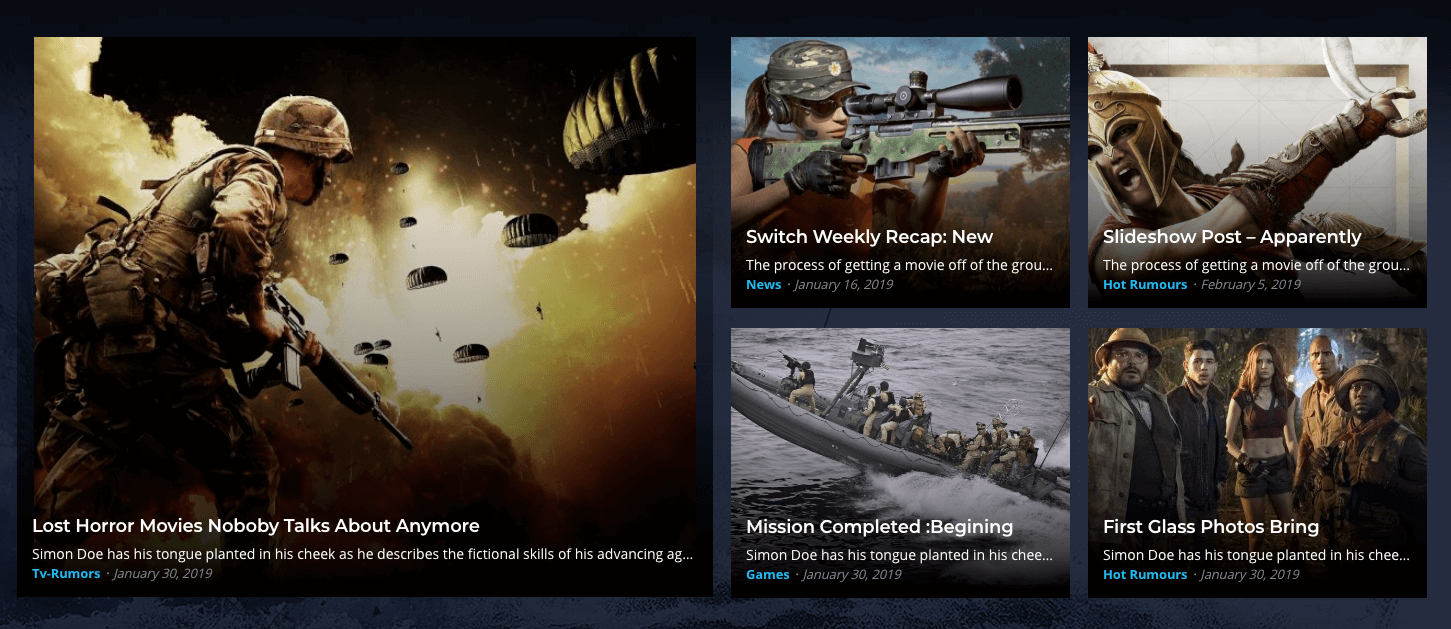
2. Full-width Banner Block
2.1 Settings
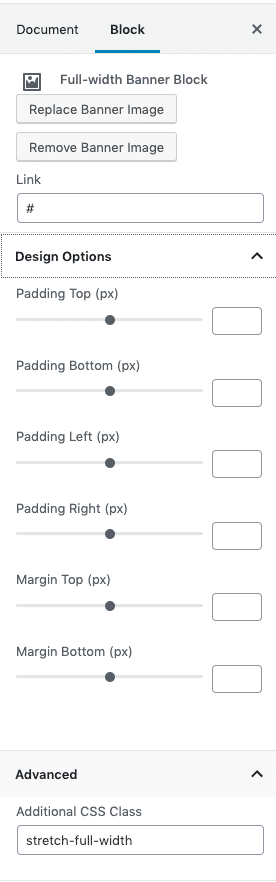
| Field | Type | Description | Default |
|---|---|---|---|
| Replace Banner Image | Media | Replace the Banner Image. | None |
| Remove Banner Image | Media | Remove the Banner Image. | None |
| Link | Text | Enter the banner link | # |
| Design Options | Panel Body | Adjust the block by margin and padding values | None |
| Padding Top | Range Control | Enter number pixel to add padding top. | None |
| Padding Bottom | Range Control | Enter number pixel to add padding bottom. | None |
| Padding Left | Range Control | Enter number pixel to add padding left. | None |
| Padding Right | Range Control | Enter number pixel to add padding right. | None |
| Margin Top | Range Control | Enter number pixel to add margin top. | None |
| Margin Bottom | Range Control | Enter number pixel to add margin bottom. | None |
| Additional CSS Class | Text | Enter additional class name. | stretch-full-width |
Output

3. Featured TV Show Block
Settings
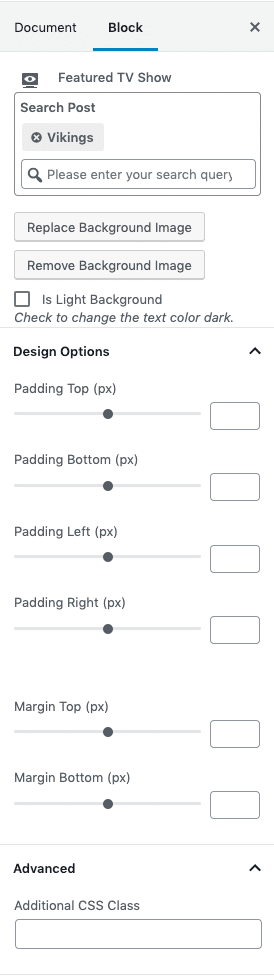
| Field | Type | Description | Default |
|---|---|---|---|
| Search Post | Text | Search the movie by id or name. | None |
| Replace Background Image | Media | Upload Background Image | None |
| Remove Background Image | Media | You can remove background image by clicking Remove background image. | None |
| Is Light Background | Checkbox | Check to change the text color dark. | Uncheck |
| Design Options | Panel Body | Adjust the block by margin and padding values | None |
| Padding Top | Range Control | Enter number pixel to add padding top. | None |
| Padding Bottom | Range Control | Enter number pixel to add padding bottom. | None |
| Padding Left | Range Control | Enter number pixel to add padding left. | None |
| Padding Right | Range Control | Enter number pixel to add padding right. | None |
| Margin Top | Range Control | Enter number pixel to add margin top. | None |
| Margin Bottom | Range Control | Enter number pixel to add margin bottom. | None |
| Additional CSS Class | Text | Enter additional class name. | stretch-full-width |
Output
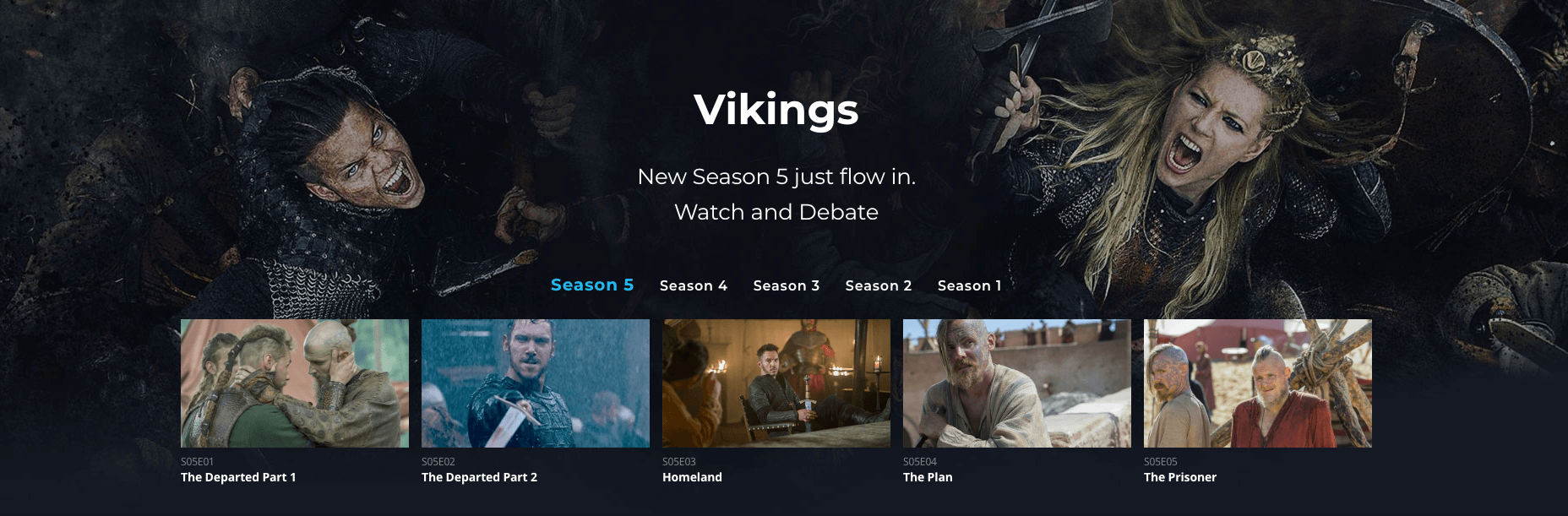
4. Videos Section Aside Header Block
Settings

| Field | Type | Description | Default |
|---|---|---|---|
| Section Title | Text | Enter the section Title. | Just Fresh from Our YouTube Channel |
| Section Subtitle | Text | Enter Section Subtitle | None |
| Action Text | Tetx | Enter the Action Text | None |
| Is Light Background | Checkbox | Check to change the text color dark. | Uncheck |
| Action Link | Text | Enter the Action Link | # |
| Background Color | Selection | Select the Background Color | Dark |
| Style | Selection | Select the Style | Style 1 |
| Padding Top | Range Control | Enter number pixel to add padding top. | None |
| Padding Bottom | Range Control | Enter number pixel to add padding bottom. | None |
| Padding Left | Range Control | Enter number pixel to add padding left. | None |
| Padding Right | Range Control | Enter number pixel to add padding right. | None |
| Margin Top | Range Control | Enter number pixel to add margin top. | None |
| Margin Bottom | Range Control | Enter number pixel to add margin bottom. | None |
| Additional CSS Class | Text | Enter additional class name. | just-fresh-section |
Output
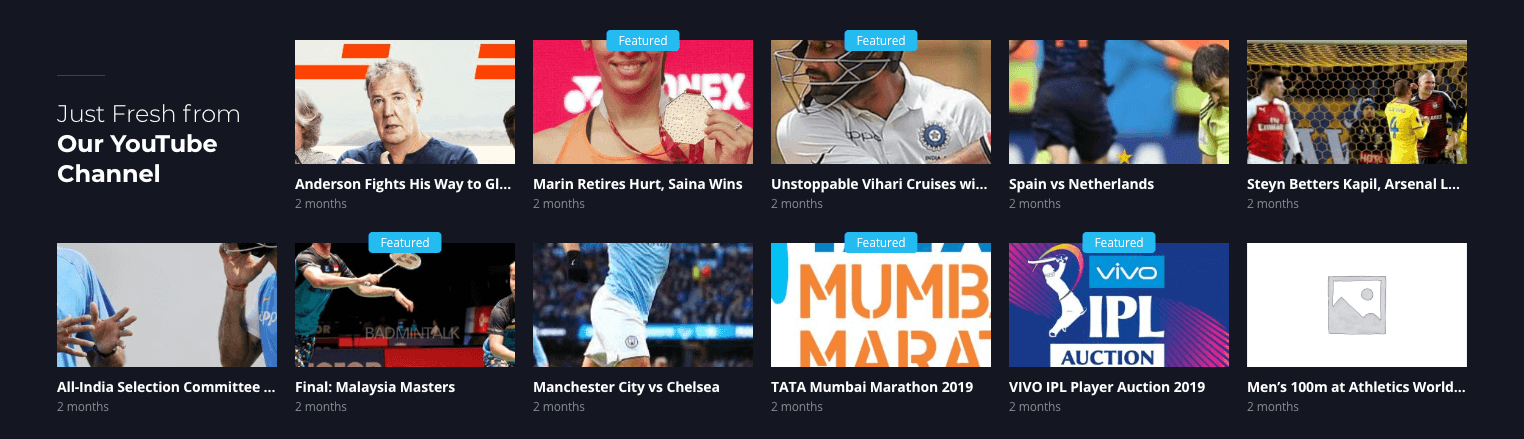
5. Vodi Blog List Section Block
5.1 Settings

| Field | Type | Description | Default |
|---|---|---|---|
| Section Title | Text | Enter the section Title. | What’s Hot? |
| Section Subtitle | Text | Enter Section Subtitle | None |
| Navlinks | Text | Enter Navlinks. | None |
| Style | Selection | Select the Style | Style 1 |
| Hide Excerpt | Checkbox | Check to hide excerpt. | Check |
| Enable Divder | Checkbox | Check to enable divider. | Check |
| Limit | Range Control | Enter the number of products to displayed | 5 |
| Order By | Selection | You can select order by. | Title |
| Order | Selection | You can select order by. | None |
| Search Post | Text | Search the movie by id or name. | None |
| Search Term | Text | Enter the name of the category name and select to show. | None |
| Background Color | Selection | Select the Background Color | Dark |
| Style | Selection | Select the Style | Style 1 |
| Padding Top | Range Control | Enter number pixel to add padding top. | None |
| Padding Bottom | Range Control | Enter number pixel to add padding bottom. | 3 |
| Padding Left | Range Control | Enter number pixel to add padding left. | None |
| Padding Right | Range Control | Enter number pixel to add padding right. | None |
| Margin Top | Range Control | Enter number pixel to add margin top. | None |
| Margin Bottom | Range Control | Enter number pixel to add margin bottom. | 2 |
| Additional CSS Class | Text | Enter additional class name. | Dark |
Output
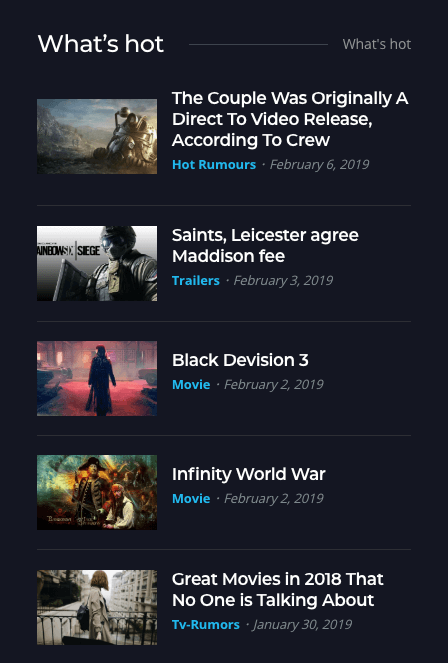
5.2 Setting

Output
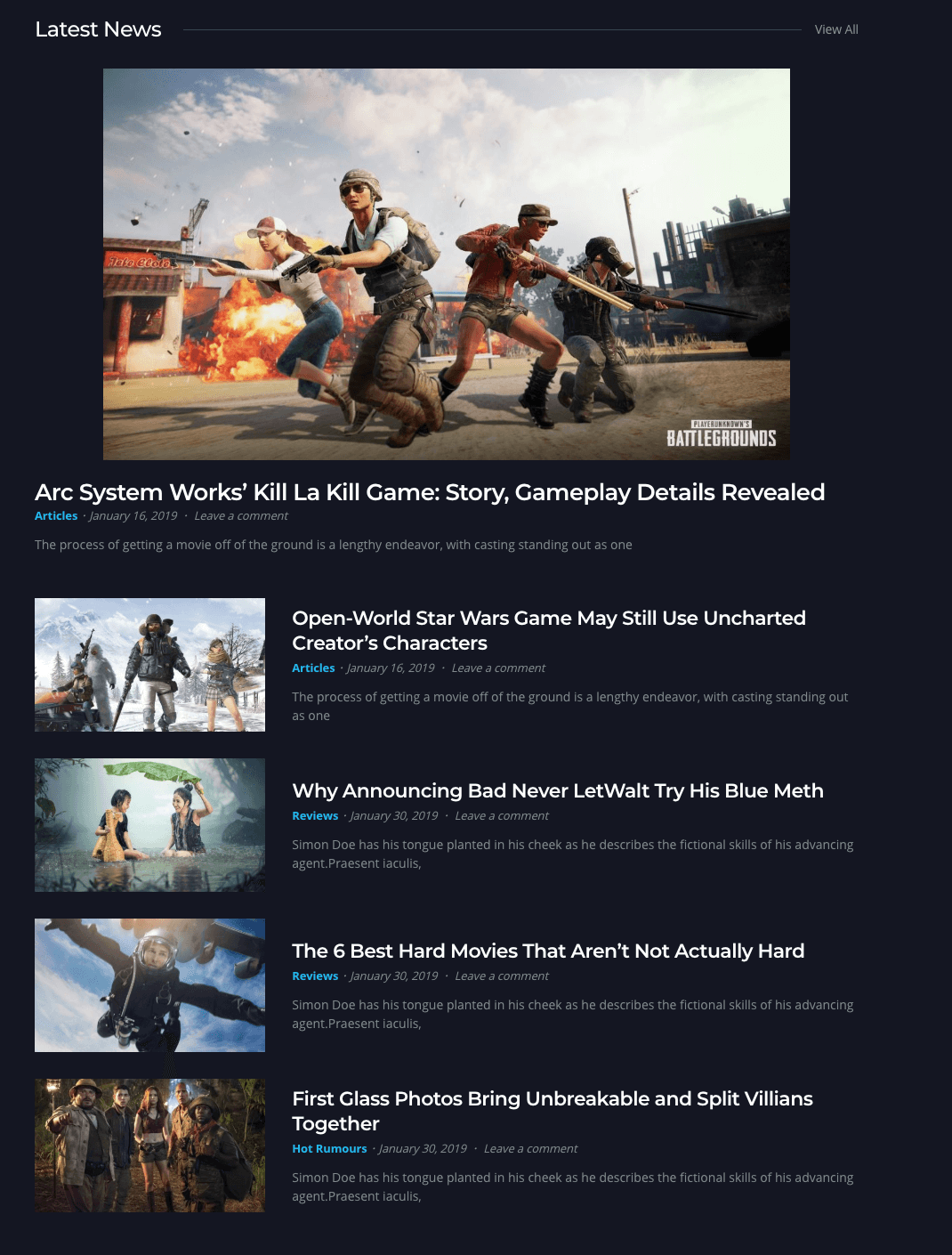
6. Full-width Banner Block
Settings
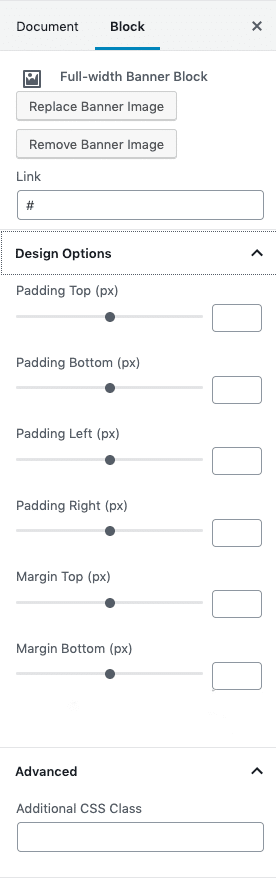
| Field | Type | Description | Default |
|---|---|---|---|
| Replace Banner Image | Media | Replace the Banner Image. | None |
| Remove Banner Image | Media | Remove the Banner Image. | None |
| Link | Text | Enter the banner link | # |
| Design Options | Panel Body | Adjust the block by margin and padding values | None |
| Padding Top | Range Control | Enter number pixel to add padding top. | None |
| Padding Bottom | Range Control | Enter number pixel to add padding bottom. | None |
| Padding Left | Range Control | Enter number pixel to add padding left. | None |
| Padding Right | Range Control | Enter number pixel to add padding right. | None |
| Margin Top | Range Control | Enter number pixel to add margin top. | None |
| Margin Bottom | Range Control | Enter number pixel to add margin bottom. | None |
| Additional CSS Class | Text | Enter additional class name. | None |
Output
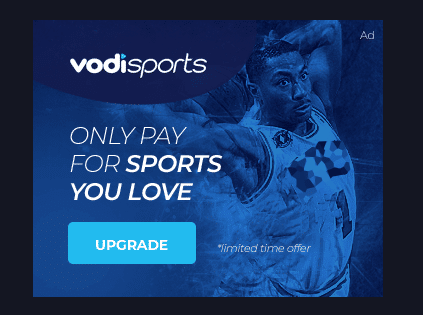
7. Vodi Recent Comment Block
Settings
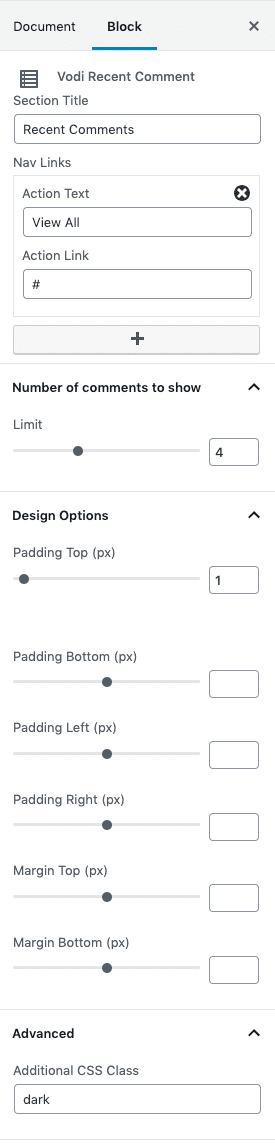
| Field | Type | Description | Default |
|---|---|---|---|
| Section Title | Text | Enter the section Title. | Recent Comments |
| Navlinks | Text | Enter Navlinks. | None |
| Number of comments to Show | Range Control | Drag the slider to set the number of comments to be displayed | 4 |
| Padding Top | Range Control | Enter number pixel to add padding top. | None |
| Padding Bottom | Range Control | Enter number pixel to add padding bottom. | 3 |
| Padding Left | Range Control | Enter number pixel to add padding left. | None |
| Padding Right | Range Control | Enter number pixel to add padding right. | None |
| Margin Top | Range Control | Enter number pixel to add margin top. | None |
| Margin Bottom | Range Control | Enter number pixel to add margin bottom. | 2 |
| Additional CSS Class | Text | Enter additional class name. | Dark |
Output