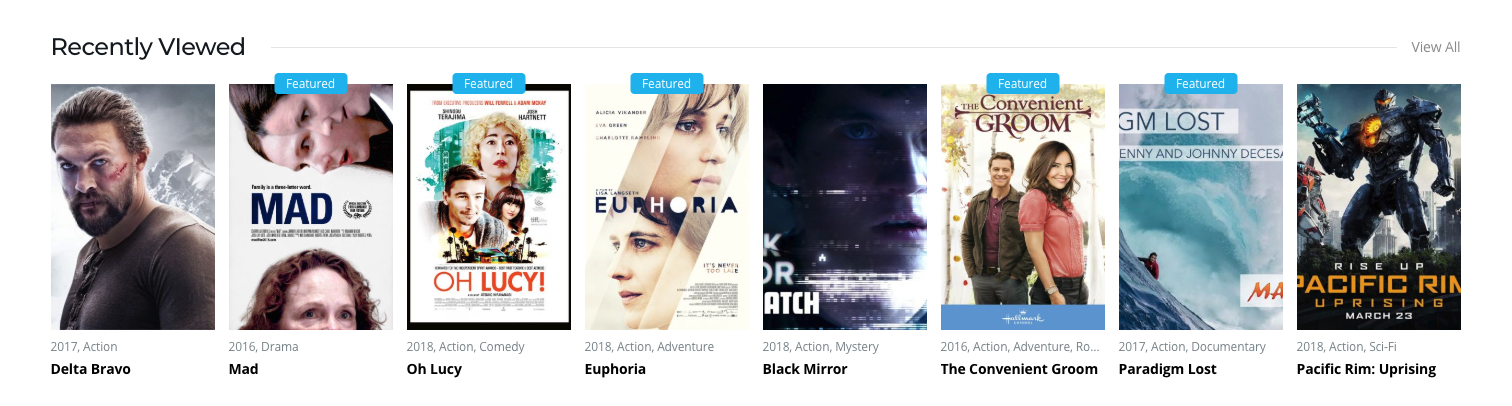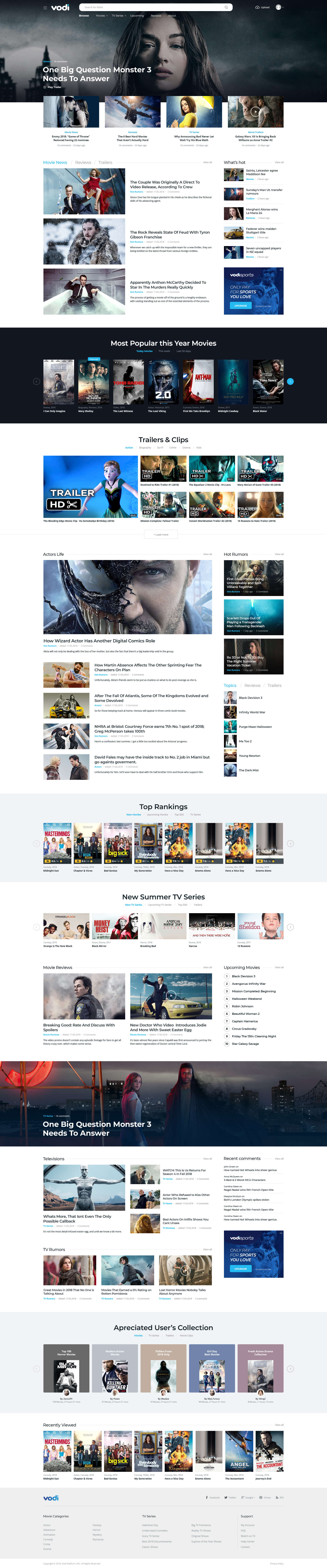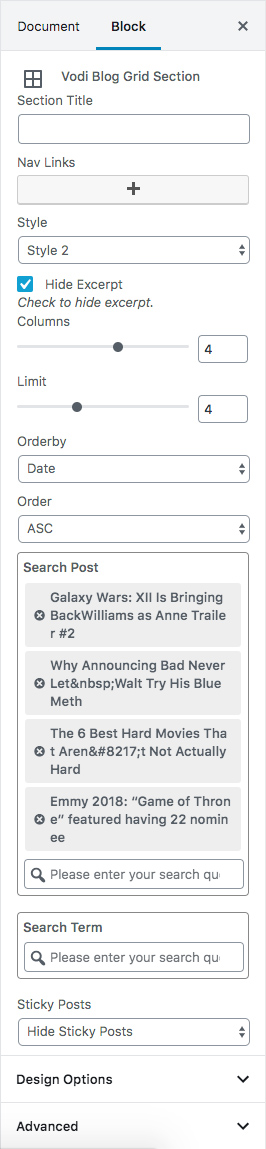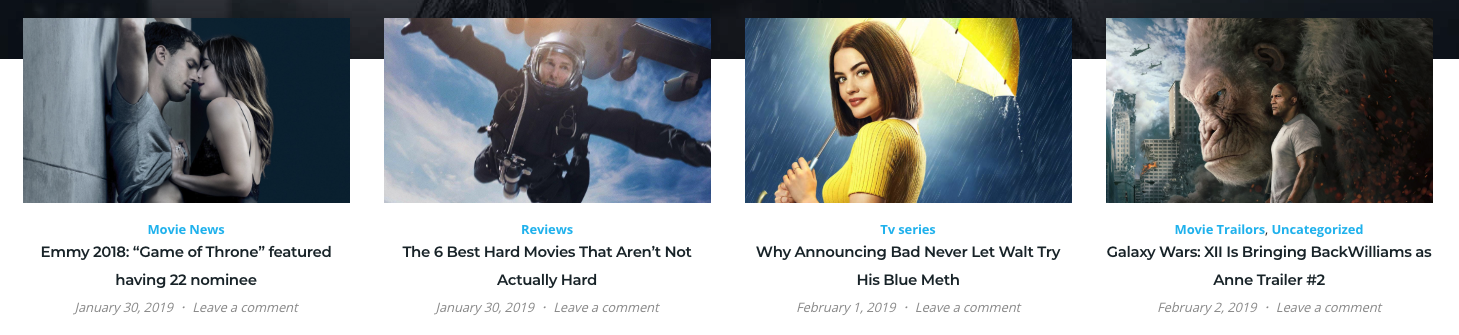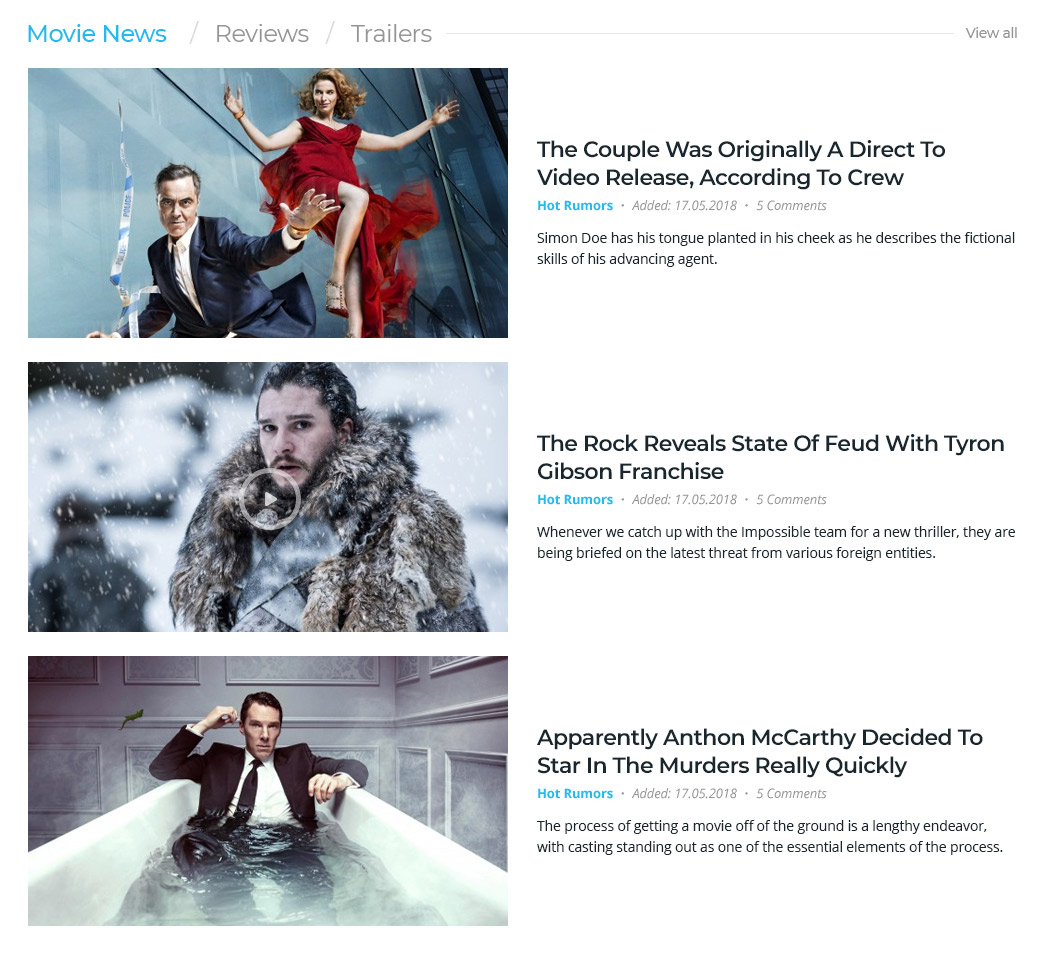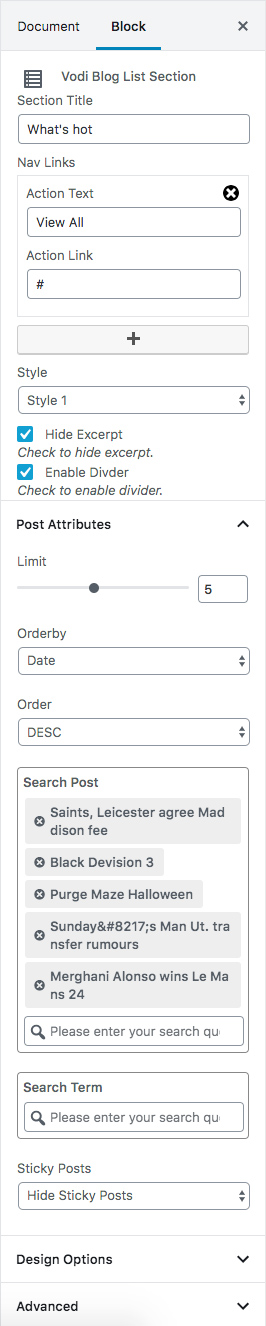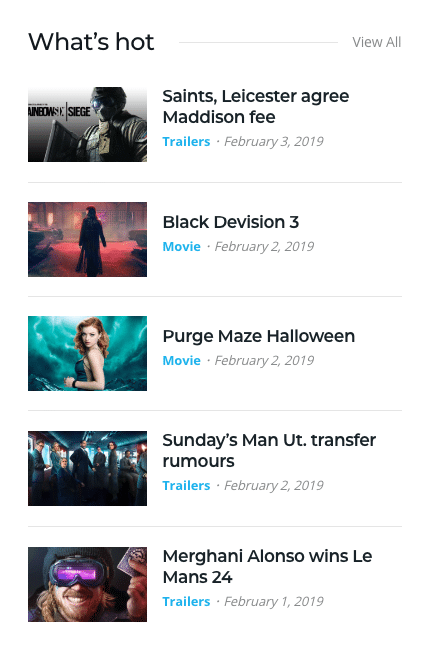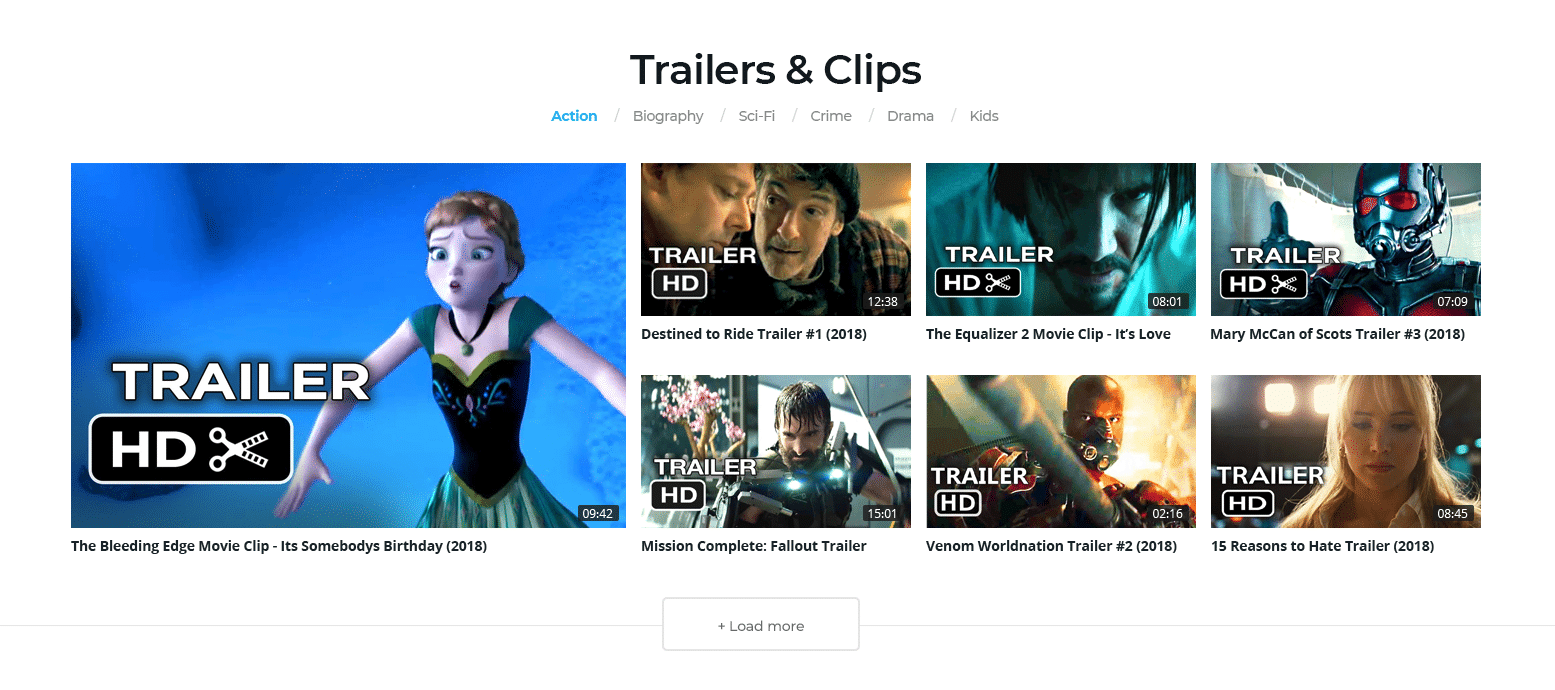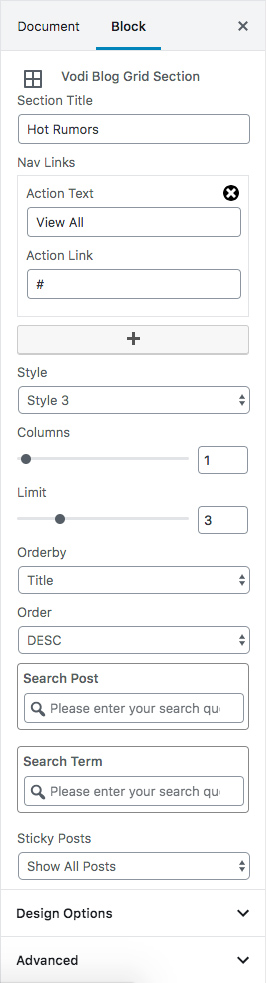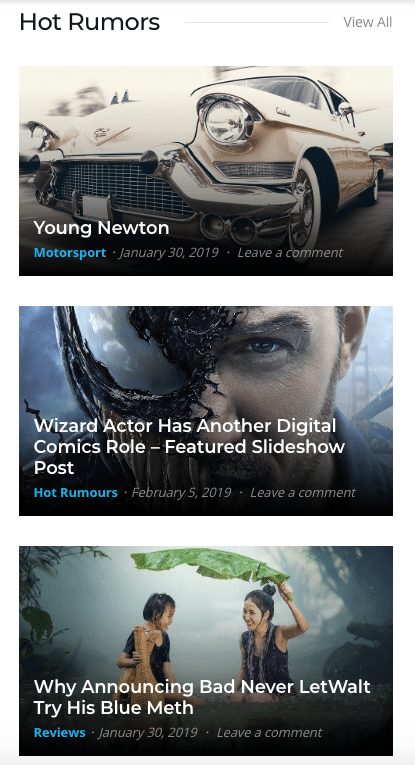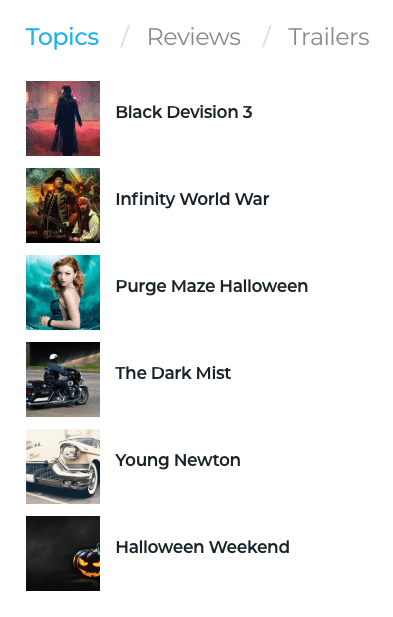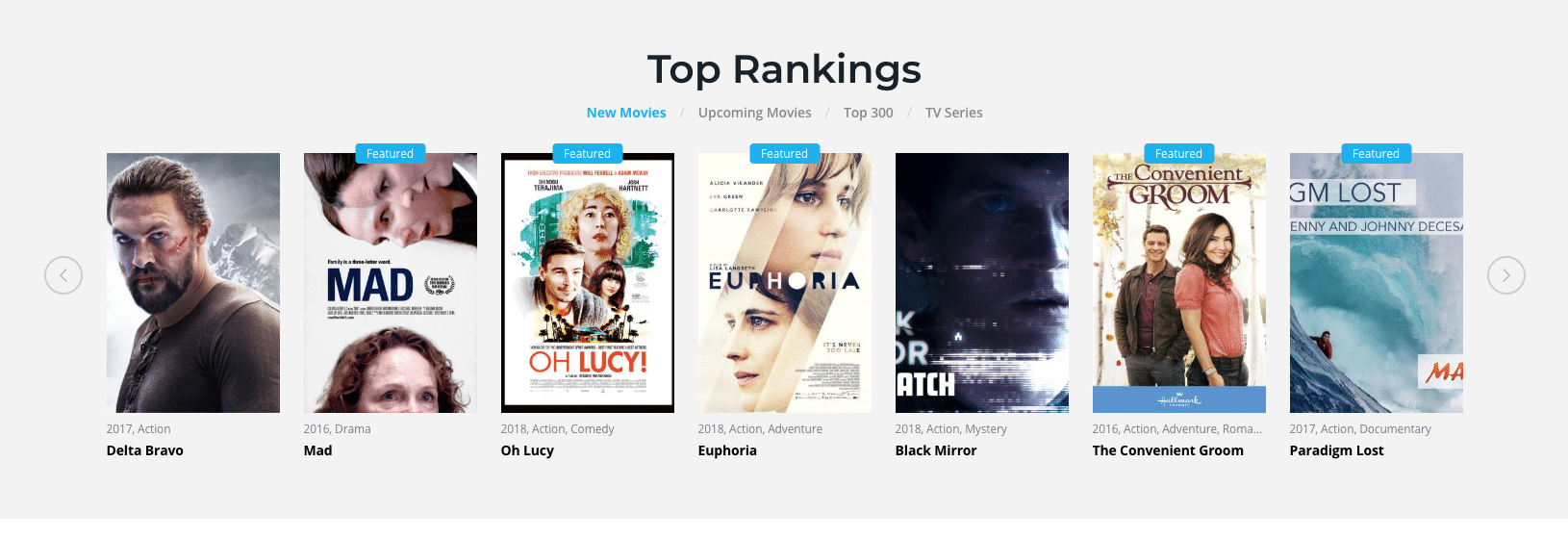home v3 of Vodi is built using Gutenberg.It has 13 blocks.
The Details
1. Featured Post
Settings
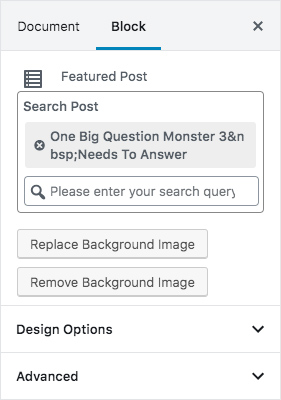
Output
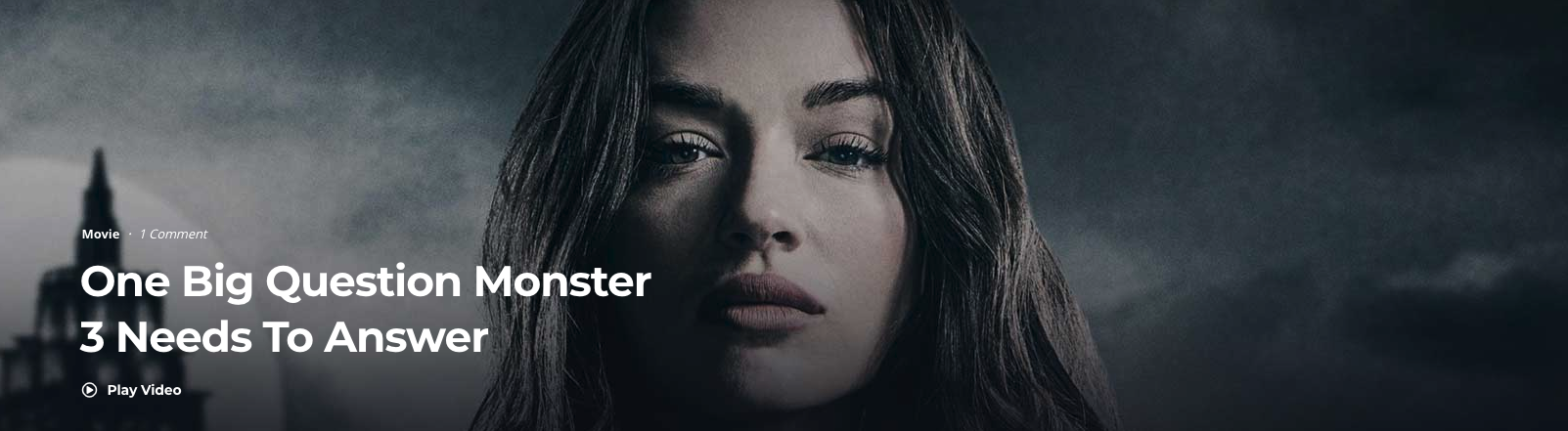
2. Vodi Blog Grid Section
Settings
| Field | Type | Description | Default |
|---|---|---|---|
| Section Title | Text | Enter section title | None |
| Action Text | Text | Enter the Action Text. | None |
| Action Link | Text | Enter the Action Link. | # |
| Style | Select Control | Choose the style | Style 2 |
| Hide Excerpt | Checkbox | Check to hide excerpt | Checked |
| Columns | Range Control | Drag the slider to set the number of columns to be displayed | 4 |
| Limit | Range Control | Drag the slider to set the number of posts to be displayed | 4 |
| Order By | Select Control | Choose the order of your post, either by Title, Date, Id. | Random |
| Order | Select Control | Choose the order of your post to be displayed either in Ascending or Descending Order. | ASC |
| Search Post | Text | Search the post by id or name | Add post as you want to show |
| Search Term | Text | Search the category | None |
| Sticky Posts | Select | Choose the dropdown options | Hide sticky post |
| Design Options | Panel Body | Choose the design options |
Output
3. Blog Tab Section
Settings
| Field | Type | Description | Default |
|---|---|---|---|
| Tab Title | Text | Enter tab title | None |
| Limit | Range Control | Drag the slider to set the number of posts to be displayed | 5 |
| Order By | Select Control | Choose the order of your post, either by Title, Date, Id. | Title |
| Order | Select Control | Choose the order of your post to be displayed either in Ascending or Descending Order. | ASC |
| Search Post | Text | Search the post by id or name | None |
| Search Term | Text | Search the category | None |
| Sticky Posts | Select | Choose the dropdown options | Show All Posts |
| Plus | Button | Click plus to add more tab . | None |
| Minus | Button | Click minus to remove tab. | None |
| Action Text | Text | Enter the Action Text. | None |
| Action Link | Text | Enter the Action Link. | None |
| Plus | Button | Click plus to add more action text and action link. | None |
| Minus | Button | Click minus to remove action text and action link. | None |
| Style | Select Control | Choose the style | Style 1 |
| Design Options | Panel Body | Choose the design options | |
| Padding Top | Range Control | Enter number pixel to add padding top. | None |
| Padding Bottom | Range Control | Enter number pixel to add padding bottom. | None |
| Design Options | Panel Body | Adjust the block by margin and padding values | None |
| Padding Left | Range Control | Enter number pixel to add padding left. | None |
| Padding Right | Range Control | Enter number pixel to add padding right. | None |
| Margin Top | Range Control | Enter number pixel to add margin top. | None |
| Margin Bottom | Range Control | Enter number pixel to add margin bottom. | None |
| Additional CSS Class | Text | Enter additional class name. | None |
Output
4. Vodi Blog List Section
Settings
| Field | Type | Description | Default |
|---|---|---|---|
| Section Title | Text | Enter section title | What’s hot |
| Action Text | Text | Enter the Action Text. | View All |
| Action Link | Text | Enter the Action Link. | # |
| Plus | Button | Click plus to add more action text and action link. | None |
| Minus | Button | Click minus to remove action text and action link. | None |
| Style | Select Control | Choose the style | Style 1 |
| Hide Excerpt | Checkbox | Check to hide excerpt | Unchecked |
| Enable Divider | Checkbox | Check to enable divider | Unchecked |
| Post Attributes | Panel Body | Select list of post attributes | |
| Limit | Range Control | Drag the slider to set the number of posts to be displayed | 5 |
| Order By | Select Control | Choose the order of your post, either by Title, Date, Id. | Random |
| Order | Select Control | Choose the order of your post to be displayed either in Ascending or Descending Order. | ASC |
| Search Post | Text | Search the post by id or name | None |
| Search Term | Text | Search the category | None |
| Sticky Posts | Select | Choose the dropdown options | Show All Posts |
| Design Options | Panel Body | Choose the design options | none |
| Padding Top | Range Control | Enter number pixel to add padding top. | None |
| Padding Bottom | Range Control | Enter number pixel to add padding bottom. | None |
| Design Options | Panel Body | Adjust the block by margin and padding values | None |
| Padding Left | Range Control | Enter number pixel to add padding left. | None |
| Padding Right | Range Control | Enter number pixel to add padding right. | None |
| Margin Top | Range Control | Enter number pixel to add margin top. | None |
| Margin Bottom | Range Control | Enter number pixel to add margin bottom. | None |
| Additional CSS Class | Text | Enter additional class name. | None |
Output
5. Movies Carousel Nav Header Block
Settings

| Field | Type | Description | Default |
|---|---|---|---|
| Section Title | Text | Enter the section title | Most Popular this Year Movies |
| Nav Action Text | Text | Enter nav action text you can add more action text | Today Movies |
| Nav Action Link | Text | Enter nav action URL you can add more action URL | # |
| Background Color | Selection | You can select Dark and light BG | Default |
| Style | Selection | You can select style version | Style-v1 |
| Limit | Range Control | Drag the slider to set the total number of videos to be displayed | 14 |
| Columns | Range Control | Drag the slider to set the number of columns to be displayed | 7 |
| Order By | Select Control | Choose the order of your videos, either by Title, Date, Id. | Random |
| Order | Select Control | Choose the order of your videos to be displayed either in Ascending or Descending Order. | ASC |
| Search Post | Text | Search the video by id or name | None |
| Search Term | Text | Search the video by category slug | None |
| Featured | Checkbox | Check to show featured videos. | None |
| Top Rated | Checkbox | Check to show Top Rated videos. | None |
| Carousel Args | Panel Body | Choose the below carousel arguments | – |
| Slide To Show | Range Control | Drag the slider to set the number of videos to show | 7 |
| Slide To Scroll | Range Control | Drag the slider to set the number of videos to scroll | 7 |
| Dots | Checkbox | Check to show carousel dots | uncheck |
| Arrows | Checkbox | Check to show carousel arrows | checked |
| Autoplay | Checkbox | Check to autoplay carousel | uncheck |
| Infinte Scroll | Checkbox | Check to infinte scroll carousel | uncheck |
| Design Options | Panel Body | Adjust the block by margin and padding values | None |
| Padding Top | Range Control | Enter number pixel to add padding top. | None |
| Padding Bottom | Range Control | Enter number pixel to add padding bottom. | None |
| Padding Left | Range Control | Enter number pixel to add padding left. | None |
| Padding Right | Range Control | Enter number pixel to add padding right. | None |
| Margin Top | Range Control | Enter number pixel to add margin top. | None |
| Margin Bottom | Range Control | Enter number pixel to add margin bottom. | None |
| Margin Left | Range Control | Enter number pixel to add margin left. | None |
| Margin Right | Range Control | Enter number pixel to add margin right. | None |
| Additional CSS Class | Text | Enter additional class name. | None |
Output
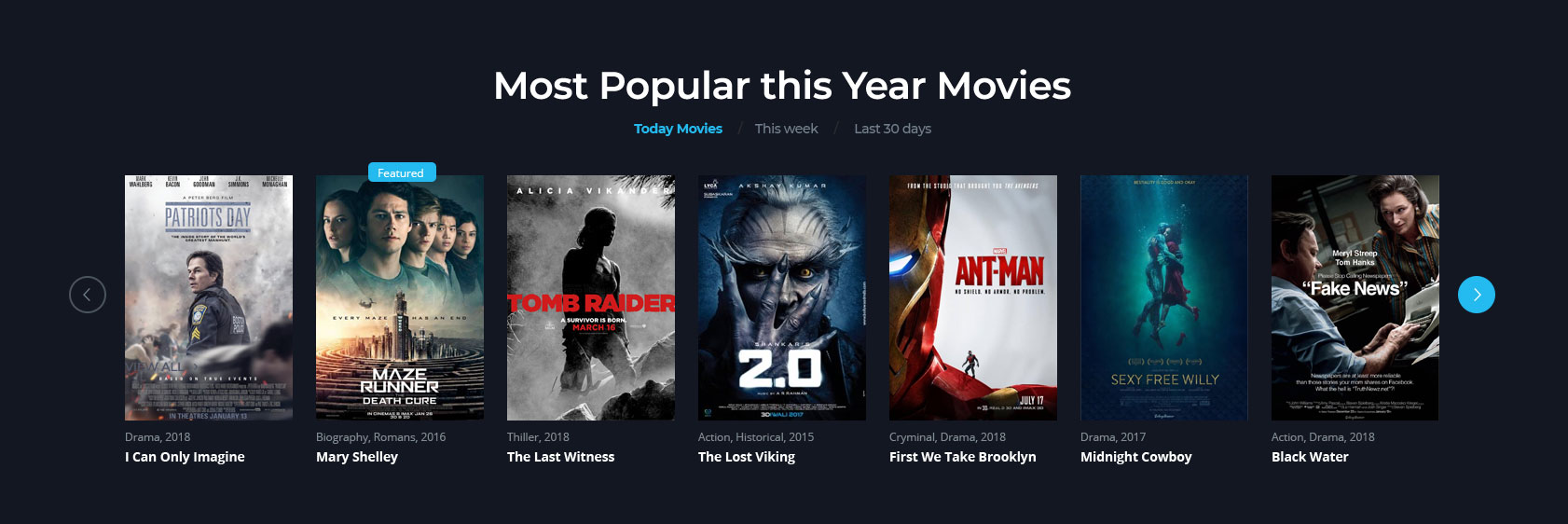
6.Videos with Featured Video
Settings
| Field | Type | Description | Default |
|---|---|---|---|
| Section Title | Text | Enter the section title. | Trailers & Clips |
| Action Text | Text | Enter the Action Text. | Action |
| Action Link | Text | Enter the Action Link. | # |
| Plus | Button | Click plus to add more action text and action link. | None |
| Minus | Button | Click minus to remove action text and action link. | None |
| Background Color | Select Control | Choose the background color | Default |
| Pick an image | Media | Upload background image | none |
| Style | Select Control | Choose the style of the block | Style 1 |
| Featured Video | Text | Enter featured video | none |
| Video Attributes | Panel Body | Select the video attributes | none |
| Limit | Range Control | Drag the slider to set the total number of videos to be displayed | 6 |
| Columns | Range Control | Drag the slider to set the number of columns to be displayed | 3 |
| Order By | Select Control | Choose the order of your videos, either by Title, Date, Id. | Random |
| Order | Select Control | Choose the order of your videos to be displayed either in Ascending or Descending Order. | ASC |
| Search Post | Text | Search the video by id or name | None |
| Search Term | Text | Search the video by category slug | None |
| Featured | Checkbox | Check to show featured videos. | None |
| Top Rated | Checkbox | Check to show Top Rated videos. | None |
| Design Options | Panel Body | Choose the design options | None |
| Padding Top | Range Control | Enter number pixel to add padding top. | None |
| Padding Bottom | Range Control | Enter number pixel to add padding bottom. | None |
| Design Options | Panel Body | Adjust the block by margin and padding values | None |
| Padding Left | Range Control | Enter number pixel to add padding left. | None |
| Padding Right | Range Control | Enter number pixel to add padding right. | None |
| Margin Top | Range Control | Enter number pixel to add margin top. | None |
| Margin Bottom | Range Control | Enter number pixel to add margin bottom. | None |
| Margin Left | Range Control | Enter number pixel to add margin left. | None |
| Margin Right | Range Control | Enter number pixel to add margin right. | None |
| Additional CSS Class | Text | Enter additional class name. | None |
7. Vodi Blog List Section
Settings
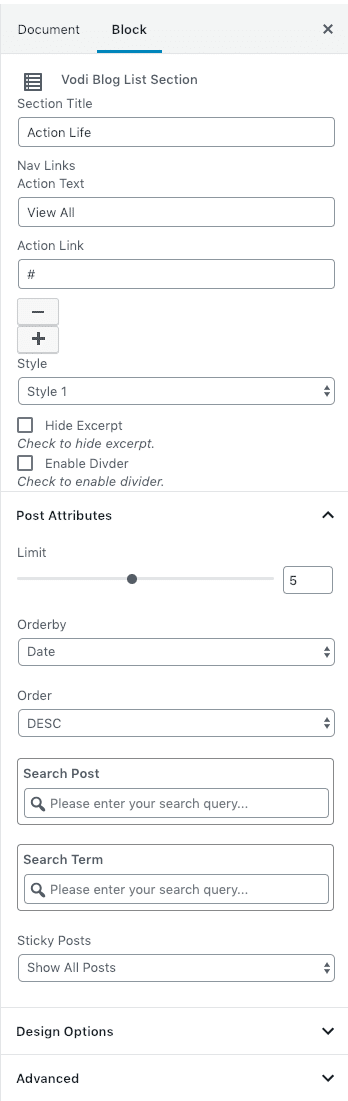
| Field | Type | Description | Default |
|---|---|---|---|
| Section Title | Text | Enter section title | Action Life |
| Action Text | Text | Enter the Action Text. | View All |
| Action Link | Text | Enter the Action Link. | # |
| Plus | Button | Click plus to add more action text and action link. | None |
| Minus | Button | Click minus to remove action text and action link. | None |
| Style | Select Control | Choose the style | Style 1 |
| Hide Excerpt | Checkbox | Check to hide excerpt | Unchecked |
| Enable Divider | Checkbox | Check to enable divider | Unchecked |
| Post Attributes | Panel Body | Select list of post attributes | |
| Limit | Range Control | Drag the slider to set the number of posts to be displayed | 5 |
| Order By | Select Control | Choose the order of your post, either by Title, Date, Id. | Random |
| Order | Select Control | Choose the order of your post to be displayed either in Ascending or Descending Order. | ASC |
| Search Post | Text | Search the post by id or name | None |
| Search Term | Text | Search the category | None |
| Sticky Posts | Select | Choose the dropdown options | Show All Posts |
| Design Options | Panel Body | Choose the design options | none |
| Padding Top | Range Control | Enter number pixel to add padding top. | None |
| Padding Bottom | Range Control | Enter number pixel to add padding bottom. | None |
| Design Options | Panel Body | Adjust the block by margin and padding values | None |
| Padding Left | Range Control | Enter number pixel to add padding left. | None |
| Padding Right | Range Control | Enter number pixel to add padding right. | None |
| Margin Top | Range Control | Enter number pixel to add margin top. | None |
| Margin Bottom | Range Control | Enter number pixel to add margin bottom. | None |
| Additional CSS Class | Text | Enter additional class name. | None |
Output
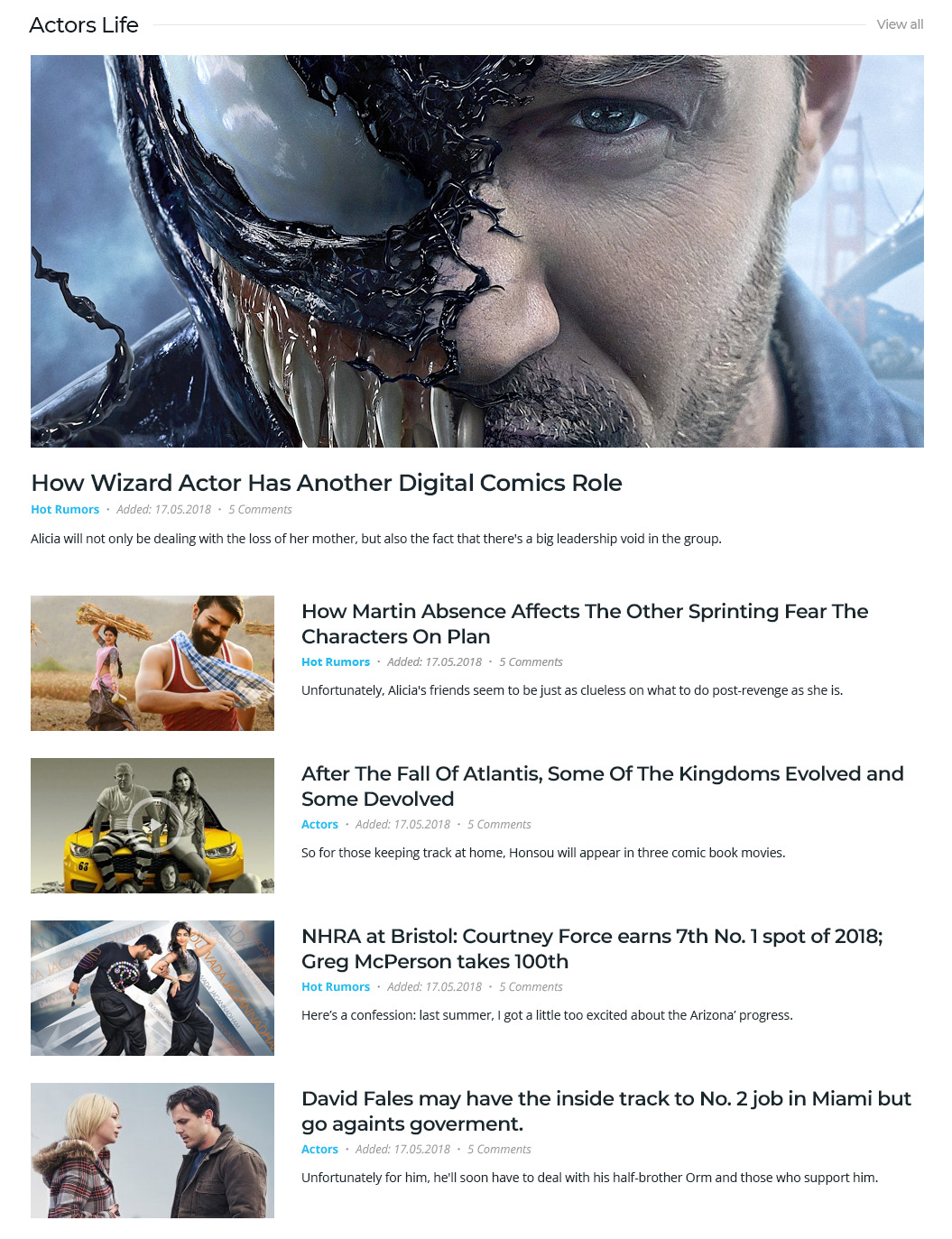
8. Vodi Blog Grid Section
Settings
| Field | Type | Description | Default |
|---|---|---|---|
| Section Title | Text | Enter section title | Hot Rumours |
| Action Text | Text | Enter the Action Text. | None |
| Action Link | Text | Enter the Action Link. | # |
| Plus | Button | Click plus to add more action text and action link. | None |
| Minus | Button | Click minus to remove action text and action link. | None |
| Style | Select Control | Choose the style | Style 1 |
| Hide Excerpt | Checkbox | Check to hide excerpt | Unchecked |
| Columns | Range Control | Drag the slider to set the number of columns to be displayed | 5 |
| Limit | Range Control | Drag the slider to set the number of posts to be displayed | 5 |
| Order By | Select Control | Choose the order of your post, either by Title, Date, Id. | Random |
| Order | Select Control | Choose the order of your post to be displayed either in Ascending or Descending Order. | ASC |
| Search Post | Text | Search the post by id or name | None |
| Search Term | Text | Search the category | None |
| Sticky Posts | Select | Choose the dropdown options | Show All Posts |
| Design Options | Panel Body | Choose the design options | |
| Padding Top | Range Control | Enter number pixel to add padding top. | None |
| Padding Bottom | Range Control | Enter number pixel to add padding bottom. | None |
| Design Options | Panel Body | Adjust the block by margin and padding values | None |
| Padding Left | Range Control | Enter number pixel to add padding left. | None |
| Padding Right | Range Control | Enter number pixel to add padding right. | None |
| Margin Top | Range Control | Enter number pixel to add margin top. | None |
| Margin Bottom | Range Control | Enter number pixel to add margin bottom. | None |
| Additional CSS Class | Text | Enter additional class name. | None |
Output
9. Blog Tab Section
Settings
| Field | Type | Description | Default |
|---|---|---|---|
| Tab Title | Text | Enter tab title | None |
| Limit | Range Control | Drag the slider to set the number of posts to be displayed | 5 |
| Order By | Select Control | Choose the order of your post, either by Title, Date, Id. | Title |
| Order | Select Control | Choose the order of your post to be displayed either in Ascending or Descending Order. | ASC |
| Search Post | Text | Search the post by id or name | None |
| Search Term | Text | Search the category | None |
| Sticky Posts | Select | Choose the dropdown options | Show All Posts |
| Plus | Button | Click plus to add more tab . | None |
| Minus | Button | Click minus to remove tab. | None |
| Action Text | Text | Enter the Action Text. | None |
| Action Link | Text | Enter the Action Link. | None |
| Plus | Button | Click plus to add more action text and action link. | None |
| Minus | Button | Click minus to remove action text and action link. | None |
| Style | Select Control | Choose the style | Style 1 |
| Design Options | Panel Body | Choose the design options | |
| Padding Top | Range Control | Enter number pixel to add padding top. | None |
| Padding Bottom | Range Control | Enter number pixel to add padding bottom. | None |
| Design Options | Panel Body | Adjust the block by margin and padding values | None |
| Padding Left | Range Control | Enter number pixel to add padding left. | None |
| Padding Right | Range Control | Enter number pixel to add padding right. | None |
| Margin Top | Range Control | Enter number pixel to add margin top. | None |
| Margin Bottom | Range Control | Enter number pixel to add margin bottom. | None |
| Additional CSS Class | Text | Enter additional class name. | None |
Output
10. Blog Tab Section
Settings
| Field | Type | Description | Default |
|---|---|---|---|
| Section Title | Text | Enter the section title | Most Popular this Year Movies |
| Nav Action Text | Text | Enter nav action text you can add more action text | Today Movies |
| Nav Action Link | Text | Enter nav action URL you can add more action URL | # |
| Background Color | Selection | You can select Dark and light BG | Default |
| Style | Selection | You can select style version | Style-v1 |
| Limit | Range Control | Drag the slider to set the total number of videos to be displayed | 14 |
| Columns | Range Control | Drag the slider to set the number of columns to be displayed | 7 |
| Order By | Select Control | Choose the order of your videos, either by Title, Date, Id. | Random |
| Order | Select Control | Choose the order of your videos to be displayed either in Ascending or Descending Order. | ASC |
| Search Post | Text | Search the video by id or name | None |
| Search Term | Text | Search the video by category slug | None |
| Featured | Checkbox | Check to show featured videos. | None |
| Top Rated | Checkbox | Check to show Top Rated videos. | None |
| Carousel Args | Panel Body | Choose the below carousel arguments | – |
| Slide To Show | Range Control | Drag the slider to set the number of videos to show | 7 |
| Slide To Scroll | Range Control | Drag the slider to set the number of videos to scroll | 7 |
| Dots | Checkbox | Check to show carousel dots | uncheck |
| Arrows | Checkbox | Check to show carousel arrows | checked |
| Autoplay | Checkbox | Check to autoplay carousel | uncheck |
| Infinte Scroll | Checkbox | Check to infinte scroll carousel | uncheck |
| Design Options | Panel Body | Adjust the block by margin and padding values | None |
| Padding Top | Range Control | Enter number pixel to add padding top. | None |
| Padding Bottom | Range Control | Enter number pixel to add padding bottom. | None |
| Padding Left | Range Control | Enter number pixel to add padding left. | None |
| Padding Right | Range Control | Enter number pixel to add padding right. | None |
| Margin Top | Range Control | Enter number pixel to add margin top. | None |
| Margin Bottom | Range Control | Enter number pixel to add margin bottom. | None |
| Margin Left | Range Control | Enter number pixel to add margin left. | None |
| Margin Right | Range Control | Enter number pixel to add margin right. | None |
| Additional CSS Class | Text | Enter additional class name. | None |
Output
11. Videos Carousel Nav Header Block
Settings

| Field | Type | Description | Default |
|---|---|---|---|
| Section Title | Text | Enter section title | None |
| Action Text | Text | Enter the Action Text. | None |
| Action Link | Text | Enter the Action Link. | # |
| Background Color | Selection | You can select Dark and light BG | Default |
| Videos Attributes | Panel Body | Select the video attributes from the below options | – |
| Limit | Range Control | Drag the slider to set the total number of videos to be displayed | None |
| Order By | Select Control | Choose the order of your videos, either by Title, Date, Id. | Date |
| Order | Select Control | Choose the order of your videos to be displayed either in Ascending or Descending Order. | DESC |
| Search Post | Text | Search the video by id or name | None |
| Search Term | Text | Search the video by category slug | None |
| Featured | Checkbox | Check to show featured videos. | None |
| Top Rated | Checkbox | Check to show Top Rated videos. | None |
| Carousel Args | Panel Body | Select the video attributes | none |
| Slide To Show | Range Control | Drag the slider to set the total number of videos to be displayed | None |
| Slides To Scroll | Range Control | Drag the slider to set the number of videos to be scrolled | None |
| Dot | Checkbox | Check to show carousel dots. | None |
| Arrow | Checkbox | Check to show carousel arrows. | None |
| Infinite Scroll | Checkbox | Check to infinite scroll carousel. | Random |
| Design Options | Panel Body | Adjust the block by margin and padding values | None |
| Padding Left | Range Control | Enter number pixel to add padding left. | None |
| Padding Right | Range Control | Enter number pixel to add padding right. | None |
| Margin Top | Range Control | Enter number pixel to add margin top. | None |
| Margin Bottom | Range Control | Enter number pixel to add margin bottom. | None |
| Additional CSS Class | Text | Enter additional class name. | None |
Output
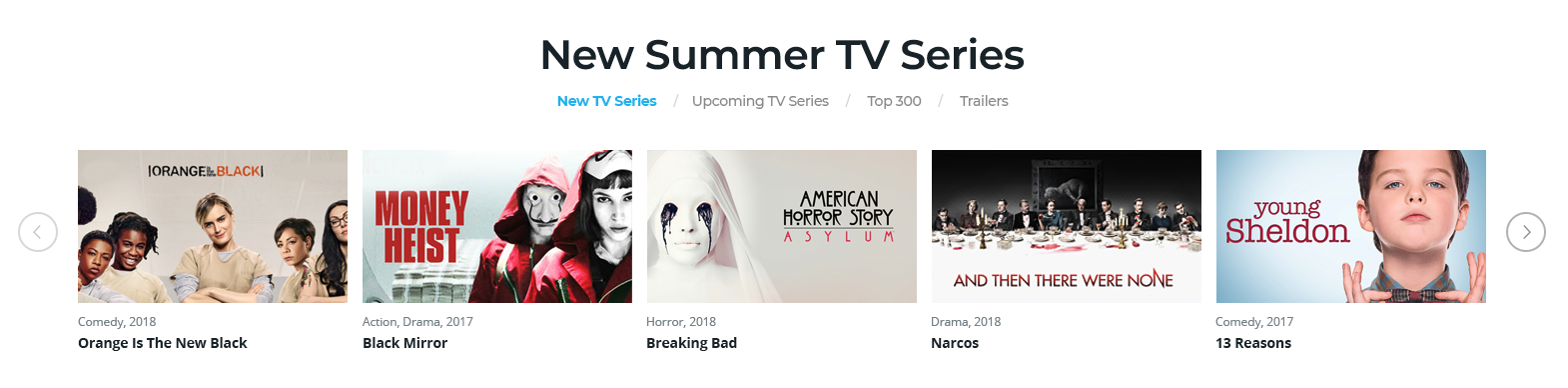
12. Vodi Blog Grid Section
Settings
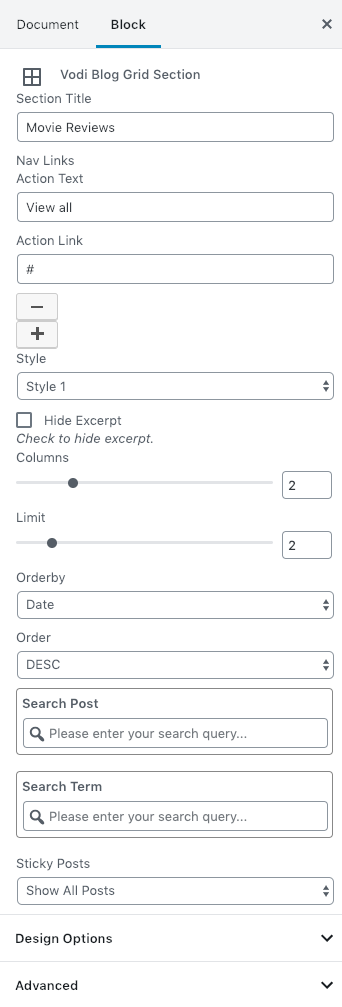
| Field | Type | Description | Default |
|---|---|---|---|
| Section Title | Text | Enter section title | None |
| Action Text | Text | Enter the Action Text. | None |
| Action Link | Text | Enter the Action Link. | # |
| Plus | Button | Click plus to add more action text and action link. | None |
| Minus | Button | Click minus to remove action text and action link. | None |
| Style | Select Control | Choose the style | Style 1 |
| Hide Excerpt | Checkbox | Check to hide excerpt | Unchecked |
| Columns | Range Control | Drag the slider to set the number of columns to be displayed | 5 |
| Limit | Range Control | Drag the slider to set the number of posts to be displayed | 5 |
| Order By | Select Control | Choose the order of your post, either by Title, Date, Id. | Random |
| Order | Select Control | Choose the order of your post to be displayed either in Ascending or Descending Order. | ASC |
| Search Post | Text | Search the post by id or name | None |
| Search Term | Text | Search the category | None |
| Sticky Posts | Select | Choose the dropdown options | Show All Posts |
| Design Options | Panel Body | Choose the design options | |
| Padding Top | Range Control | Enter number pixel to add padding top. | None |
| Padding Bottom | Range Control | Enter number pixel to add padding bottom. | None |
| Design Options | Panel Body | Adjust the block by margin and padding values | None |
| Padding Left | Range Control | Enter number pixel to add padding left. | None |
| Padding Right | Range Control | Enter number pixel to add padding right. | None |
| Margin Top | Range Control | Enter number pixel to add margin top. | None |
| Margin Bottom | Range Control | Enter number pixel to add margin bottom. | None |
| Additional CSS Class | Text | Enter additional class name. | None |
Output
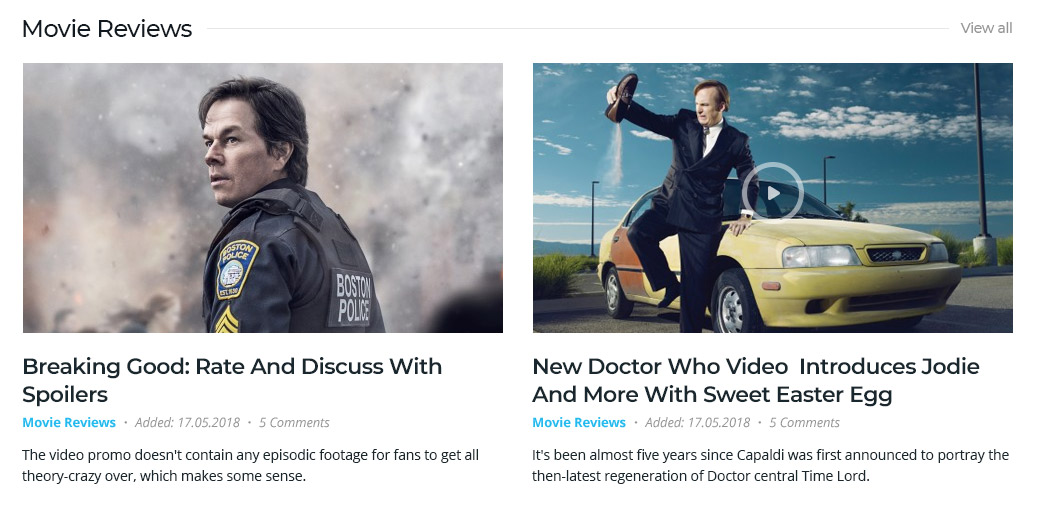
13. Vodi Blog List Section
Settings

| Field | Type | Description | Default |
|---|---|---|---|
| Section Title | Text | Enter section title | Action Life |
| Action Text | Text | Enter the Action Text. | View All |
| Action Link | Text | Enter the Action Link. | # |
| Plus | Button | Click plus to add more action text and action link. | None |
| Minus | Button | Click minus to remove action text and action link. | None |
| Style | Select Control | Choose the style | Style 1 |
| Hide Excerpt | Checkbox | Check to hide excerpt | Unchecked |
| Enable Divider | Checkbox | Check to enable divider | Unchecked |
| Post Attributes | Panel Body | Select list of post attributes | |
| Limit | Range Control | Drag the slider to set the number of posts to be displayed | 5 |
| Order By | Select Control | Choose the order of your post, either by Title, Date, Id. | Random |
| Order | Select Control | Choose the order of your post to be displayed either in Ascending or Descending Order. | ASC |
| Search Post | Text | Search the post by id or name | None |
| Search Term | Text | Search the category | None |
| Sticky Posts | Select | Choose the dropdown options | Show All Posts |
| Design Options | Panel Body | Choose the design options | none |
| Padding Top | Range Control | Enter number pixel to add padding top. | None |
| Padding Bottom | Range Control | Enter number pixel to add padding bottom. | None |
| Design Options | Panel Body | Adjust the block by margin and padding values | None |
| Padding Left | Range Control | Enter number pixel to add padding left. | None |
| Padding Right | Range Control | Enter number pixel to add padding right. | None |
| Margin Top | Range Control | Enter number pixel to add margin top. | None |
| Margin Bottom | Range Control | Enter number pixel to add margin bottom. | None |
| Additional CSS Class | Text | Enter additional class name. | None |
Output
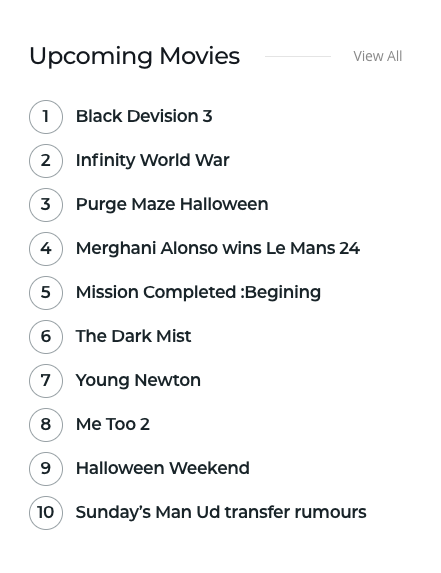
14. Featured Post
Settings
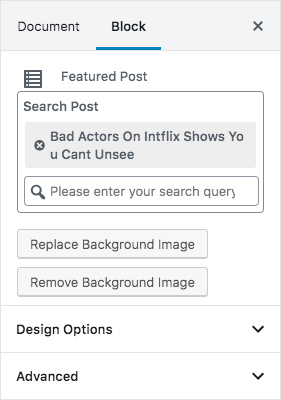
| Field | Type | Description | Default |
|---|---|---|---|
| Search Post | Text | Search the post by id or name. | None |
| Pick an Background Image | Media | Upload background image | None |
| Design Options | Panel Body | Adjust the block by margin and padding values | None |
| Padding Left | Range Control | Enter number pixel to add padding left. | None |
| Padding Right | Range Control | Enter number pixel to add padding right. | None |
| Margin Top | Range Control | Enter number pixel to add margin top. | None |
| Margin Bottom | Range Control | Enter number pixel to add margin bottom. | None |
| Additional CSS Class | Text | Enter additional class name. | None |
Output
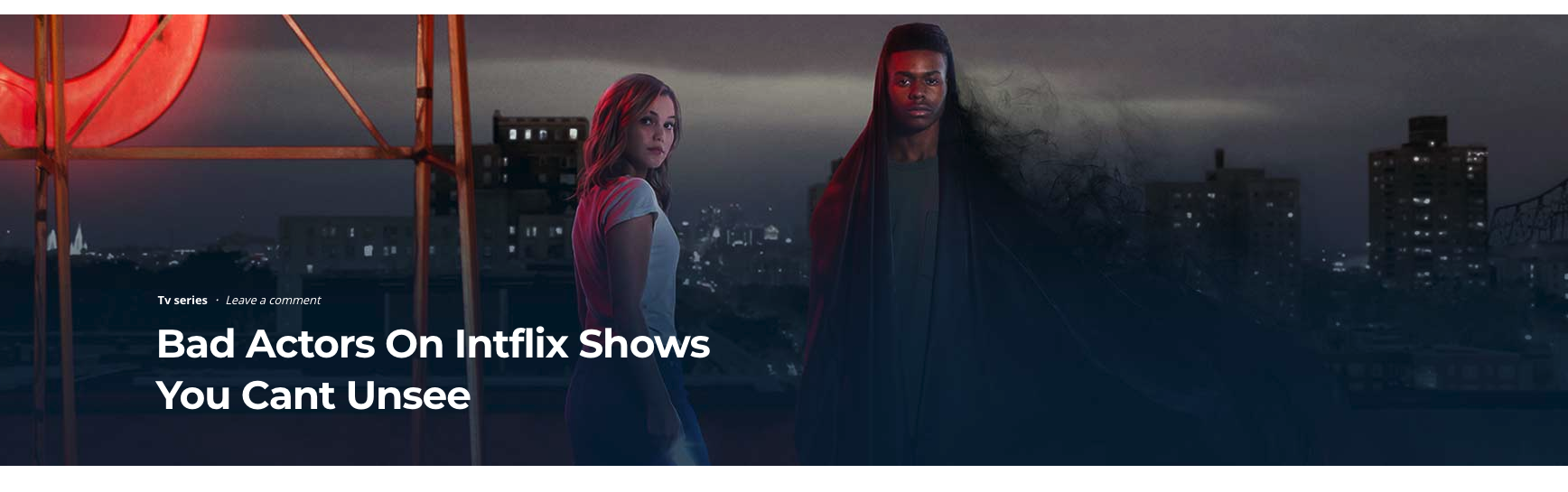
15. Vodi Blog Grid with List Section
Settings

Output

16. Vodi Recent Comment
Settings
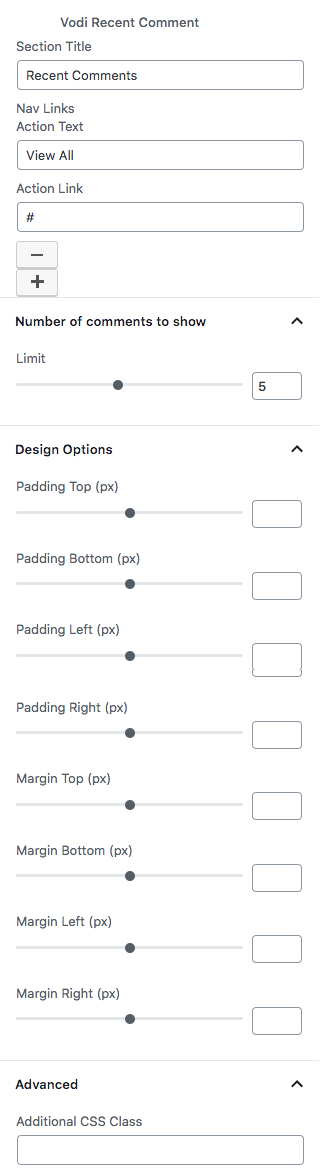
| Field | Type | Description | Default |
|---|---|---|---|
| Section Title | Text | Enter section title | Recent Comments |
| Action Text | Text | View All | Movies |
| Action Link | Text | Enter the Action Link. | # |
| Plus | Button | Click plus to add more action text and action link. | None |
| Minus | Button | Click minus to remove action text and action link. | None |
| Number of comments to show | Panel Body | Choose number of comments to show | – |
| Limit | Range Control | Drag the slider to set the number of comments to be displayed | 5 |
| Design Options | Panel Body | Choose the design options | none |
| Padding Top | Range Control | Enter number pixel to add padding top. | None |
| Padding Bottom | Range Control | Enter number pixel to add padding bottom. | None |
| Design Options | Panel Body | Adjust the block by margin and padding values | None |
| Padding Left | Range Control | Enter number pixel to add padding left. | None |
| Padding Right | Range Control | Enter number pixel to add padding right. | None |
| Margin Top | Range Control | Enter number pixel to add margin top. | None |
| Margin Bottom | Range Control | Enter number pixel to add margin bottom. | None |
| Margin Left | Range Control | Enter number pixel to add margin left. | None |
| Margin Right | Range Control | Enter number pixel to add margin right. | None |
| Additional CSS Class | Text | Enter additional class name. | None |
Output
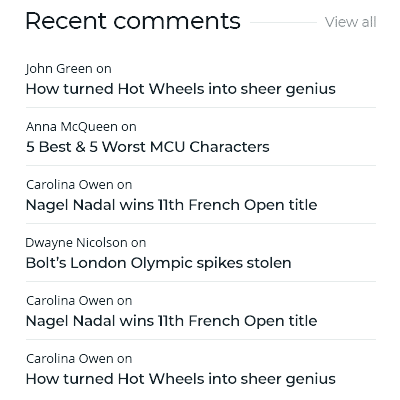
17. Vodi Blog Grid Section
Settings
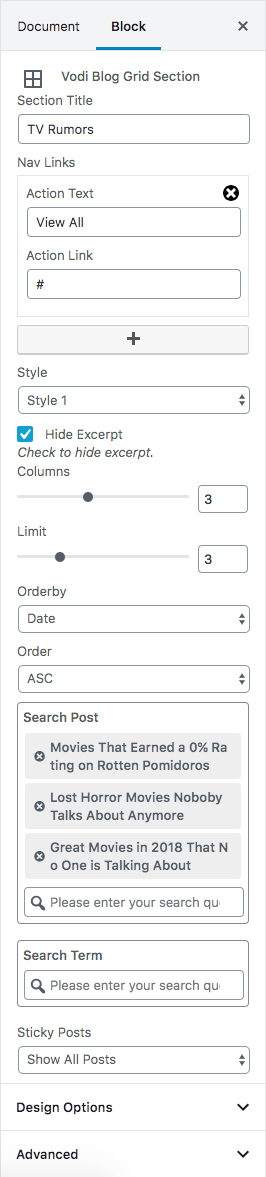
| Field | Type | Description | Default |
|---|---|---|---|
| Section Title | Text | Enter section title | TV Rumours |
| Action Text | Text | Enter the Action Text. | View All |
| Action Link | Text | Enter the Action Link. | # |
| Plus | Button | Click plus to add more action text and action link. | None |
| Minus | Button | Click minus to remove action text and action link. | None |
| Style | Select Control | Choose the style | Style 1 |
| Hide Excerpt | Checkbox | Check to hide excerpt | Checked |
| Post Attributes | Panel Body | Select list of post attributes | |
| Columns | Range Control | Drag the slider to set the number of columns to be displayed | 3 |
| Limit | Range Control | Drag the slider to set the number of posts to be displayed | 3 |
| Order By | Select Control | Choose the order of your post, either by Title, Date, Id. | Random |
| Order | Select Control | Choose the order of your post to be displayed either in Ascending or Descending Order. | ASC |
| Search Post | Text | Search the post by id or name | None |
| Search Term | Text | Search the category | None |
| Sticky Posts | Select | Choose the dropdown options | Show All Posts |
Output
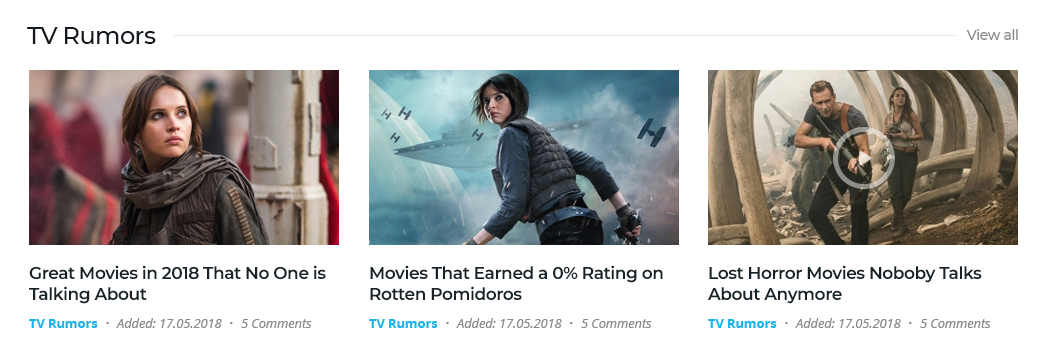
18. Vodi Section Playlist Carousel
Settings

| Field | Type | Description | Default |
|---|---|---|---|
| Section Title | Text | Enter the section title. | None |
| Playlist Tabs | Panel Body | Select the Playlist Tabs from the below options | – |
| Tab Title | Text | Enter tab title | None |
| Post Type | Select Control | Select the post type of the tab | none |
| Limit | Range Control | Drag the slider to set the total number of posts to be displayed | None |
| Order By | Select Control | Choose the order of your posts, either by Title, Date, Id. | Date |
| Order | Select Control | Choose the order of your posts to be displayed either in Ascending or Descending Order. | DESC |
| Search Term | Text | Search the post by category slug | None |
| Carousel Args | Panel Body | Select the video attributes | none |
| Slide To Show | Range Control | Drag the slider to set the total number of postss to be displayed | None |
| Slides To Scroll | Range Control | Drag the slider to set the number of posts to be scrolled | None |
| Dot | Checkbox | Check to show carousel dots. | None |
| Arrow | Checkbox | Check to show carousel arrows. | None |
| Autoplay | Checkbox | Check to autoplay carousel. | None |
| Infinite Scroll | Checkbox | Check to infinite scroll carousel. | Random |
| Design Options | Panel Body | Adjust the block by margin and padding values | None |
| Padding Top | Range Control | Enter number pixel to add padding top. | None |
| Padding Bottom | Range Control | Enter number pixel to add padding bottom. | None |
| Padding Left | Range Control | Enter number pixel to add padding left. | None |
| Padding Right | Range Control | Enter number pixel to add padding right. | None |
| Margin Top | Range Control | Enter number pixel to add margin top. | None |
| Margin Bottom | Range Control | Enter number pixel to add margin bottom. | None |
| Margin Left | Range Control | Enter number pixel to add margin left. | None |
| Margin Right | Range Control | Enter number pixel to add margin right. | None |
| Additional CSS Class | Text | Enter additional class name. | None |
Output
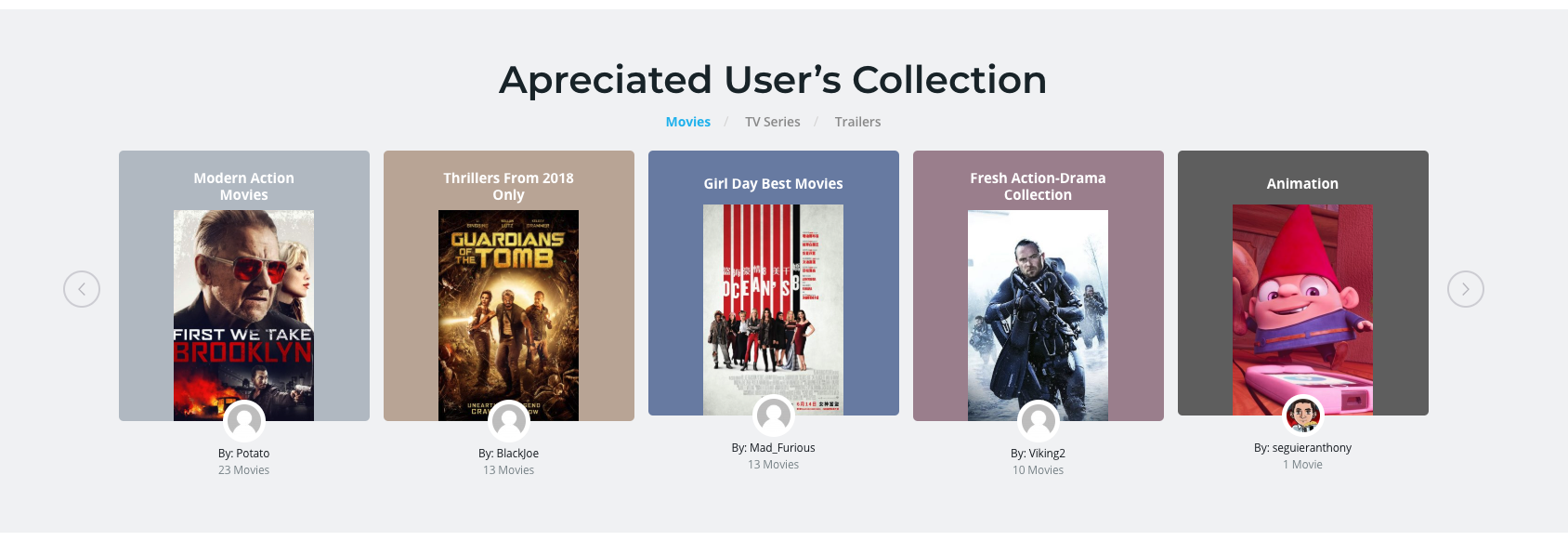
19. Movies Carousel Flex Header Block
Settings

| Field | Type | Description | Default |
|---|---|---|---|
| Section Title | Text | Enter the section title. | None |
| Nav Action Text | Text | Enter nav action text you can add more action text | None |
| Nav Action Link | Text | Enter nav action URL you can add more action URL | # |
| Plus | Button | Click plus to add more action text and action link. | None |
| Minus | Button | Click minus to remove action text and action link. | None |
| Background Color | Select Control | Choose Background color | Default |
| Style | Select Style | Choose Style | Style-1 |
| Footer Action Text | Text | Enter the Footer Action text icon | None |
| Footer Action Link | Text | Enter the Footer Action link | # |
| Video Attributes 1 | Panel Body | Select the video attributes from the below options. | – |
| Limit | Range Control | Drag the slider to set the total number of videos to be displayed. | None |
| Columns | Range Control | Drag the slider to set the number of columns to be displayed. | None |
| Order by | Select Control | Choose the order of your videos, either by Title, Date, Id. | Random |
| Order | Select Control | Choose the order of your videos, either by Title, Date, Id. | ASC |
| Search Post | Text | Search the video by id or name. | None |
| Search Term | Text | Search the video by category slug | None |
| Featured | Checkbox | Check to show featured videos. | None |
| Top Rated | Checkbox | Check to show Top Rated videos. | None |
| Carousel Args | Panel Body | Select the video attributes | none |
| Slide To Show | Range Control | Drag the slider to set the total number of movies to be displayed | None |
| Slides To Scroll | Range Control | Drag the slider to set the number of movies to be scrolled | None |
| Dot | Checkbox | Check to show carousel dots. | None |
| Arrow | Checkbox | Check to show carousel arrows. | None |
| Autoplay | Checkbox | Check to autoplay carousel. | None |
| Infinite Scroll | Checkbox | Check to infinite scroll carousel. | Random |
| Design Options | Panel Body | Adjust the block by margin and padding values | None |
| Padding Top | Range Control | Enter number pixel to add padding top. | None |
| Padding Bottom | Range Control | Enter number pixel to add padding bottom. | None |
| Padding Left | Range Control | Enter number pixel to add padding left. | None |
| Padding Right | Range Control | Enter number pixel to add padding right. | None |
| Margin Top | Range Control | Enter number pixel to add margin top. | None |
| Margin Bottom | Range Control | Enter number pixel to add margin bottom. | None |
| Margin Left | Range Control | Enter number pixel to add margin left. | None |
| Margin Right | Range Control | Enter number pixel to add margin right. | None |
| Additional CSS Class | Text | Enter additional class name. | None |
Output