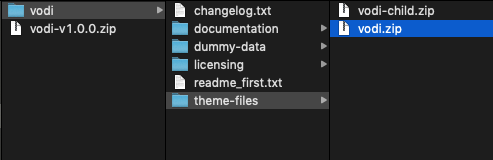The Download Package
Once you have made the purchase of the Vodi you will get the theme package.
The downloaded package contains, a file named vodi-vx.x.x.zip . Here x.x.x will point to the version of the theme.
The zip file vodi-vx.x.x.zip contains :
- theme-files
- vodi.zip – The actual theme file that should be upload to your WordPress website.
- vodi-child.zip – The child theme which should also be uploaded after vodi.zip which is the parent theme
- dummy-data
- dummy-data.tar.gz – The tar zipped dummy-data.xml, can be used if you have a low upload file maxsize.
- dummy-data.xml – The dummy data which gives on import will give you a website like this : https://demo.chethemes.com/vodi/
- widgets.wie – Widgets import export file
- redux-options.json – The export file of theme options
- licensing – This folder contains various licensing files of plugins and open source code used by the theme.
- changelog.txt – This file contains the log of latest releases.
- readme_first.txt – Contains links to documentation, support, getting started with WooCommerce and WordPress
Installing the theme
Installing the theme can be done in two ways. You can upload the theme ZIP file using the built in WordPress theme upload, or copy the files through an FTP client.
Using WordPress Theme Upload
- Login to your WordPress admin.
- In the Appearance > Themes menu click the tab Install Themes
- At the top of the page click, Upload, then click the file input to select a file.
- Select the zipped theme file, “vodi.zip” available in ThemeFile folder from the package downloaded, and click Install Now
- After installation you will receive a success message confirming your new install.
- Click the link Activate
Uploading by FTP
- Login to your FTP server and navigate to your WordPress themes directory.
- Normally this would be wp-content/themes
- Extract the files from the zipped theme available in the package downloaded.
- Copy the folder vodi to your themes directory.
- After the files finish uploading, login to your WordPress admin.
- In the Appearance menu click Themes
- Click Activate for the theme vodi
Installing the child theme
vodi-child.zip file is the child theme file and can be found inside the theme-files folder within unzipped download package.We highly recommend the use of child themes. The additional step involves repeating steps 1 to 7 for vodi-child.zip file
Installing Plugins
- After you have activated your theme, you’ll see a notice about required plugins for vodi, to proceed click “Begin installing plugins”.
- On clicking on it, you will be redirected to Install Required Plugins Page. Alternatively this page can be accessed from Appearance > Install Plugins as well.
- You will now see a list of plugins required and recommended for use with this theme. Click on the Select All checkbox to select plugins.
- Click on Bulk Actions dropdown menu, choose Install dropdown option and click the Applybutton.
- If all plugins are installed successfully, you will be redirected to WP Plugins page.
- In case you encounter any problems, try installing theme one by one.
- After you have installed all the plugins, activate them by navigating to Plugins page, select the required plugins, choose activate from the dropdown option and click on Apply button.
You have now successfully installed and activated the plugins required for vodi WordPress Theme.