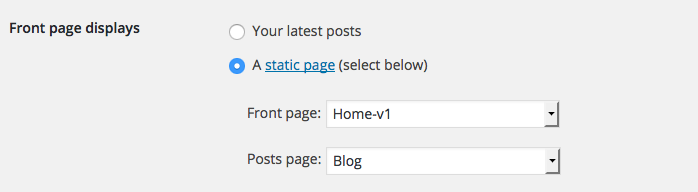The demo content is provided from Uneno Demo Website. The dummy data file for the demo content is available inside dummy-data folder within the unzipped download package. You can either use dummy-data.xml or dummy-data.tar.gz, both of which are valid demo content files.
Import Demo Data
- Please navigate to Tools > Import inside the WP admin dashboard.
- At the bottom of table, there is WordPress Importer. Please click on Install Now, if WordPress Importer is not already installed or Run Importer if it has already been installed.
- In the Import WordPress page, click on the file upload button and upload dummy-data.xml file or dummy-data.tar.gz and click on Upload file and import
- In the next page, you will be asked to Assign authors. You can create a new user or assign all the newly about to be imported posts to an existing user.
- In the Import Attachments section please check the Download and import file attachments option. This options means that you are asking WordPress to download all images and other media files from the demo.
- Click on Submit
Importing Widgets
On clicking Submit, the WordPress Importer will start by importing all the file attachments. If your web server has low PHP memory ( recommended 256M ) or lower PHP version ( recommend 7+) or low execution timeout ( 30s for fast bandwidth servers and 60s for slow bandwidth servers ), the WordPress Importer will throw fatal 500 Internal Server Error or 502 Gateway time out error. If you have good server settings, the importer will display All Done message. This means all the demo files and posts have been imported. Wordpress Importer on completing import would have imported all pages, comments, products, posts, static blocks and other custom post types.
Setup Pages
Assign Home & Blog Page
Vodi comes with 4 different types of Home Pages. By default the home pages are built using Gutenberg. Please follow the steps below to assign one of the 4 home pages as your website’s home page.
- Navigate to Pages in your WordPress admin menu to make sure all pages have been imported.
- Navigate to Settings > Reading.
- For the Front page displays setting, choose A static page ( select below ) option.
- For Front Page, choose any one of the 3 home pages that was imported.
- For Posts Page, choose Blog page as your posts page.
Navigation
Click here to know more details about Navigation setup.