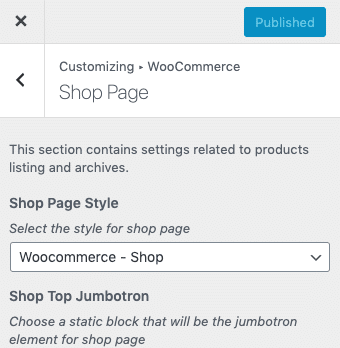Global Setting
To customize the default settings of your Shop pages, navigate to Appearance > Customize > Woocommerce. You will find various kinds of options to control the Control the layout, number of products, meta information etc in these panels.
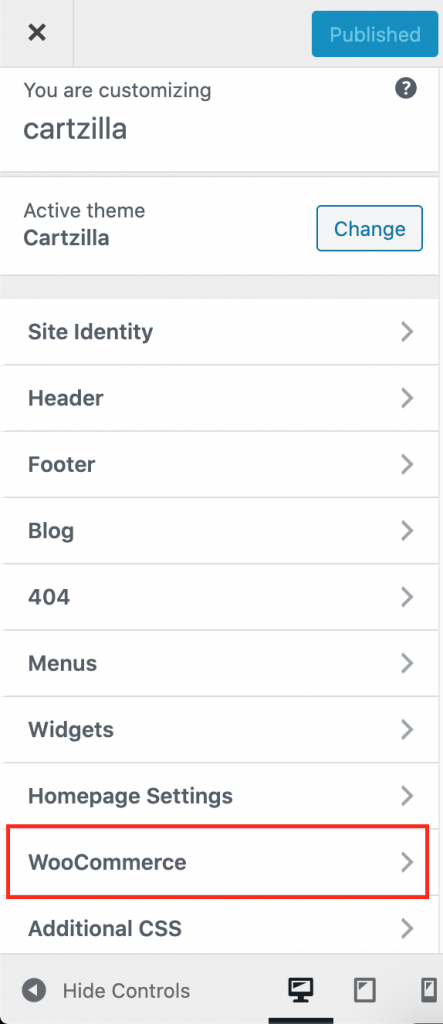
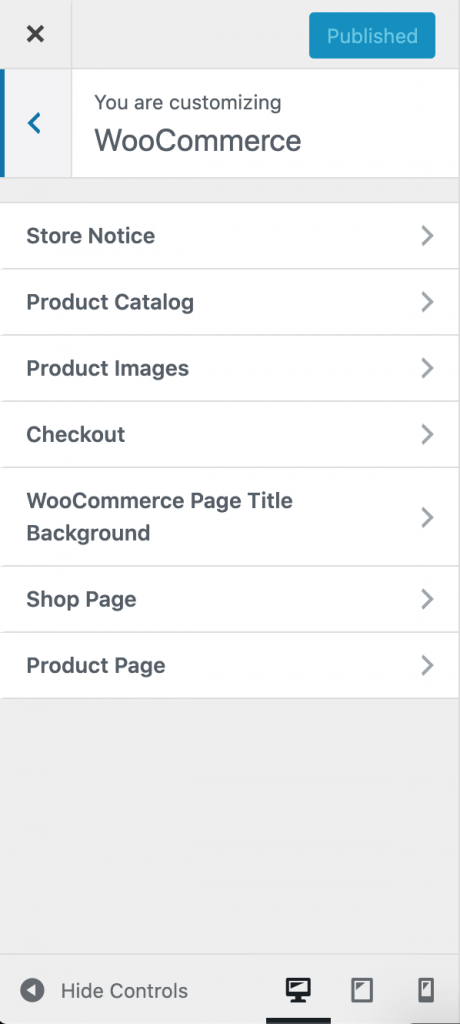
Store Notice
This panel is provided by Woocommerce plugin itself and can be used to add a Notice Text in all your Shop pages. The Notice text will be displayed at the bottom of the page. Ensure that you have enabled the Store Notice in this Panel.
Product Catalog
This panel has options to style your Shop Page. The settings will affect the page that you set as Shop Page under Woocommerce > Settings > Products. You can find options to Control the layout, number of products, meta information etc. Shop Page Display, Category Display and DEfault product Sorting – These options are provided by Woocoommerce Plugin, which is to choose the content that needs to be displyed in your Shop Page and Category pages.
Product Images
This panel is provided by Woocommerce plugin itself and can be used to modify the size and dimension of the Product Images. As recommended, you need to regenreate thumbnails if you make any changes to the defined Image sizes.
Checkout
This panel is provided by Woocommerce plugin itself and can be used configure the details in Checkout pages.
Theme Settings
Shop View
Product archive views is available in 2 views which are : Grid and List view. You can set the view of your shop in Customizer, Appearance > Customize > Woocommerce > Shop Page > Shop Layout.
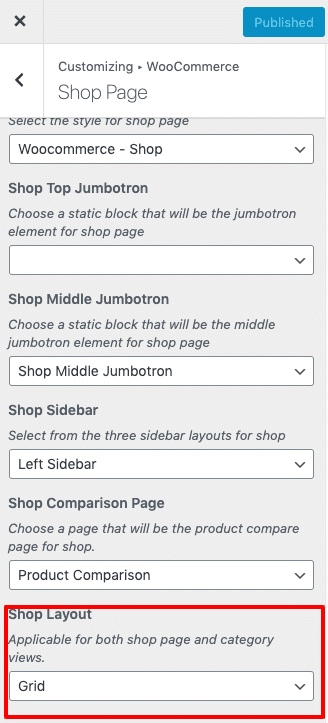
Shop Layout
Product archive layout is available in 3 layouts which are : Right Sidebar, Left Sidebar and Full-width layouts. You can set the layout of your shop in Customizer Options, Appearance > Customize > Woocommerce > Shop Page > Shop Layout
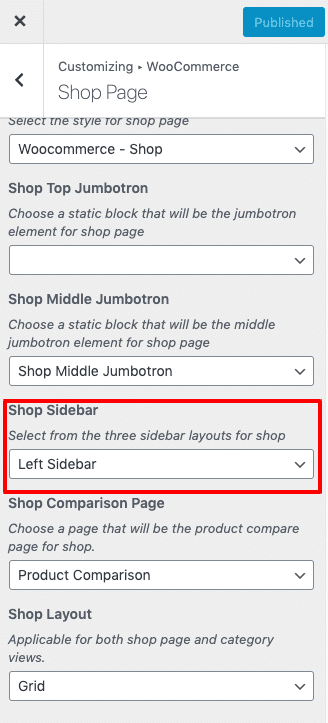
Shop Page Style
Product archive is available in 3 styles which are : WooCommerce – Shop, Marketplace – Shop and Grocery – Shop You can set the style of your shop in Customizer Options, Appearance > Customize > Woocommerce > Shop Page > Shop Page Style