Introduction
Cartzilla comes with a one click demo import feature that allows you to import our demo content with just one click. This feature is provided by One Click Demo Import plugin so please make sure you’ve installed and activated this plugin. Once you’ve activated One Click Demo Import plugin, you can access the import page from Appearance > Import Demo Data. The page looks likes below :
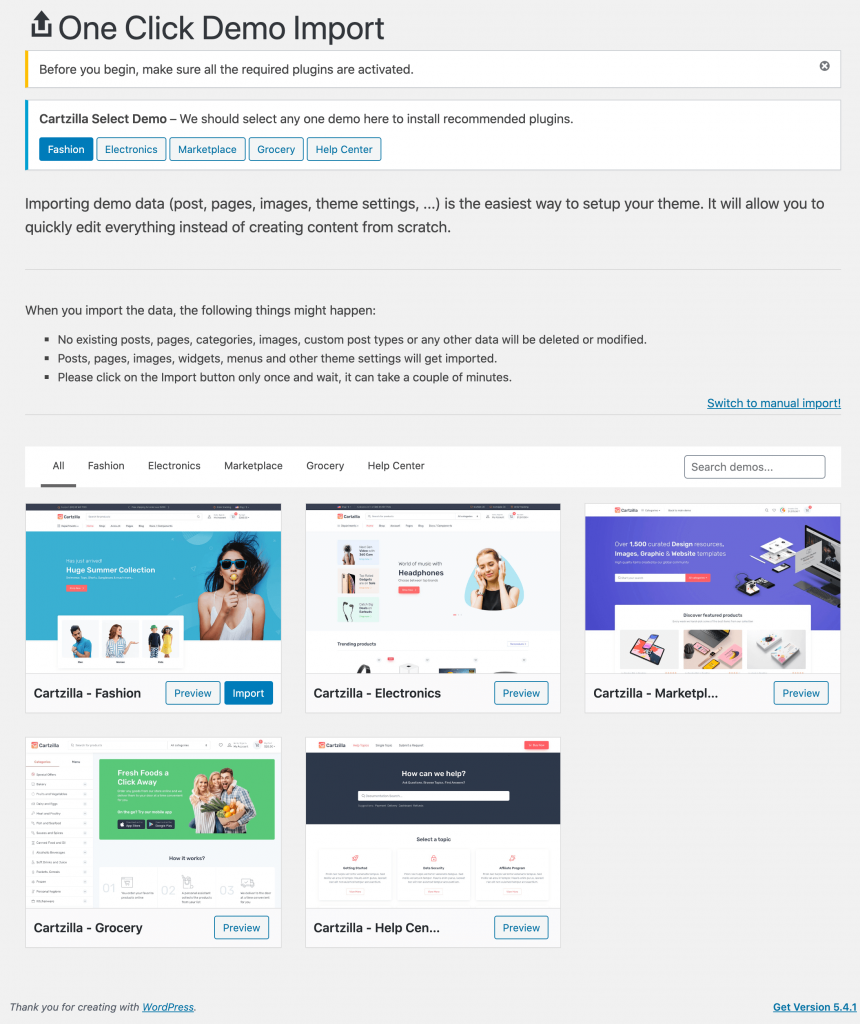
Before proceeding with the demo import, please make sure all required plugins are activated from Appearance > Install Plugins. Please click on the top Cartzilla Select Demo section to select the recommended plugins for the demo. The default demo selected is Fashion.
Recommendations
- Please make sure your connection time out and your PHP execution timeout is at least 60 seconds. This can be configured in your host via php.ini
- Please make sure you’ve not blocked any URLs via firewall.
Available Demos
You can now proceed to import demo content of your choice and they are :
- Main – This is the main demo. It includes all the pages including home and static pages built using Gutenberg Blocks. This main demo only includes placeholder images instead. This is for the sake of fast import. Reference URL : https://demo.madrasthemes.com/cartzilla
- Electronics: This is our electronics store demo. Reference URL : https://demo.madrasthemes.com/cartzilla-electronics
- Marketplace: This is our markeplace demo. It requires Dokan plugin. Reference URL : https://demo.madrasthemes.com/cartzilla-marketplace
- Grocery: This is our grocery store demo. Reference URL : https://demo.madrasthemes.com/cartzilla-grocery
- Helpcenter: This is our helpcenter demo. Reference URL : https://demo.madrasthemes.com/cartzilla-helpcenter
Demo Import Process
Select a Demo
To import demo content all you need to is select a demo to get list of required/recommended plugins for that particular demo.
Install Recommended Plugins
Once you’ve selected a demo, the theme will suggest recommended plugins based on the demo selected. Please make sure to install and activate them.
One Click Import
The import button in each demo will be enabled only after you’ve installed and activated all necessary settings. Once you’ve done that you can click on Import button to import the demo content.