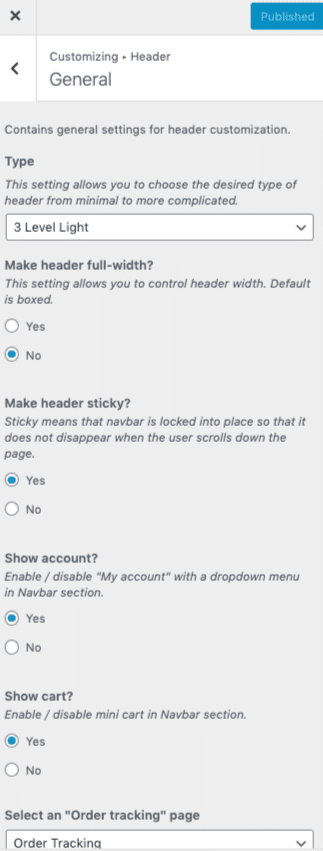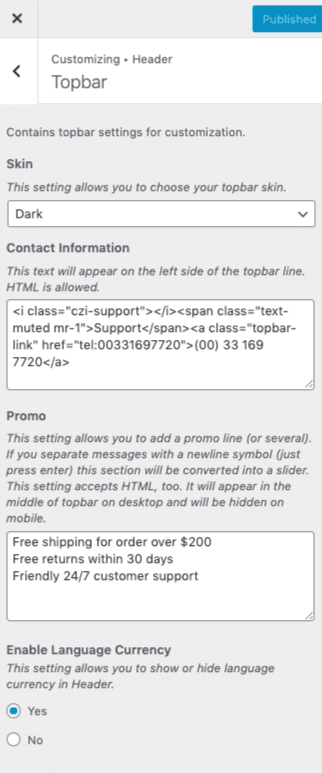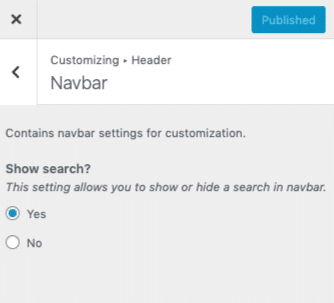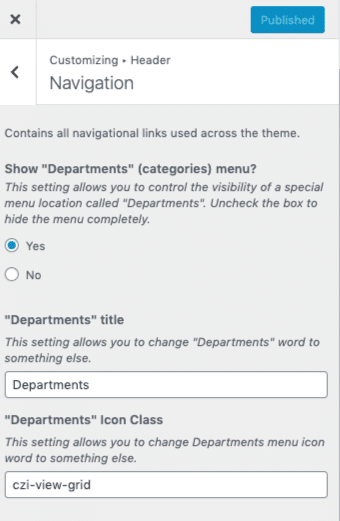Options available to customize the header of your website
General
- Type: This setting allows you to choose the desired type of header from minimal to more complicated.
- Make header full-width?: This setting allows you to control header width. Default is boxed. Enable / Disable header full width
- Make header sticky?: Sticky means that navbar is locked into place so that it does not disappear when the user scrolls down the page.
- Show account?: Enable / disable “My account” with a dropdown menu in Navbar section. This option will display only when Woocommerce activated.
- Show cart?: Enable / disable mini cart in Navbar section. This option will display only when Woocommerce activated.
- Select an “Order tracking” page: Choose the order tracking page. This option will display only when Woocommerce activated.
Topbar
Topbar setting will display only for the header types ‘2 Level Light‘, ‘2 Level Dark‘, ‘3 Level Light‘, ‘3 Level Dark‘ and Electronics Store.
- Skin: This setting allows you to choose your topbar skin.
- Contact Information: This text will appear on the left side of the topbar line. HTML is allowed.Default text: Support(00) 33 169 7720
- Promo: This setting allows you to add a promo line (or several). If you separate messages with a newline symbol (just press enter) this section will be converted into a slider. This setting accepts HTML, too. It will appear in the middle of topbar on desktop and will be hidden on mobile.
- Enable Language Currency: This setting allows you to show or hide language currency in Header.
Navbar
This setting allows you to show or hide a search in navbar.
Navigation
Navigation setting will display only for the header types ‘ 3 Level Light‘, ‘3 Level Dark‘, ‘Electronics Store‘, ‘Marketplace‘ and ‘Grocery‘
- Show “Departments” (categories) menu?: This setting allows you to control the visibility of a special menu location called “Departments”. Uncheck the box to hide the menu completely.
- “Departments” title: This setting allows you to change “Departments” word to something else.
- “Departments” Icon Class: This setting allows you to change Departments menu icon word to something else. Default icon: czi-view-grid