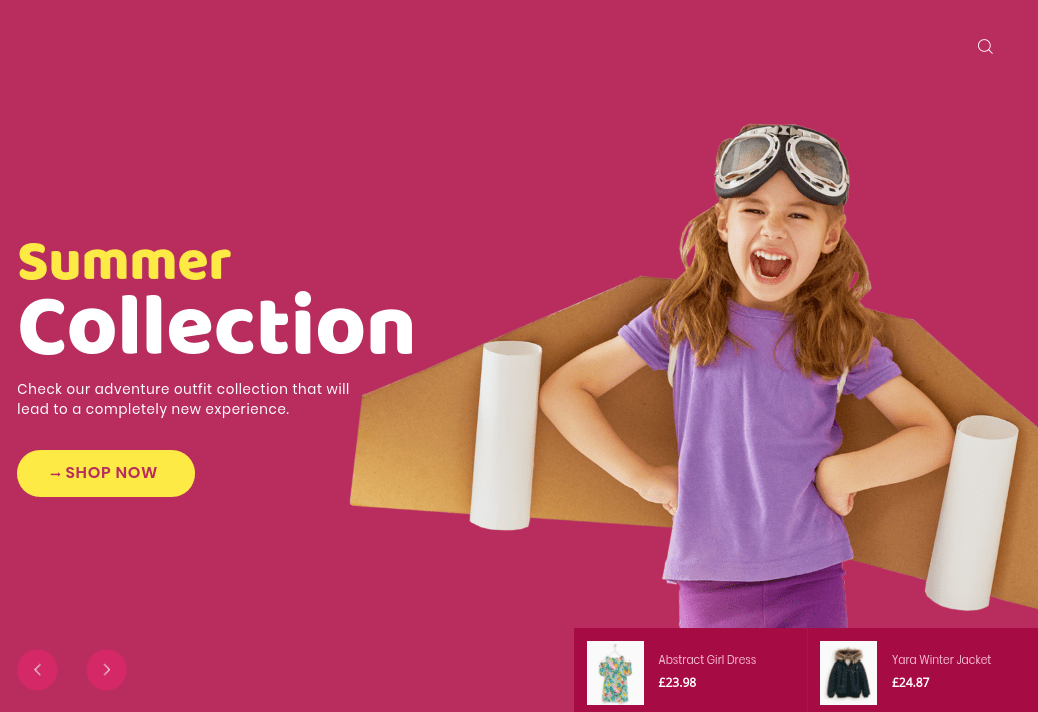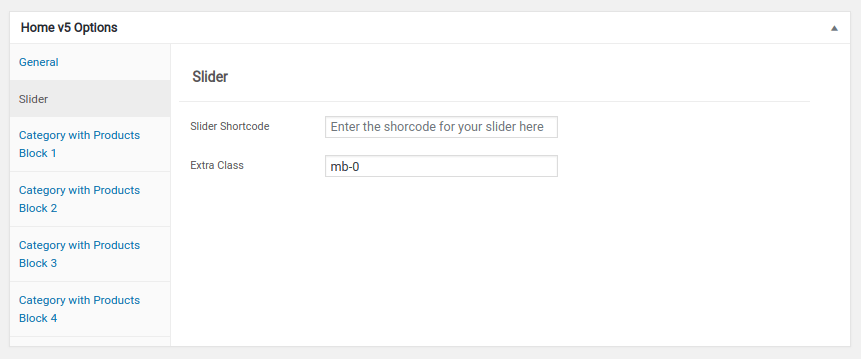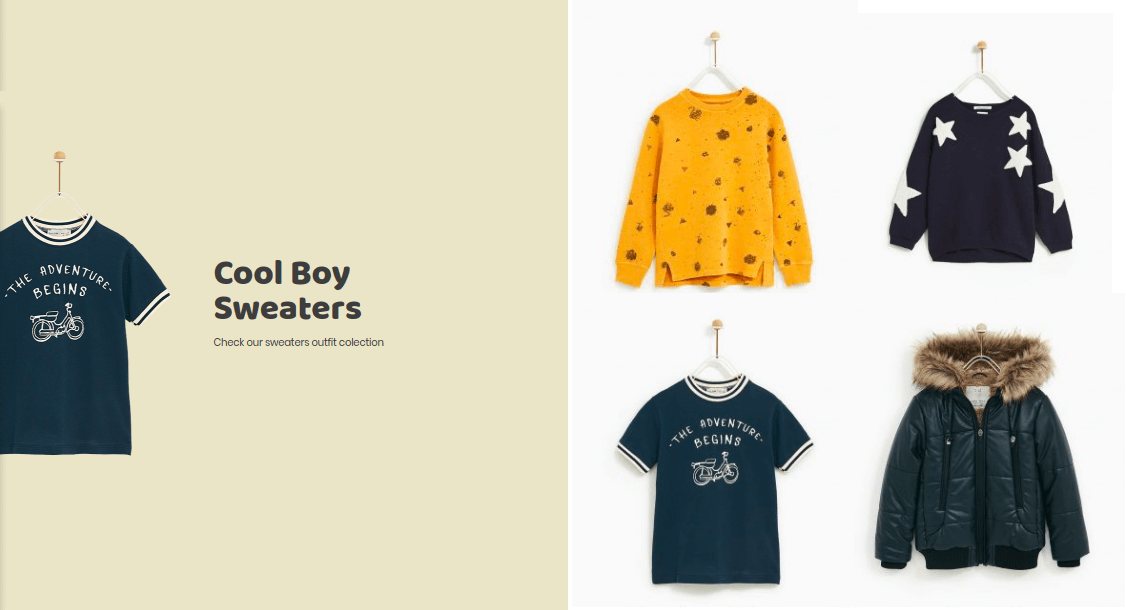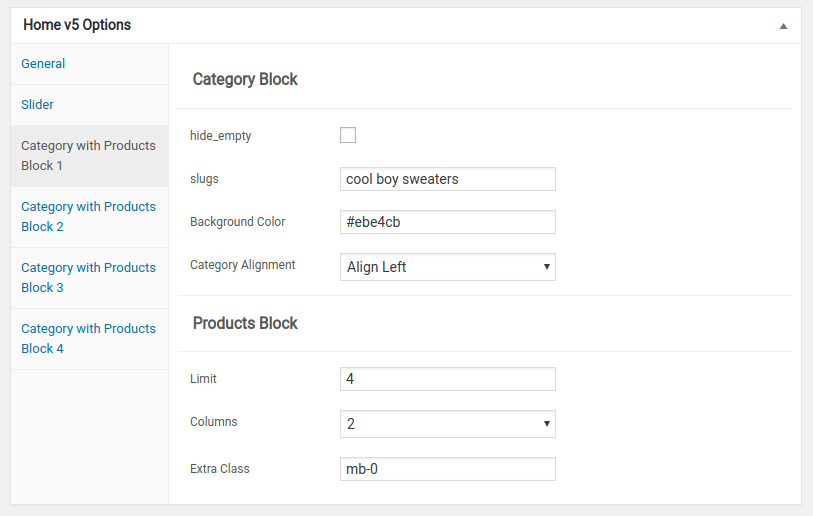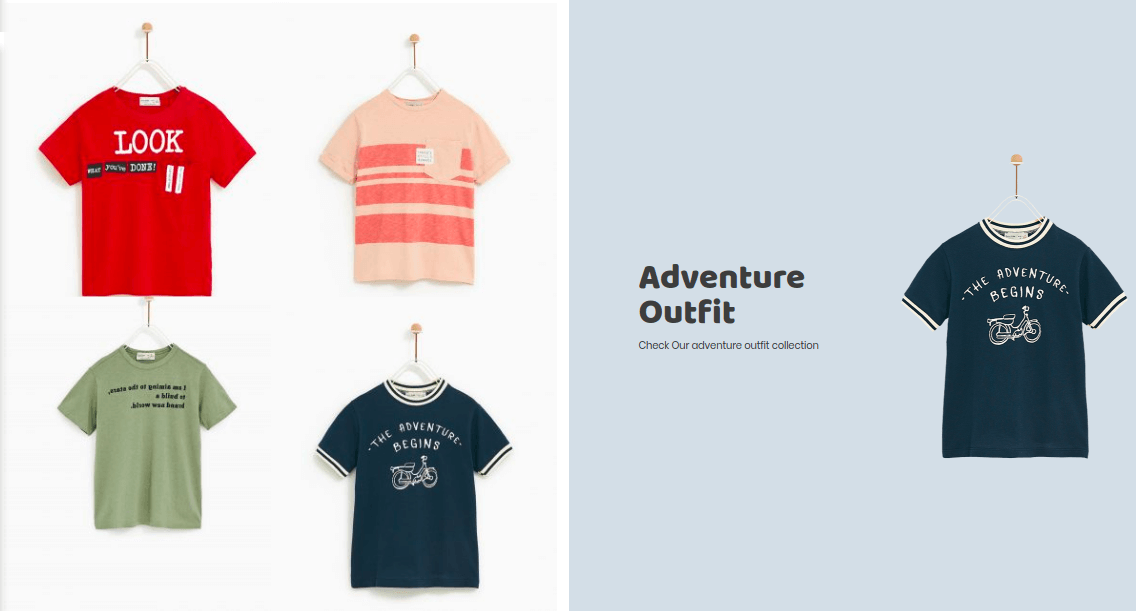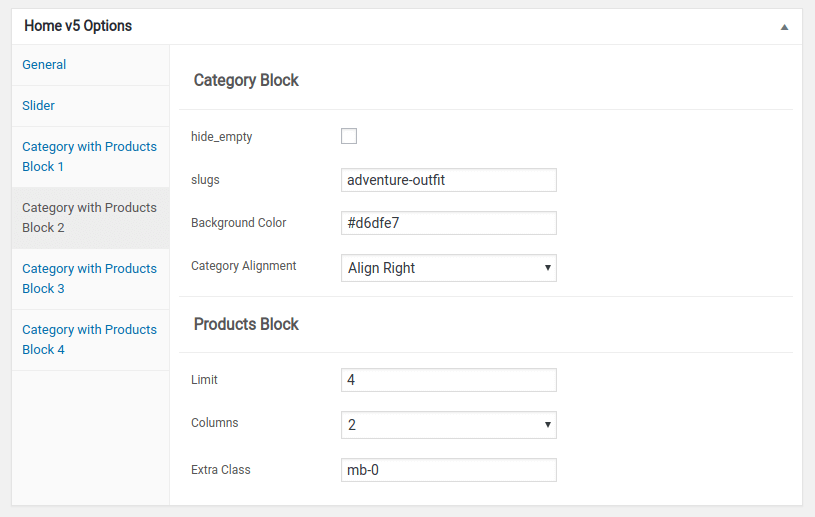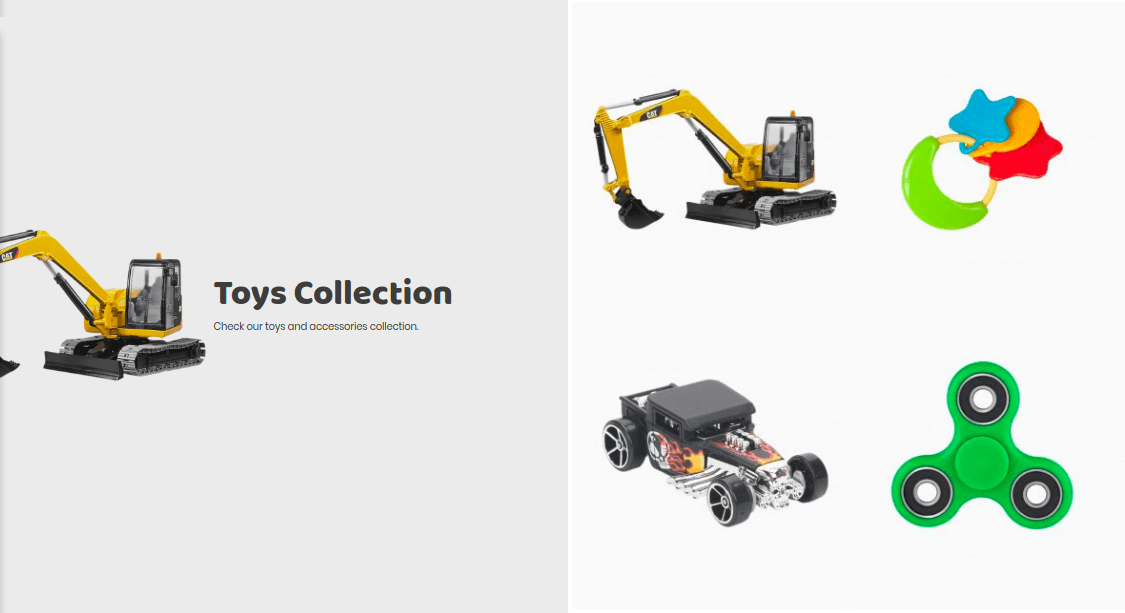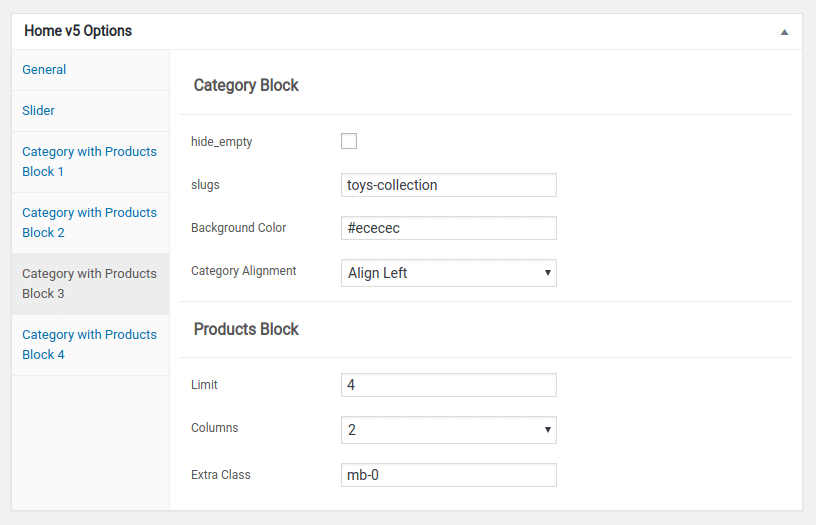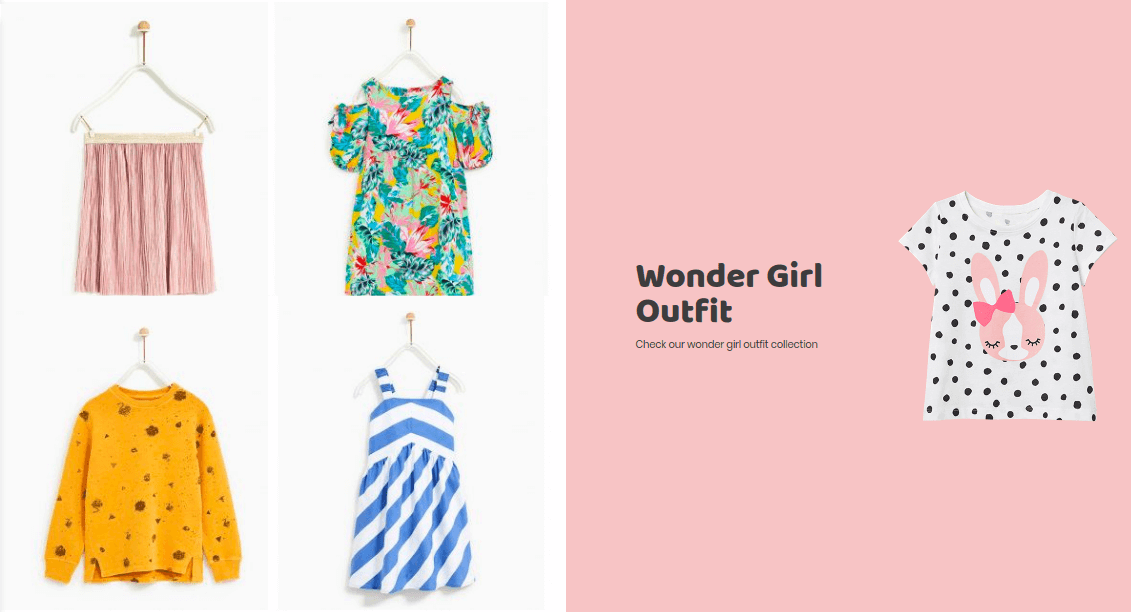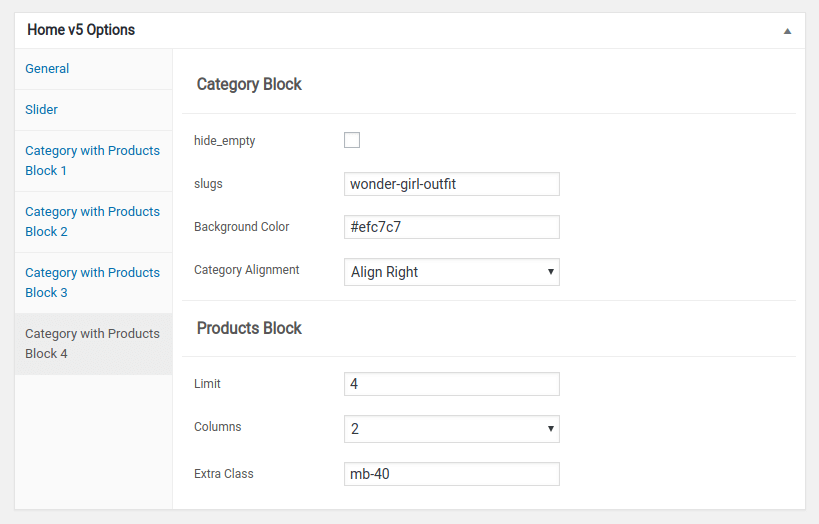Edit Page Screen
Following are the steps to create Home v5 using page template :
- Create a new page from Pages > Add New
- In the Page Attributes meta box that is usually present below the Publish meta box, choose the page template as Homepage v5 and click on Publish or Save Draft
- You can now view this saved page and it will load Home v5 template with its default values
- When the page reloads, you will have the Home v5 page options to help you configure the blocks in Home v5
Page Content
The Page content area is the WordPress editor area which is empty by default. This is because Home v5 content is loaded via Homepage v5 template and is configurable via Home v5 Page Options. Any content added to the content area is not loaded by default. It needs to be enabled from Home v5 Page Options > General > Page Content. Once you enable it the content from the editor area will be loaded the order is determined by the priority number given.
Home v5 Page Options
General
The General Tab lists all available blocks for Home v2. It also has options to enable/disable each block and determine each blocks order of appearance in the page.
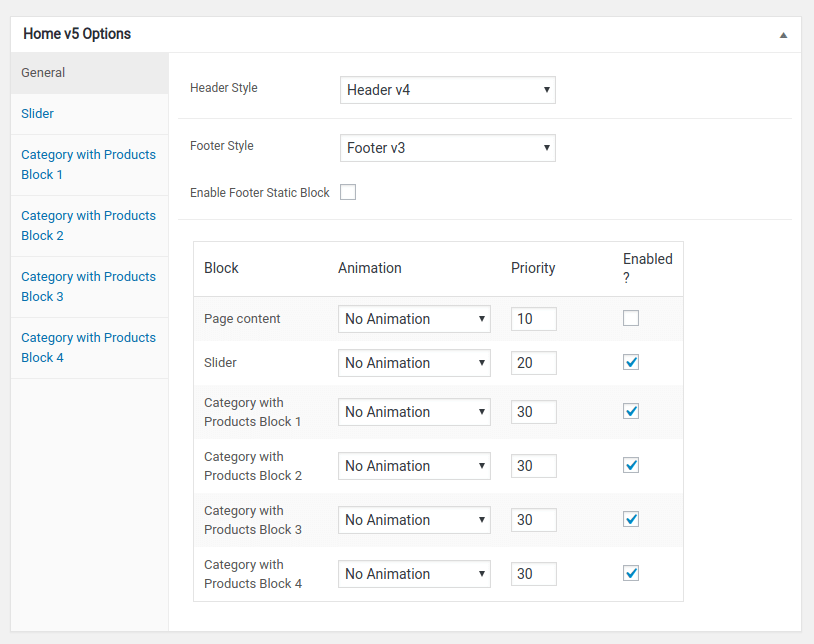
Slider
Output
Settings
- Slider Shortcode : Enter the shortcode for your slider – Default:
- Extra Class Name : Enter the Extra Class name – Default:
Category with products block 1
Output
Settings
- hide_empty : Enable or disable hide empty.
- Background Color : Enter the background color.
- Category Alignment : Select the category alignment.
- Limits – Total number of post to show. Default: 4
- Columns : Select the number of columns
- Extra Class Name : Enter the Extra Class name – Default:
Category Block
Products Block
Category with products block 2
Output
Settings
- hide_empty : Enable or disable hide empty.
- Background Color : Enter the background color.
- Category Alignment : Select the category alignment.
- Limits – Total number of post to show. Default: 4
- Columns : Select the number of columns.
- Extra Class Name : Enter the Extra Class name – Default:
Category Block
Products Block
Category with products block 3
Output
Settings
- hide_empty : Enable or disable hide empty.
- Background Color : Enter the background color.
- Category Alignment : Select the category alignment.
- Limits – Total number of post to show. Default: 4
- Columns : Select the number of columns
- Extra Class Name : Enter the Extra Class name – Default:
Category Block
Products Block
Category with products block 4
Output
Settings
- hide_empty : Enable or disable hide empty.
- Background Color : Enter the background color.
- Category Alignment : Select the category alignment.
- Limits – Total number of post to show. Default: 4
- Columns : Select the number of columns.
- Extra Class Name : Enter the Extra Class name – Default: