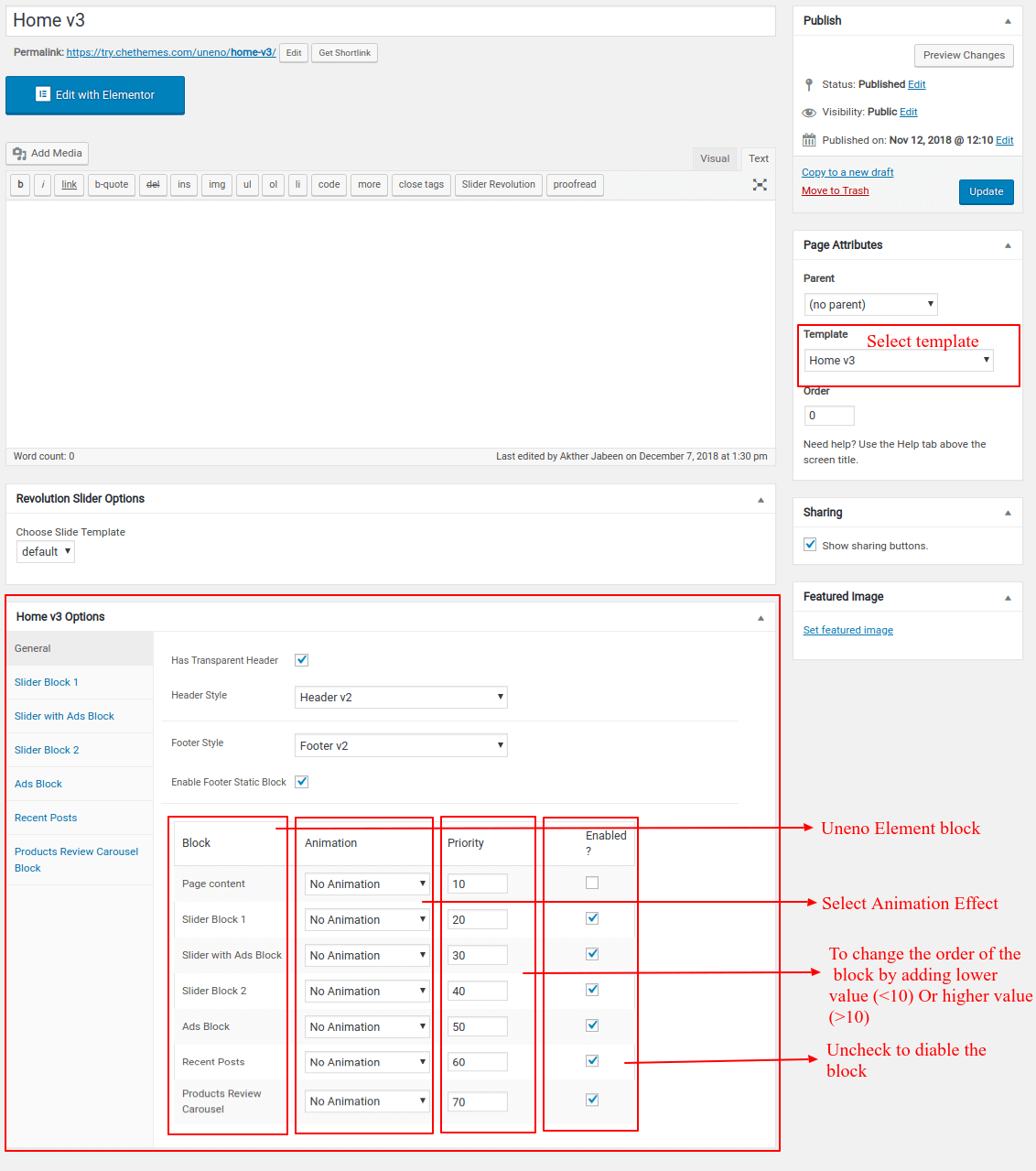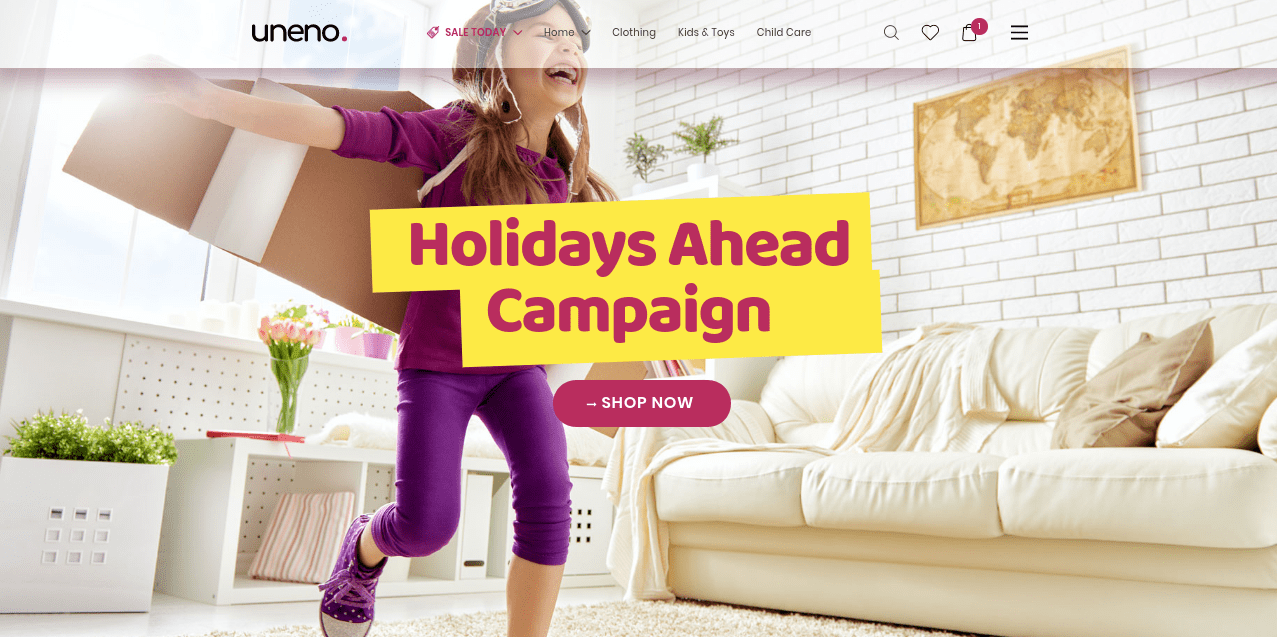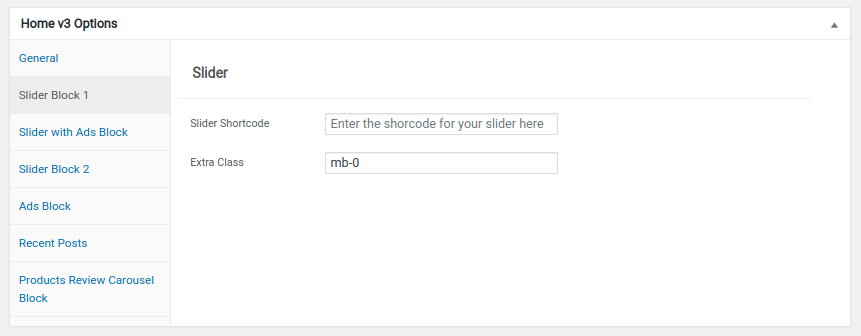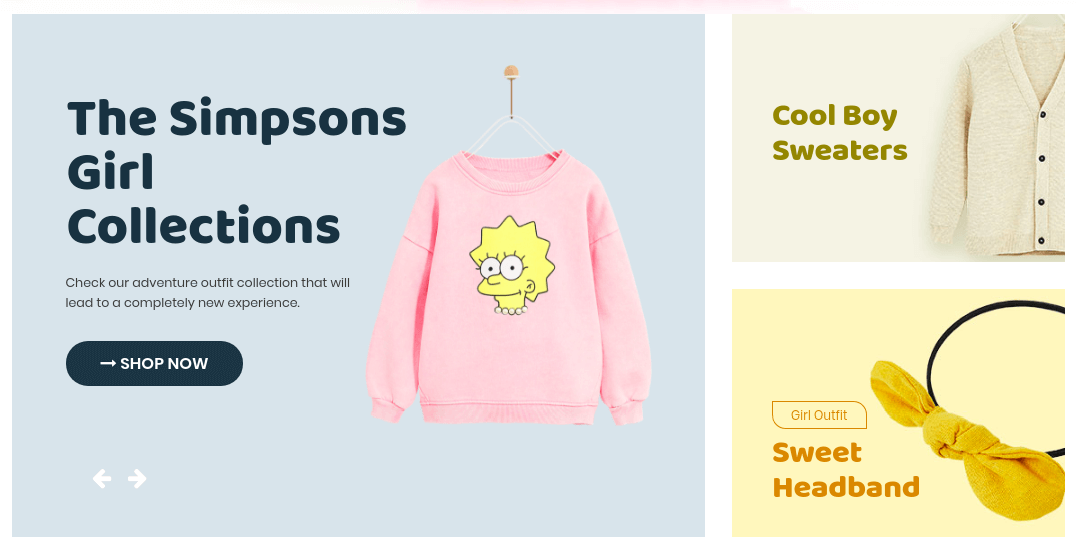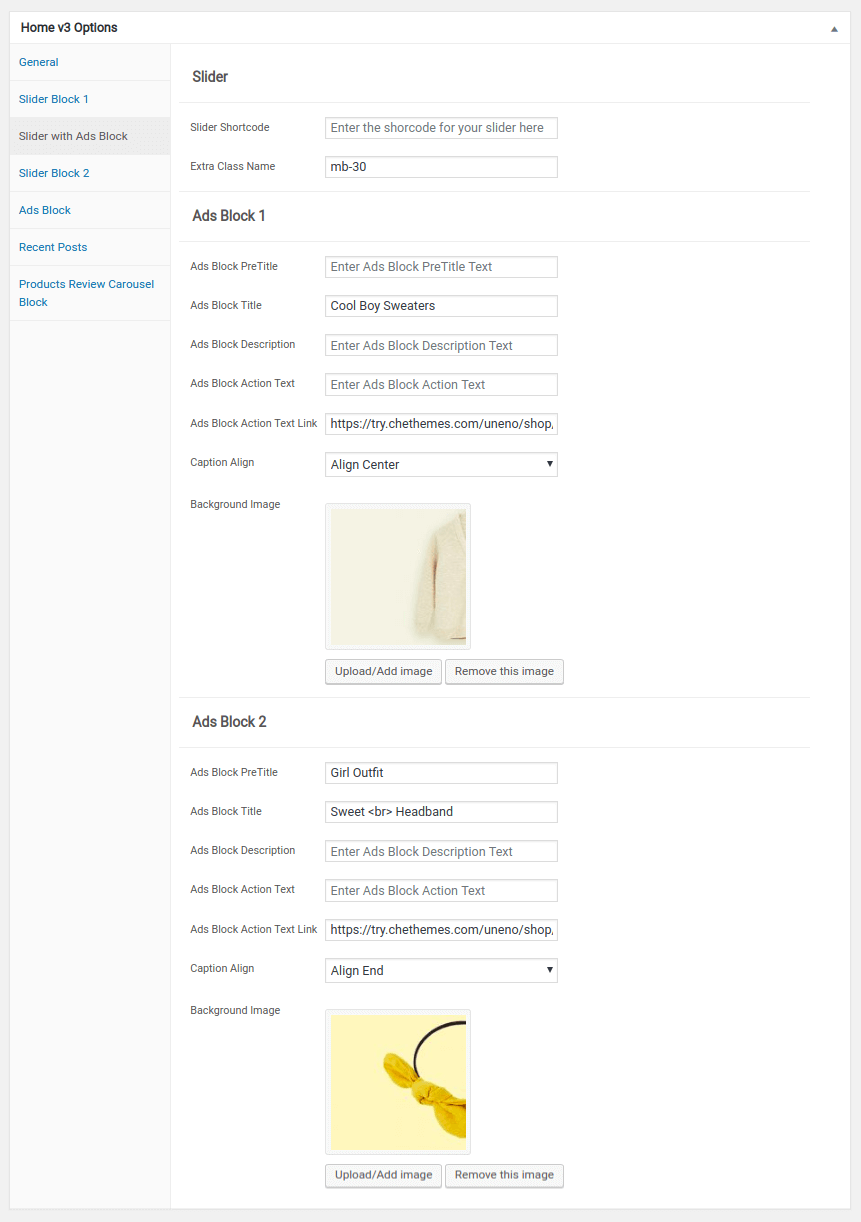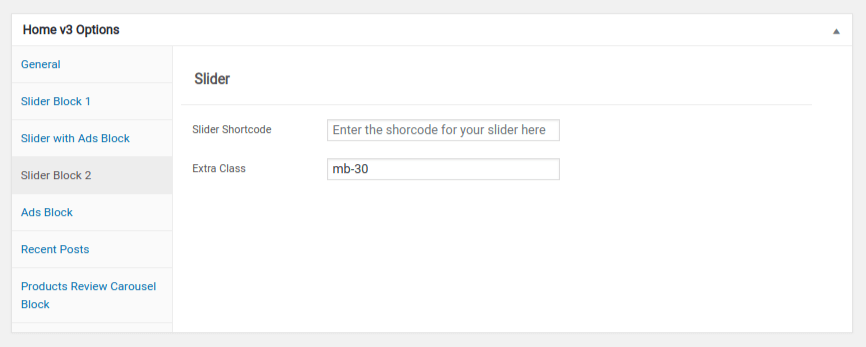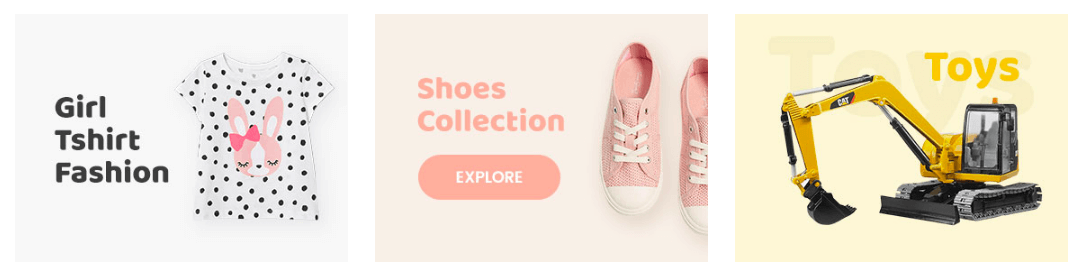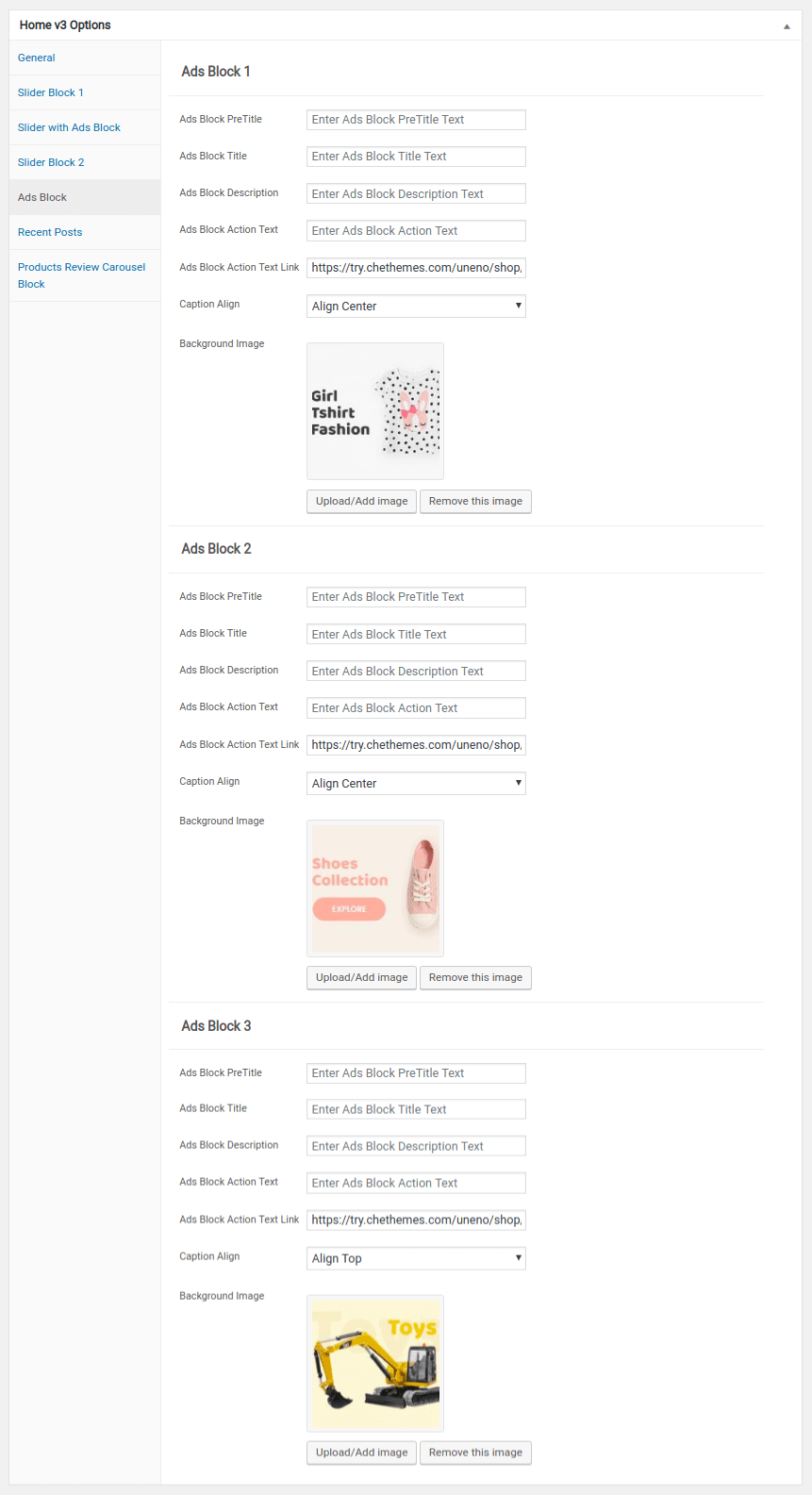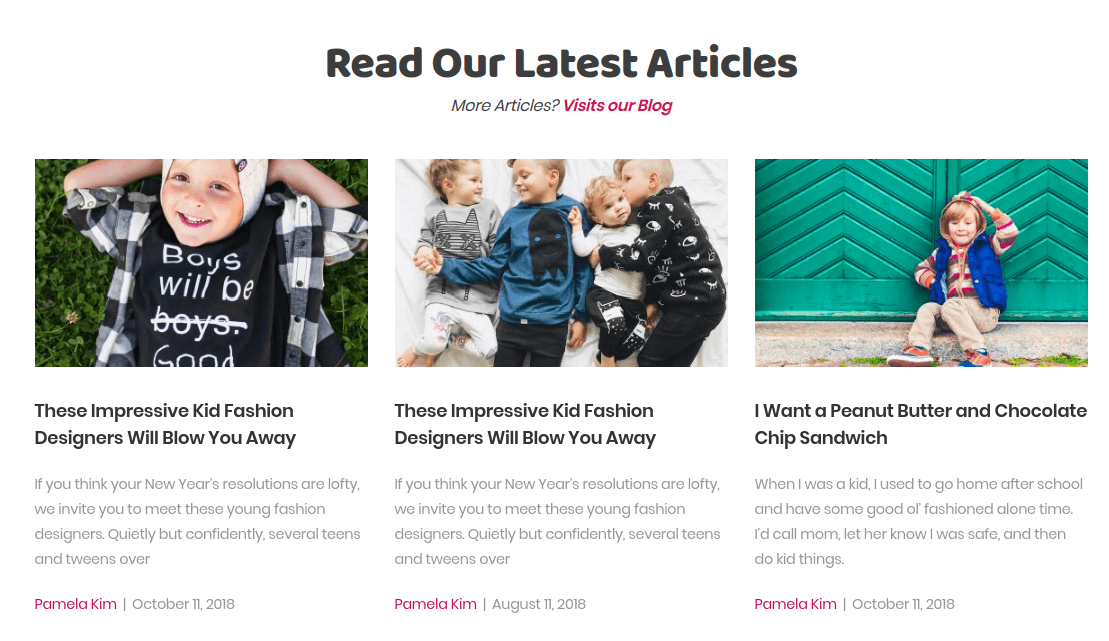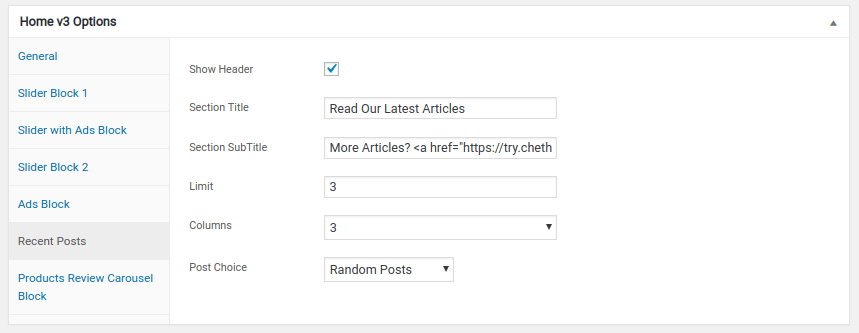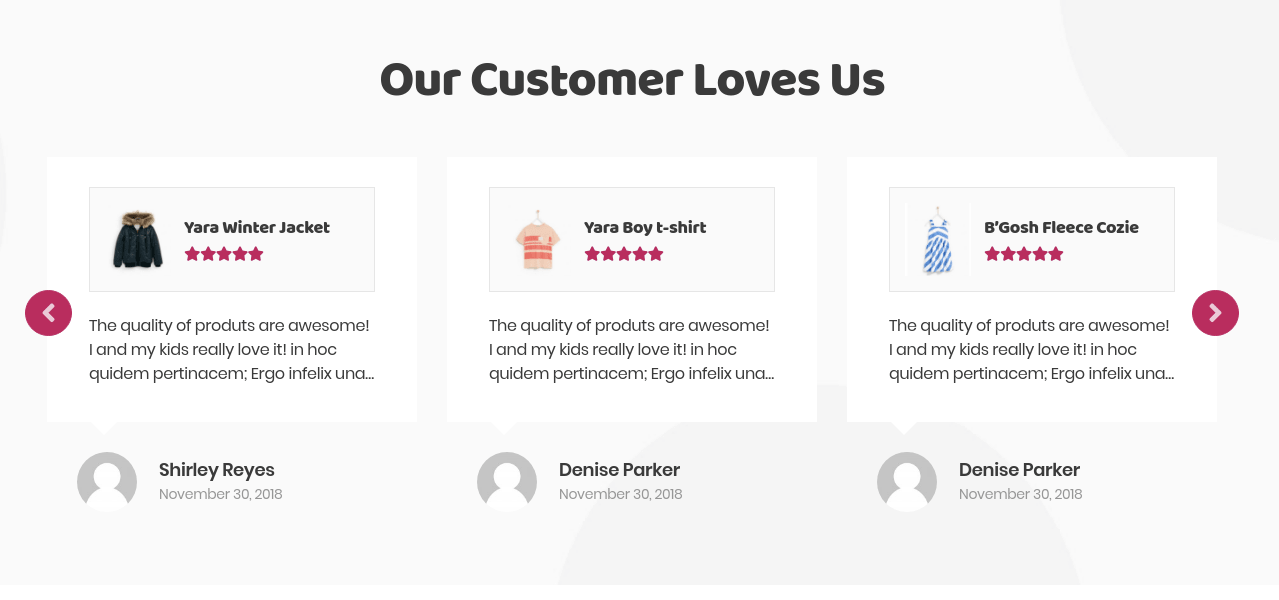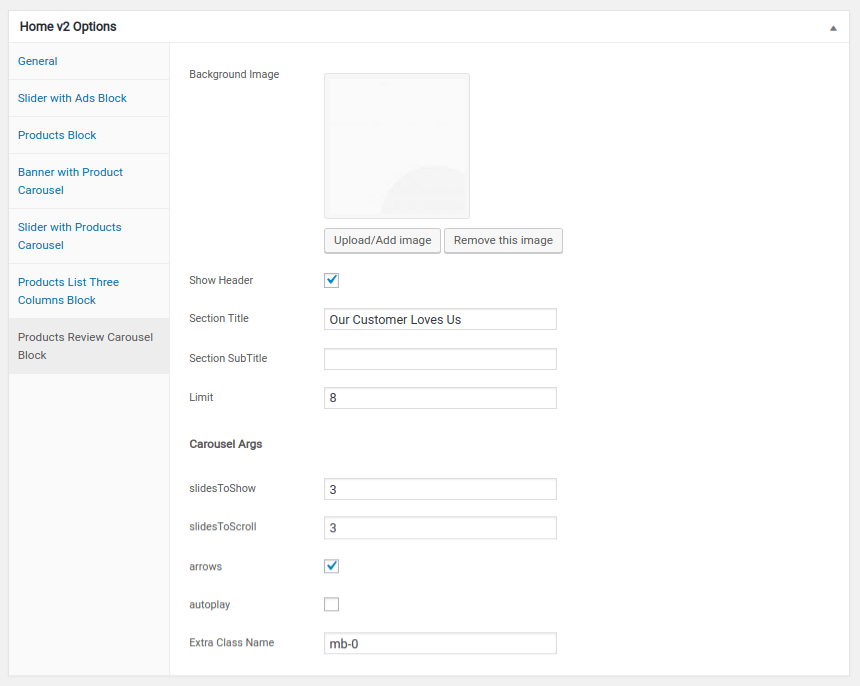Edit Page Screen
Following are the steps to create Home v3 using page template :
- Create a new page from Pages > Add New
- In the Page Attributes meta box that is usually present below the Publish meta box, choose the page template as Homepage v3 and click on Publish or Save Draft
- You can now view this saved page and it will load Home v3 template with its default values
- When the page reloads, you will have the Home v3 page options to help you configure the blocks in Home v3
Page Content
The Page content area is the WordPress editor area which is empty by default. This is because Home v3 content is loaded via Homepage v3 template and is configurable via Home v3 Page Options. Any content added to the content area is not loaded by default. It needs to be enabled from Home v3 Page Options > General > Page Content. Once you enable it the content from the editor area will be loaded the order is determined by the priority number given.
Home v3 Page Options
General
The General Tab lists all available blocks for Home v3. It also has options to enable/disable each block and determine each blocks order of appearance in the page.
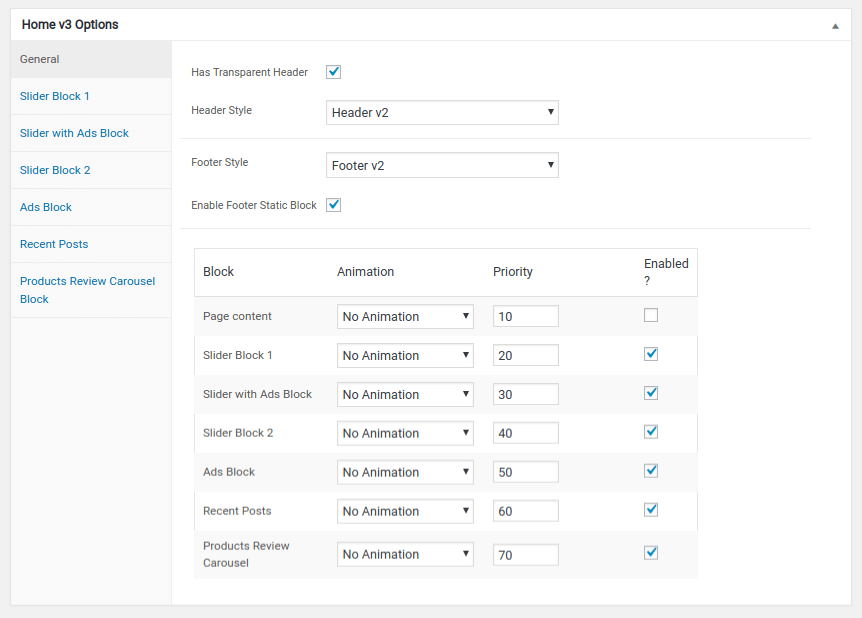
Slider block 1
Output
Settings
- Revolution Silder : Enter the shortcode for your slider – Default:
- Extra Class Name : Enter the Extra Class name – Default:
Slider with Ads block
Output
- Slider
- Ads Block PreTitle : Enter the Ads block title
- Ads Block Title : Enter the Ads Block Title
- Ads Block Description : Enter the ads block description
- Ads Block Action Text : Enter the ads block action text
- Ads Block Action Text Link : Enter the ads block action text link
- Caption Align : Select the caption align
- Background Image : Upload background image
- Ads Block PreTitle : Enter the Ads block title
- Ads Block Title : Enter the Ads Block Title
- Ads Block Description : Enter the ads block description
- Ads Block Action Text : Enter the ads block action text
- Ads Block Action Text Link : Enter the ads block action text link
- Caption Align : Select the caption align
- Background Image : Upload background image
Ads block-1
Ads block-2
Slider block 2
Output
Settings
- Revolution Silder : Enter the shortcode for your slider – Default:
- Extra Class Name : Enter the Extra Class name – Default:
Ads block
Output
Settings
- Ads Block PreTitle : Enter the Ads block title
- Ads Block Title : Enter the Ads Block Title
- Ads Block Description : Enter the ads block description
- Ads Block Action Text : Enter the ads block action text
- Ads Block Action Text Link : Enter the ads block action text link
- Caption Align : Select the caption align
- Background Image : Upload background image
Ads block-1
- Ads Block PreTitle : Enter the Ads block title
- Ads Block Title : Enter the Ads Block Title
- Ads Block Description : Enter the ads block description
- Ads Block Action Text : Enter the ads block action text
- Ads Block Action Text Link : Enter the ads block action text link
- Caption Align : Select the caption align
- Background Image : Upload background image
Ads block-2
- Ads Block PreTitle : Enter the Ads block title
- Ads Block Title : Enter the Ads Block Title
- Ads Block Description : Enter the ads block description
- Ads Block Action Text : Enter the ads block action text
- Ads Block Action Text Link : Enter the ads block action text link
- Caption Align : Select the caption align
- Background Image : Upload background image
Ads block-2
Recent Posts
Output
Settings
- Show Header : Enable or didable the header
- Section Title – Enter the Section Title
- Section Subtitle – Enter Section Subtitle
- Limit – Total number of post to show. Default: 3
- Columns : Enter the number of products to be column
- Post Choice : Select post choice
Product Review Carousel Block
Output
Settings
- Background Image – Upload background image
- Show Header– Enable or Disable header
- Section Title– Enter Section title
- Section SubTitle – Enter Section sub title
- Limit – Enter the limit
- slidesToShow – Enter the number of prduct slide to show
- slidesToScroll – Enter the number of prduct slide to scorll
- arrows – Enable or disable arrows
- autoplay – Enable or disable autoplay
- arrows – Enable or disable arrows
- Extra Class Name : Enter the Extra Class name – Default: