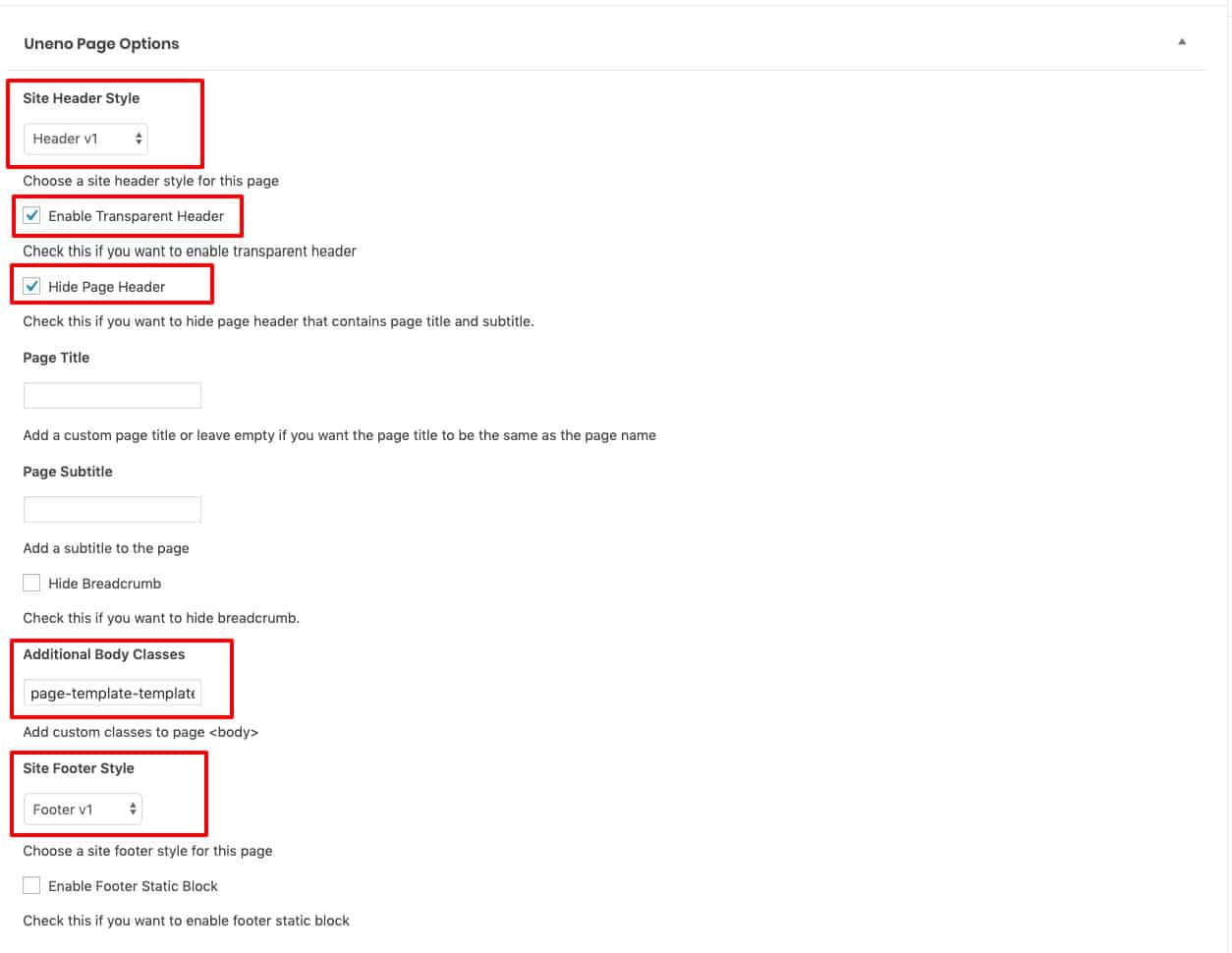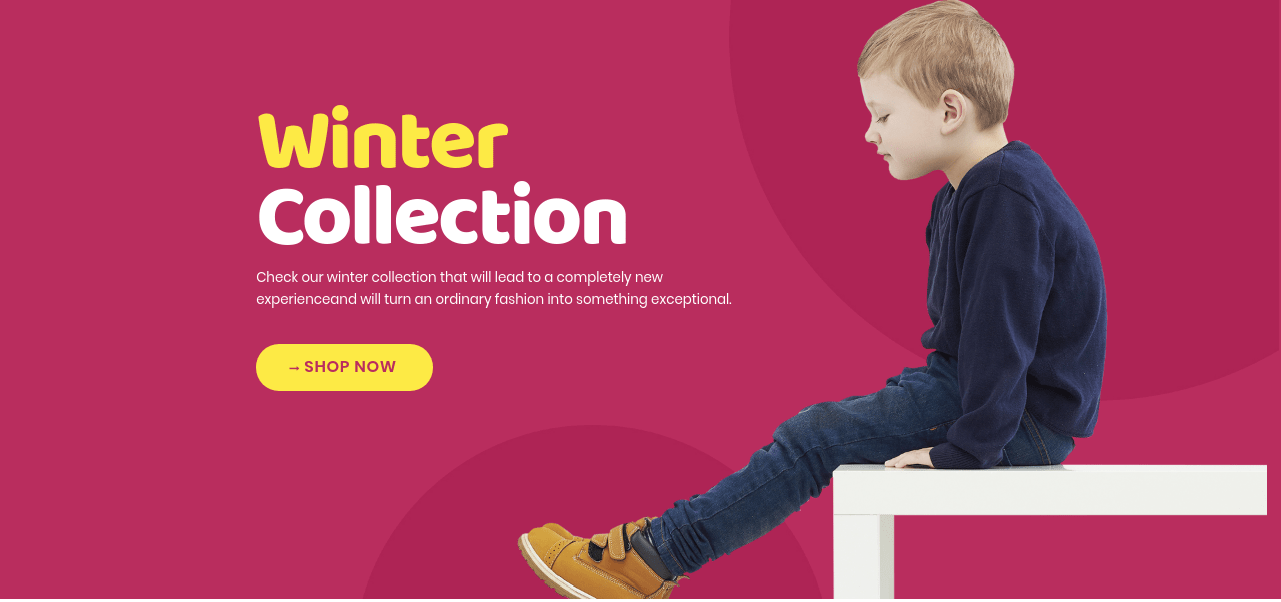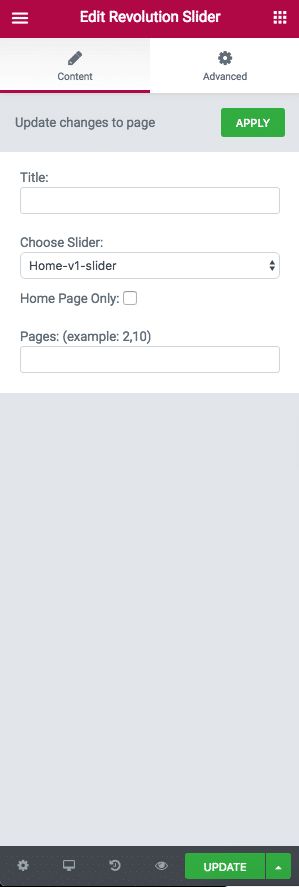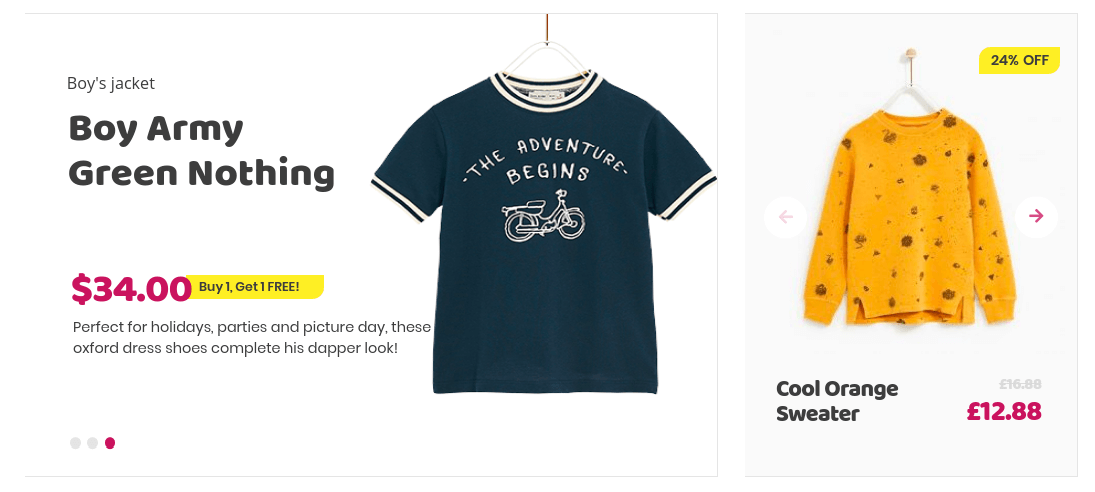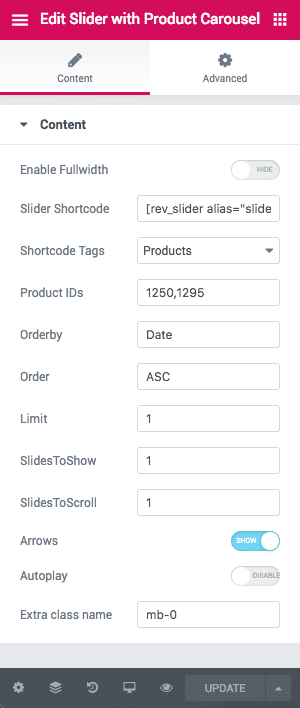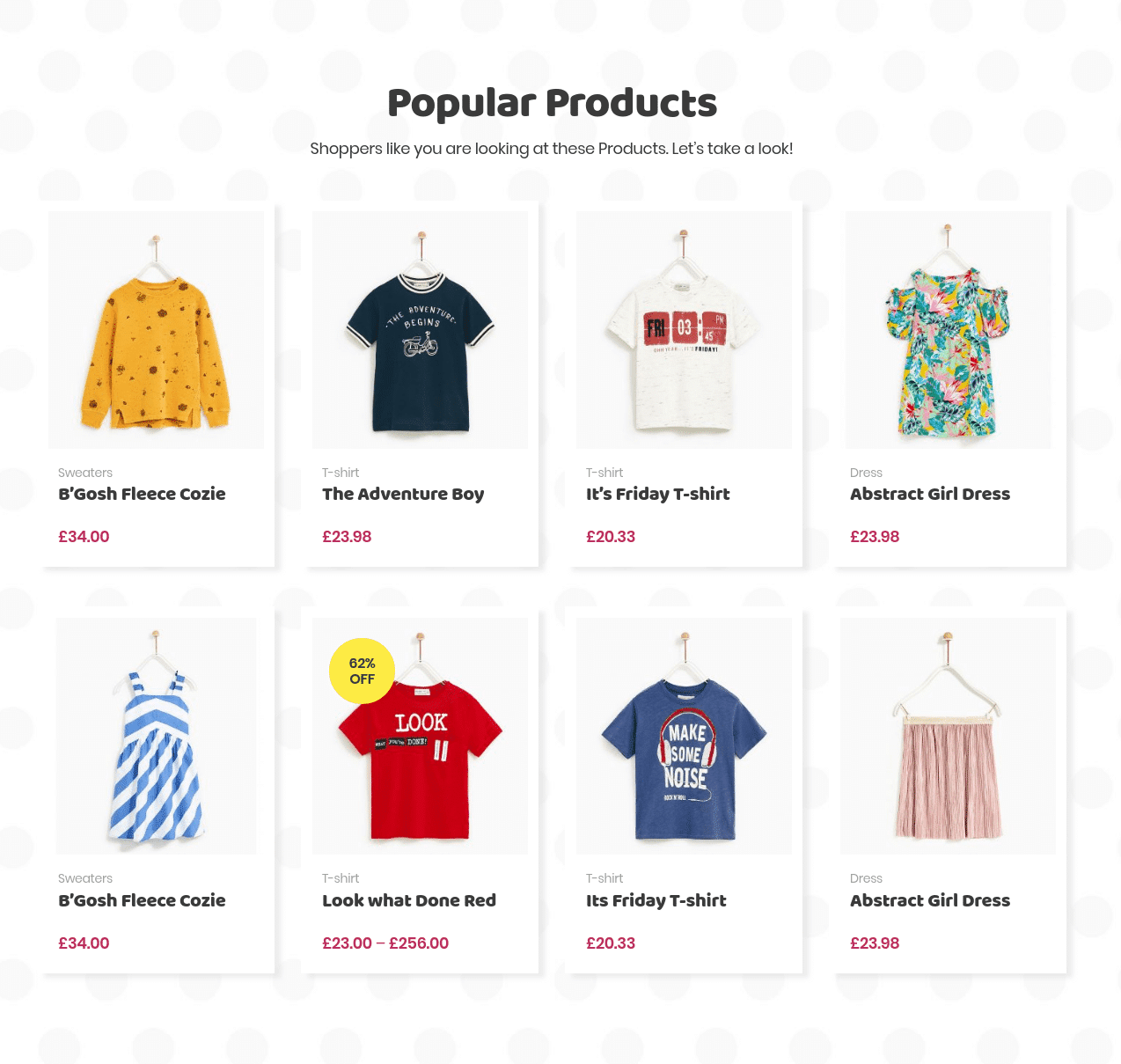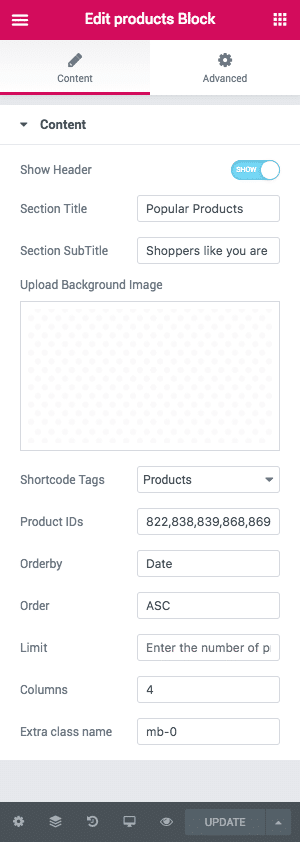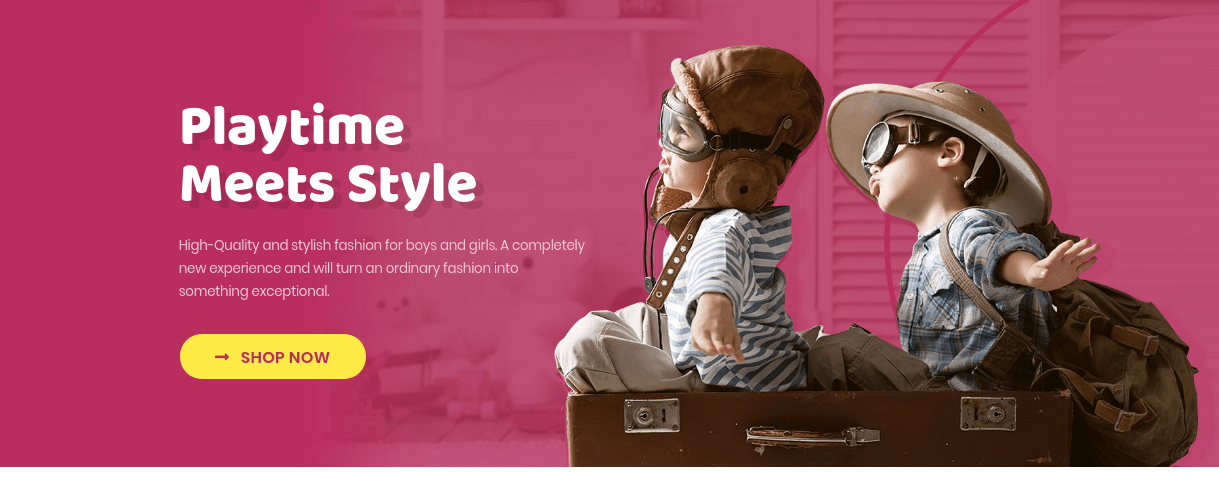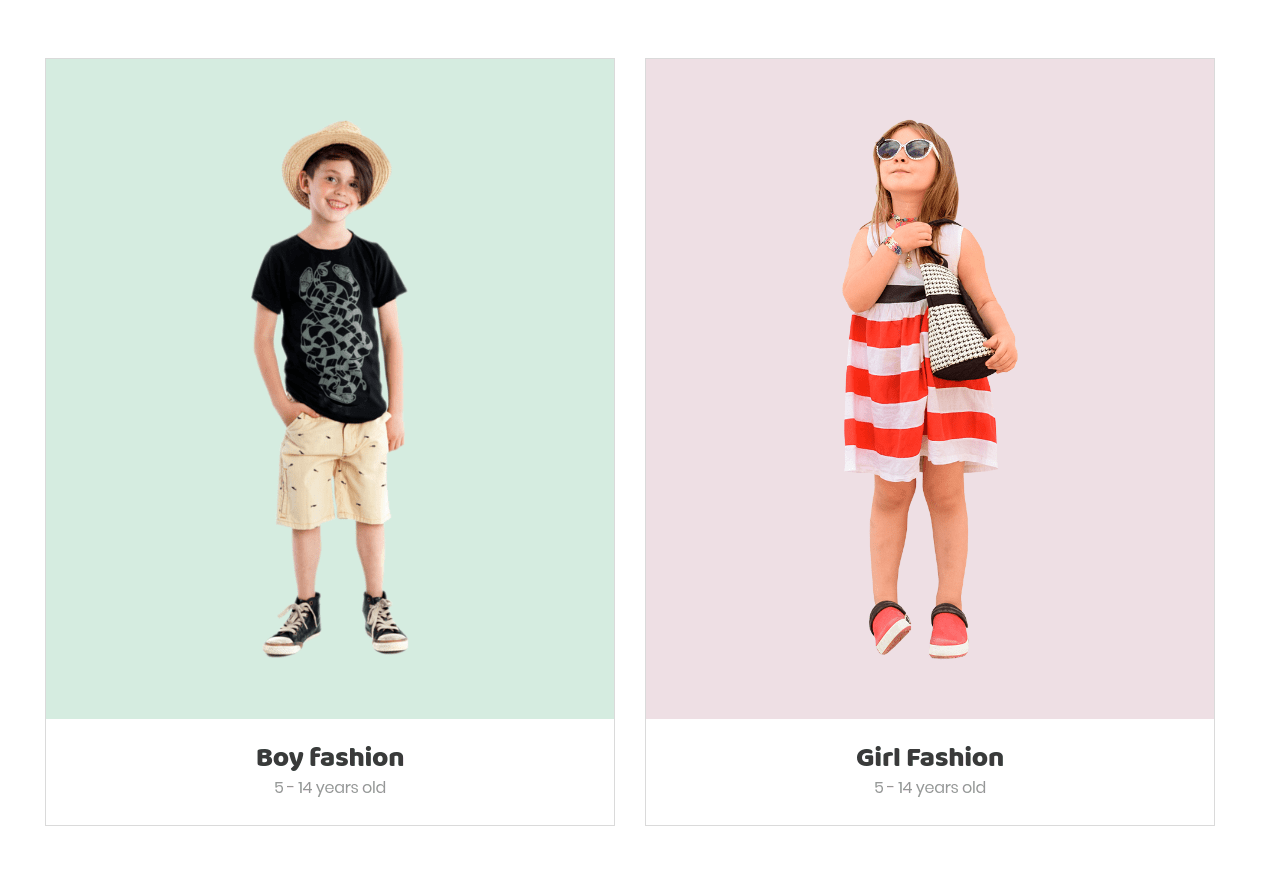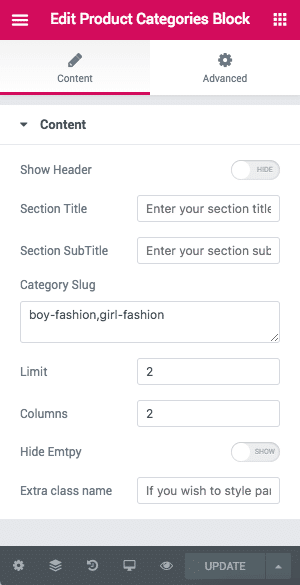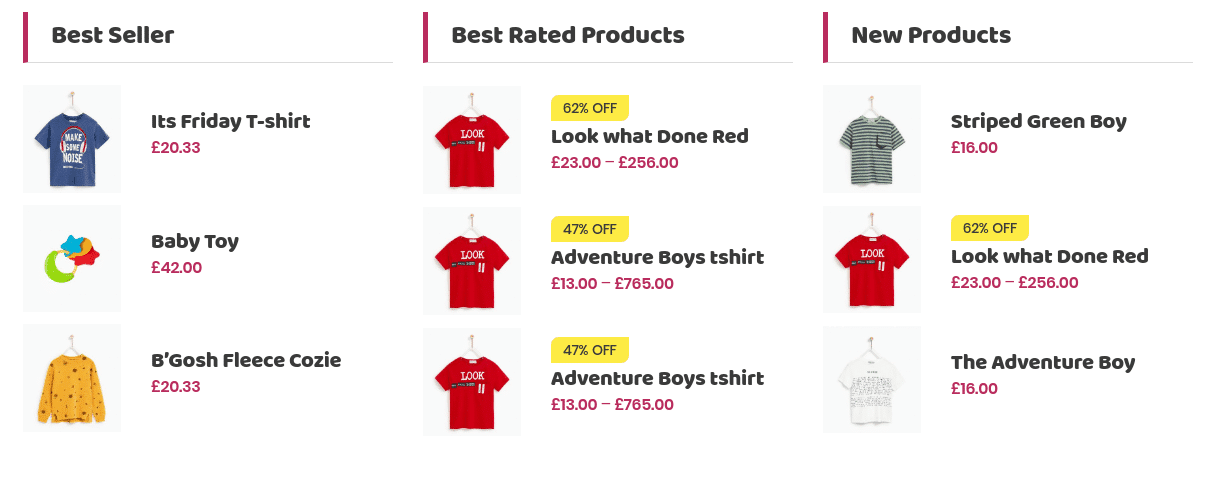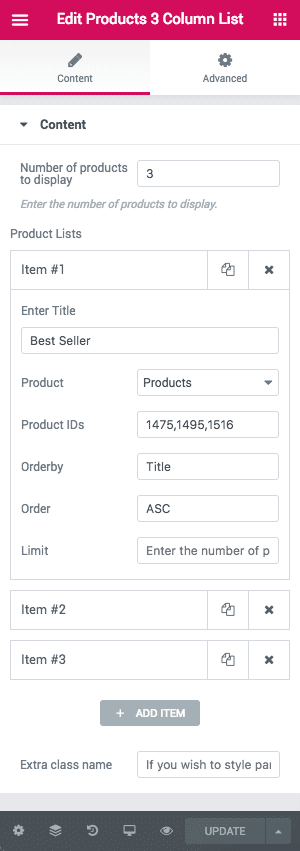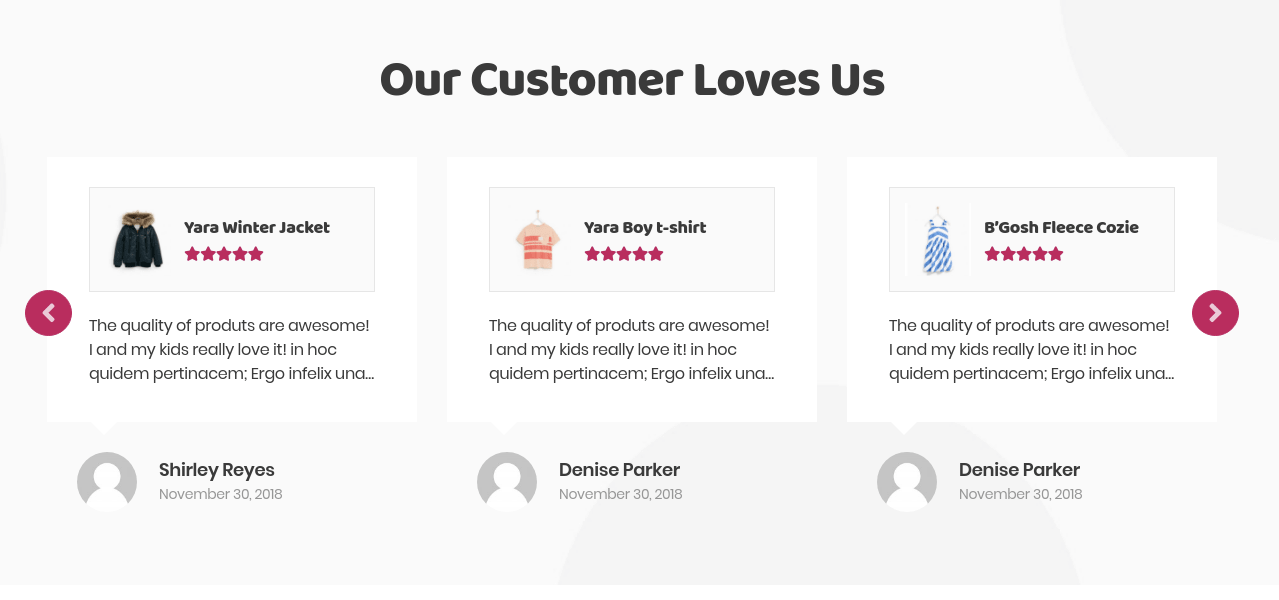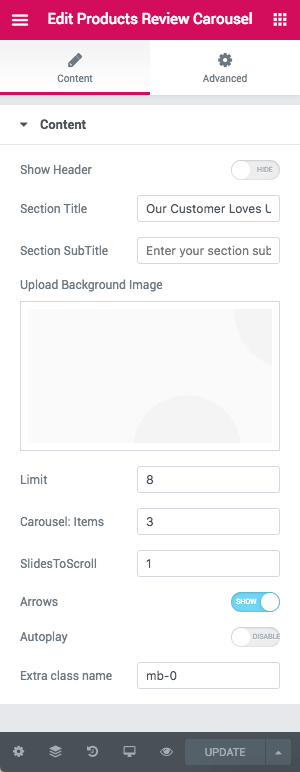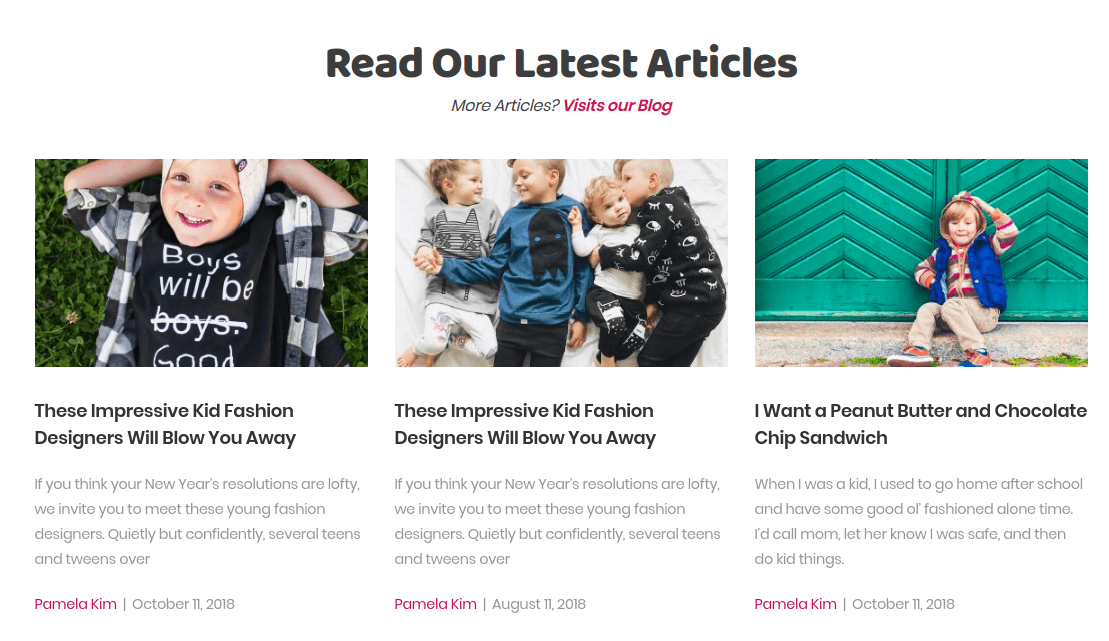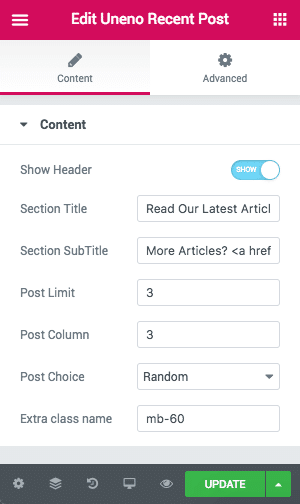Home v1 of Uneno is built using Elementor.It has 8 elements. The Elementor Frontend editor of the page look like this
Import the Home v1 Elementor Template
Add additional body class page-template-template-homepage-v1
Here we pasted the json file, copy and save the file as json extension and import it in your library to get home v1 page.
The Details
Slider
Output
Settings
- Slider – Choose Home-v1-slider for your page
Slider with Product Carousel
Output
Settings
- This row has two columns.
- These two columns has slider and product carousel.
- Enable Fullwidth – Check to enable fullwidth.
- Slider Shortcode – Enter the slider shortcode.
- Products – Show product by its type.
- Show Product by – Show products by IDs or SKUs.
- Product IDs or SKUs – Enter products IDs or SKUs.
- per_page – Enter the number of products to be displayed.
- Order By – Choose the order of your products, either by date, id,
menu order, popularity, rand, rating and title. The title will arrange it based on the
alphebetical order. – Default: Name - Order – Choose the products to be displayed either in Ascending or
Descending Order – Deafult: ASC.
Products Block
Output
Settings
- Header – Enable to Show header – Default: Enable.
- Title – Deal of the day.
- Header Aside Text – Select products.
- Limit – Number of products to be displayed.
- Header Aside Link – Set the order of the carousel to be Displayed.
- Order by – Enter Order by.
- Order – Products Order by.
- Slide to Show – Enter Slid to Show Value.
- Slide to SCroll – Products Order by.
- Order – Enter the slide to scroll value.
Hero Banner
Output
Settings
- Enable Fullwidth – Enable/Disable fullwidth Defautl: Enable
- Banner Title – Enter banner title – Default: Spring Summer Collection
- Banner Description – Enter description
- Action Text – Enter action text
- Banner Link – Enter link
- Upload Background Image – Upload image
- Caption Alignment – Select caption alignment Default:Align center
- Choose Text Color – Select text color Default:Secondary color
- Extra class name – Enter extra class name
Product Categories Block
Output
- Show Header – Enable/disable header – Default: Disable.
- Section Title – Enter section title.
- Section SubTitle – Enter section subTitle.
- Category Slug – Enter category slus – Default: boy-fashion,girl-fashion.
- Limit – Total number of products to show. Default: 2.
- Columns – Total number of products to show. Default: 2.
- Hide empty? – Enable/disable hide empty products.
- Extra class name – Enter the extra class Default: mb-30.
Products Three Columns Block
Output
Settings
- Number of products to display – Enter the number of product to displayed.
- Enter title – Enter the title Default: Bestseller.
- Product – Select the Product type.
- Product IDs – Enter Product IDs Default:1475,1495,1516.
- Orderby – Choose the order of your products, either by date, id, menu order, popularity, rand, rating and title. The title will arrange it based on the alphebetical order. – Default: Title.
- Order – Choose the products to be displayed either in Ascending or Descending Order – Deafult: DESC.
- Limit – Total number of post to show.
- Extra class name – Enter extra class name.
Product Review Carousel Block
Output
Settings
- Show Header – Enable/disable header – Default: Eanble
- Section Title – Enter section title – Default: Handpicked Product
- Section Sub Title – Enter sub title –
- Background Image – Upload background image
- Limit – Total number of post to show. Default: 8
- Carousel: Items – Total number of products to carousel. Default: 3
- slidesToScroll – Enter the number of products to scroll – Default: 1
- Arrows – Enable/disable arrow Default: enable
- Autoplay – Em]nable/disable autoplay Default: Disable
- Extra class name – Enter the extra class name Default:mb-0
Recent Posts
Output
Settings
- Show Header – Enable/disable header – Default: Eanble
- Section Title – Enter section title –
- Section Sub Title – Enter sub title –
- Post Limit – Total number of post to show – Default: 3.
- Post Columns – Enter the number of post columns to be displayed – Default: 3
- Post Choice – Choose type of post to displayed
- Extra class name – Enter the extra class name