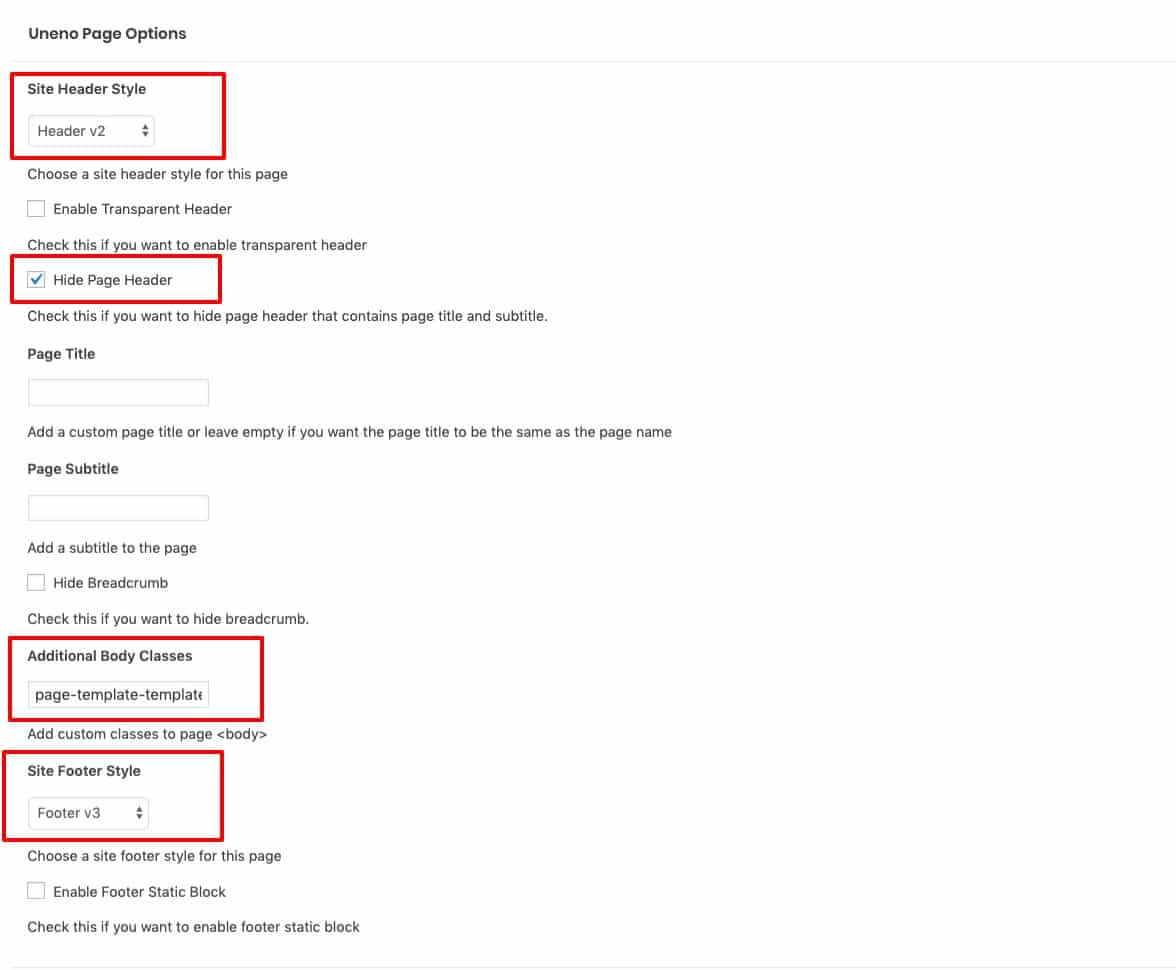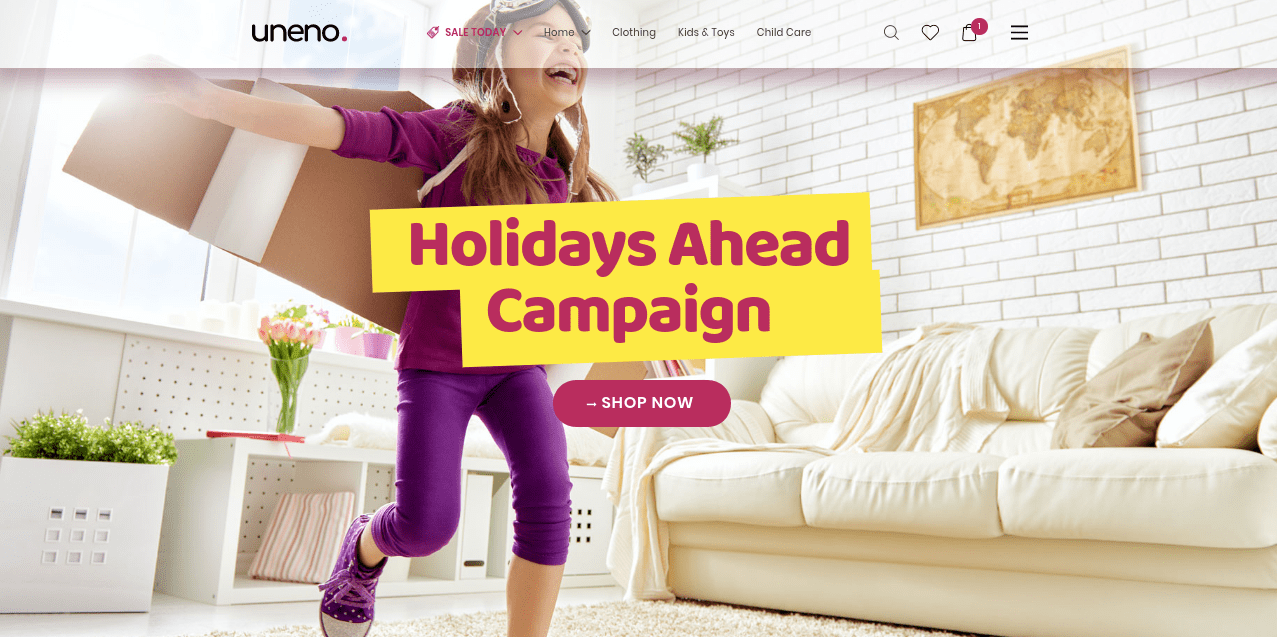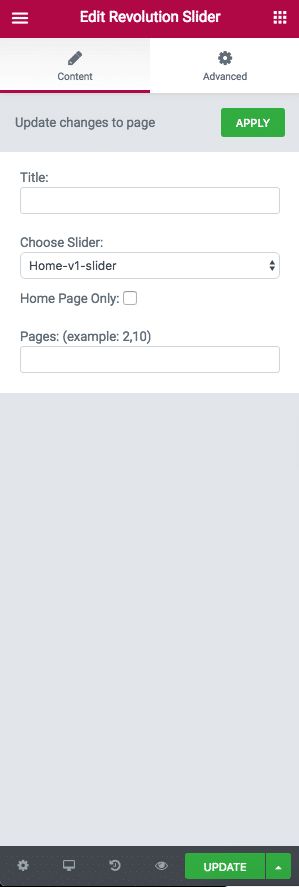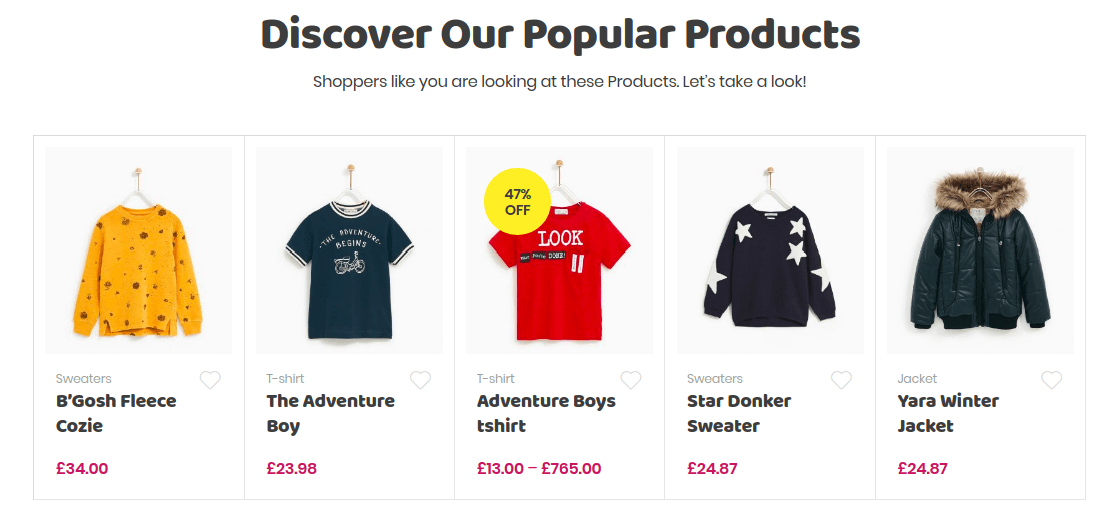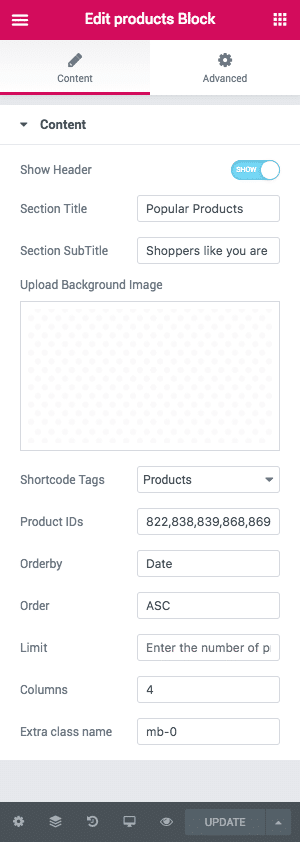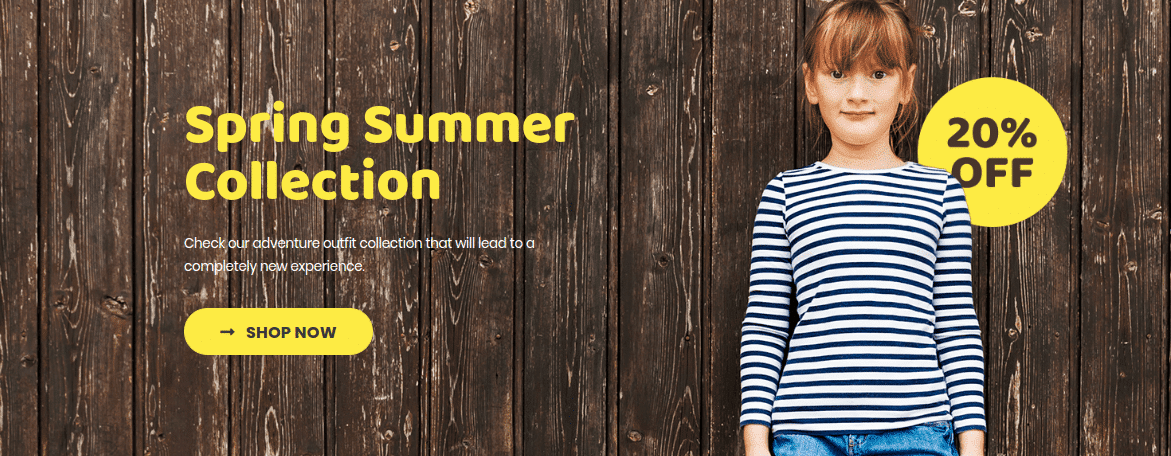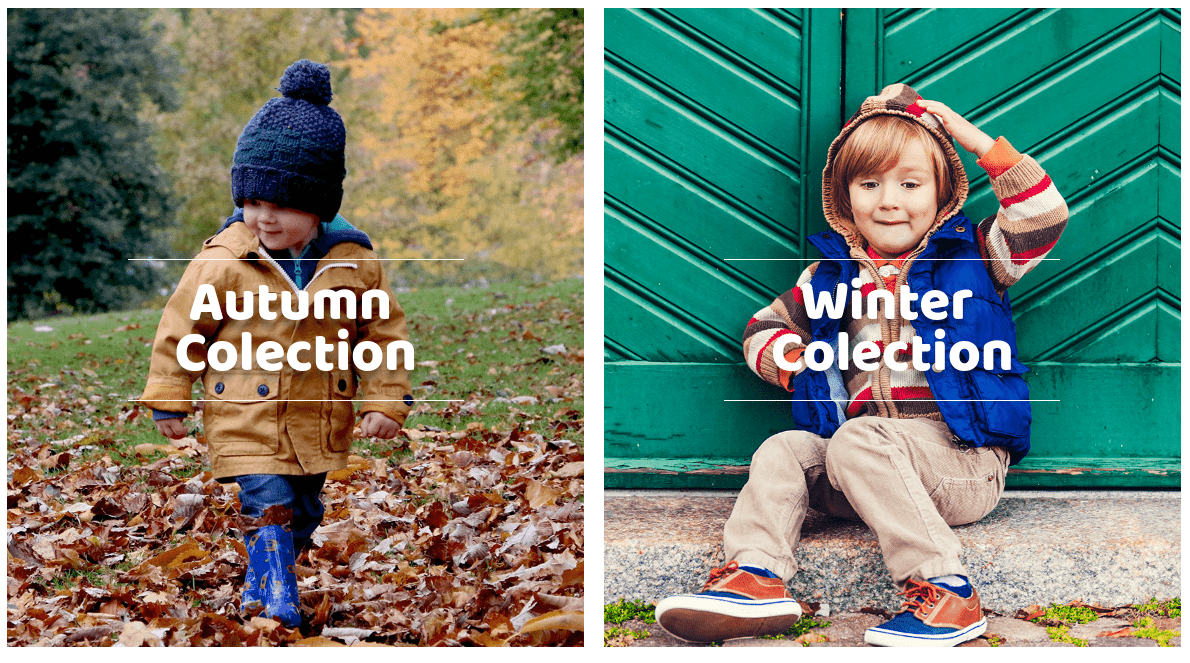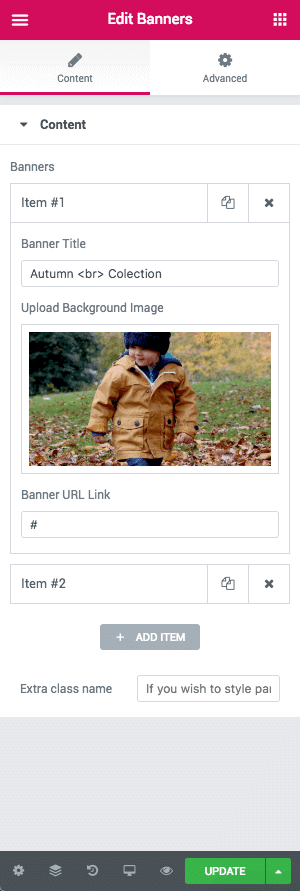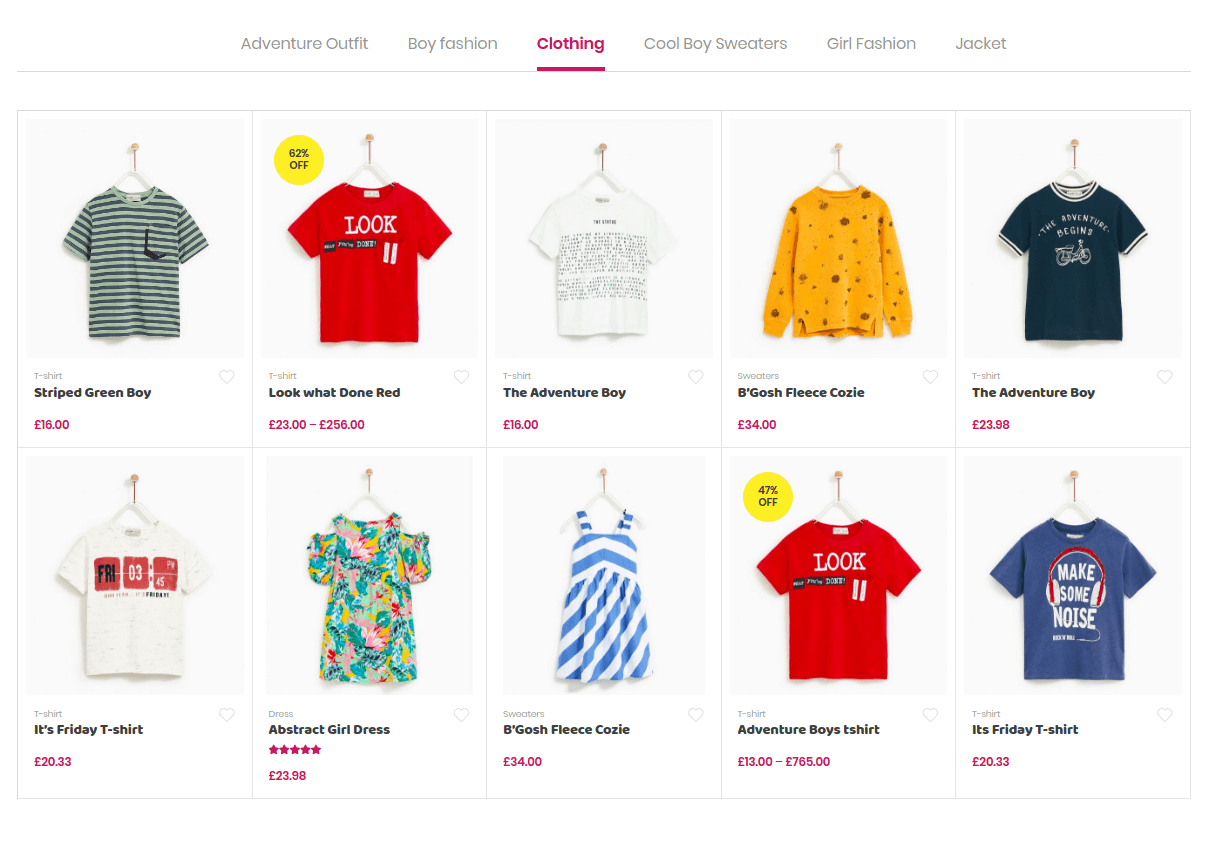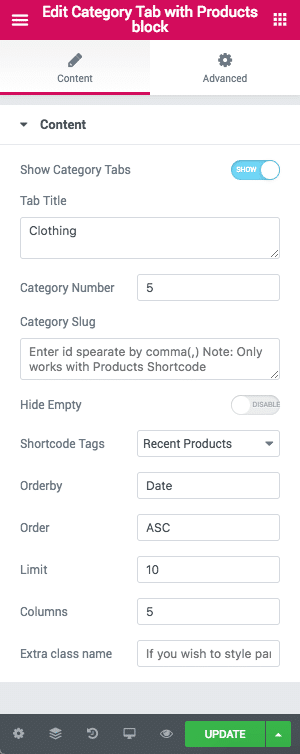Home v4 of Uneno is built using Elementor.It has 5 elements. The Elementor Frontend editor of the page look like this
Import the Home v4 Elementor Template
Add additional body class page-template-template-homepage-v4
Here we pasted the json file, copy and save the file as json extension and import it in your library to get home v4 page.
The Details
Slider
Output
Settings
- Title – Enter title
- Choose Slider: – Choose the slider
Products Block
Output
Settings
- Show Header – Enable/disable header – Default: Eanble
- Section Title – Enter section title –
- Section Sub Title – Enter sub title –
- Background Image – Upload background image
- Shortcode Tags – Select shortcode tags – Default: Products
- Product IDs – Enter Product IDs Default: 822,838,843,858,860
- Orderby – Choose the order of your products, either by date, id, menu order, popularity, rand, rating and title. The title will arrange it based on the alphebetical order. – Default: Date
- Order – Choose the products to be displayed either in Ascending or Descending Order – Deafult: ASC
- Limit – Total number of post to show. Default: 5
- Columns – Total number of columns to show. Default: 5
- Extra class name – Enter extra class name
Hero Banner
Output
Settings
- Enable Fullwidth – Enable/Disable fullwidth Defautl: Enable
- Banner Title – Enter banner title – Default: Spring Summer Collection
- Banner Description – Enter description
- Action Text – Enter action text
- Banner Link – Enter link
- Upload Background Image – Upload image
- Caption Alignment – Select caption alignment Default:Align center
- Choose Text Color – Select text color Default:Secondary color
- Extra class name – Enter extra class name
Banners
Output
Settings
- Banner Title – Enter banner title – Default: Autumn
Colection - Upload Background Image – Upload image
- Banner URL Link – Enter url link
Category Tab with Products block
Output
Settings
- Show Category Tabs – Enable/Disable Category Tabs Defautl: Enable
- Tab Title – Enter tab title – Default: Clothing
- Category Number – Enter category number Default: 5
- Category Slug – Enter categories that should be displayed in the block
- Hide Empty? – Enable/disable if you would like to hide the category or not
- Shortcode Tags – Select shortcode tags – Default: Products
- Orderby – Choose the order of your products, either by date, id, menu order, popularity, rand, rating and title. The title will arrange it based on the alphebetical order. – Default: Title
- Order – Choose the products to be displayed either in Ascending or Descending Order – Deafult: DESC
- Limit – Total number of post to show. Default: 10
- Columns – Enter the number of post columns to be displayed – Default: 5
- Extra class name – Enter extra class name