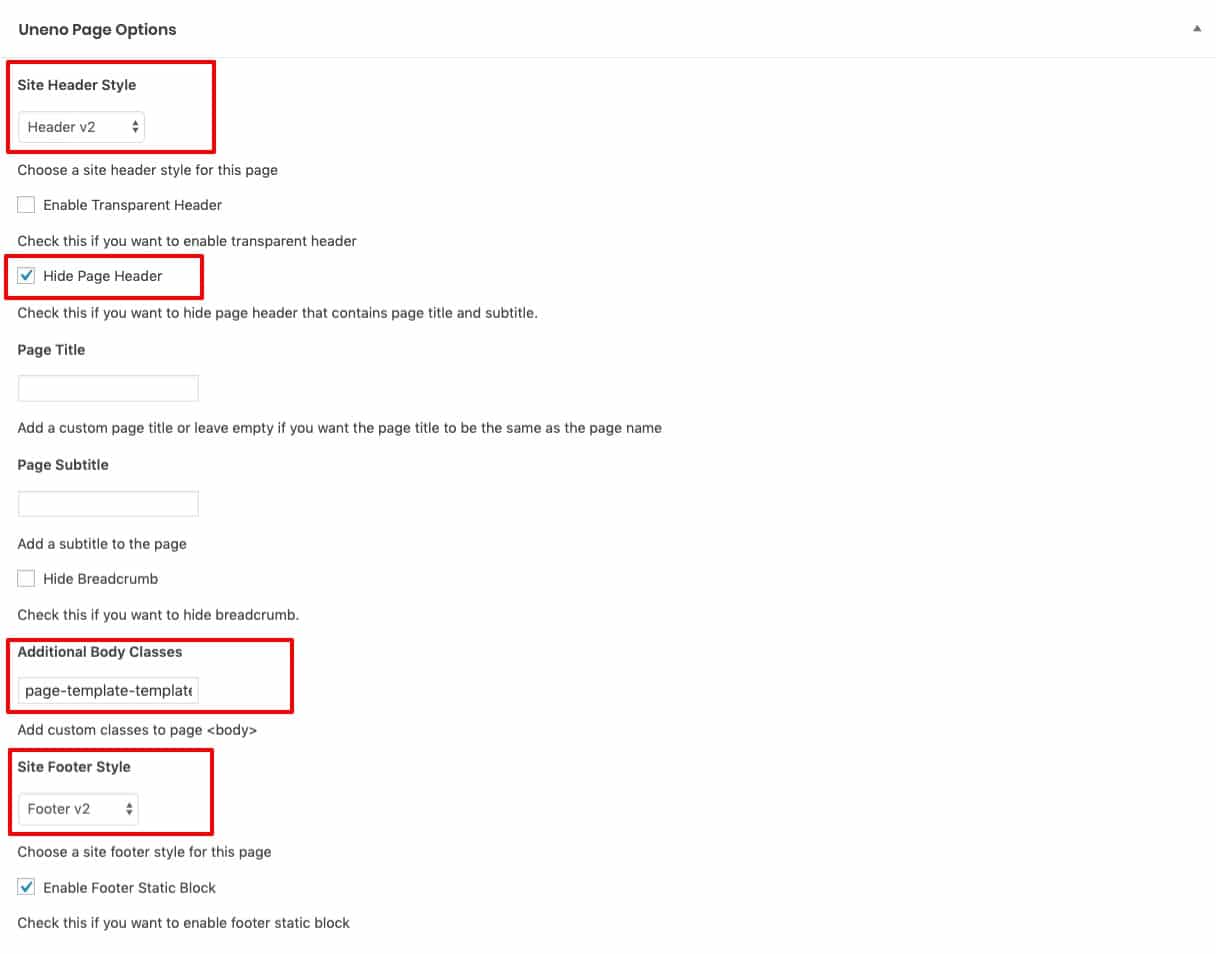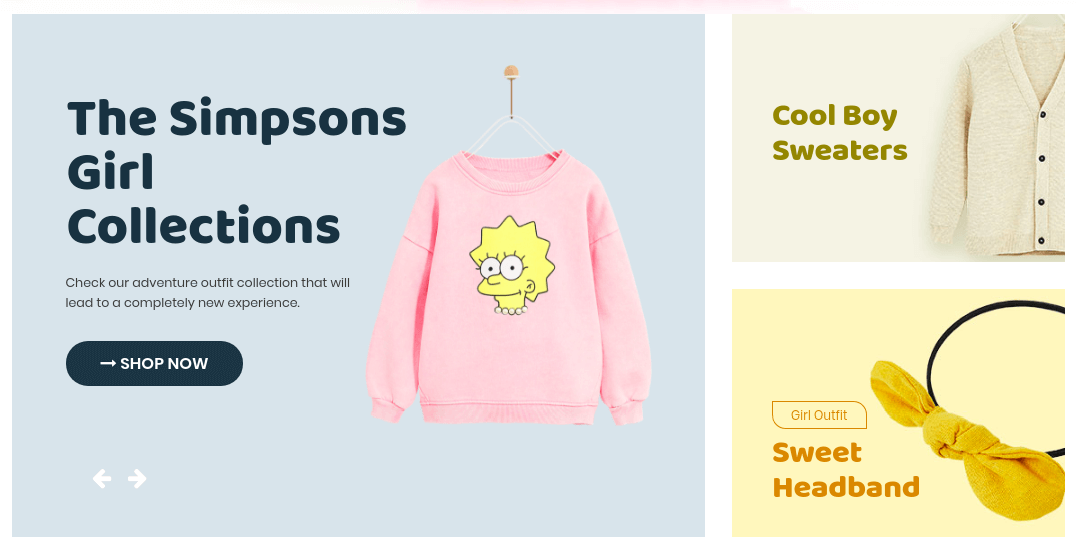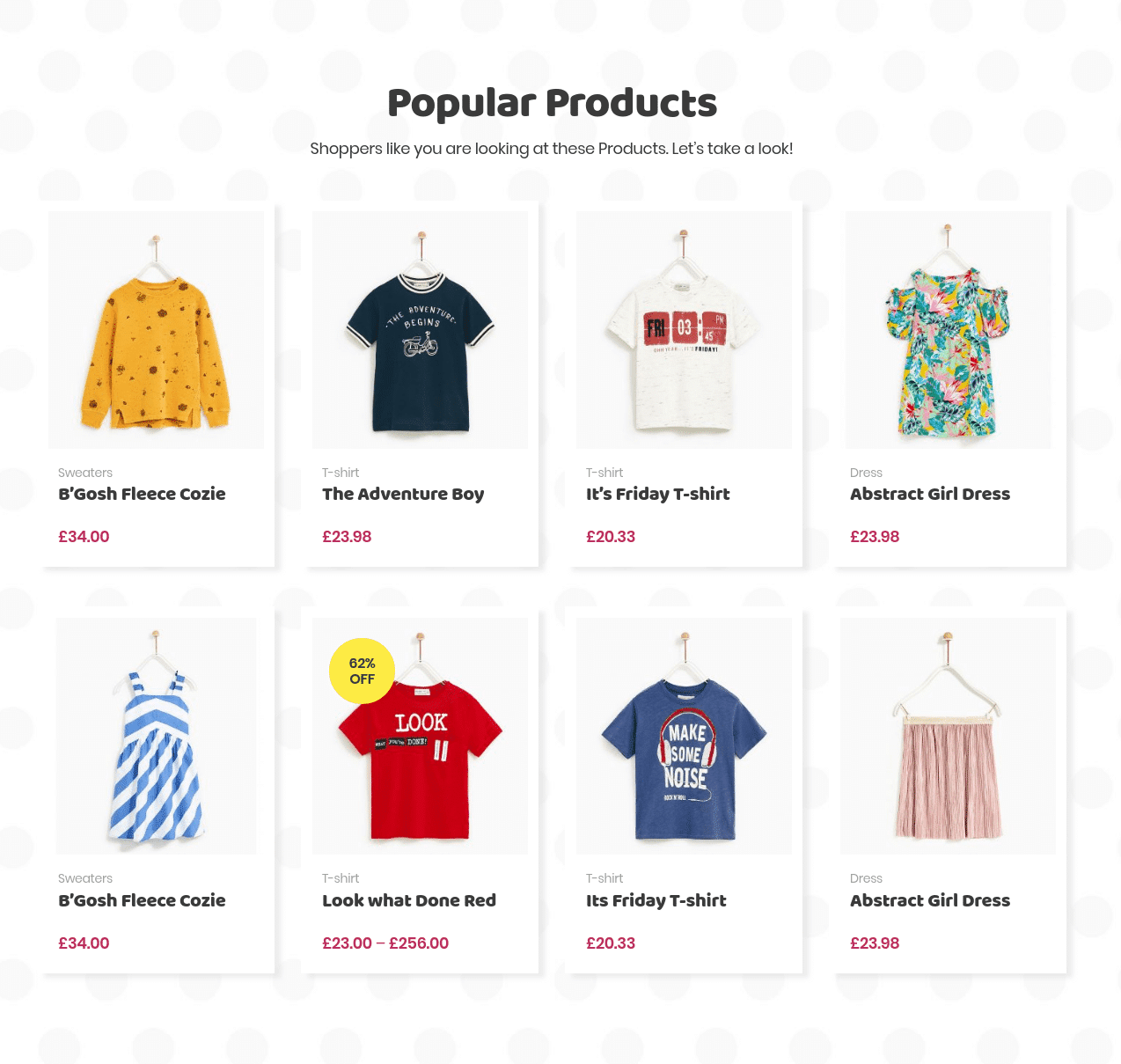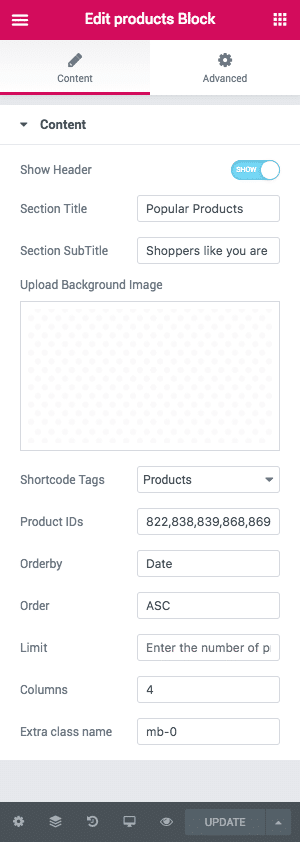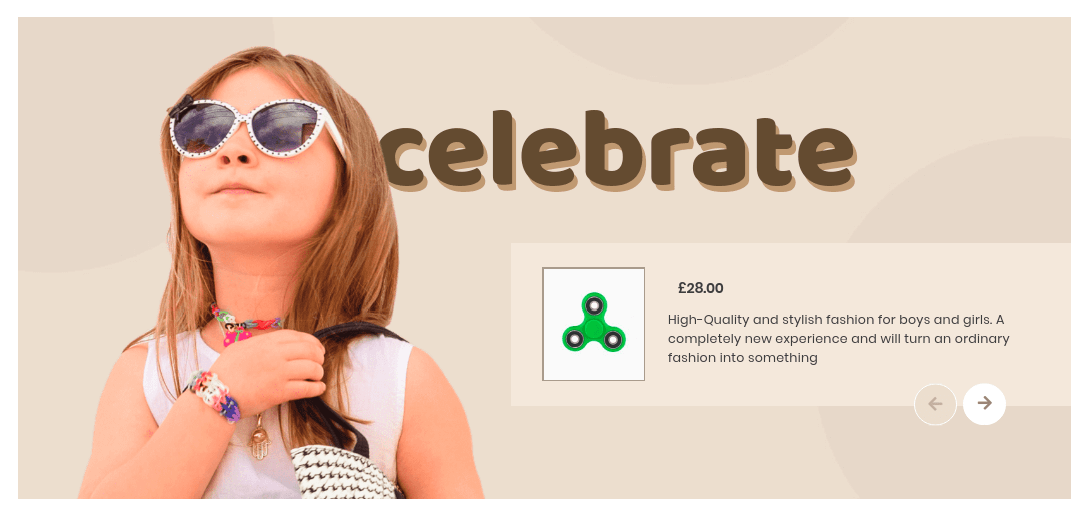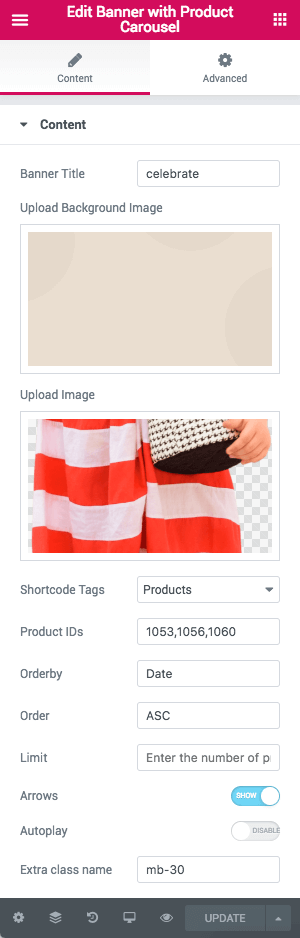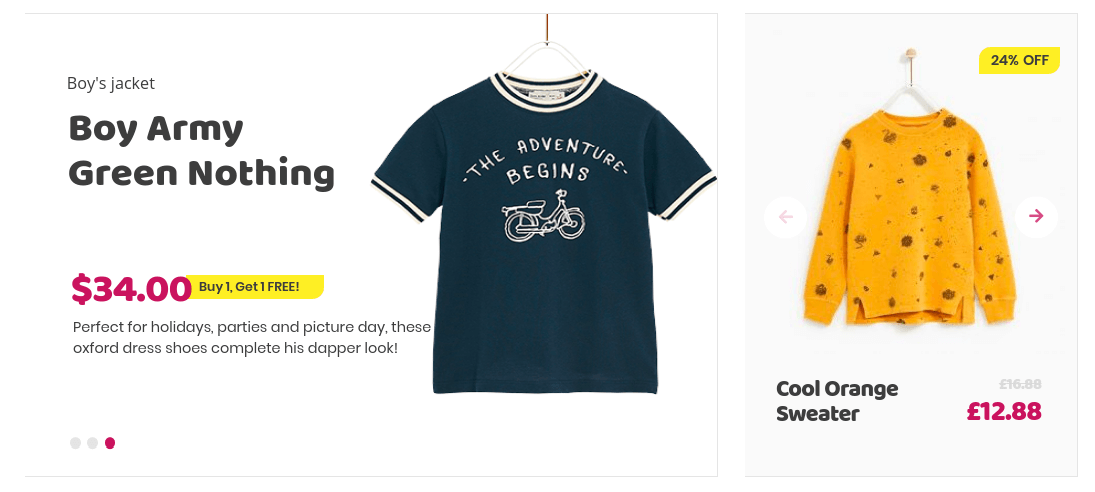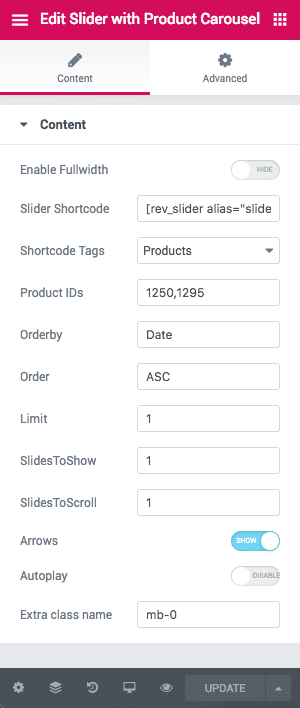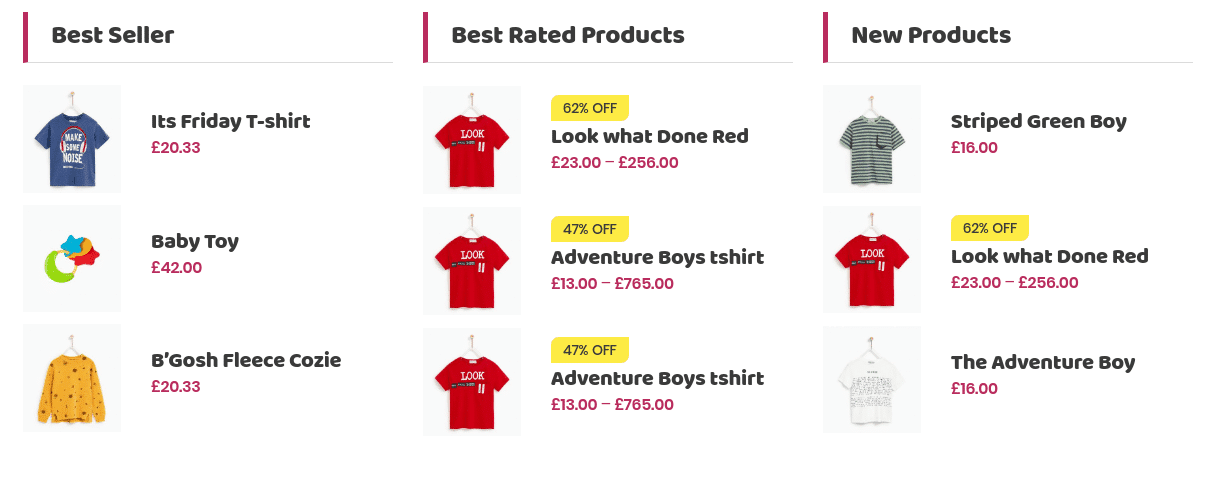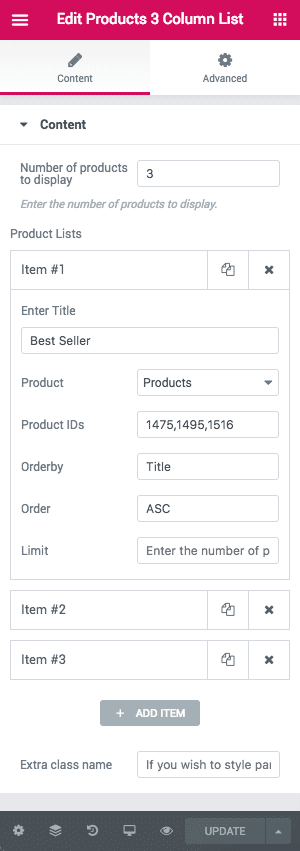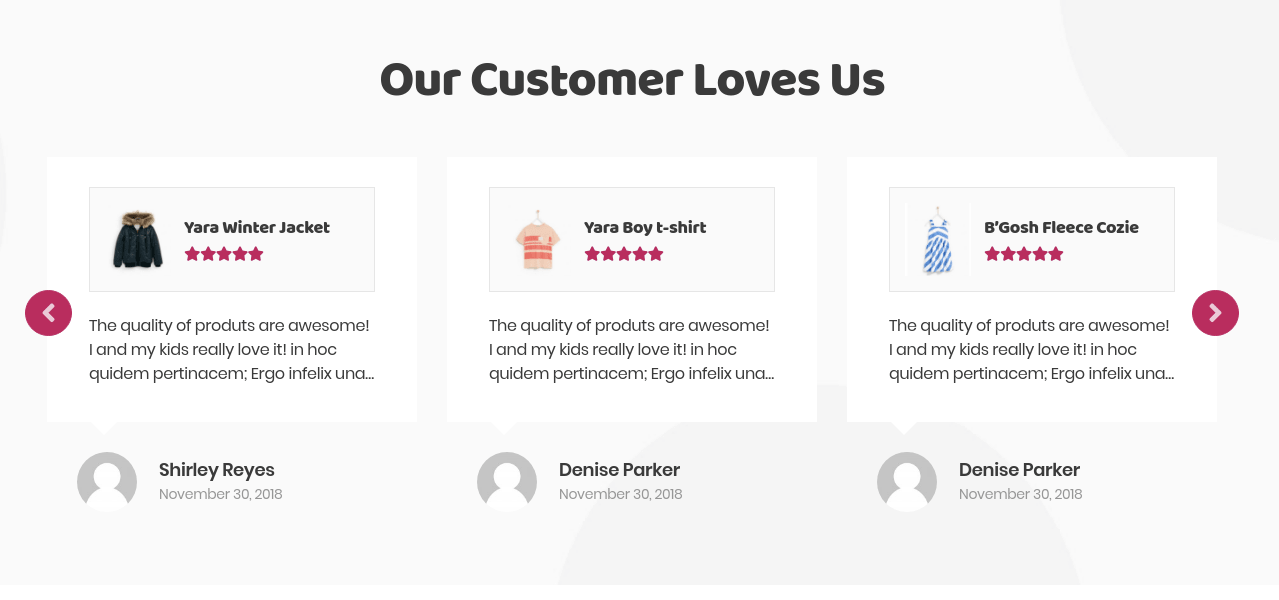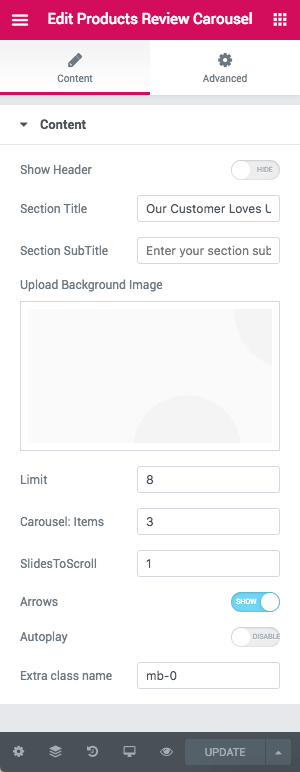Home v2 of Uneno is built using Elementor.It has 6 elements. The Elementor Frontend editor of the page look like this
Import the Home v2 Elementor Template
Add additional body class page-template-template-homepage-v2
Here we pasted the json file, copy and save the file as json extension and import it in your library to get home v2 page.
The Details
Slider with ads block
Output
Settings
- Slider Shortcode – Enter slider shortcode
- Ads Block PreTitle – Enter pretitle shortcode
- Ads Block Title – Cool Boy Sweaters
- Ads Block Description – Enter description
- Action Text – Enter action text
- Action Text URL Link – Enter url link
- Caption Alignment – Select caption alignment Default:Align center
- Upload Background Image – Upload image
- Extra class name – Enter extra class name
Products Block
Output
Settings
- Header – Enable to Show header – Default: Enable
- Title – Deal of the day
- Header Aside Text – Select products
- Limit – Number of products to be displayed
- Header Aside Link – Set the order of the carousel to be Displayed
- Order by – Enter Order by
- Order – Products Order by
- Slide to Show – Enter Slid to Show Value
- Slide to SCroll – Products Order by
- Order – Enter the slide to scroll value
Banner with Product Carousel
Output
Settings
- Banner Title – Enter banner title – Default: celebrate
- Upload Background Image – Upload image
- Upload Image – Upload image
- Shortcode Tags – Select shortcode tags
- Product IDs – Enter Product IDs
- Order by – Choose the products to be displayed either in name or date Default: Name
- Shortcode Tags – Choose the products to be displayed either in Ascending or Descending Order – Deafult: ASC
- Limit – Total number of products to show. Default: 4
- Arrows – Enable arrow – Default: Enable
- Autoplay – Enable autoplay – Default: Disable
- Extra class name – Enter the extra class Default: mb-30
Slider with Product Carousel
Output
Settings
- Enable Fullwidth – Enable/Disable fullwidth Defautl: Enable
- Shortcode Content – Select the products to be displayed
- Shortcode Tags – Select shortcode tags
- Product IDs – Enter Product IDs
- Orderby – Choose the order of your products, either by date, id, menu order, popularity, rand, rating and title. The title will arrange it based on the alphebetical order. – Default: Date
- Order – Choose the products to be displayed either in Ascending or Descending Order – Deafult: ASC
- Limit – Total number of post to show. Default: 3
- slidesToShow – Enter the number of products to displayed – Default: 4
- slidesToScroll – Enter the number of products to scroll – Default: 4
- Arrows – Enable arrow – Default: Enable
- autoplay– Check to have autoplay option in carousel
- Extra class name – Enter extra class name
Products Three Columns Block
Output
Settings
- Number of products to display – Enter the number of product to displayed
- Enter title – Enter the title Default: Bestseller
- Product – Select the Product type
- Product IDs – Enter Product IDs Default:1475,1495,1516
- Orderby – Choose the order of your products, either by date, id, menu order, popularity, rand, rating and title. The title will arrange it based on the alphebetical order. – Default: Title
- Order – Choose the products to be displayed either in Ascending or Descending Order – Deafult: DESC
- Limit – Total number of post to show.
- Extra class name – Enter extra class name
Product Review Carousel Block
Output
Settings
- Show Header – Enable/disable header – Default: Eanble
- Section Title – Enter section title – Default: Handpicked Product
- Section Sub Title – Enter sub title –
- Background Image – Upload background image
- Limit – Total number of post to show. Default: 8
- Carousel: Items – Total number of products to carousel. Default: 3
- slidesToScroll – Enter the number of products to scroll – Default: 1
- Arrows – Enable/disable arrow Default: enable
- Autoplay – Em]nable/disable autoplay Default: Disable
- Extra class name – Enter the extra class name Default:mb-0