Options that apply to shop page and other pages related to shop. You can access this option from Electro > Shop
General
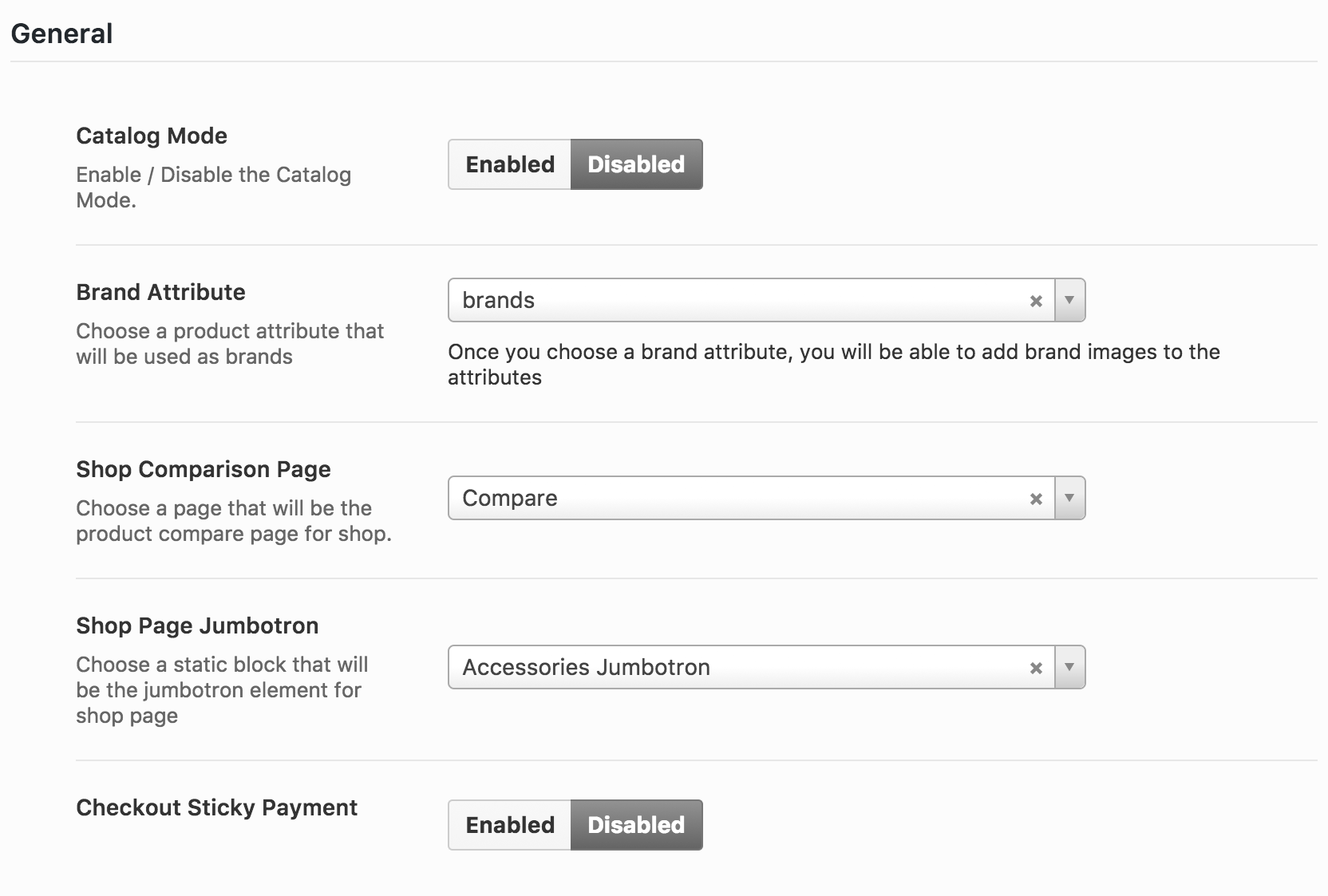
Catalog Mode
Enable/disable catalog mode. When enabled the catalog mode will remove shopping cart functionalities by replacing all Add to Cart buttons with View Product button which will link to Single Product page. The header mini cart will also be removed.
Brand Attribute
Assign a product attribute as a brand attribute. The assigned product attribute will now have an option to upload images for brand logos.
Shop Comparison Page
Assign a page as Shop Comparison page. The page assigned here will be used in the header compare link.
Shop Page Jumbotron
A Jumbotron is a HTML block that appears above the Shop page. A static block added from Static Blocks > Add New is used as a jumbotron. This static block can be any HTML block. In our demo, we have assigned a products carousel block titled Recommended Products as the shop page jumbotron.
Checkout Sticky Payment
Enable/disable sticky payment in Checkout page.
Shop/Catalog Pages
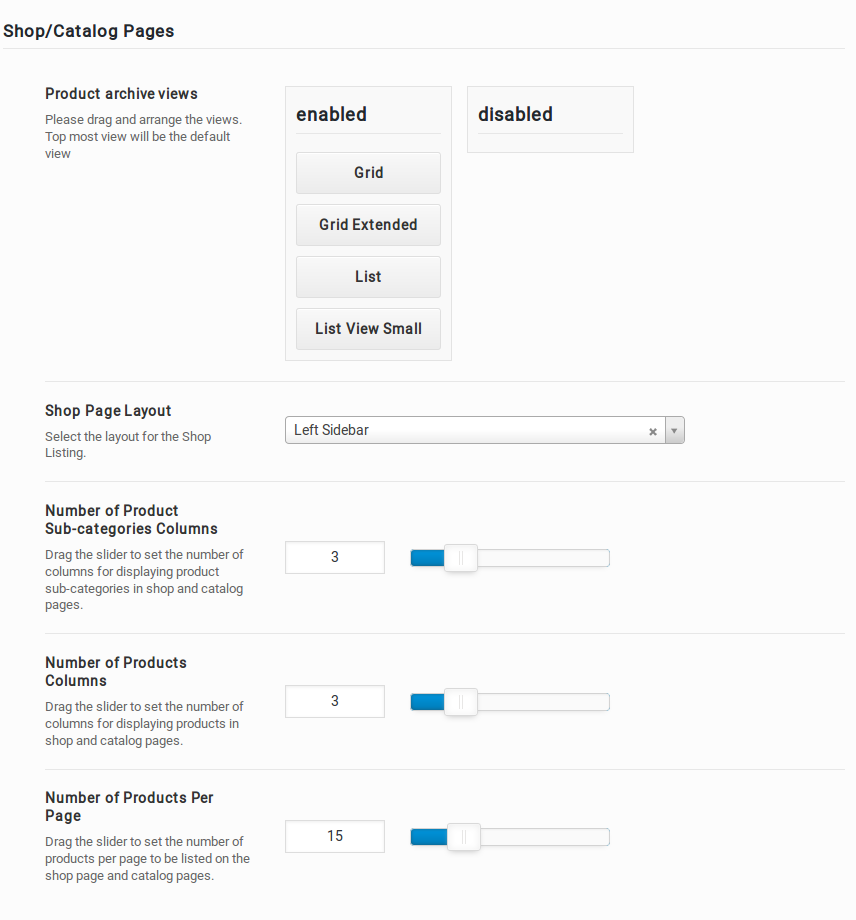
Product Archive Views
Product Archive/Shop Page has 4 different views Grid, Grid Extended, List and List View Small. You can drag and arrange the views. Top most view will be the default view.
Shop Page Layout
In Electro theme, the Shop Page can be displayed in 3 available layouts which are :
- Left Sidebar – This is the default layout of Shop page in our theme. It has a content section occupying 75% of the screen and a widgetized sidebar section to its left occupying 25% of the screen.
- Right Sidebar – This layout is same as the Left Sidebar layout except that the sidebar section is in the right side of the screen.
- Full-width – This layout does not contain any sidebars. The entire screen has the content section.
You can select the layout of the shop from Electro > Shop > Shop/Catalog Pages > Shop Page Layout.
Number of Product Sub-categories columns
Drag the slider to set the number of columns for displaying product sub-categories in shop and catalog pages.
Number of Products Columns
In Product Archive/Shop Page, product items can be displayed by choosing number of columns .Drag the slider to set the number of columns for displaying products in shop and catalog pages.
You can select the Product Columns under Electro > Shop > Shop/Catalog Pages > Number of Product Columns.
Number of Products per page
Once we have chosen the shop layout, we’ll have the number of product items displayed per row. The number of product items per page is recommended to be a multiple of the number of product items displayed per row.
You can set the number of items displayed from Electro > Shop > Shop/Catalog Pages > Number of Products Per Page.
Single Product Page
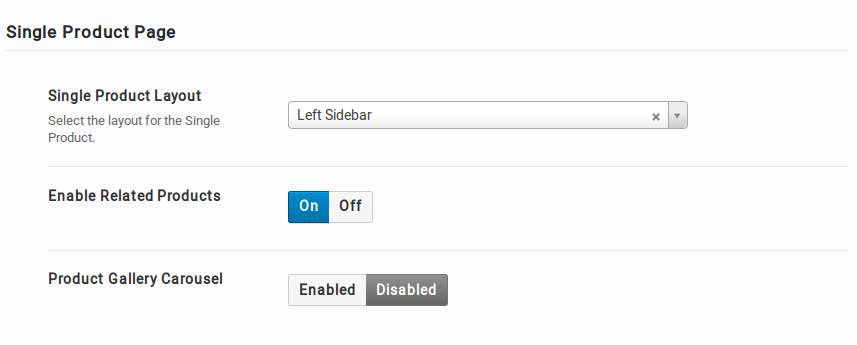
Single Product Layout
In Electro theme, like Shop page Single Product Page can be displayed in 3 different layouts, you can choose the layout as you like in Single Product layout option.
Enable Related Products
Enable the Related Products option to display related products in Single Product Page.
Product Carousel Gallery
Enable or disable Product Gallery Carousel in Single Product Page.