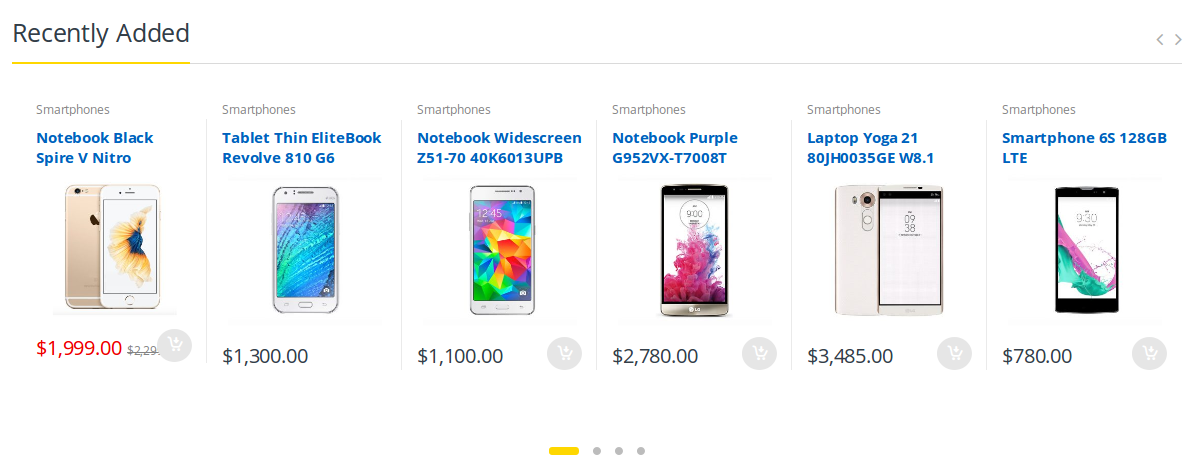Home Page of Electro is built using Visual Composer with 7 elements. The Visual Composer Backend editor of the page look like this
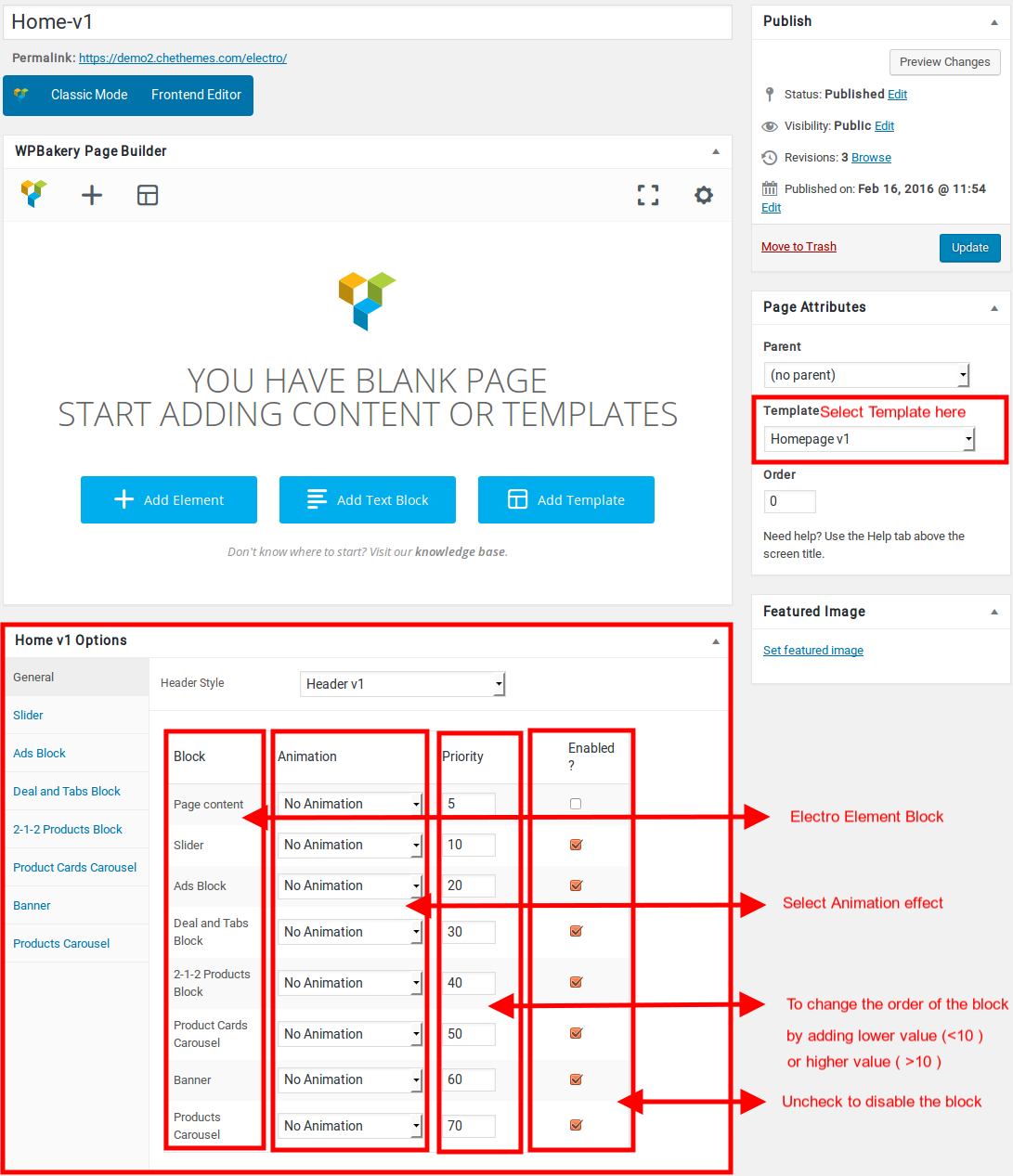
Content Section
- Navigate to Home v1 page and make sure Homepage v1 is choosen under Page Attributes > Template.
- Click on Publish.
- After Publish, Home v1 options will appear in the meta box area. Here you can edit the default content or upload your own image.
Here is the screenshot for your reference
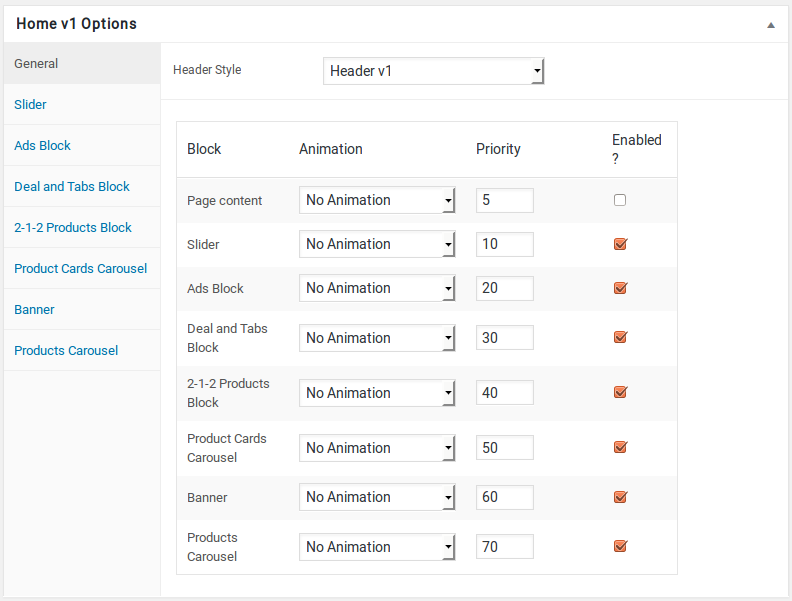
- Home v1 option comes with three different options which makes for the benefit of the user to change.
- Animation : Electro Elements can be animated when they appear on viewport. More than 25+ CSS3 animation effects are available which includes :
- Bounce
- Flash
- Pulse
- RubberBand
- Shake
- Swing
- Tada
- Wobble
- Jello
- Priority : Used to specify the order in which the functions associated with a particular action are executed. Lower numbers correspond with earlier execution, and functions with the same priority are executed in the order in which they were added to the action. Default value: 10 and the user can add lower or higher value to change the order.
- Enabled : In default all the Electro Element blocks are enabled, User can uncheck to disable the particular Electro Element block.
Page Content
you can add your own content between existing blocks in home pages. Home pages can be constructed either via Page Attributes ( which is default ) or via Visual Composer ( which can be added easily ).
- Page Attributes : For ex : If you want to add a text box under the ad blocks, you can adjust the priority of “Page Content” in General block and make it appear after the ad blocks.
- Page Content Setting : Here is the screenshot for your reference

Likewise you can move the page content anywhere. You can change the priority number to insert the content wherever you wish.
- Page Content View :
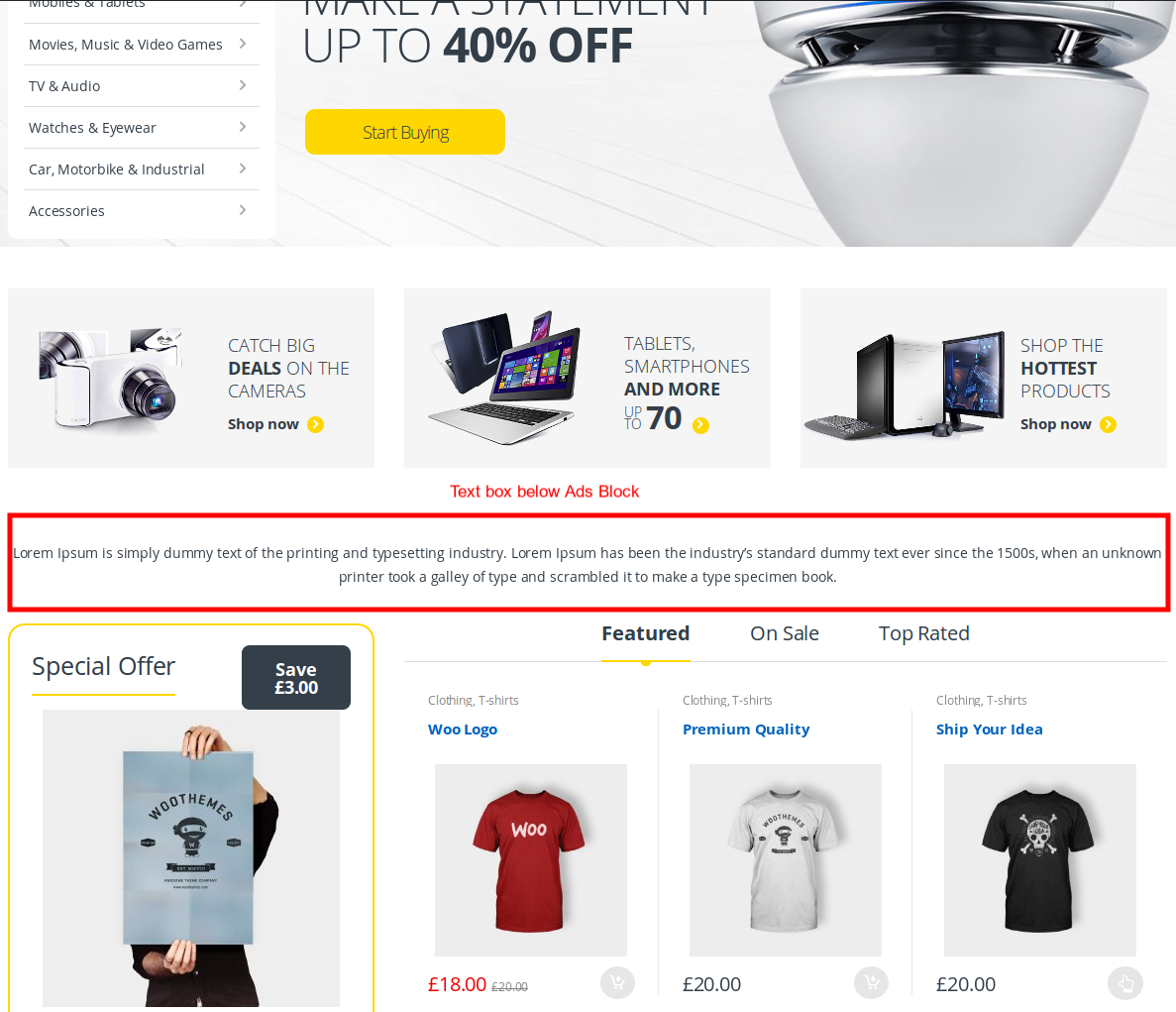
Slider
- It has Slider element.
- Slider Setting : Here is the screenshot for Slider setting

- Slider View :
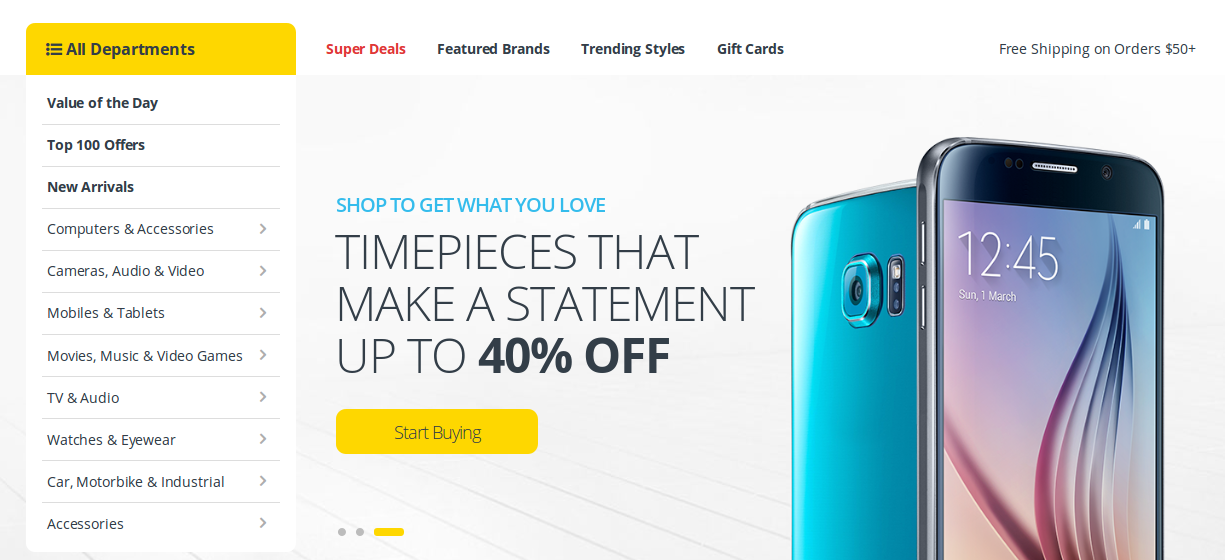
Ads Block
- It has Ads Block element.
- Ads Block Settings : Here is the screenshot for Ads Block setting
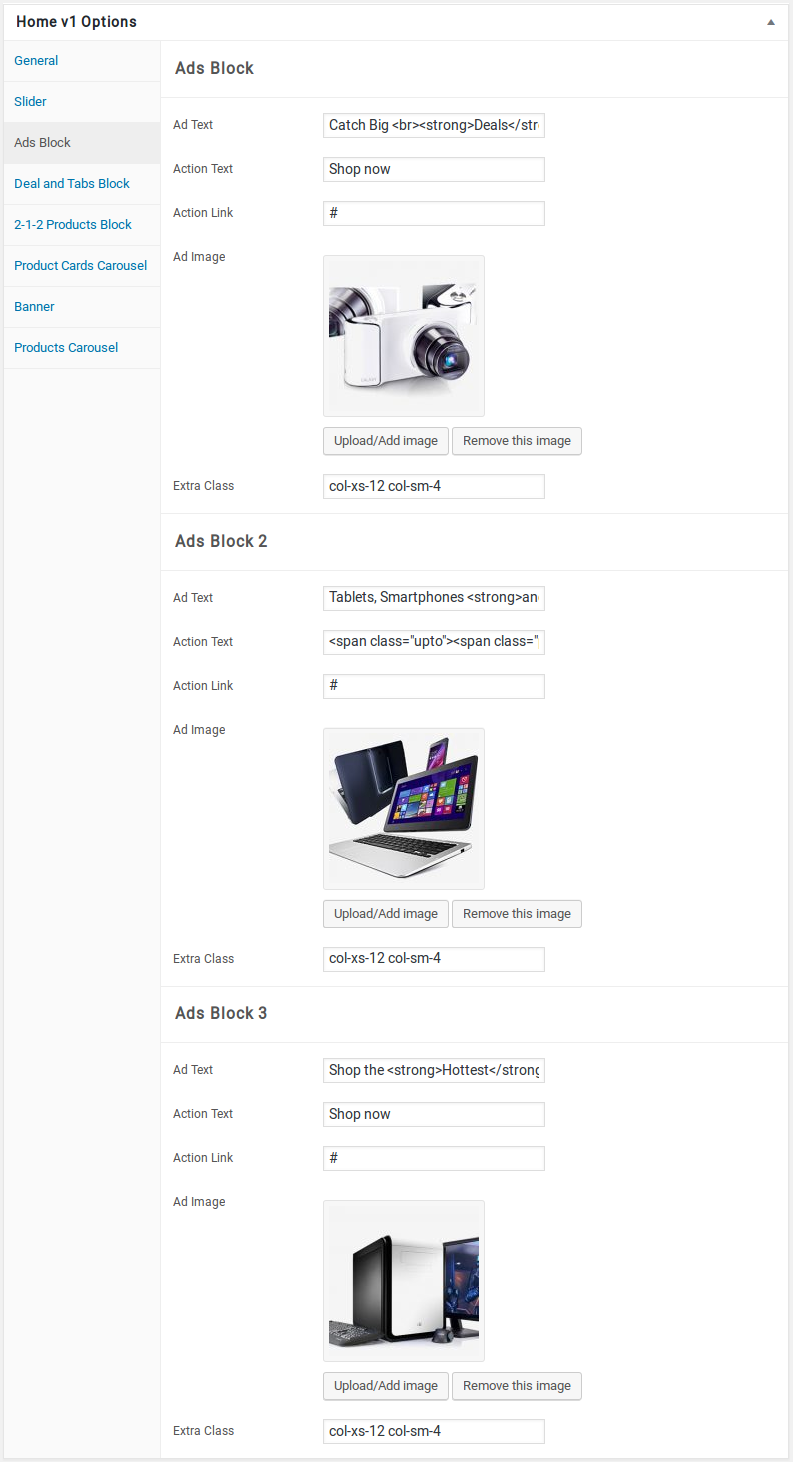
- Ads Block View :

Deal and Tabs Block
- It has Deal and Tabs Block element.
- Deal and Tabs Block Settings : Here i pasted a Deal and Tabs Block Settings Page image.

- Deal and Tabs Block View :
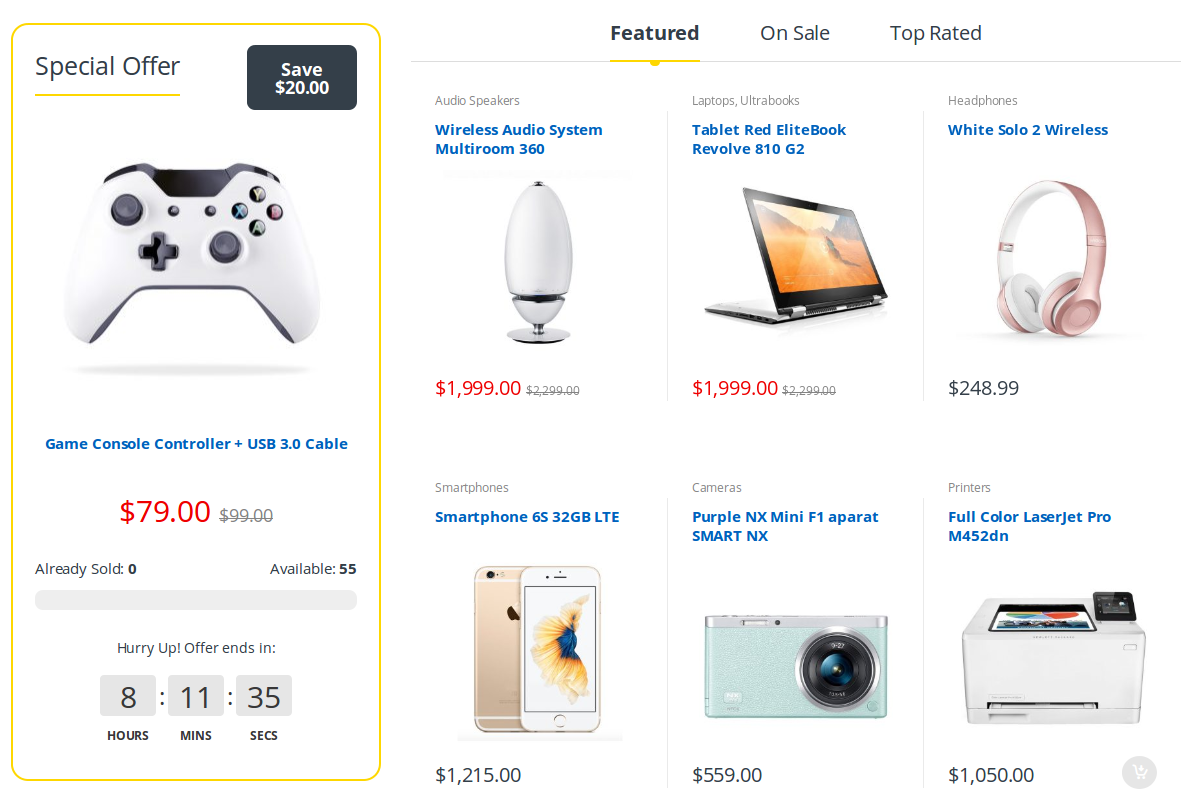
2-1-2 Products Block
- It has 2-1-2 Products Block element.
- 2-1-2- Products Block Setting : Here i pasted a 2-1-2- Products Block Settings Page image.
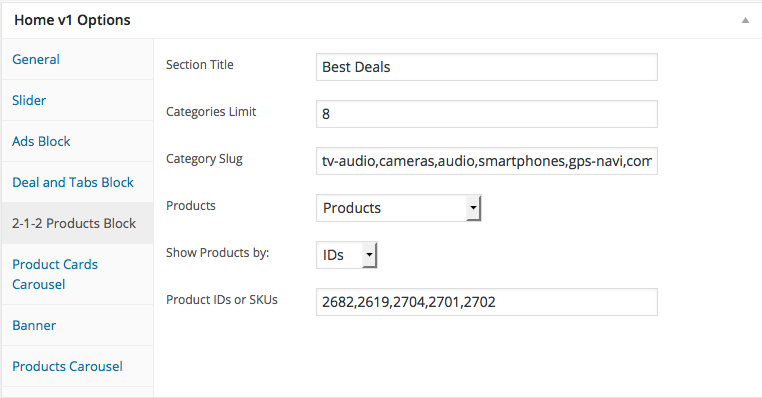
- 2-1-2 Products Block View :
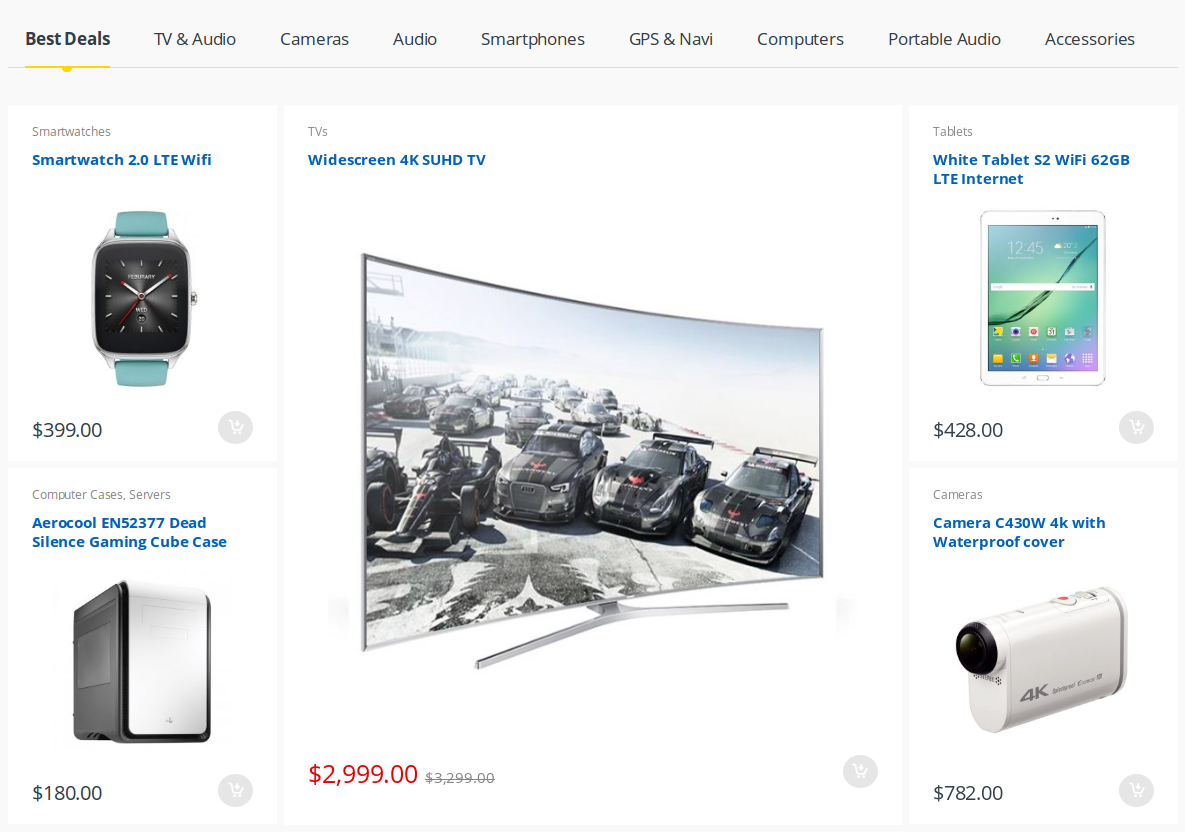
Product Cards Carousel
- It has Product Cards Carousel element
- Product Cards Carousel Settings : Here i pasted a Product Cards Carousel Setting Page image.
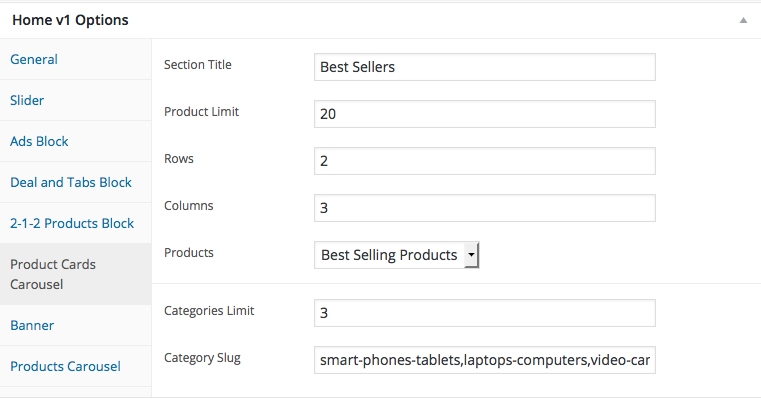
- Product Cards Carousel View :
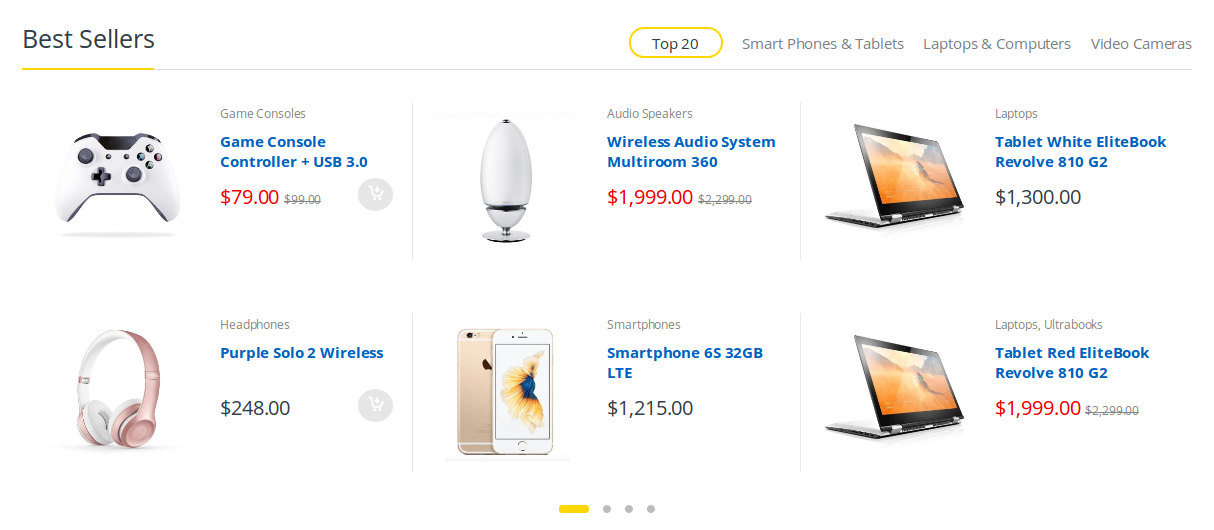
Banner Element
- It has Banner element
- Banner Settings : Here i pasted a Banner Setting Page image.
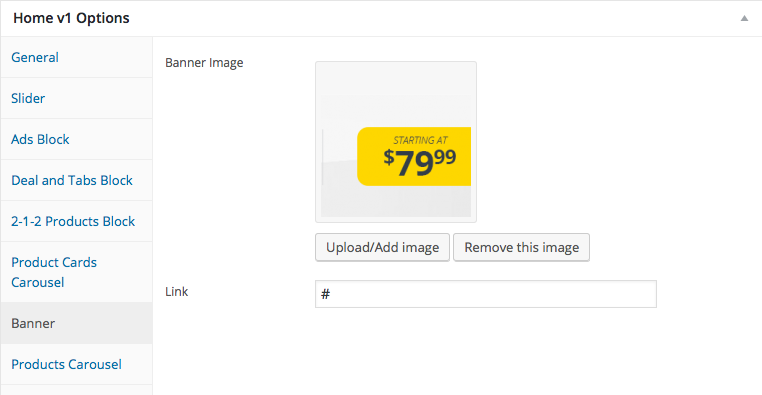
- Banner Element View :
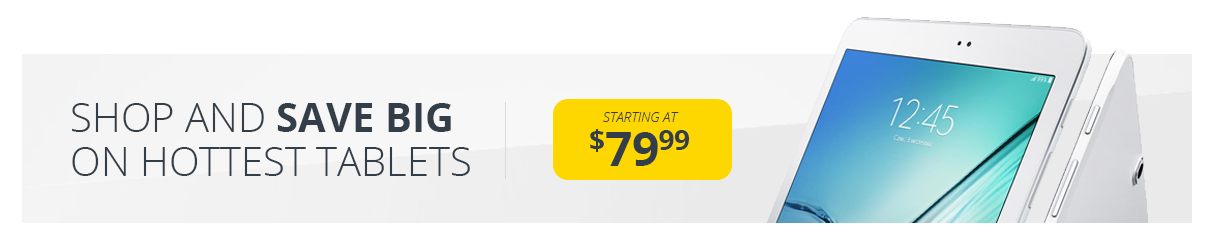
Product Carousel
- It has Product Carousel
- Product Carousel Settings : Here i pasted a Product Carousel Setting Page image.

- Product Carousel View :