Home v2 of Electro is built using Visual Composer.It has 7 rows. The Visual Composer Backend editor of the page look like this
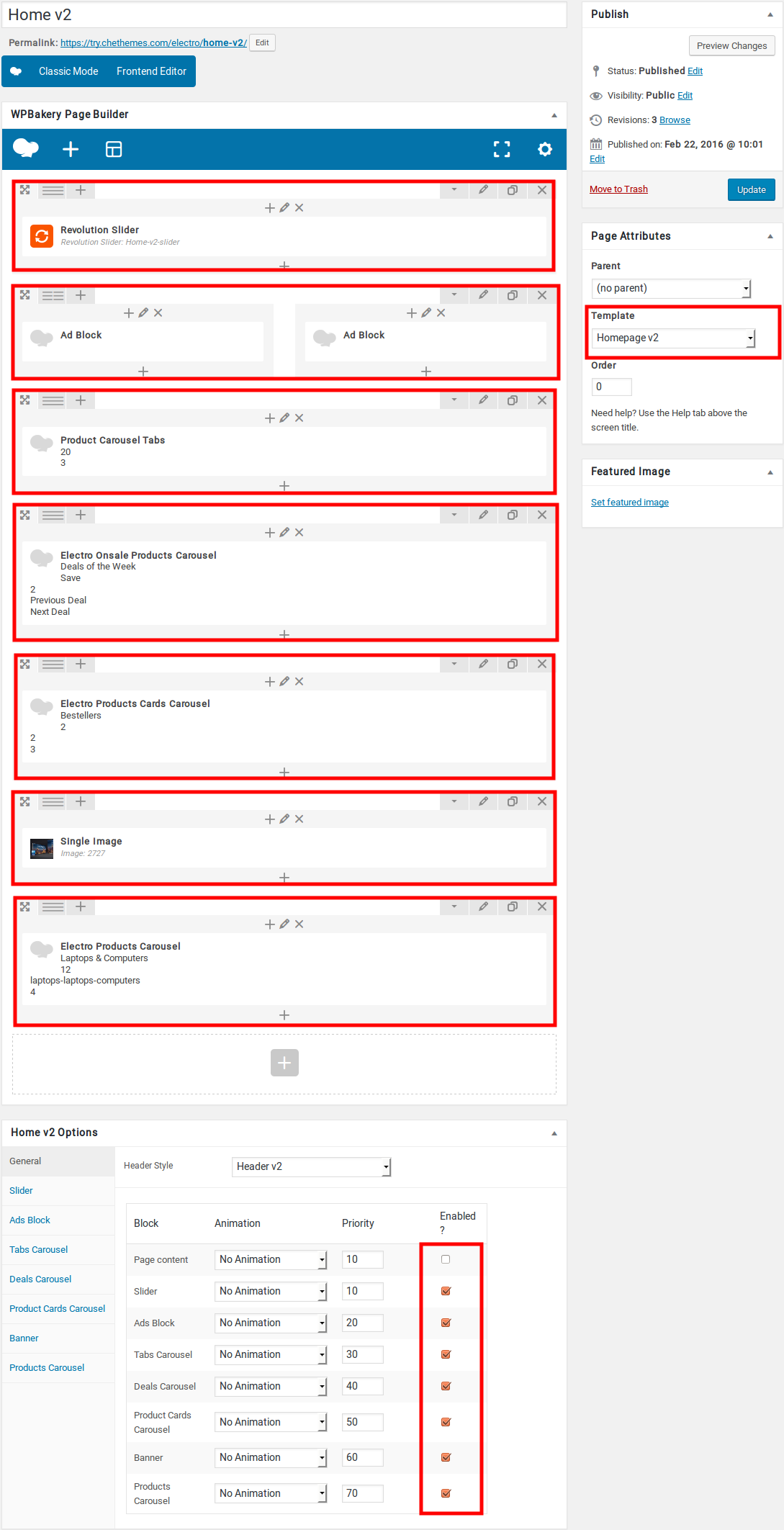
Home v2 VC Code
Please switch your editor to classic mode and paste the code given here :
After pasting the code, you can simply switch to Backend Editor to view the screen just like in the screenshot above.
The Details
Page Content
you can add your own content between existing blocks in home pages. Home pages can be constructed either via Page Attributes ( which is default ) or via Visual Composer ( which can be added easily ).
- Page Attributes : For ex : If you want to add a text box under the Tabs Carousel, you can adjust the priority of “Page Content” in General block and make it appear after the ad blocks.
- Page Content Setting : Here is the screenshot for your reference
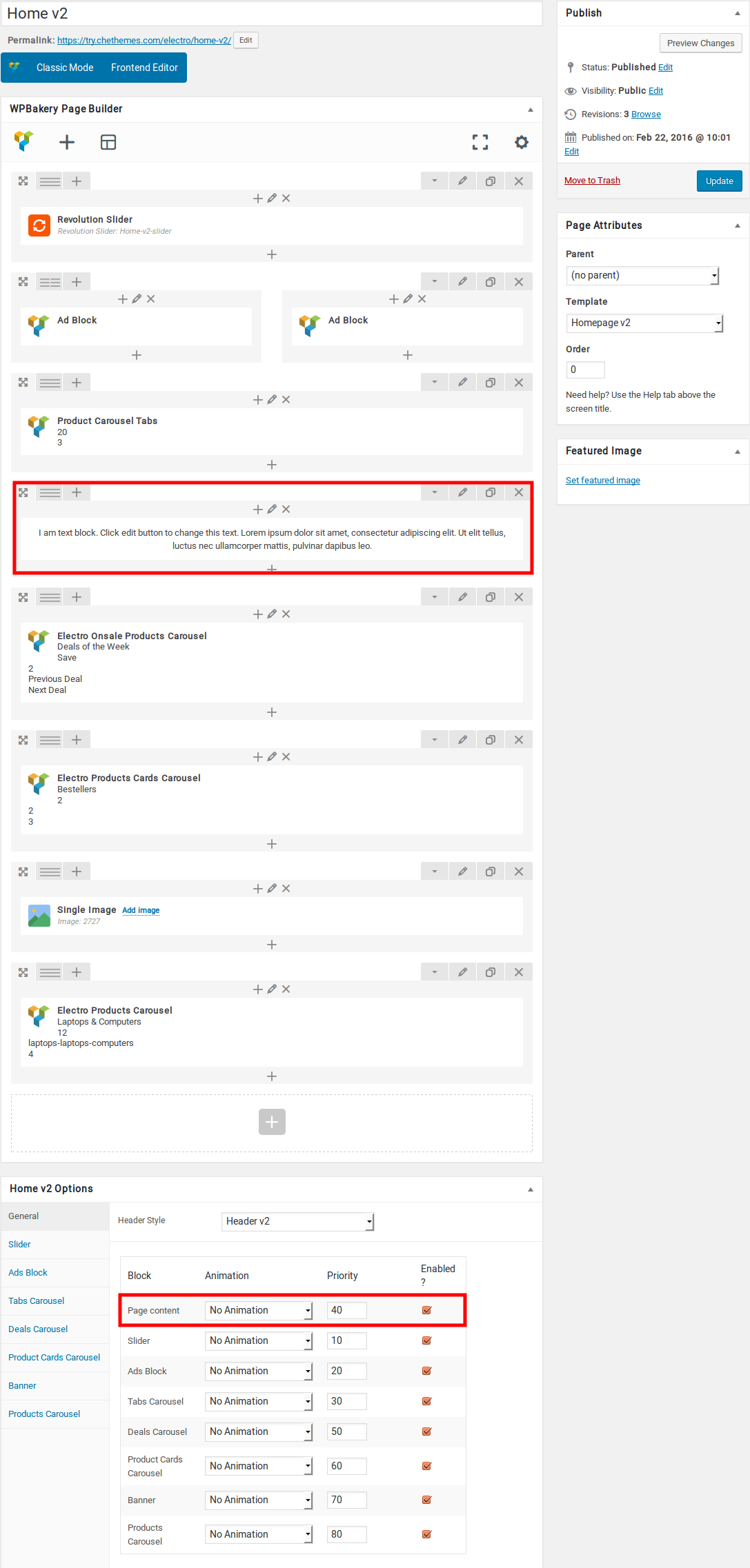
Likewise you can move the page content anywhere. You can change the priority number to insert the content wherever you wish.
- Page Content View :
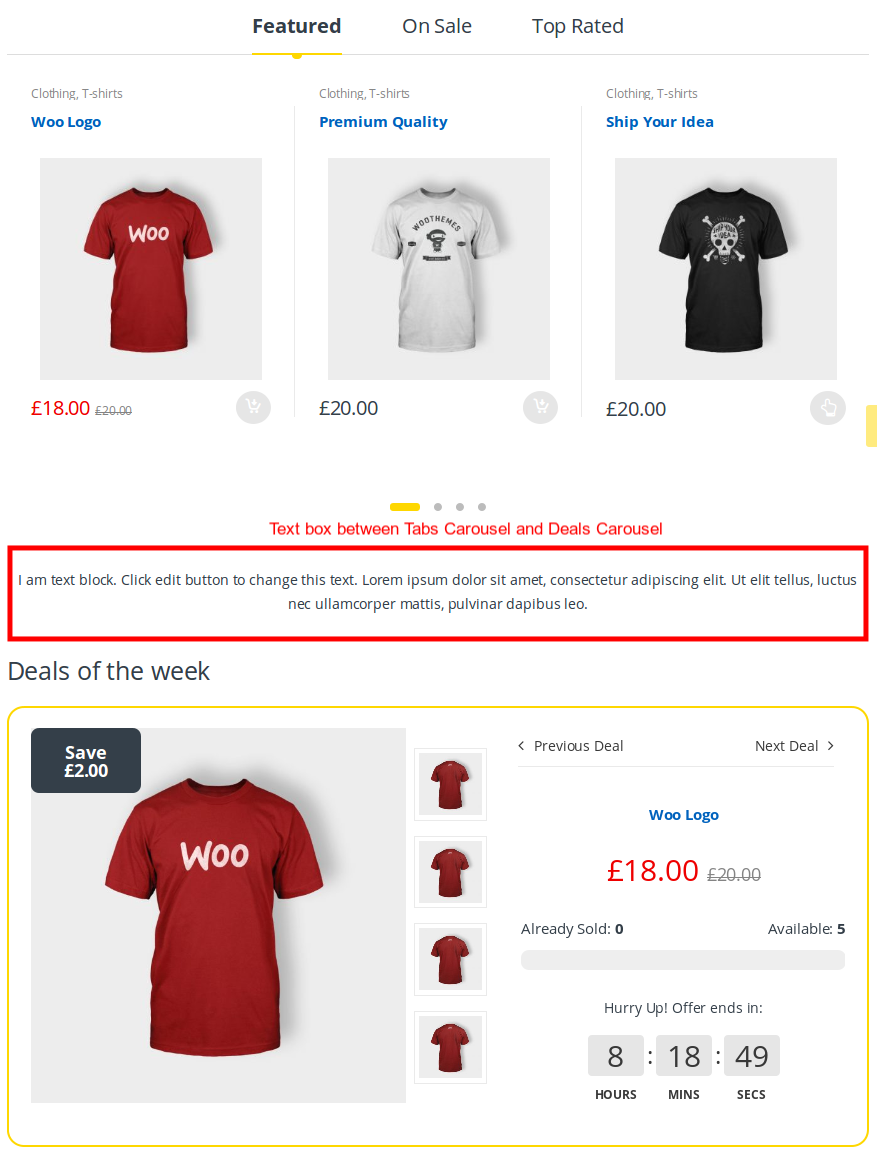
Slider
- Revolution Slider Setting : Here i pasted a Revolution Slider Setting Page image.
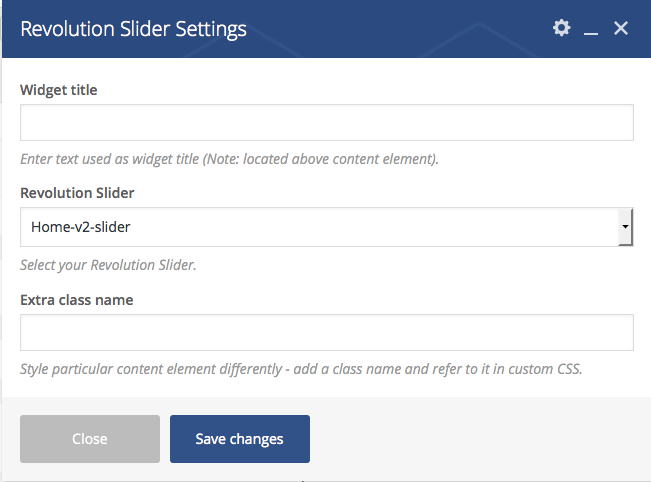
- Slider View :
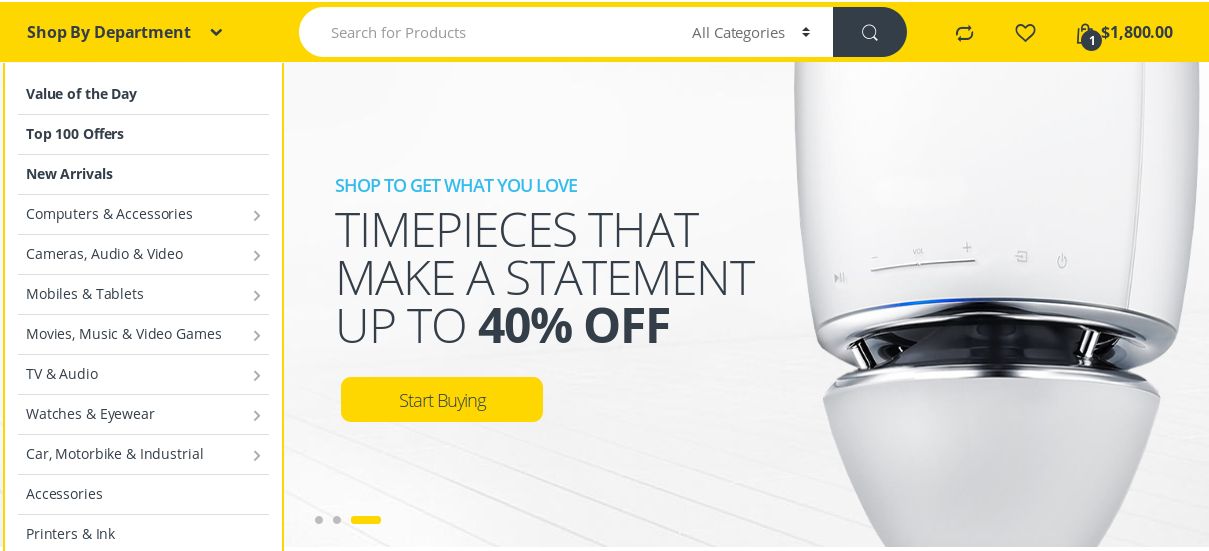
Ads Block
- It has two columns in ratio 1/2 + 1/2.
- Both the columns has Ads Block setting .
- Here i pasted a sample of Ads Block setting.
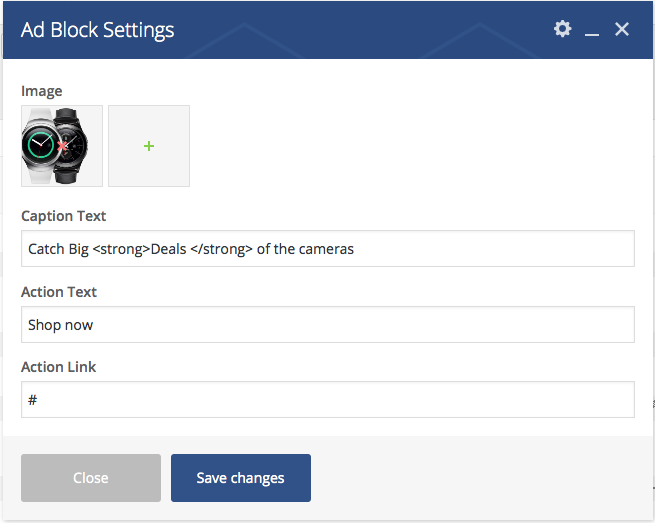
- Ads Block View :
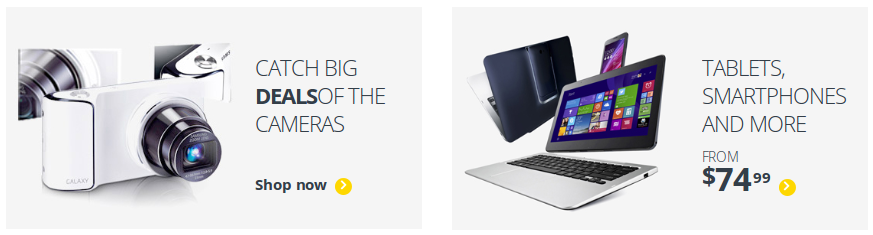
Product Carousel tabs
- It has Product Carousel tabs element.
- Product Carousel tabs : Here i pasted a Product Carousel tabs Setting Page image.
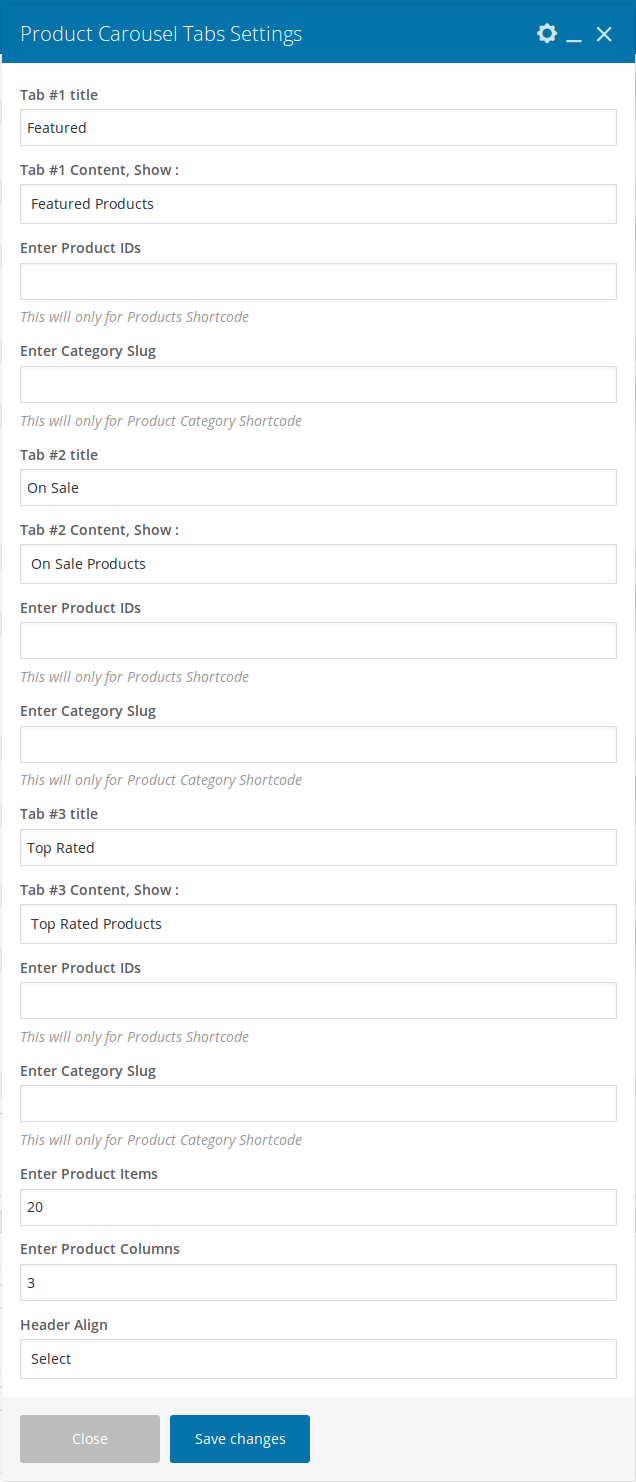
- Product Carousel tabs View :

Electro Onsale Products Carousel
- It has Electro Onsale Products Carousel element
- Electro Onsale Products Carousel : Here i pasted a Electro Onsale Products Carousel Setting Page image.
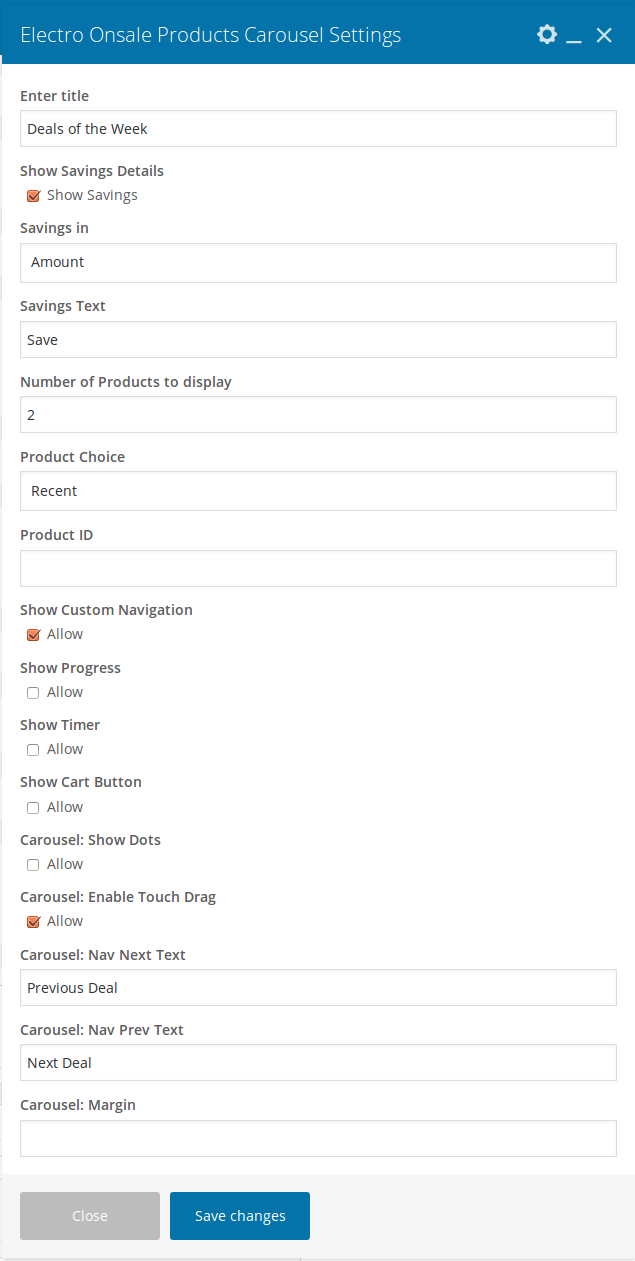
- Electro Onsale Products Carousel View :
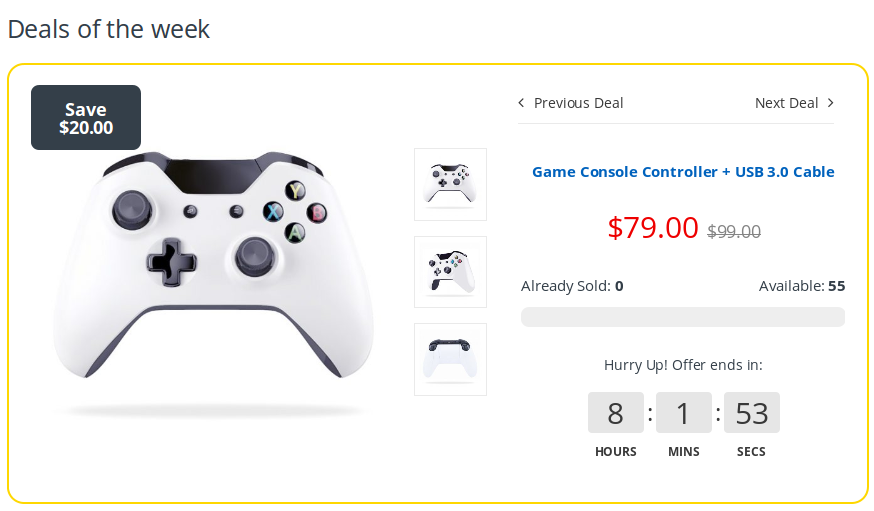
Electro Products Cards Carousel
- It has one Electro Products Cards Carousel
- Electro Products Cards Carousel : Here i pasted a Electro Products Cards Carousel Setting Page image.
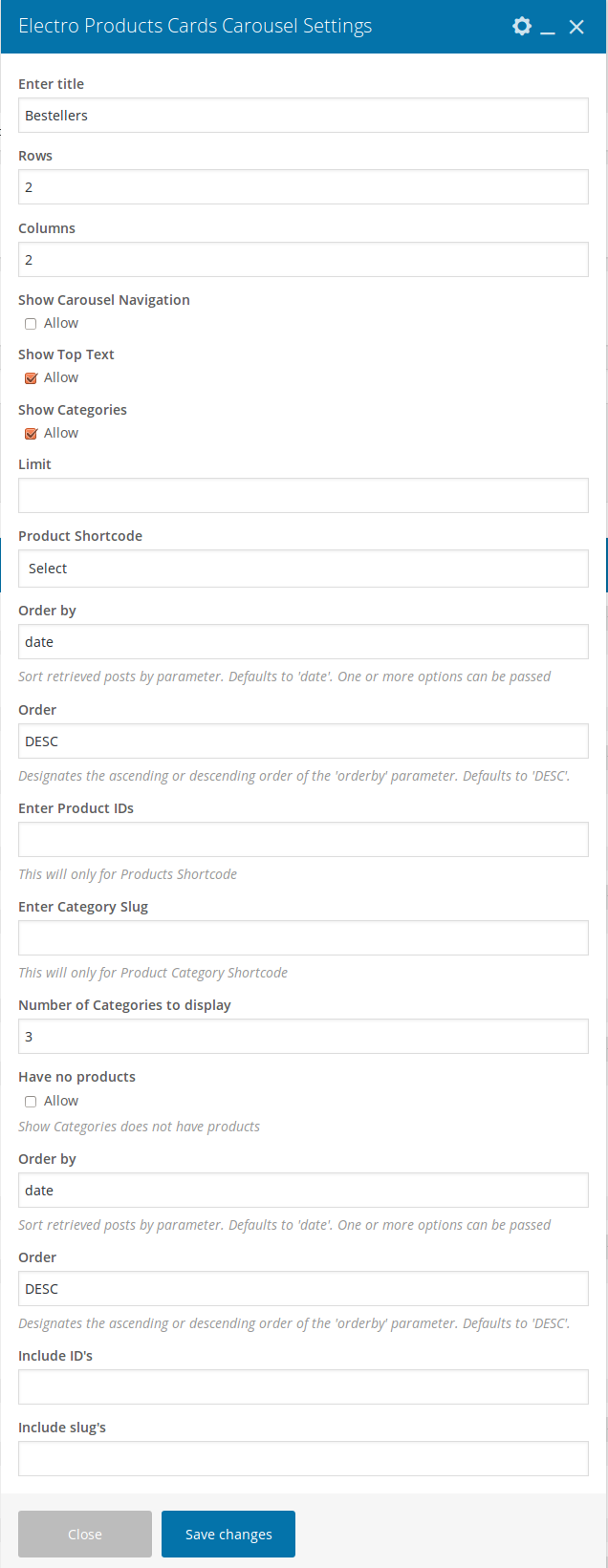
- Product Cards Carousel View :
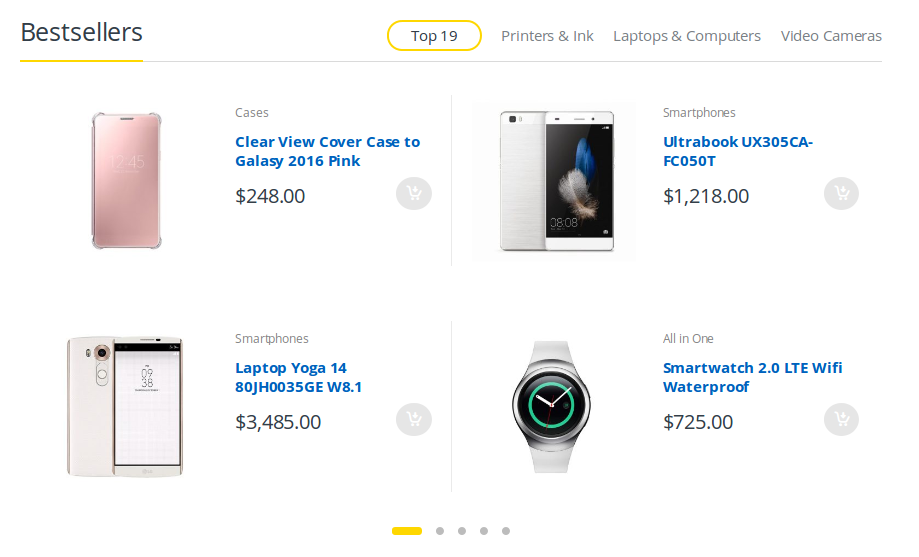
Single Image
- It has one Single Image element
- Single Image : Here i pasted a Single Image Setting Page image.
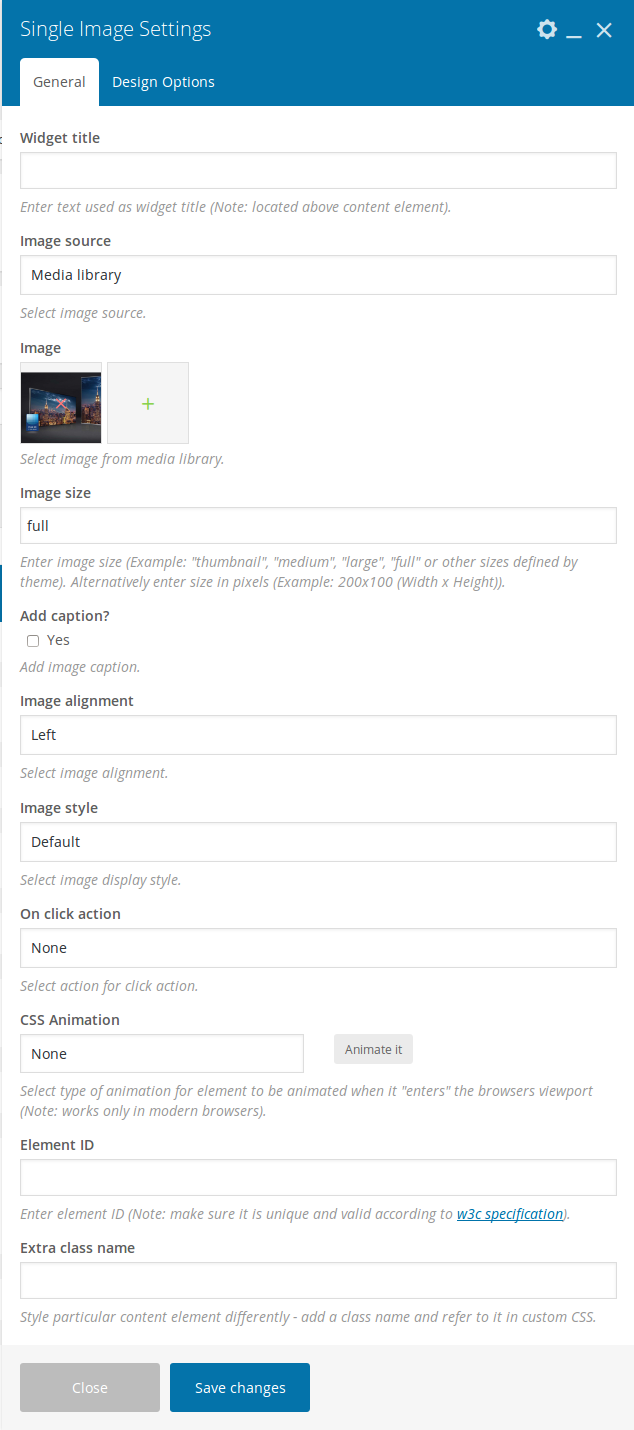
- Single Image View :

Electro Products Carousel
- It has one Electro Products Carousel element
- Electro Products Carousel : Here i pasted a Electro Products Carousel Setting Page image.
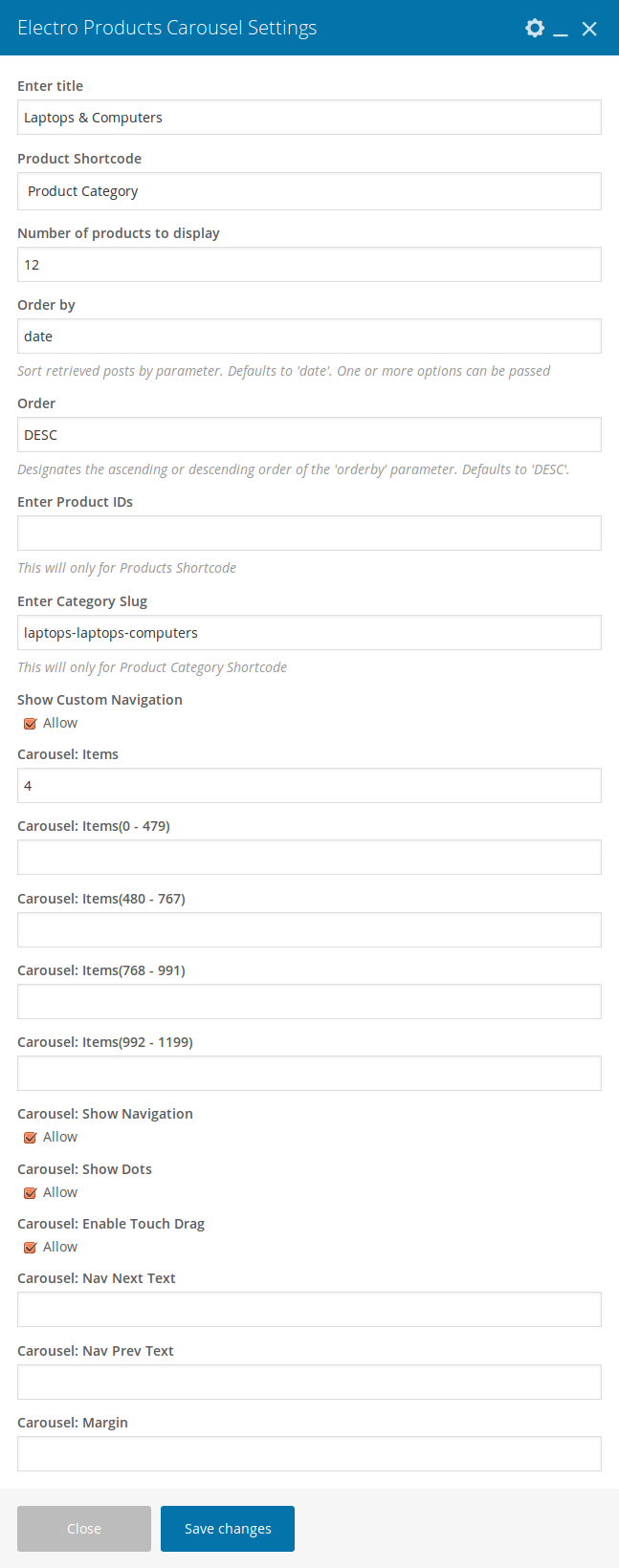
- Electro Product Carousel View :
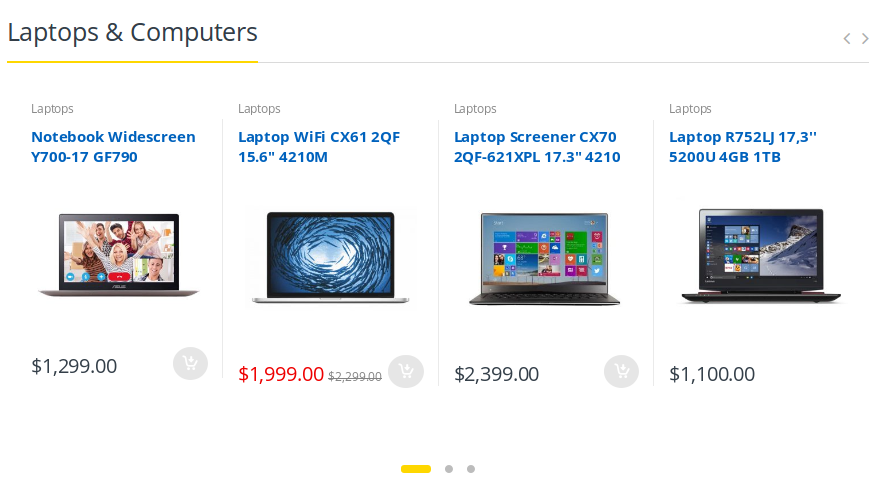
Sidebar Section
To configure sidebar for Home v2, navigate to Appearance > Widgets > Home Sidebar here drag and drop the following widgets
- Text Widget : Text widget for Banner Image.
- WooCommerce Products Widget : Widget for Latest Products.
- Electro Features Block Widget : Widget to display Feature List.
- Electro Products Carousel Widget : Widget for Product Carousel.
- Electro Post Carousel Widget : Widget for Post Carousel.
 a
a
Sidebar Section View :
