Home v2 of Electro is built using Visual Composer.It has 7 elements with sidebar layout. The Visual Composer Backend editor of the page look like this
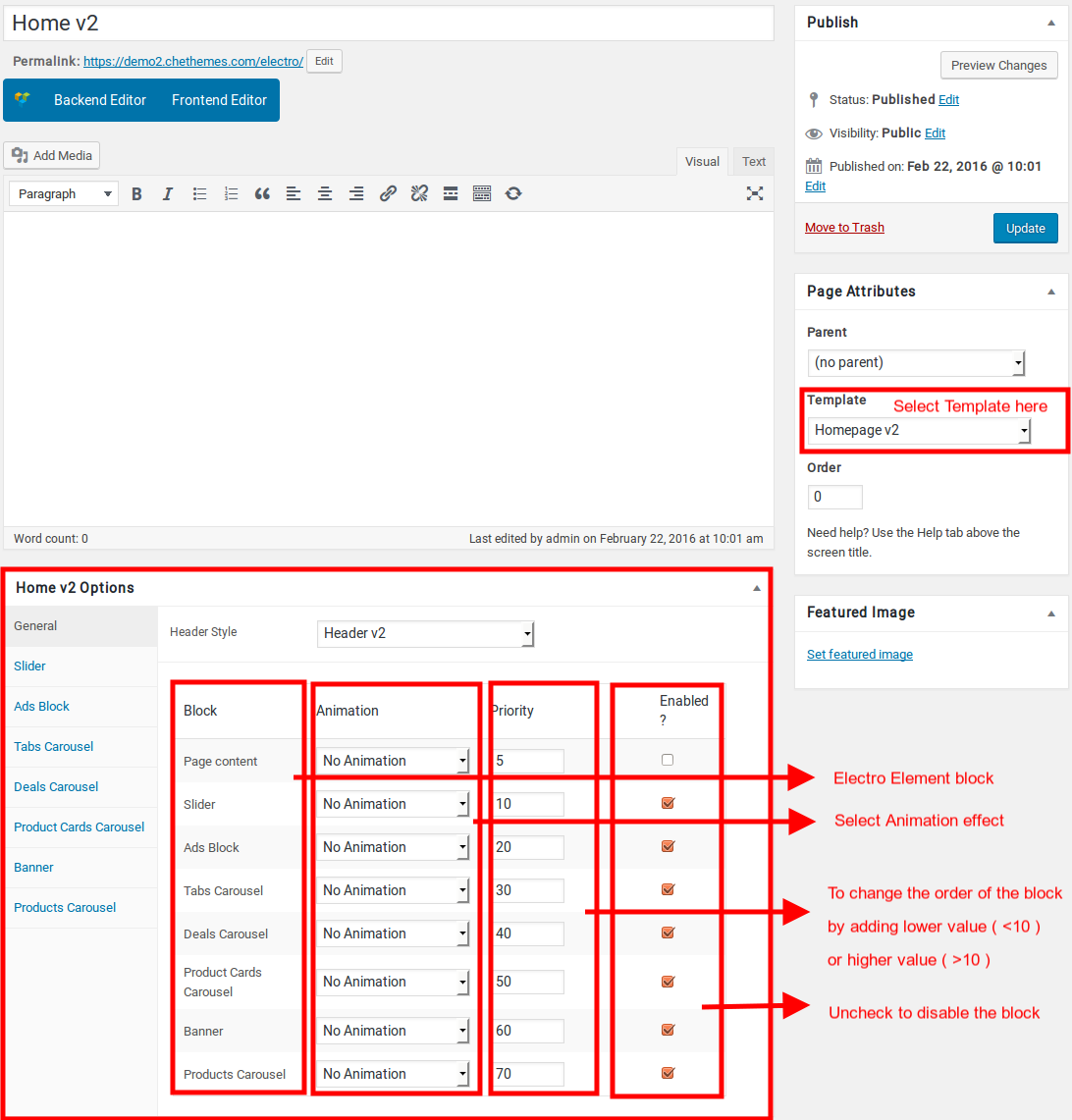
Content Section
- Navigate to Home v2 page and make sure Homepage v2 is choosen under Page Attributes > Template.
- Click on Publish.
- After Publish, Home v2 options will appear in the meta box area. Here you can edit the default content and image.
Here is the screenshot for your reference
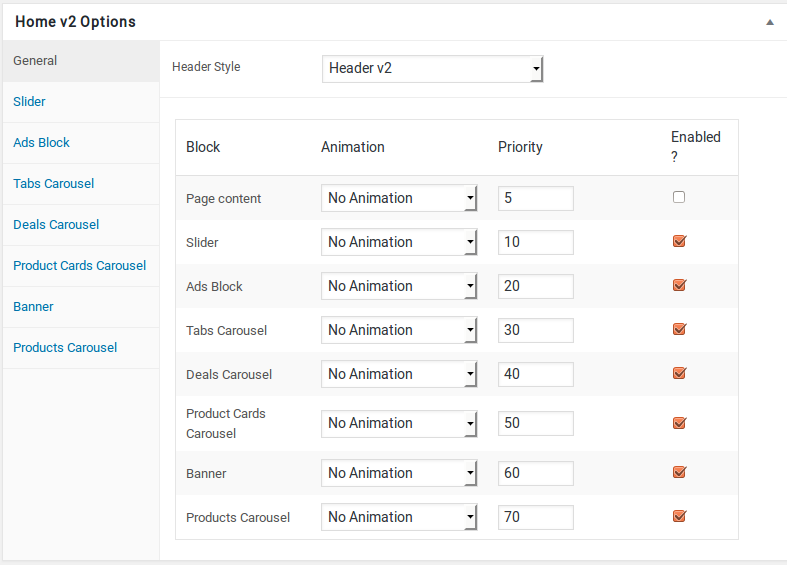
- Home v2 has three options which makes for the benefit of the user to change.
- Animation : Electro Elements can be animated when they appear on viewport. More than 25+ CSS3 animation effects are available which includes :
- Bounce
- Flash
- Pulse
- RubberBand
- Shake
- Swing
- Tada
- Wobble
- Jello
- Priority : Used to specify the order in which the functions associated with a particular action are executed. Lower numbers correspond with earlier execution, and functions with the same priority are executed in the order in which they were added to the action. Default value: 10 and the user can add lower or higher value to change the order.
- Enabled : In default all the Electro Element blocks are enabled, User can uncheck to disable the particular Electro Element block.
Page Content
you can add your own content between existing blocks in home pages. Home pages can be constructed either via Page Attributes ( which is default ) or via Visual Composer ( which can be added easily ).
- Page Attributes : For ex : If you want to add a text box under the Tabs Carousel, you can adjust the priority of “Page Content” in General block and make it appear after the ad blocks.
- Page Content Setting : Here is the screenshot for your reference
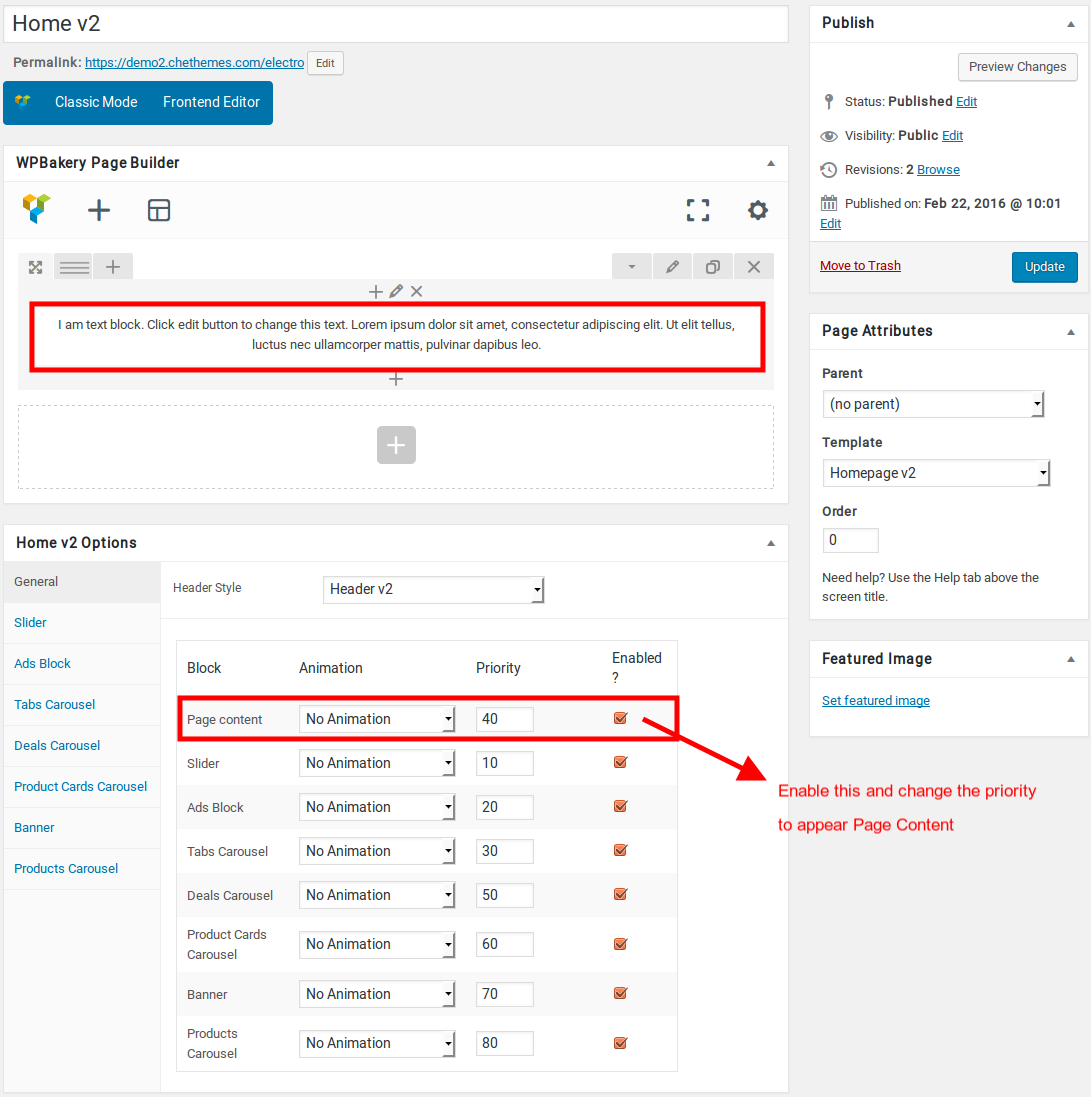
Likewise you can move the page content anywhere. You can change the priority number to insert the content wherever you wish.
- Page Content View :
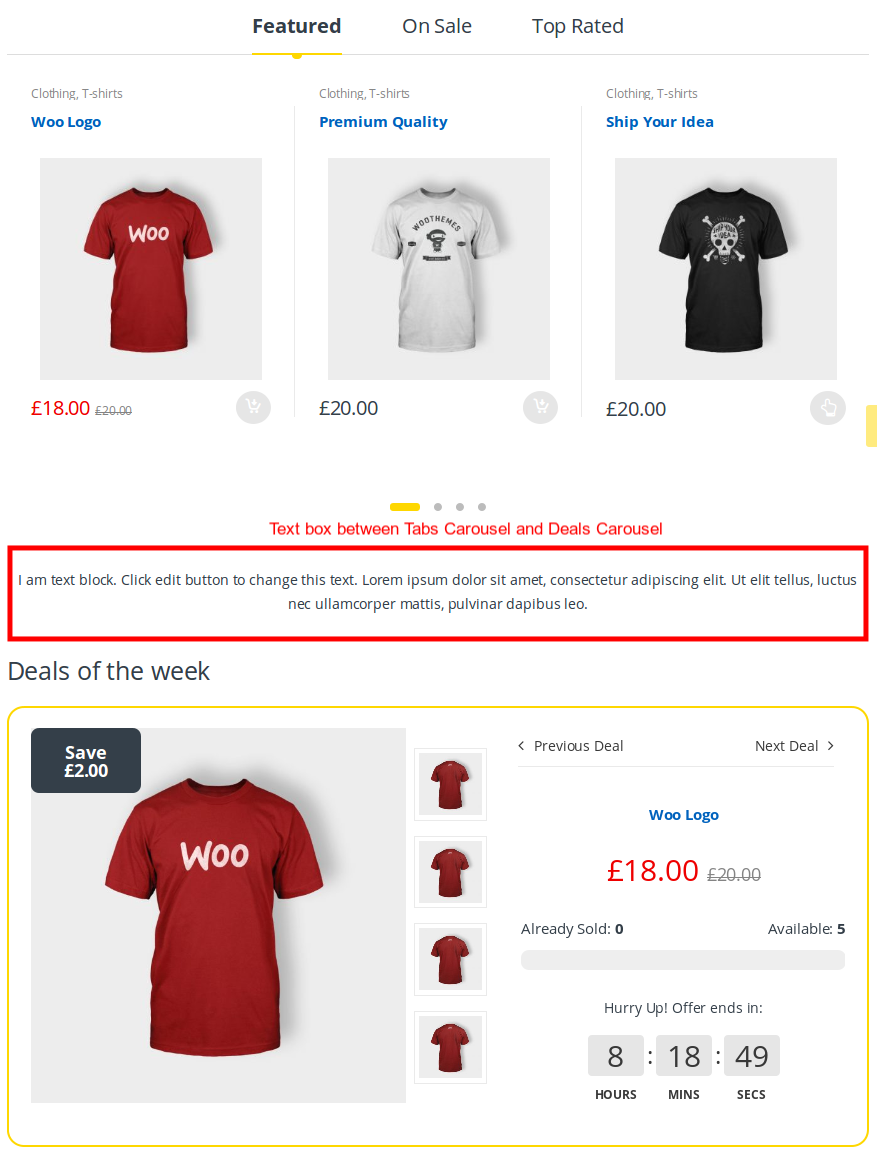
Slider
- It has Slider element.
- Slider Setting : Here is the screenshot for Slider setting
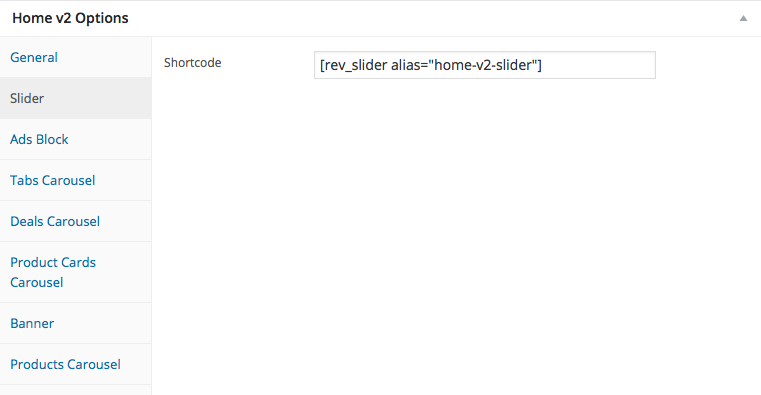
- Slider View :
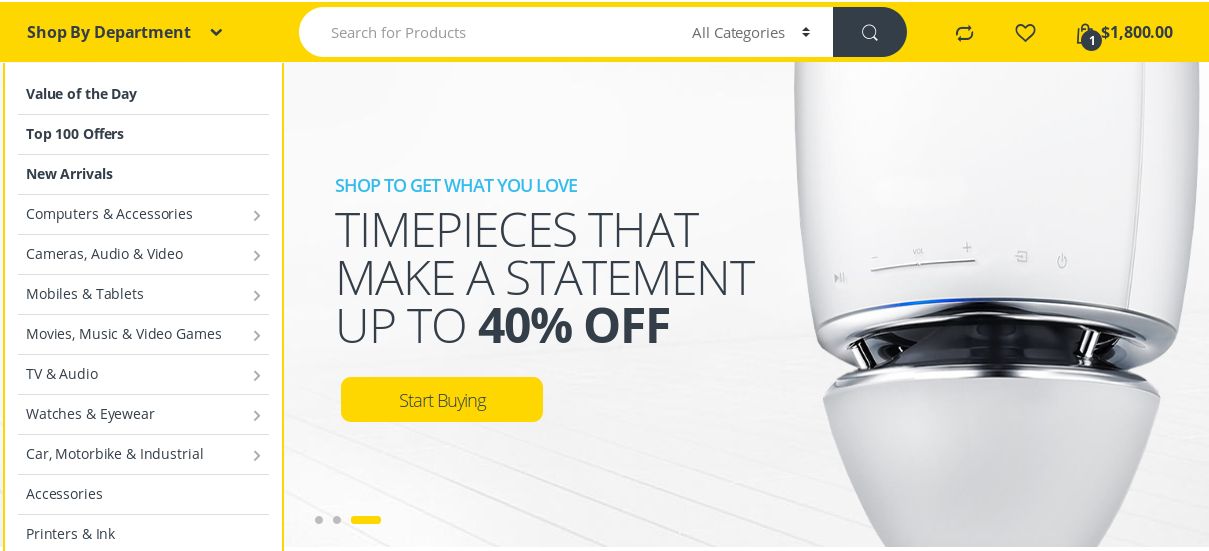
Ads Block
- It has Ads Block element.
- Ads Block Settings : Here is the screenshot for Ads Block setting
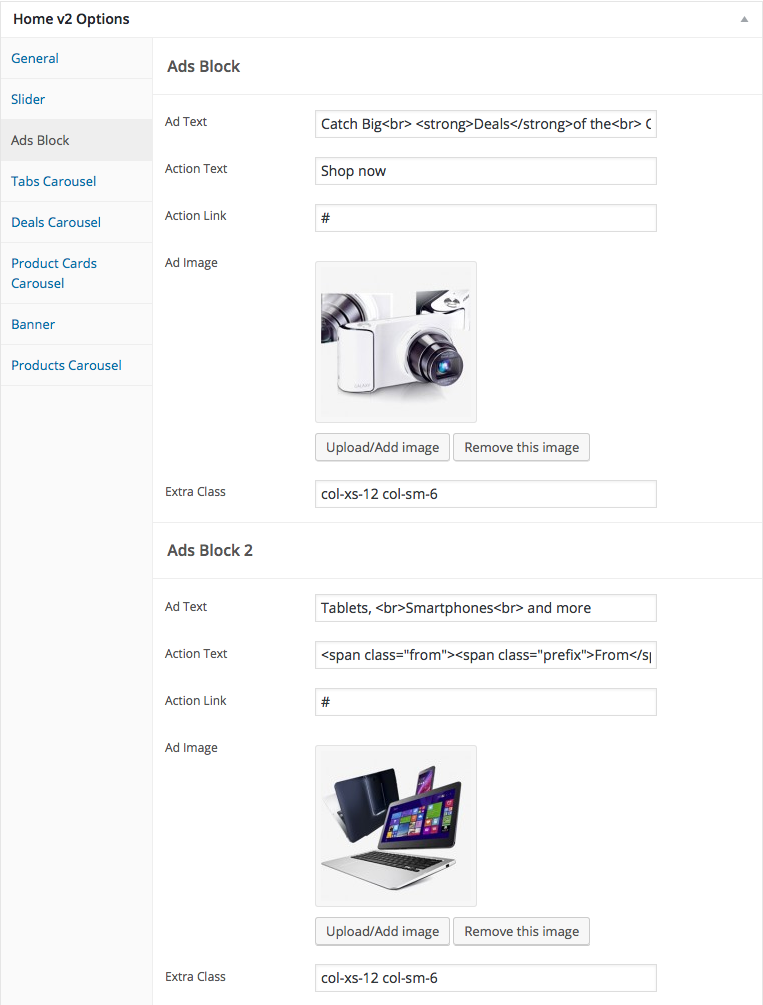
- Ads Block View :
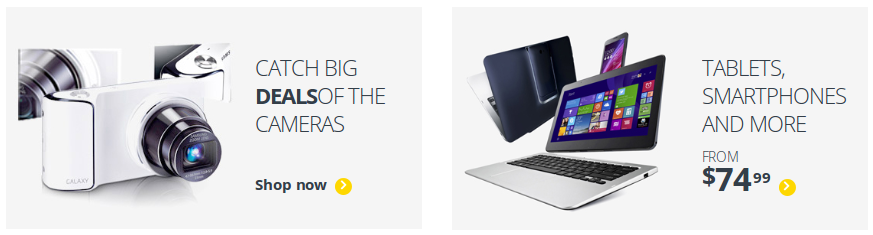
Tabs Carousel
- It has Tabs Carousel element.
- Tabs Carousel Settings : Here i pasted a Tabs Carousel Settings Page image.
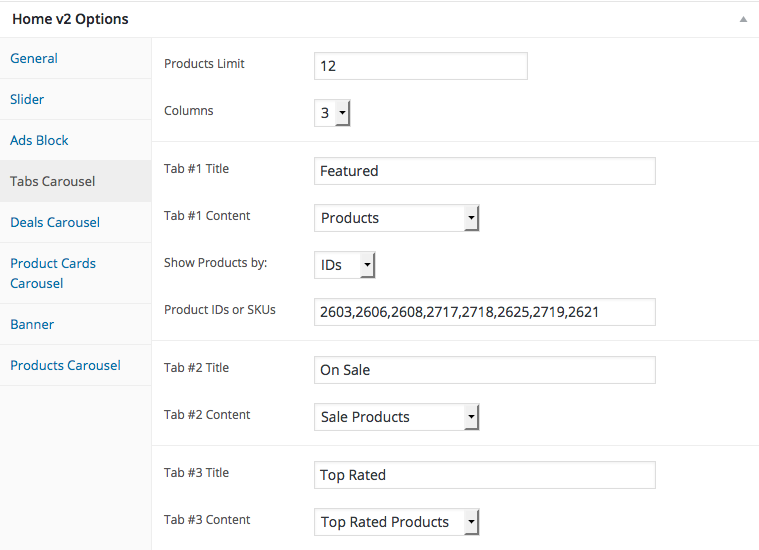
- Tabs Carousel View :

Deals carousel
- It has Deals carousel element.
- Deals carousel Setting : Here i pasted a Deals carousel Settings Page image.
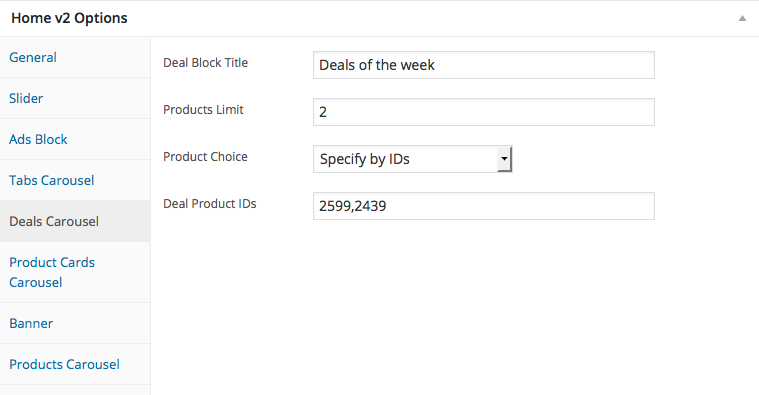
- Deals carousel View :
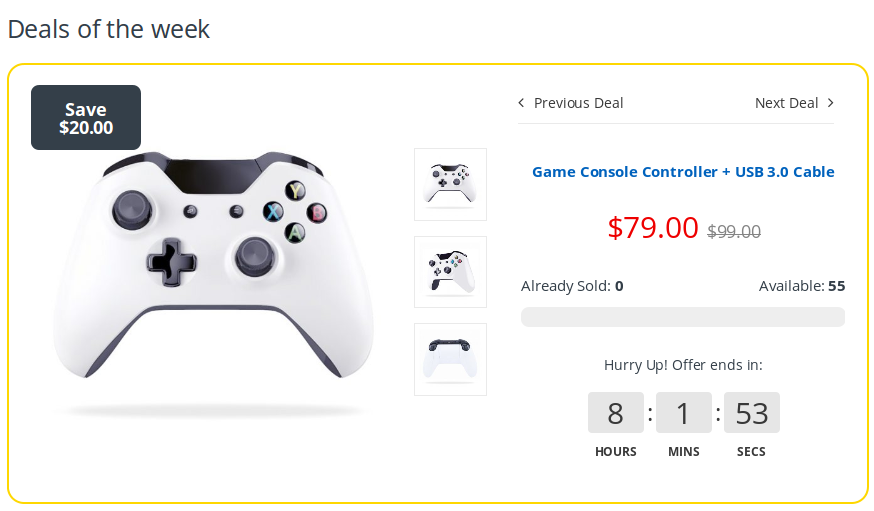
Product Cards Carousel
- It has Product Cards Carousel element
- Product Cards Carousel Settings : Here i pasted a Product Cards Carousel Setting Page image.
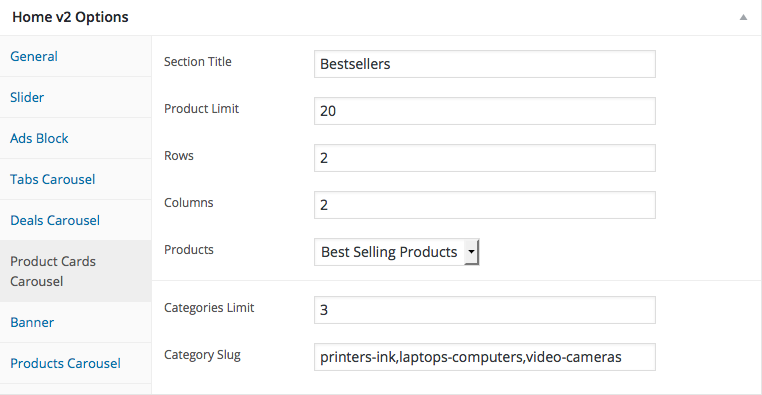
- Product Cards Carousel View :
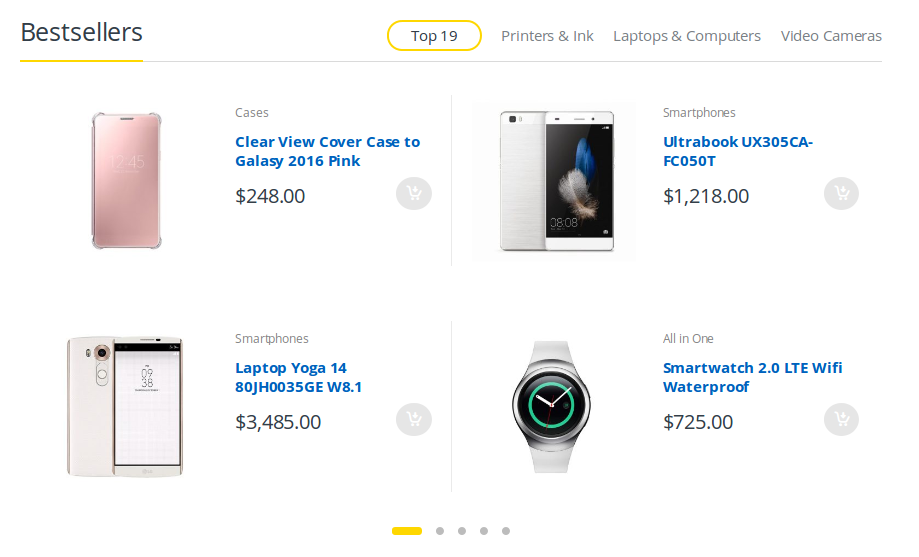
Banner
- It has Banner element
- Banner Settings : Here i pasted a Banner Setting Page image.
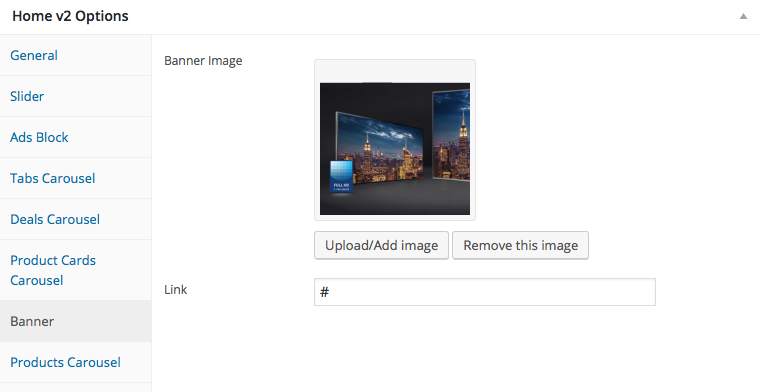
- Banner View :

Product Carousel
- It has Product Carousel
- Product Carousel Settings : Here i pasted a Product Carousel Setting Page image.
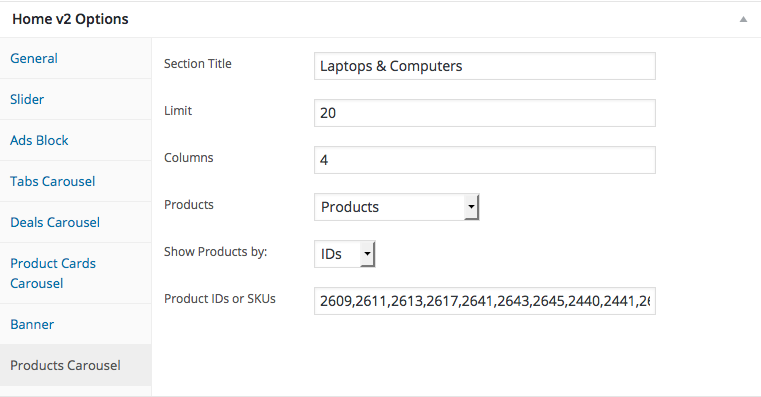
- Product Carousel View :
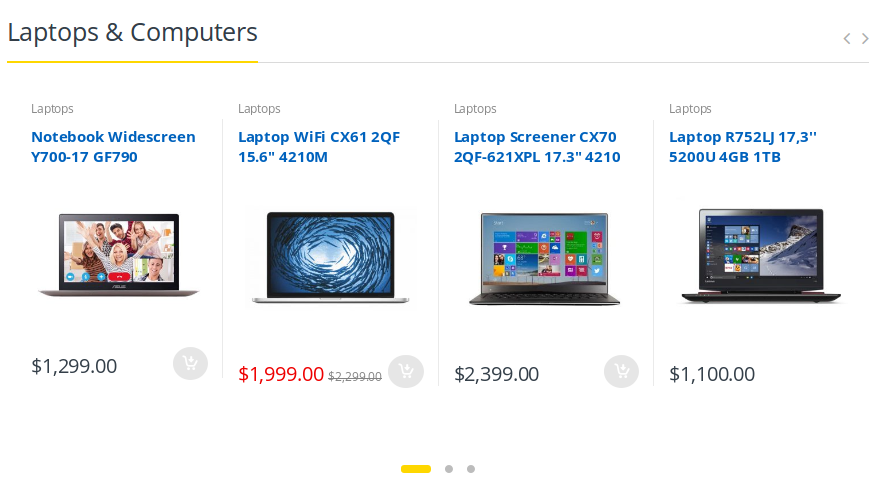
Sidebar Section
To configure sidebar for Home v2, navigate to Appearance > Widgets > Home Sidebar here drag and drop the following widgets
- Text Widget : Text widget for Banner Image.
- WooCommerce Products Widget : Widget for Latest Products.
- Electro Features Block Widget : Widget to display Feature List.
- Electro Products Carousel Widget : Widget for Product Carousel.
- Electro Post Carousel Widget : Widget for Post Carousel.
 a
a
Sidebar Section View :
