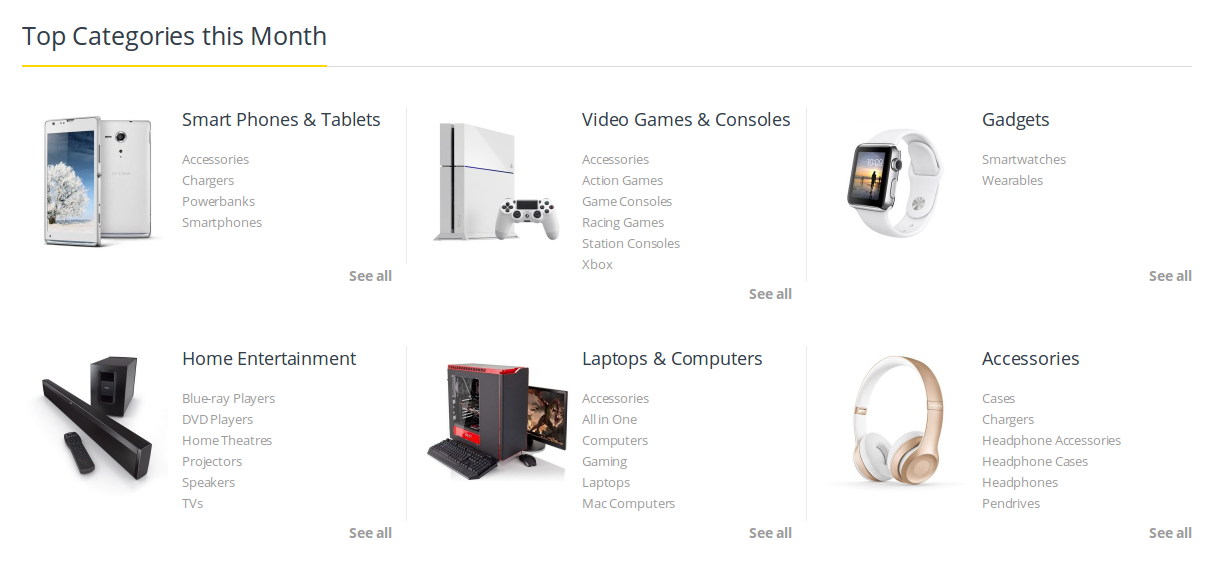Home v4 of Electro is built using Visual Composer.It has 8 elements. The Visual Composer Backend editor of the page look like this
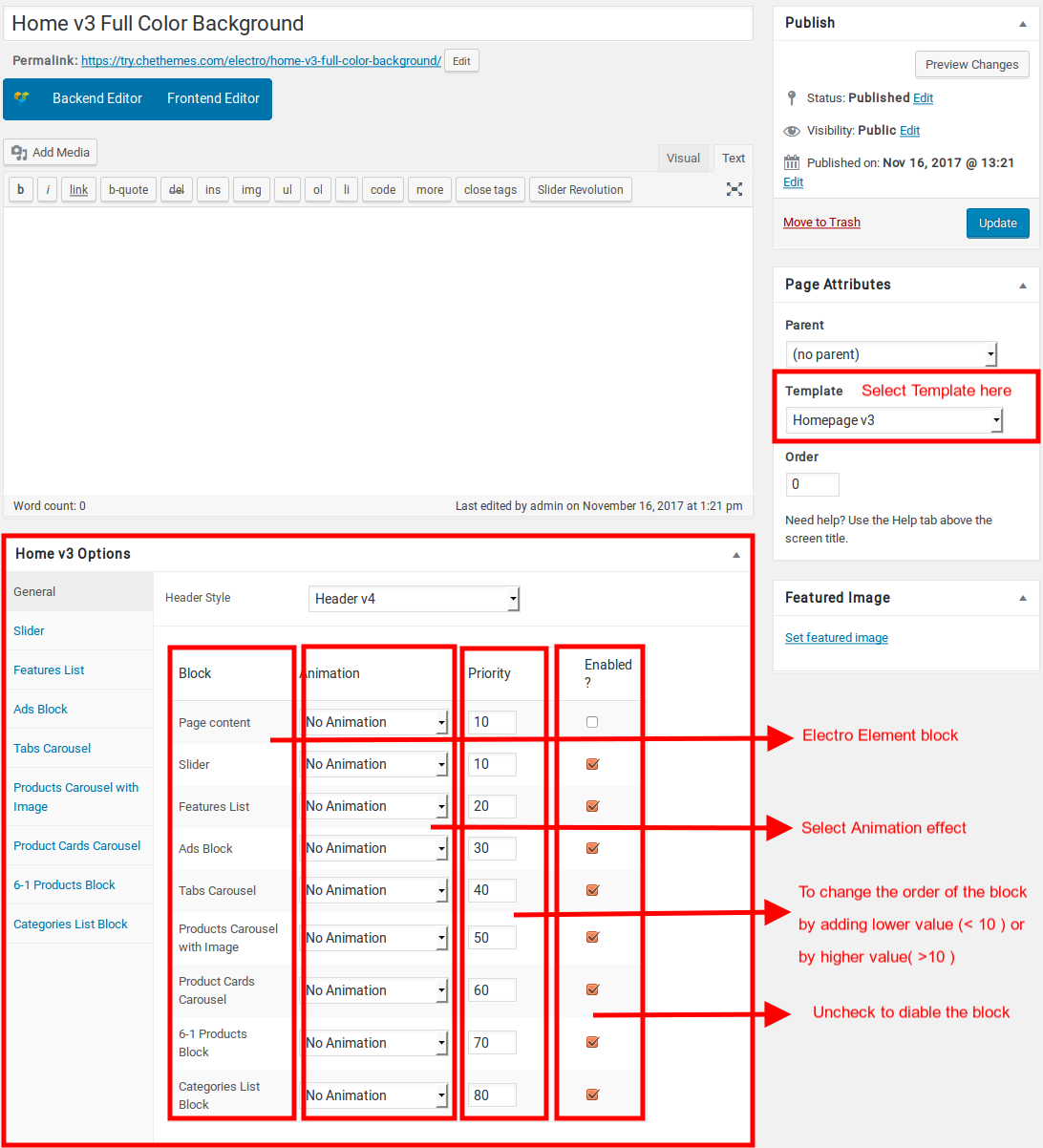
Content Section
- Navigate to Home v4 page and make sure Homepage v3 is choosen under Page Attributes > Template.
- Click on Publish.
- After Publish, Home v3 options will appear in the meta box area. Here you can edit the default content and image.
Here is the screenshot for your reference
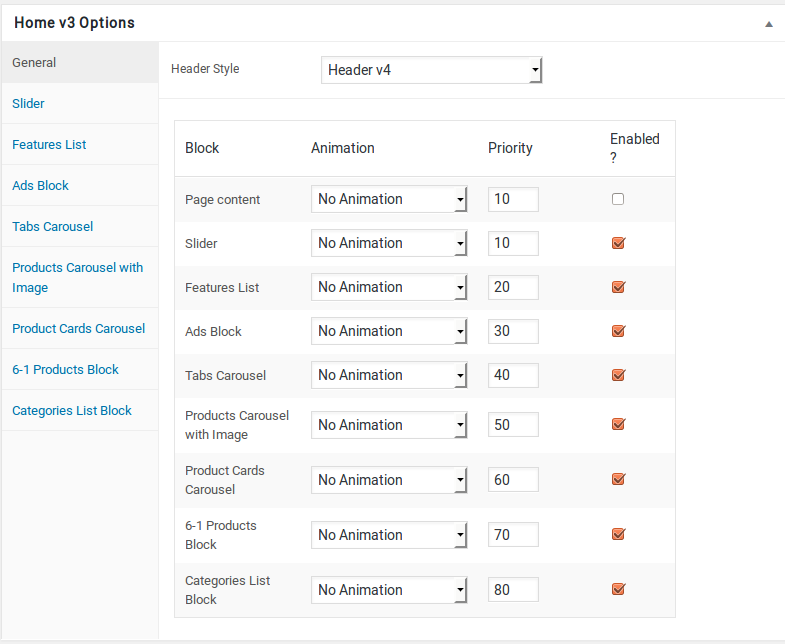
- Home v4 has three different options which makes for the benefit of the user to change.
- Animation : Electro Elements can be animated when they appear on viewport. More than 25+ CSS3 animation effects are available which includes :
- Bounce
- Flash
- Pulse
- RubberBand
- Shake
- Swing
- Tada
- Wobble
- Jello
- Priority : Used to specify the order in which the functions associated with a particular action are executed. Lower numbers correspond with earlier execution, and functions with the same priority are executed in the order in which they were added to the action. Default value: 10 and the user can add lower or higher value to change the order.
- Enabled : In default all the Electro Element blocks are enabled, User can uncheck to disable the particular Electro Element block.
Page Content
you can add your own content between existing blocks in home pages. Home pages can be constructed either via Page Attributes ( which is default ) or via Visual Composer ( which can be added easily ).
- Page Attributes : For ex : If you want to add a text box under the Tabs Carousel, you can adjust the priority of “Page Content” in General block and make it appear after the ad blocks.
- Page Content Setting : Here is the screenshot for your reference
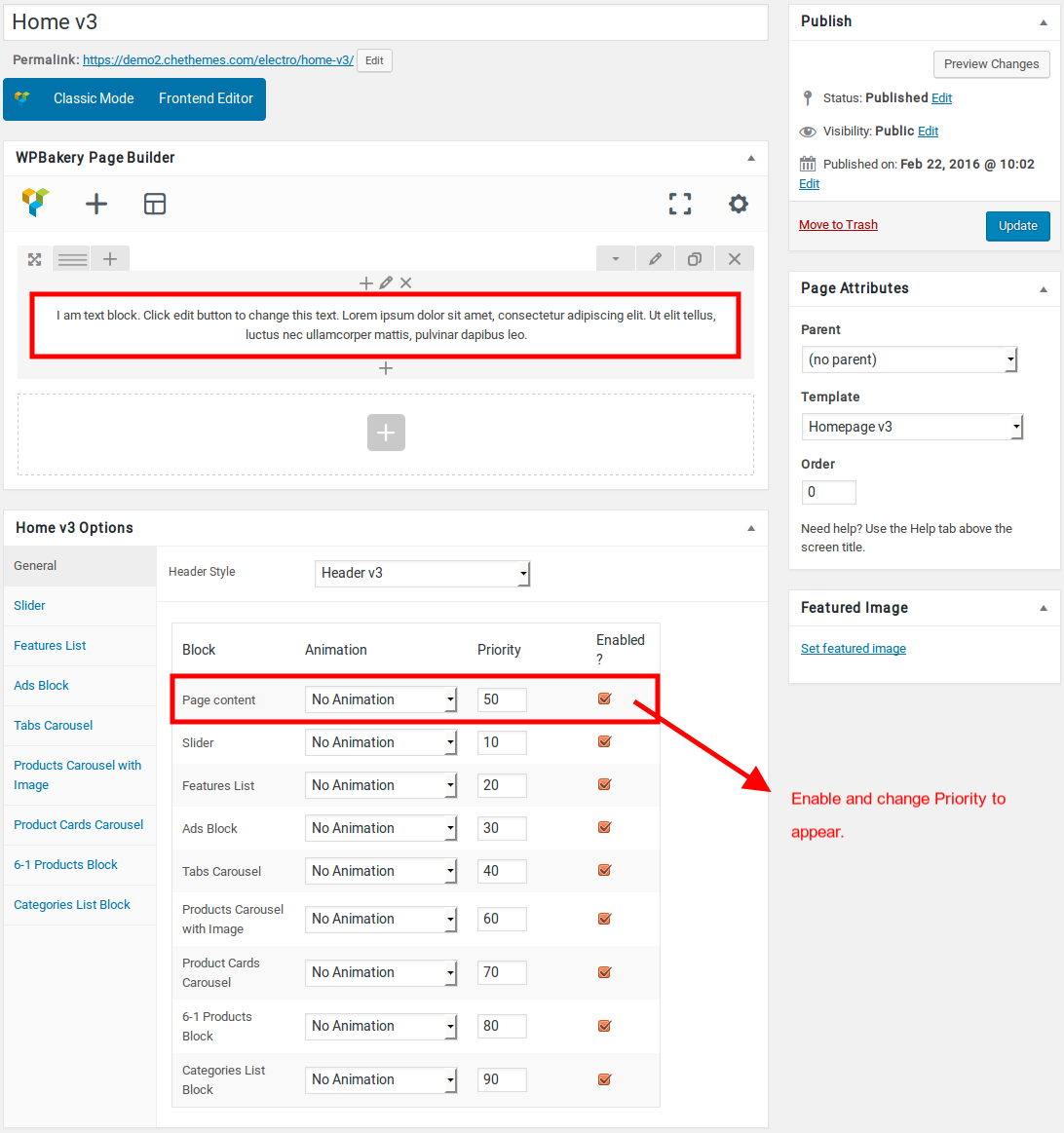
Likewise you can move the page content anywhere. You can change the priority number to insert the content wherever you wish.
- Page Content View :
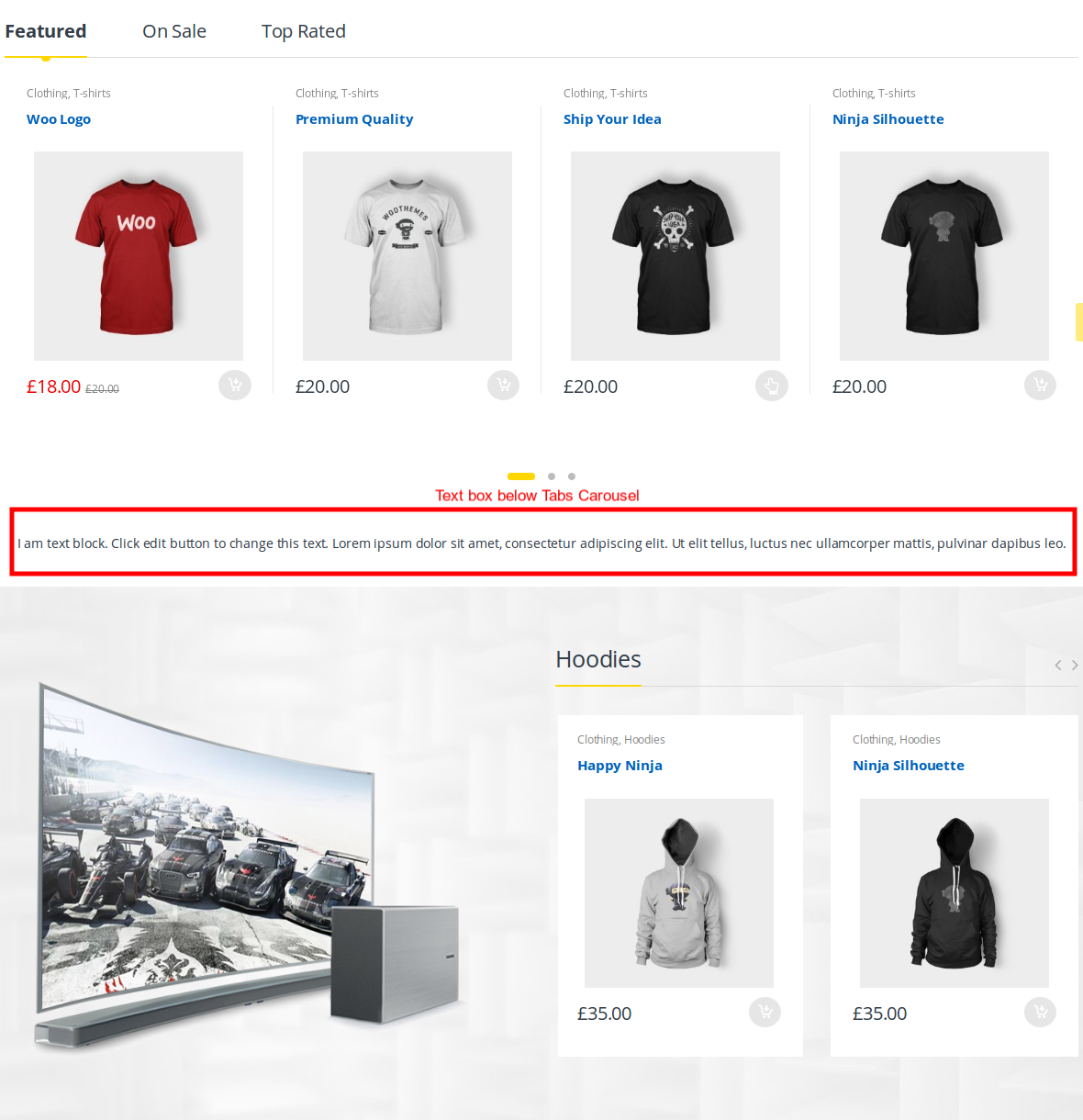
Slider
- It has Slider element.
- Slider Setting : Here is the screenshot for Slider setting
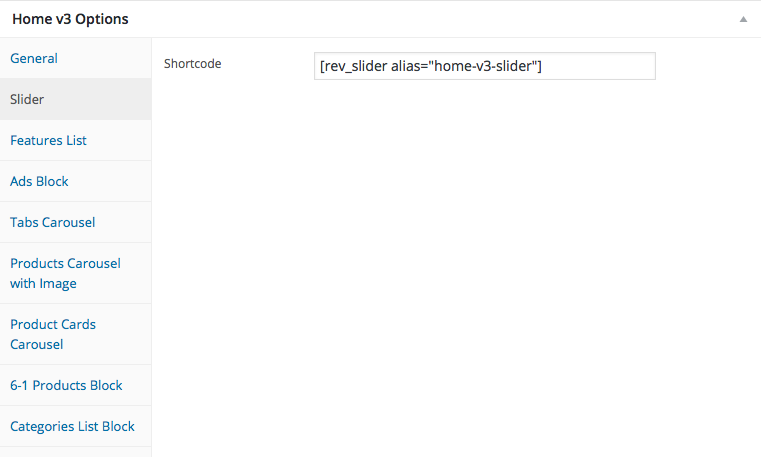
- Slider View :
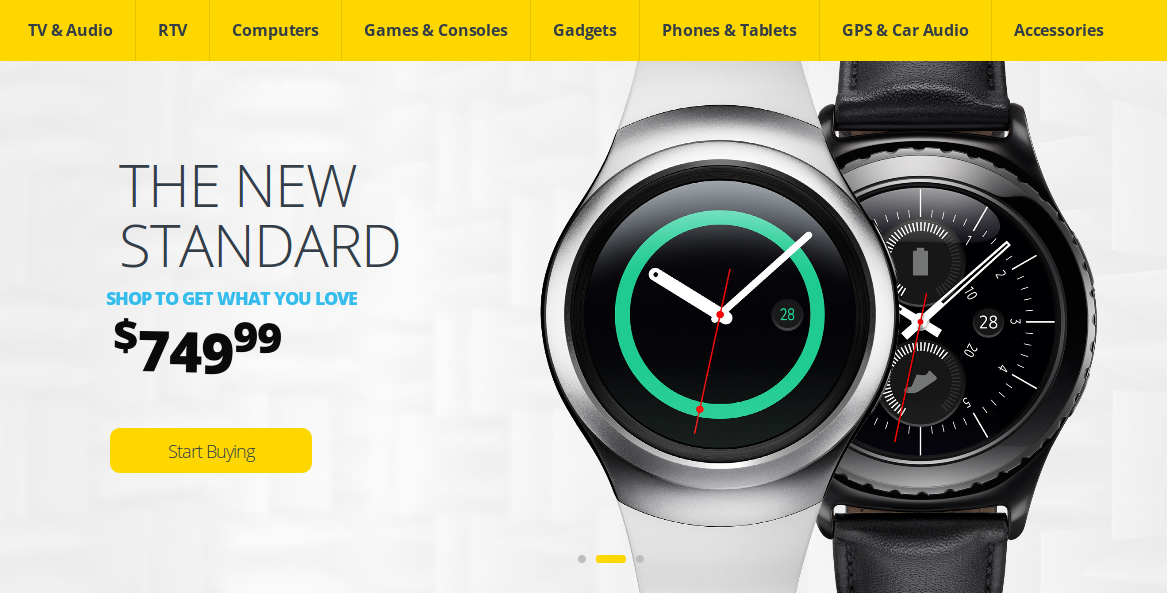
Features List Block
- It has Features List Block.
- Features List Block Settings : Here is the screenshot for Features List Block setting
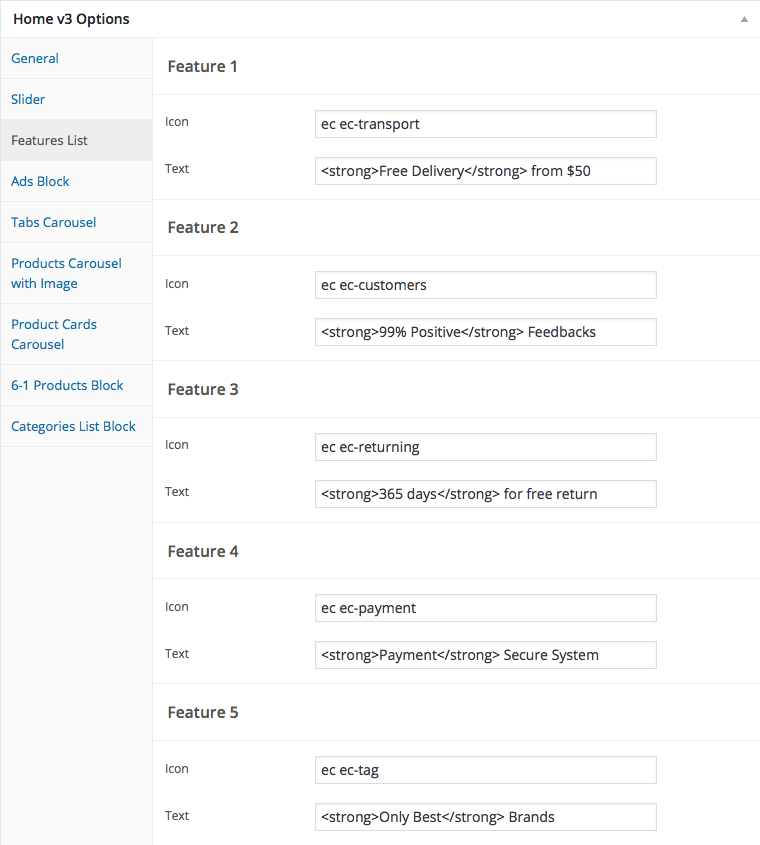
- Features List View :

Ads Block
- It has Ads Block.
- Ads Block Settings : Here i pasted a Ads Block Settings Page image.

- Ads Block View :
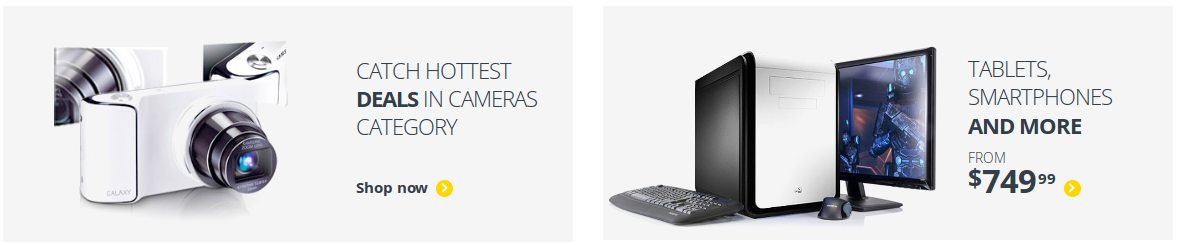
Tabs carousel Block
- It has Tabs carousel Block.
- Tabs carousel Block Setting : Here i pasted a Tabs carousel Block Page image.
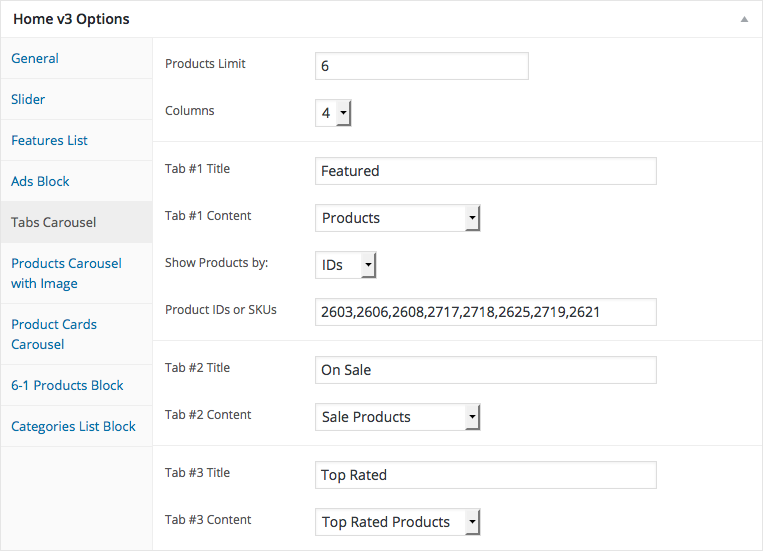
- Tabs carousel View :
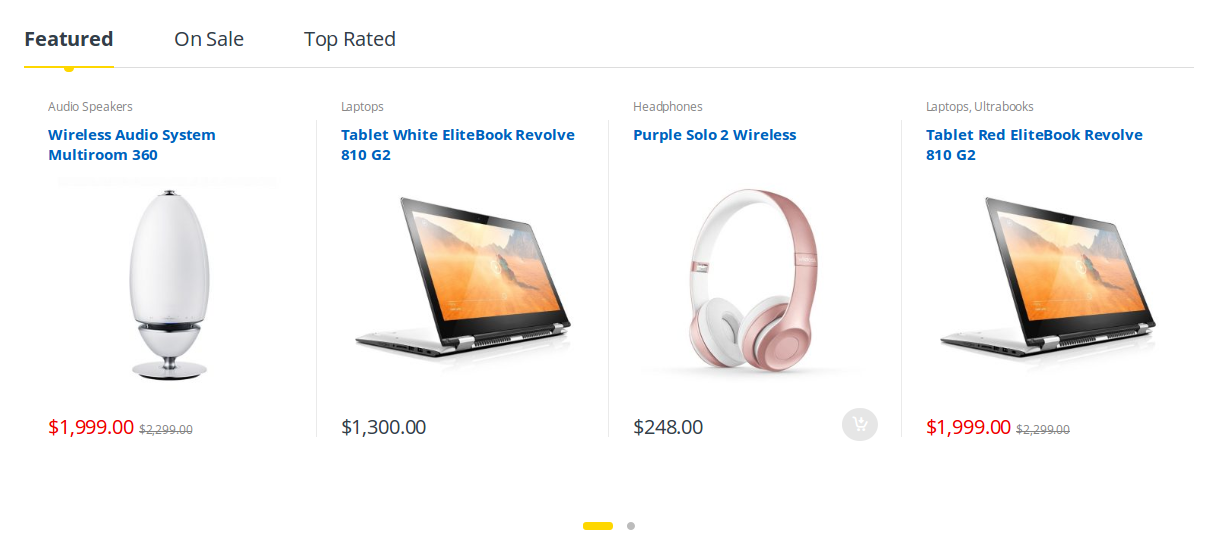
Products Carousel with Image Block
- It has Products Carousel with Image Block.
- Products Carousel with Image Block Settings : Here i pasted a Products Carousel with Image Block Setting Page image.
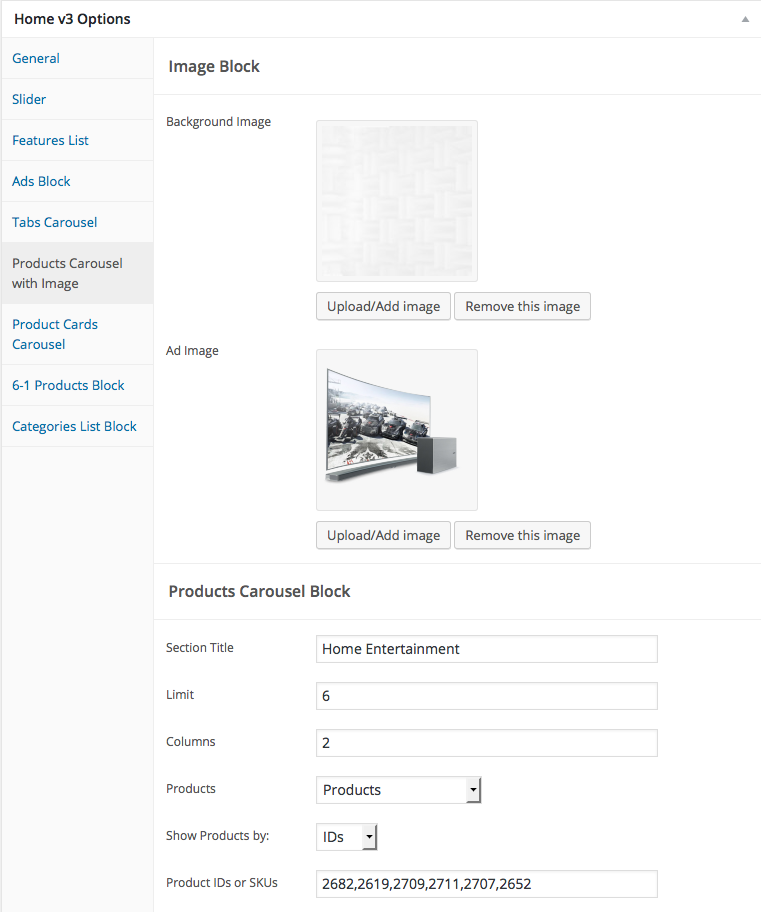
- Products Carousel with Image View :

Product Cards Carousel
- It has Product Cards Carousel
- Product Cards Carousel Settings : Here i pasted a Product Cards Carousel Setting Page image.
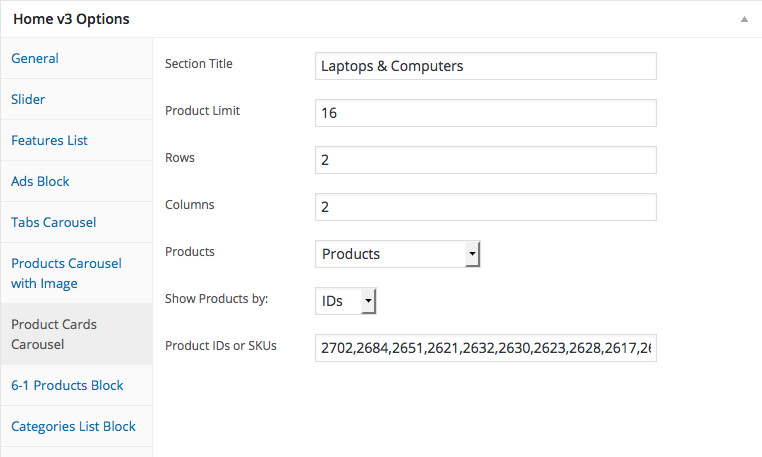
- Product Cards Carousel View :
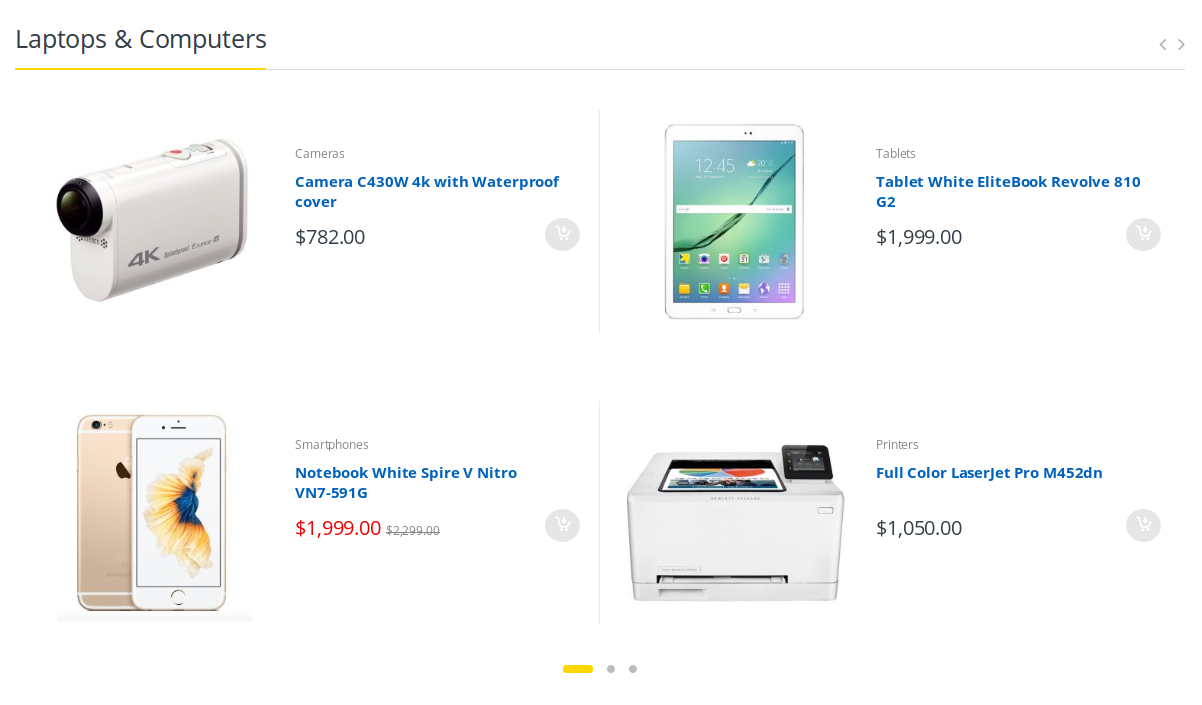
6-1 Products Block
- It has 6-1 Products Block
- 6-1 Products Block Settings : Here i pasted a 6-1 Products Block Setting Page image.
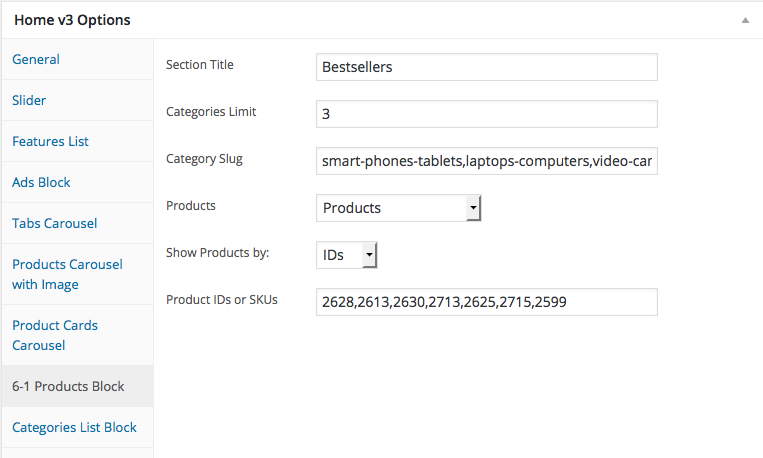
- 6-1 Products Block View :

Categories List Block
- It has Categories List Block
- Categories List Block Settings : Here i pasted a Categories List Block Setting Page image.

- Categories List View :