In this article, we’ll guide you through installing the theme without using Envato Market plugin.
After purchase
Once you have made the purchase of the MyTravel you will find it available for download in your ThemeForest Downloads page. Click on Download and you will a dropdown will popup with following options :
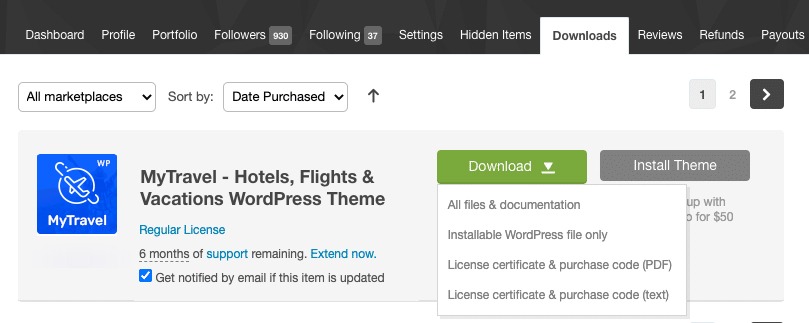
- All files & documentation – This is the full download package. We recommend downloading this file if you are installing the theme for the first time. Please note that this zip file is not the theme file and should not be uploaded to WP. If you upload this zip file, you will get missing stylesheet error.
- Installable WordPress file only – This is the installable WordPress file. We recommend downloading this file if you are updating the theme.
- License certificate & purchase code (PDF) – Contains the license certificate and purchase code in PDF format.
- License certificate & purchase code (text) – Contains the license certificate and purchase code in txt format.
We recommend that you download All files & Documentation (the entire package) however you can simply download installable WordPress file only if you just want the WP theme file.
Heads Up! If you try to install the full package zip file you will get Theme is missing the style.css stylesheet error. You should unzip the package and use front.zip inside the theme-files folder of the unzipped full package.
The download package
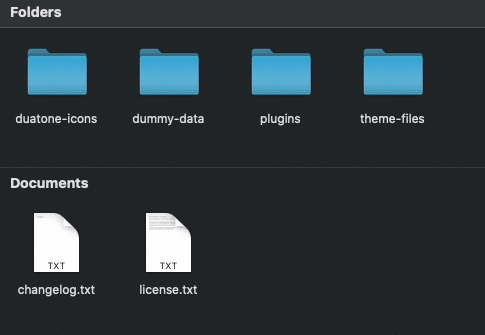
- duatone–icons – SVG files of duatone–icons. You can find a complete list of icons here: https://around.createx.studio/docs/ui-icons.html
- dummy-data – contains dummy-data if you wish to import them manually.
- plugins – contains plugins that are included with the theme.
- theme-files – contains around and around-child themes.
- changelog.txt – changelog of the theme.
- license.txt – license information about the theme and other components of the theme.
Installing the theme
Installing the theme can be done in two ways. You can upload the theme ZIP file using the built in WordPress theme upload, or copy the files through an FTP client.
Using WordPress Theme Upload
- Login to your WordPress admin.
- In the Appearance > Themes menu click the tab Install Themes
- At the top of the page click, Upload, then click the file input to select a file.
- Select the zipped theme file, “MyTravel.zip” available in ThemeFile folder from the package downloaded from ThemeForest, and click Install Now
- After installation you will receive a success message confirming your new install.
- Click the link Activate
Uploading by FTP
- Login to your FTP server and navigate to your WordPress themes directory.
- Normally this would be wp-content/themes
- Extract the files from the zipped theme available in the package downloaded from ThemeForest.
- Copy the folder MyTravel to your themes directory.
- After the files finish uploading, login to your WordPress admin.
- In the Appearance menu click Themes
- Click Activate for the theme MyTravel
Installing the child theme
MyTravel-child.zip file is the child theme file and can be found inside the theme-files folder within the unzipped download package. We highly recommend the use of child themes. The additional step involves repeating steps 1 to 7 for MyTravel-child.zip file