Navigate to Appearance > Customize > Header to customize header options
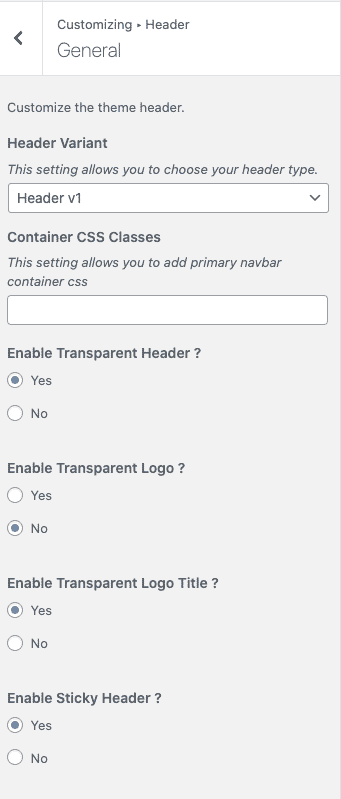

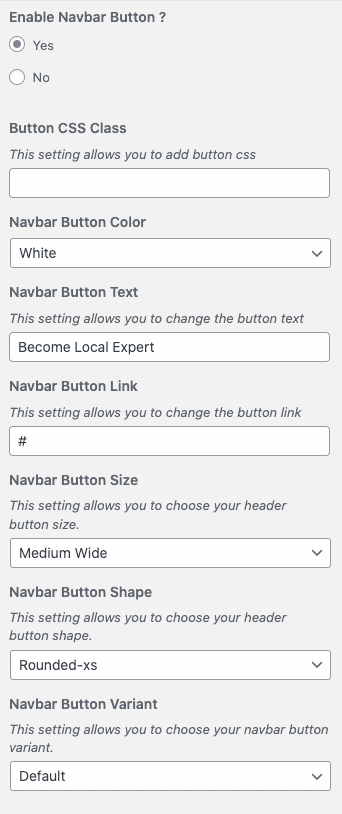
- Header Varient: To choose the Header Type.
- Container CSS Classes: To add container css classes in primary navbar.
- Enable Transparent Header: Choose Transparent Header Enable or not.
- Enable Transparent Logo: Choose Transparent Logo Enable or not.
- Enable Transparent Logo Title: Choose Transparent Logo Title Enable or not.
- Enable Sticky Header:Choose Sticky Header Enable or not.
- Enable Sticky Logo Title:Choose Sticky Logo Title Enable or not.
- Sticky Logo Title: To add Logo Title
- Enable Top Navbar: Choose Top Navbar Enable or Disable
- Enable Language Dropdown: Choose Language Dropdown Enable or not
- Enable Search: Choose Search option Enable or not
- Enable Minicart: Choose Minicart Enable or Disable
- Enable Signin: Choose Signin Enable or Disable
- Enable Navbar Button: Choose Navbar button Enable or not
- Button CSS Class: Enter Css classes in the button
- Navbar Button color: Choose the Button color. Default: Primary
- Navbar Button Text: Change the Button Text Default: Become Local Expert
- Navbar Button link: Enter the link to button
- Navbar Button size: Choose the Button size. Default: wide
- Navbar Button shape: Choose the Button shape. Default: Rounded-xs
- Navbar Button variant: Choose the Button variant.










