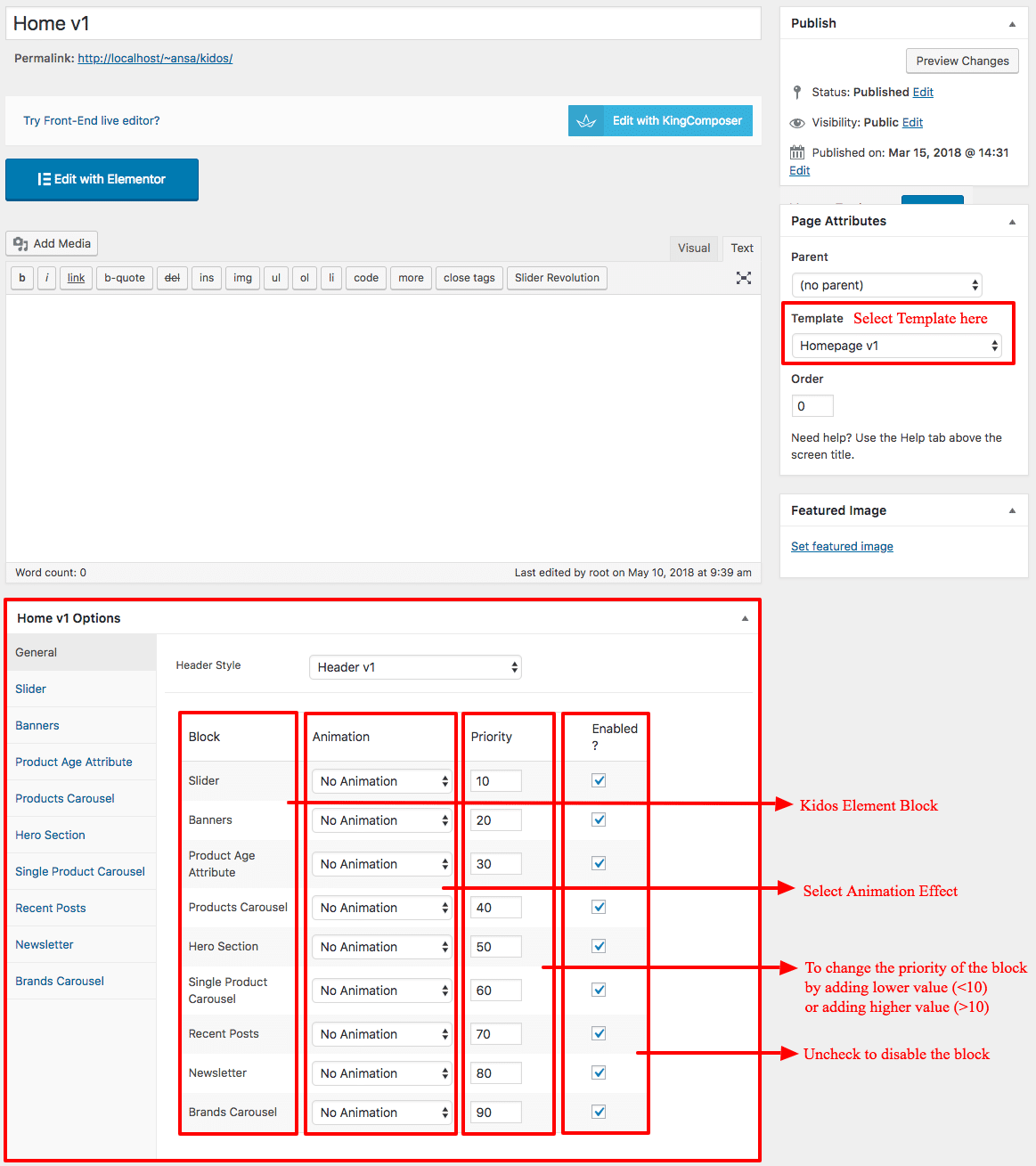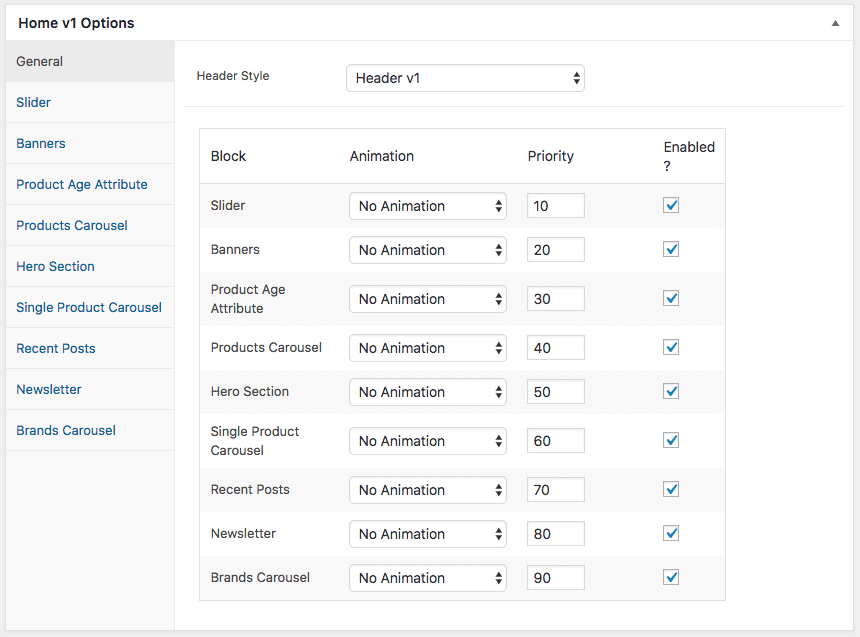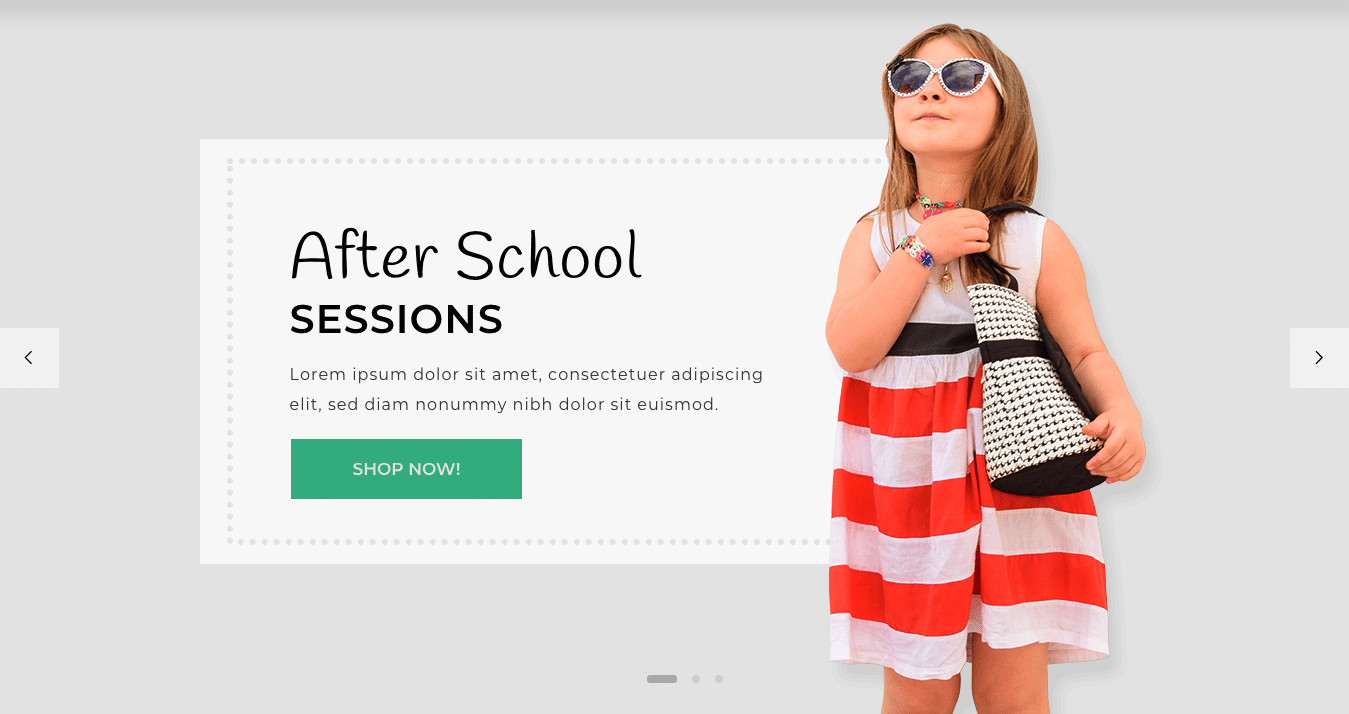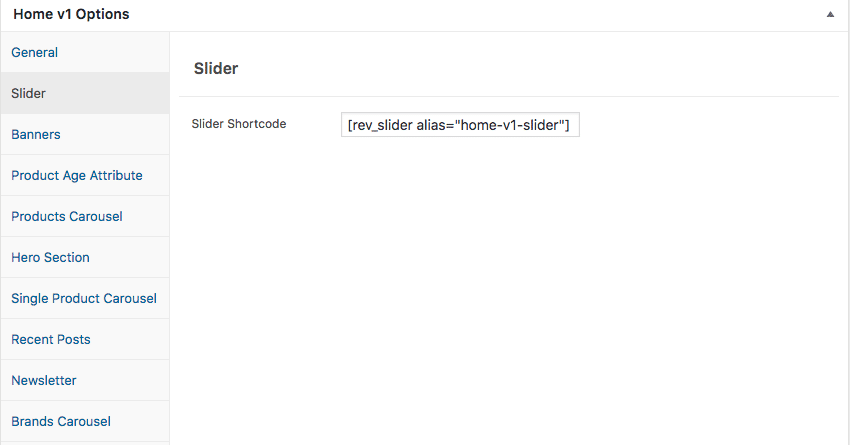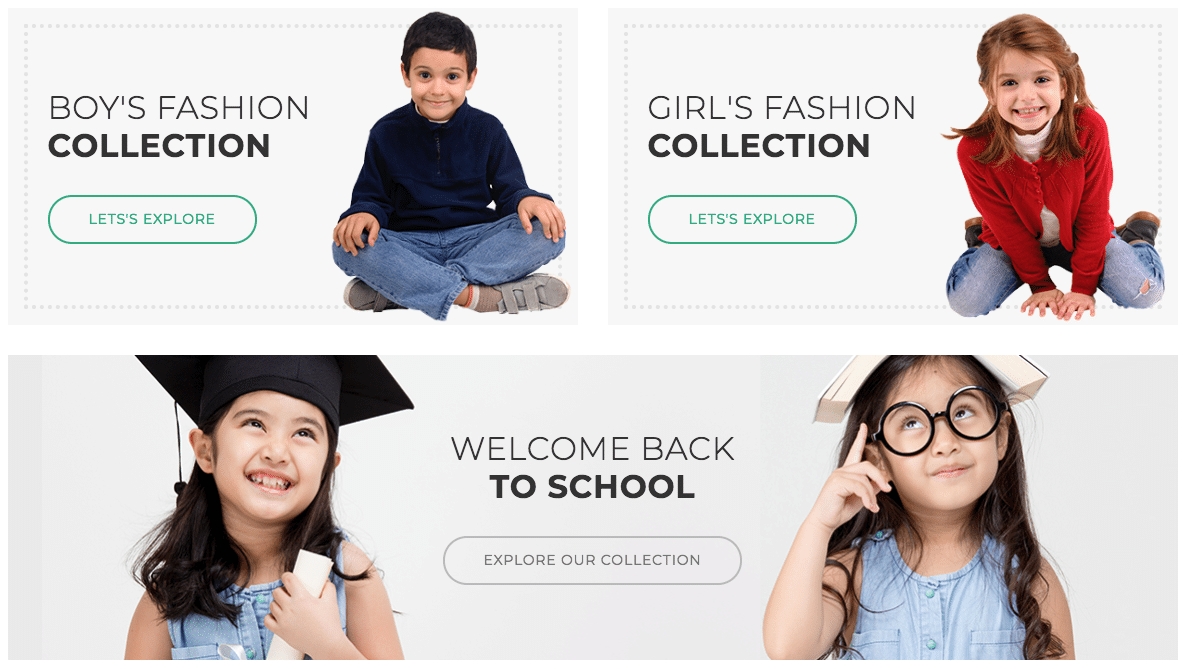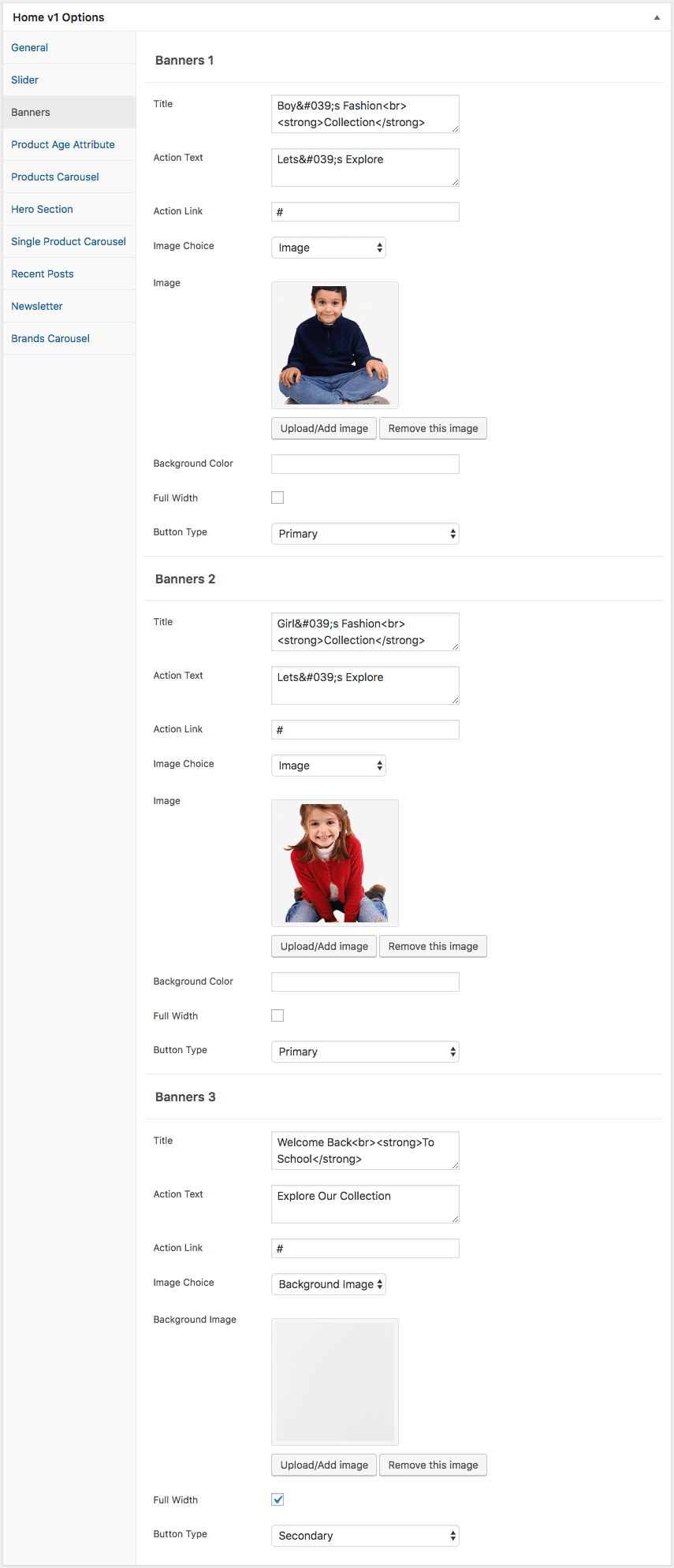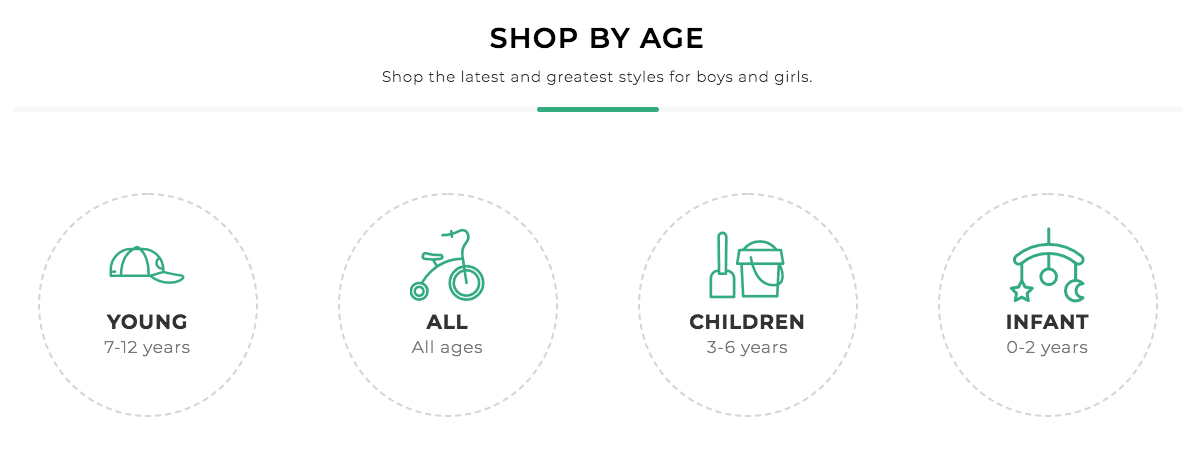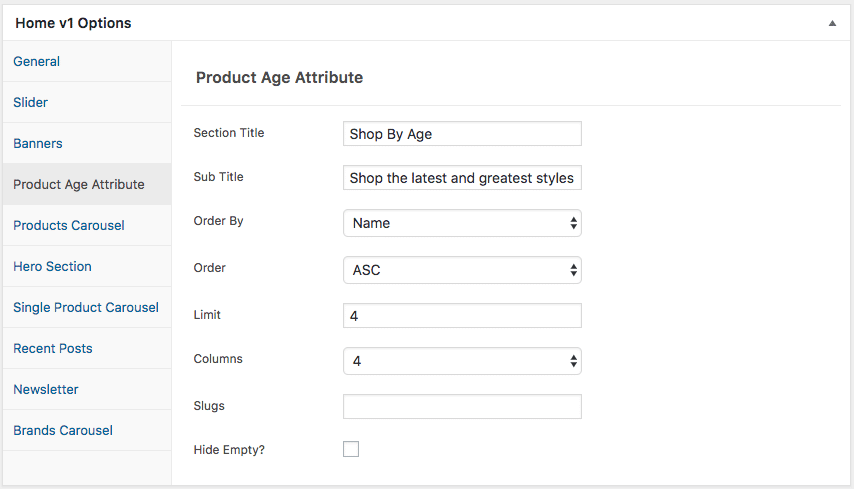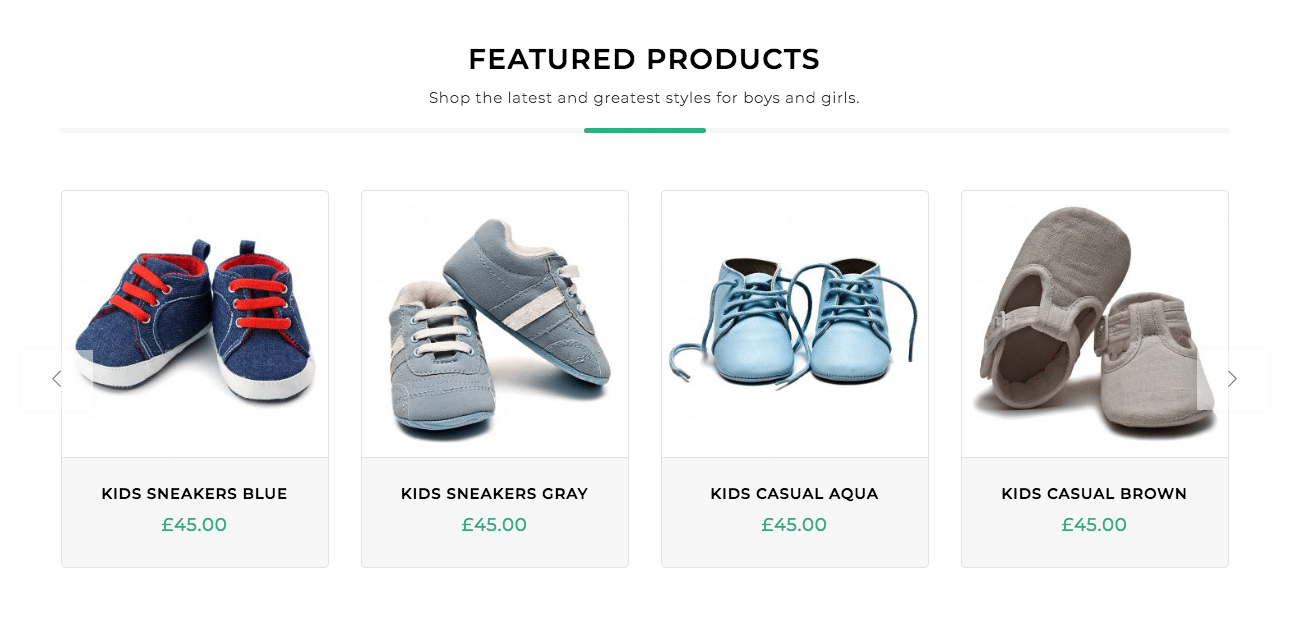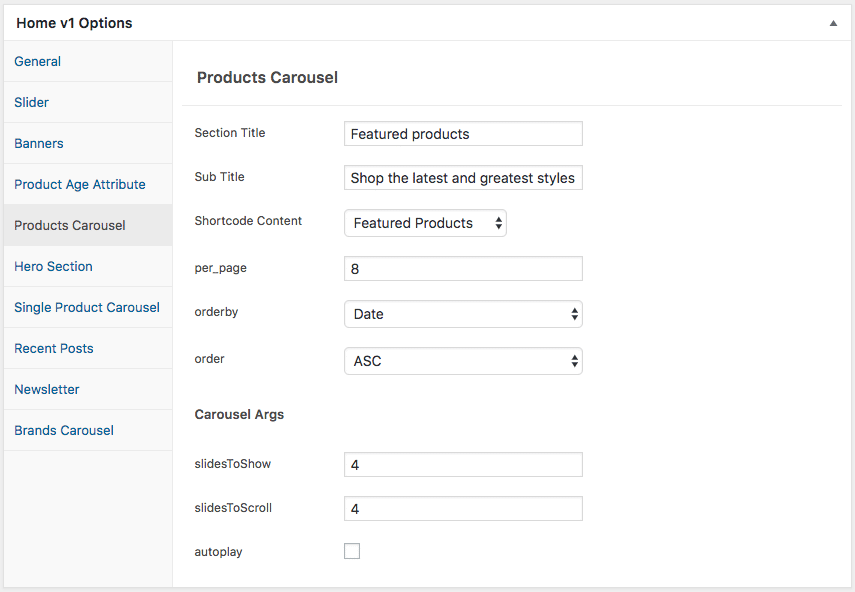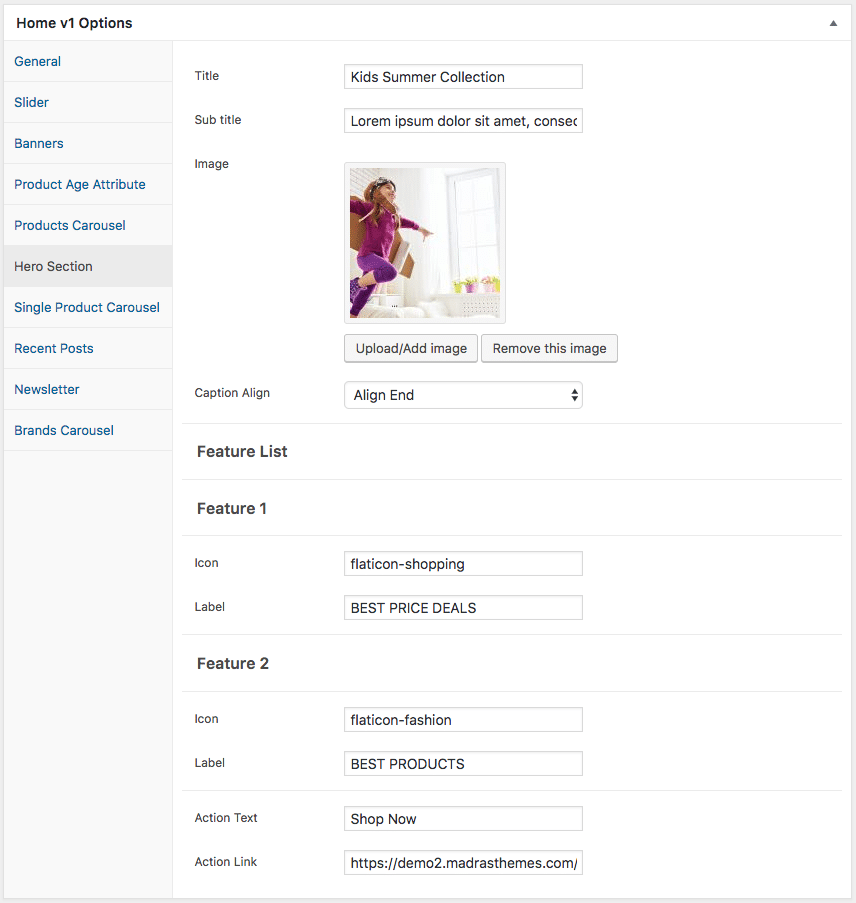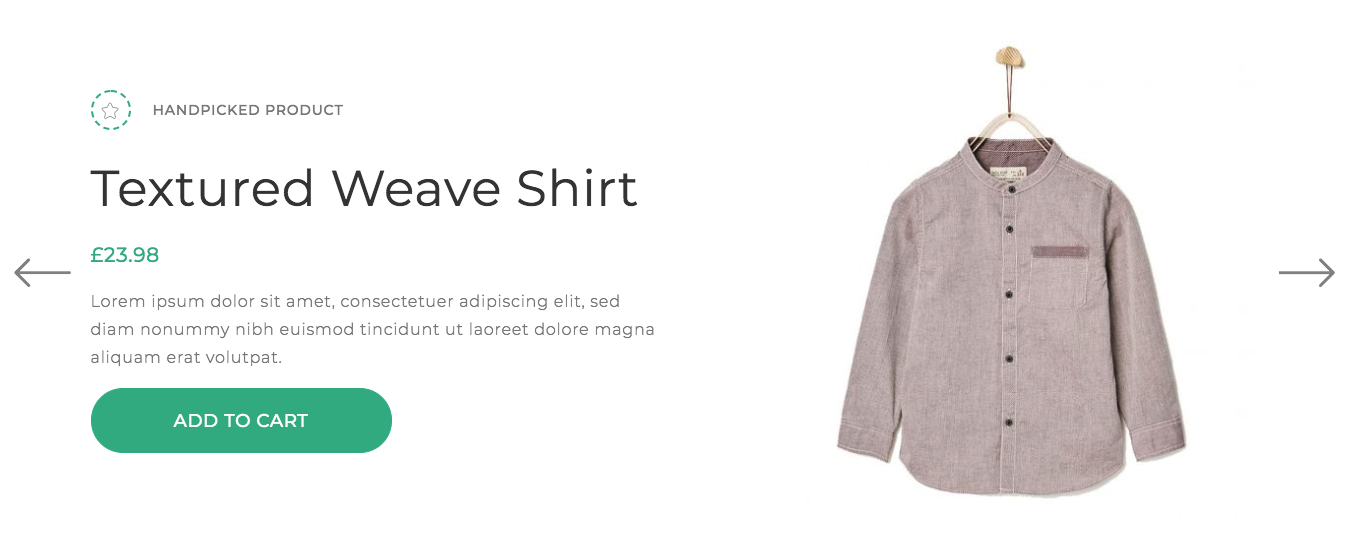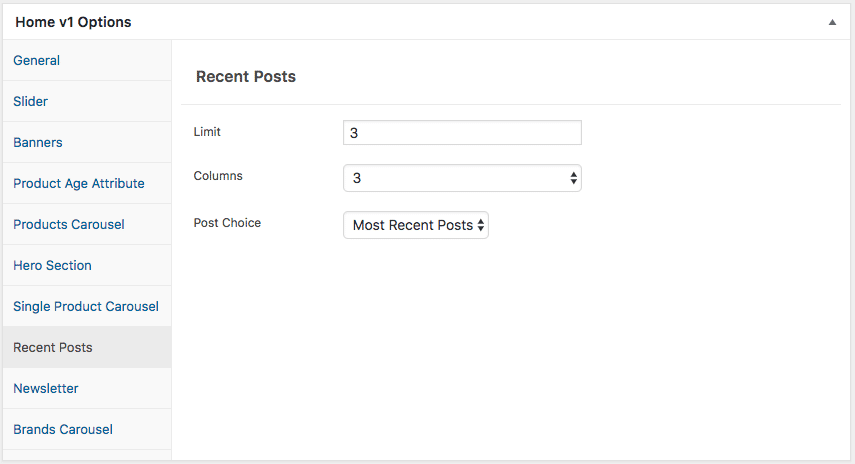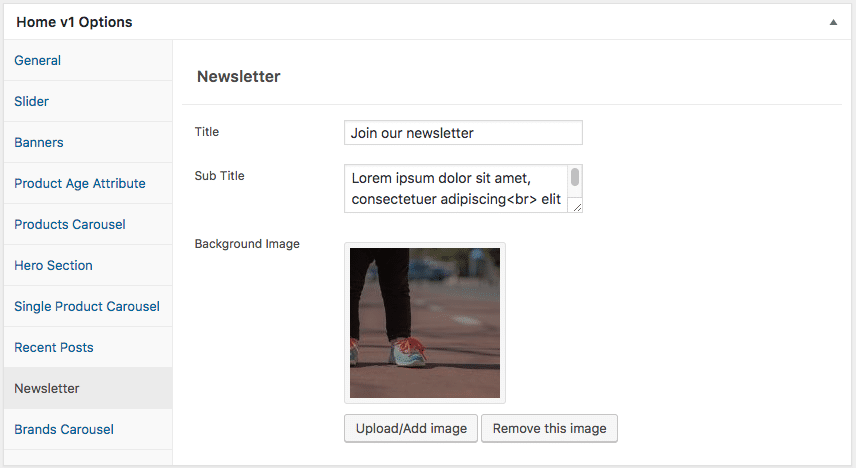Edit Page Screen
Following are the steps to create Home v1 using page template :
- Create a new page from Pages > Add New
- In the Page Attributes meta box that is usually present below the Publish meta box, choose the page template as Homepage v1 and click on Publish or Save Draft
- You can now view this saved page and it will load Home v1 template with its default values
- When the page reloads, you will have the Home v1 page options to help you configure the blocks in Home v1
Page Content
The Page content area is the WordPress editor area which is empty by default. This is because Home v1 content is loaded via Homepage v1 template and is configurable via Home v1 Page Options. Any content added to the content area is not loaded by default. It needs to be enabled from Home v1 Page Options > General > Page Content. Once you enable it the content from the editor area will be loaded the order is determined by the priority number given.
Home v1 Page Options
General
The General Tab lists all available blocks for Home v1. It also has options to enable/disable each block and determine each blocks order of appearance in the page.
Slider
Output
Settings
- Revolution Silder : Enter the shortcode for your slider – Default: [rev_slider alias=”home-v1-slider”]
Banners
Output
Settings
- This row has two columns in the ratio 1/6 + 1/6
- All the two columns has Banners block
- Banners
- Title – Enter banner title – Default: Boy's Fashion
Collection - Action Text – Enter the banner button text – Default: Lets's Explore
- Action Link – Enter the URL for the banner button – Default: #
- Image Choice – Choose image
- Background Color – Enter background color for the banner
- Full Width – Enable or disable the banner to display in fullwith
- Button Type – Choose button type either primary or secondary
Product Age Attribute
Output
Settings
- Section Title – Enter section title – Default: Shop By Age
- Sub Title – Enter sub title – Default: Shop the latest and greatest styles for boys and girls.
- Order By – Choose the order of your products, either by date, id, menu order, popularity, rand, rating and title. The title will arrange it based on the alphebetical order. – Default: Name
- Order – Choose the products to be displayed either in Ascending or Descending Order – Deafult: ASC
- Limit – Total number of products to show. Default: 4
- Columns – Enter the number of product columns to be displayed – Default: 4
- Slugs – Enter categories that should be displayed in the block
- Hide Empty? – Enable/disable if you would like to hide the category or not
Products Carousel
Output
Settings
- Section Title – Enter section title – Default: Featured products
- Sub Title – Enter sub title – Default: Shop the latest and greatest styles for boys and girls.
- Shortcode Content – Select the products to be displayed
- per_page – Enter the number of products to be displayed – Default: 8
- Orderby – Choose the order of your products, either by date, id, menu order, popularity, rand, rating and title. The title will arrange it based on the alphebetical order. – Default: Date
- Order – Choose the products to be displayed either in Ascending or Descending Order – Deafult: ASC
- Carousel Args
- slidesToShow – Enter the number of products to displayed – Default: 4
- slidesToScroll – Enter the number of products to scroll – Default: 4
- autoplay– Check to have autoplay option in carousel
Hero Section
Output
Settings
- Title – Enter title – Default: Kids Summer Collection
- Sub Title – Enter sub title – Default: Lorem ipsum dolor sit amet, consectetuer adipiscing elit, sed diam nonummy nibh euismod dolore.
- Image – Upload image
- Caption Align – Choose the alignment of the caption
- Feature List
- Feature 1
- Icon – Enter feature icon – Default: flaticon-shopping
- Label – Enter feature label – Default: BEST PRICE DEALS
- Action Text – Enter the button text – Default: Shop now
- Action Link – Enter the URL for the button – Default: #
Single Product Carousel
Output
Settings
- Title Icon – Enter icon for the title – Default: flaticon-star
- Section Title – Enter section title – Default: Handpicked Product
- Shortcode Content – Choose product to displayed
- Product Category Slug – Enter categories that should be displayed in the block
- Product Category Operator – Enter product category operator
- per_page – Enter the number of products to be displayed – Default: 5
- Orderby – Choose the order of your products, either by date, id, menu order, popularity, rand, rating and title. The title will arrange it based on the alphebetical order. – Default: Title
- Order – Choose the products to be displayed either in Ascending or Descending Order – Deafult: DESC
- Carousel Args
- slidesToShow – Enter the number of products to displayed – Default: 4
- slidesToScroll – Enter the number of products to scroll – Default: 4
- autoplay– Check to have autoplay option in carousel
Recent Posts
Output
Settings
- Limit – Total number of post to show. Default: 3
- Columns – Enter the number of post columns to be displayed – Default: 3
- Post Choice – Choose type of post to displayed
Newsletter
Output
Settings
- Title– Enter newsletter title – Default: Join our newsletter
- Sub Title – Enter newsletter sub title – Default: Lorem ipsum dolor sit amet, consectetuer adipiscing
elit ipsum dolor sit amet. - Background Image – Upload background image
Brands Carousel
Output
Settings
- Orderby – Choose the order of your brands, either by date, id, menu order, popularity, rand, rating and title. The title will arrange it based on the alphebetical order. – Default: Date
- Order – Choose the brands to be displayed either in Ascending or Descending Order – Deafult: ASC
- Limit – Total number of brands. Default: 15
- Hide Empty? – Enable/disable if you would like to hide the category or not
- Carousel Args
- slidesToShow – Enter the number of products to displayed – Default: 5
- slidesToScroll – Enter the number of products to scroll – Default: 5
- autoplay– Check to have autoplay option in carousel