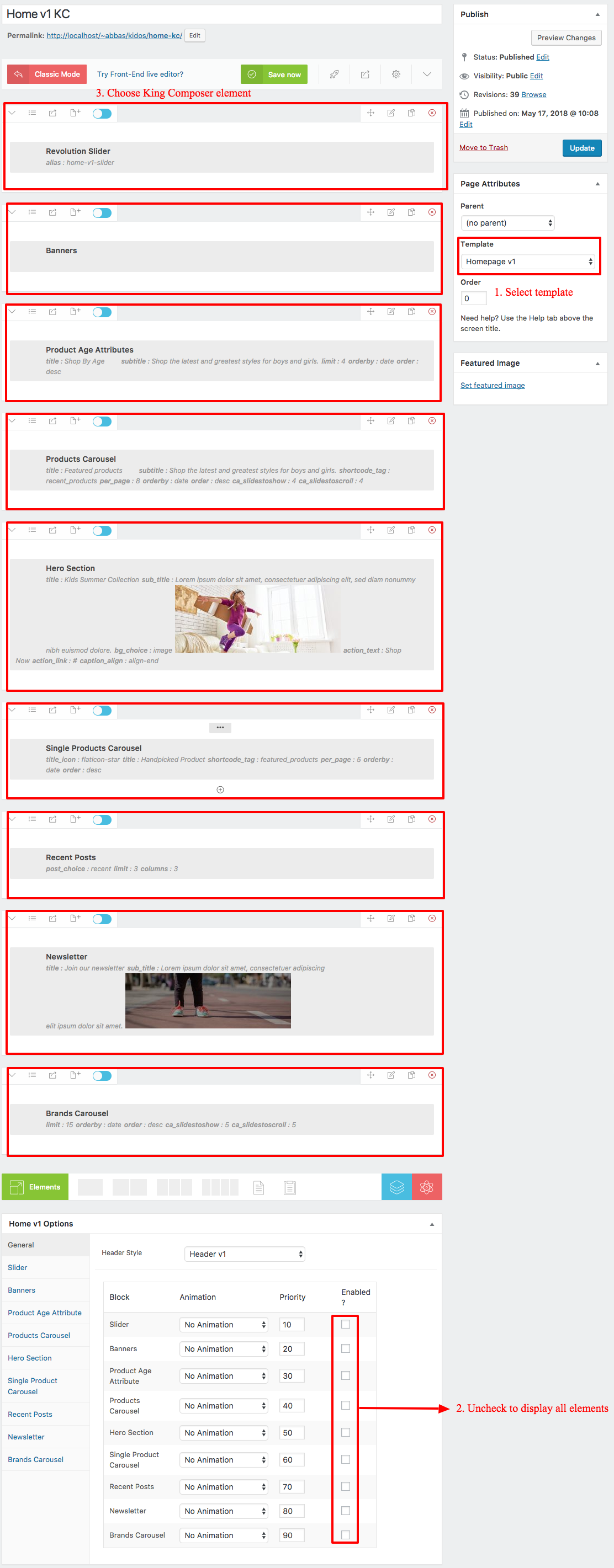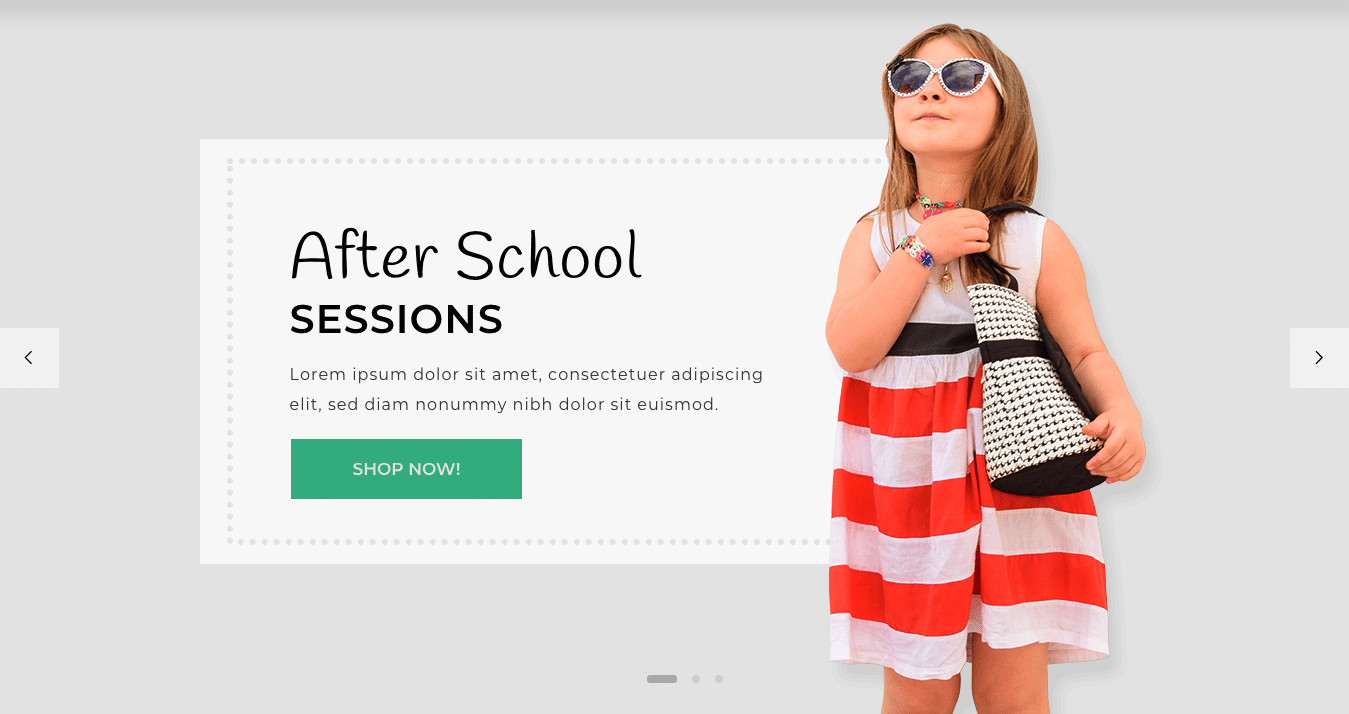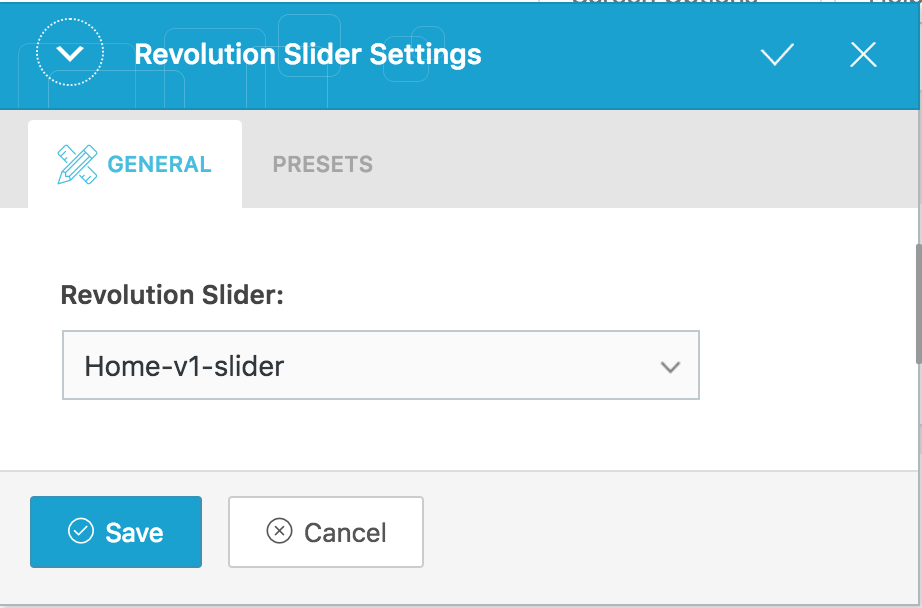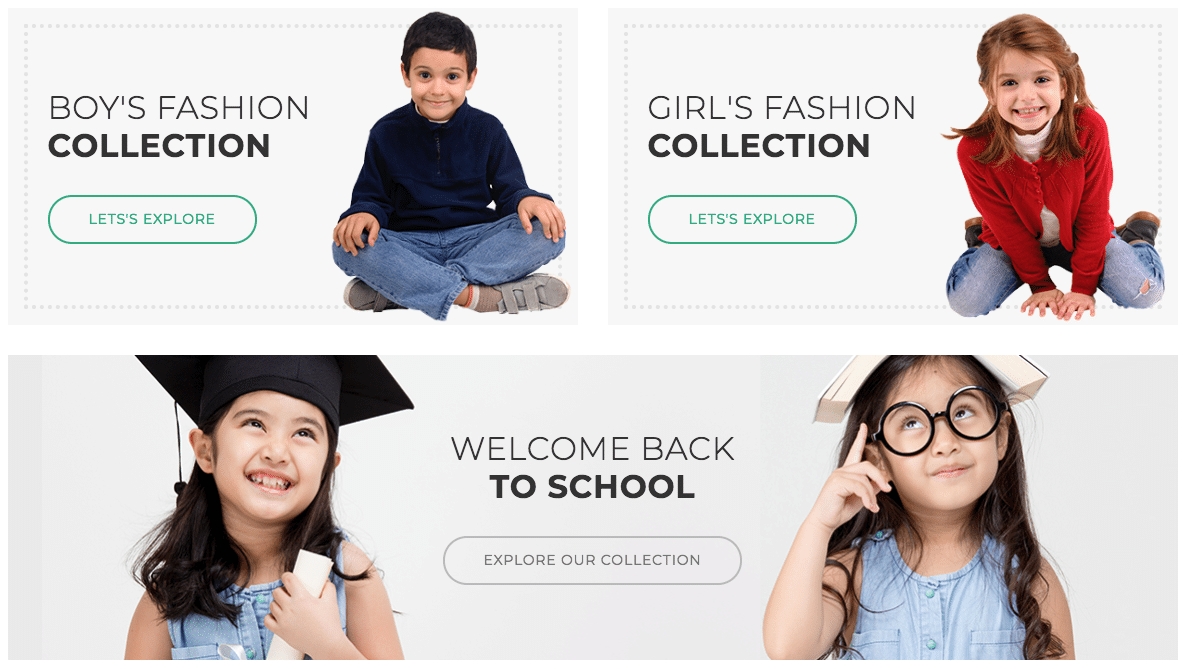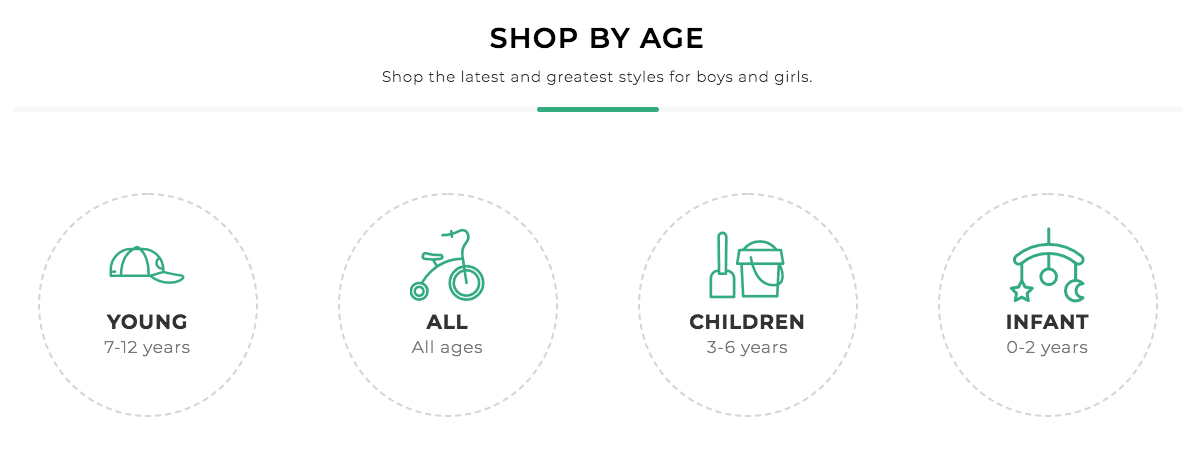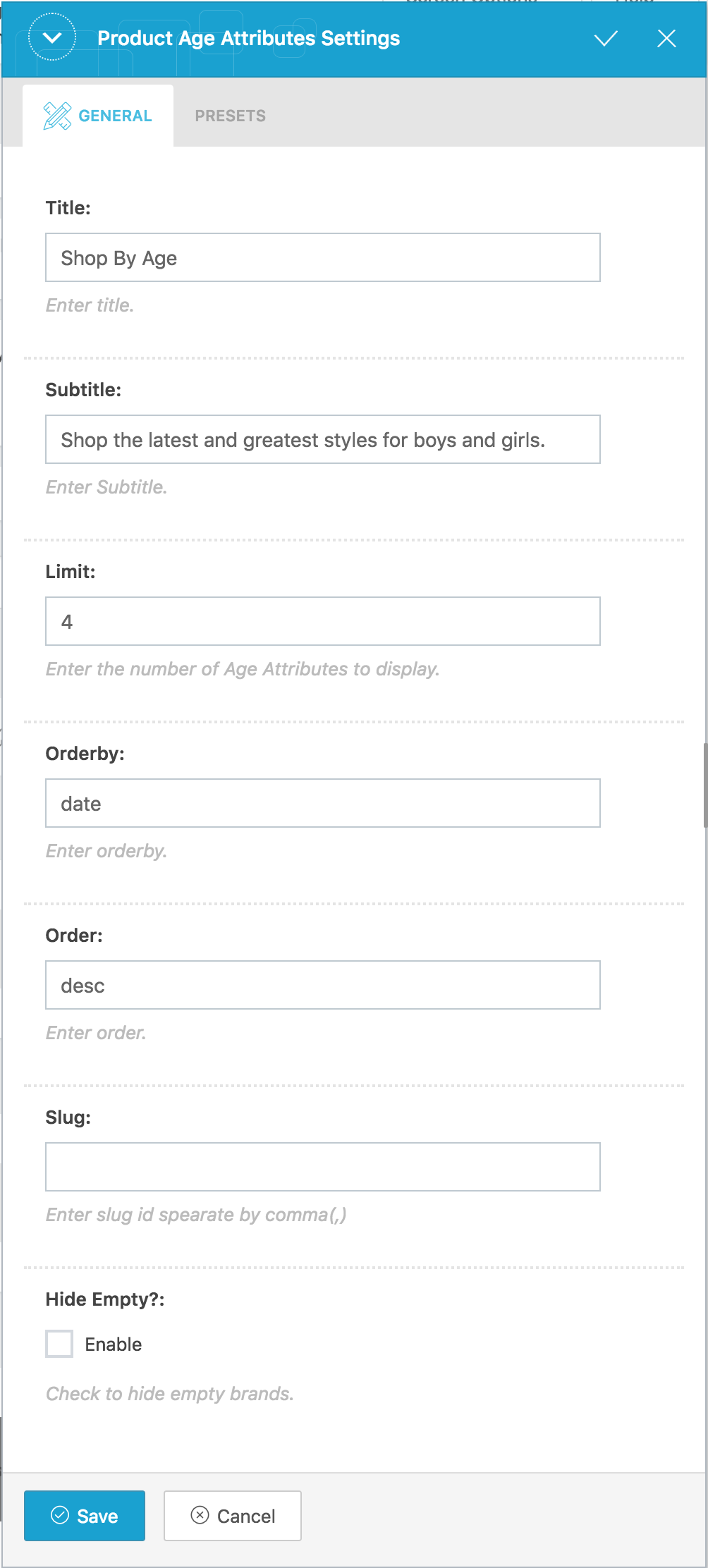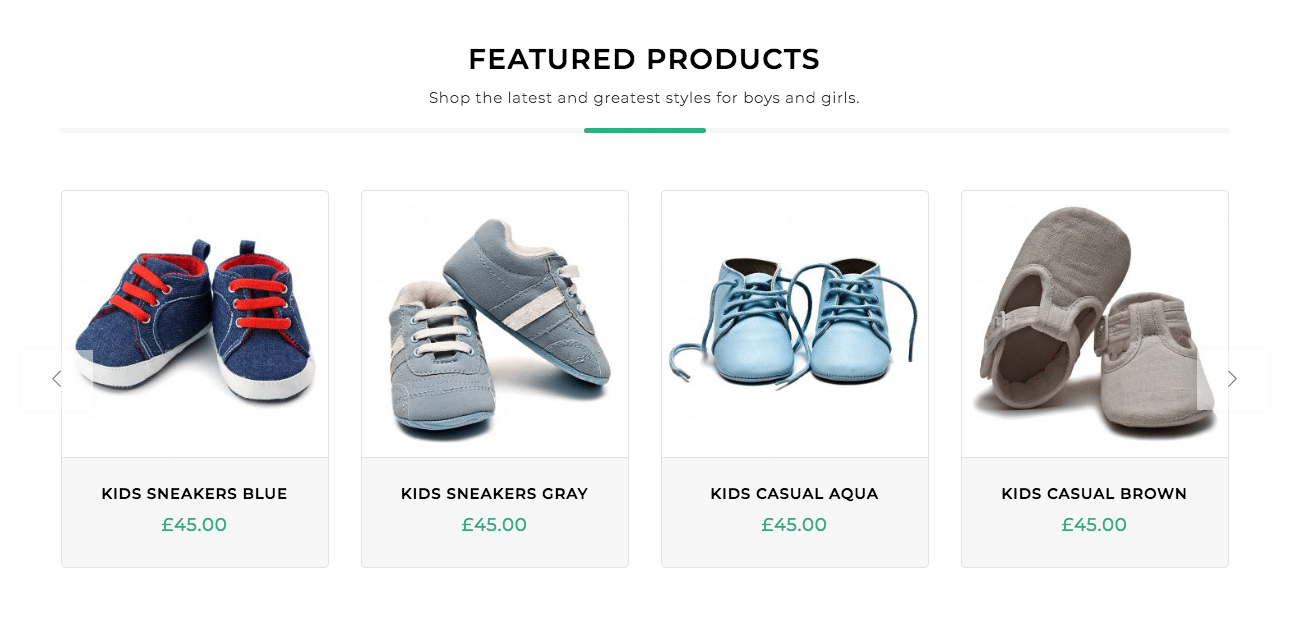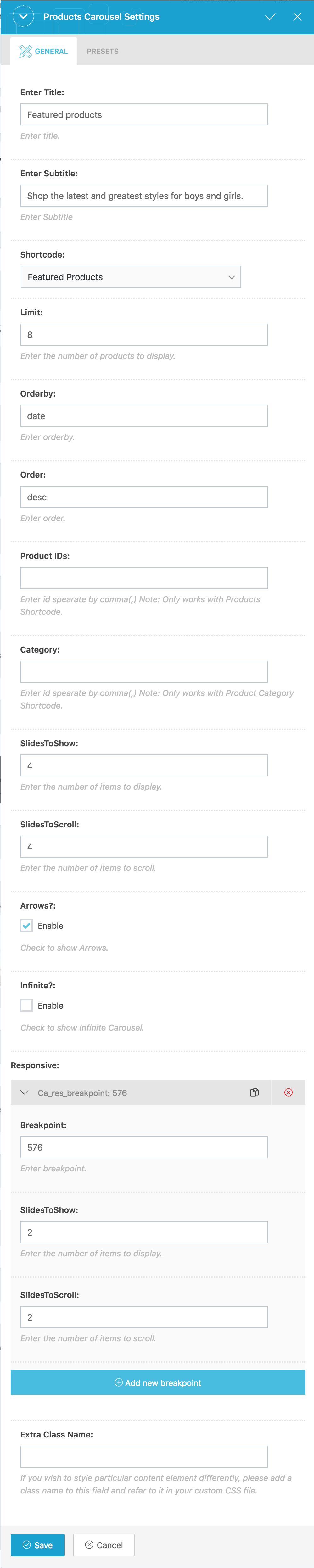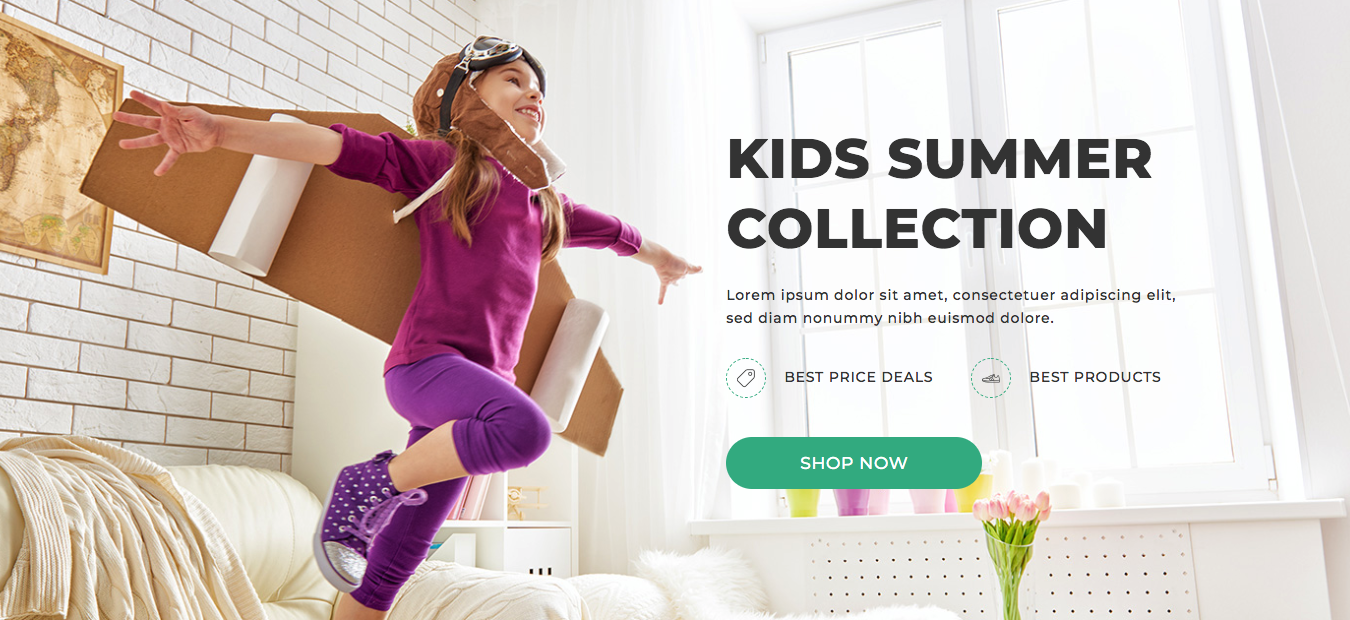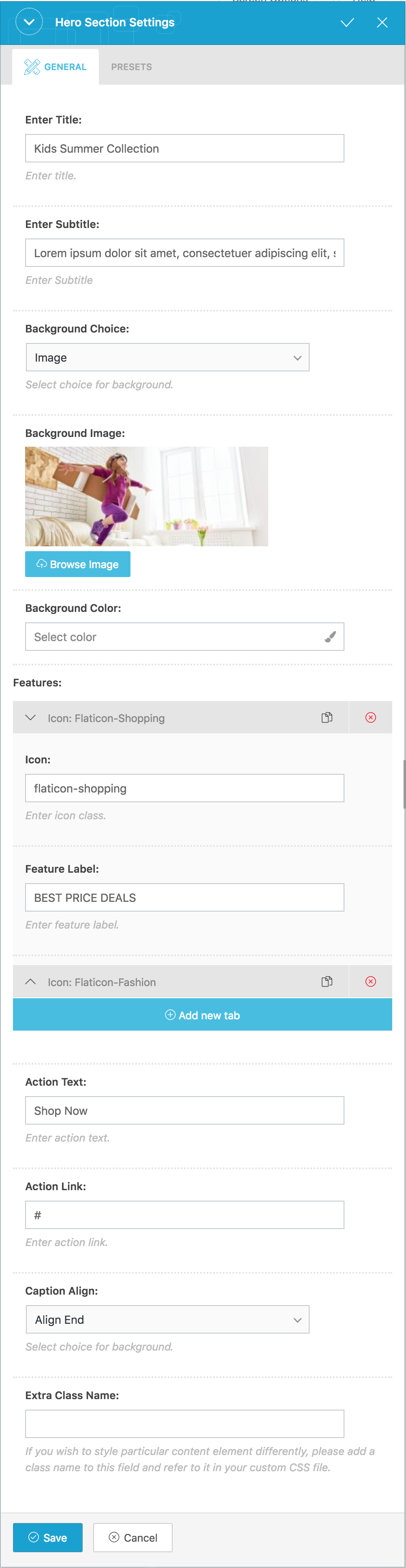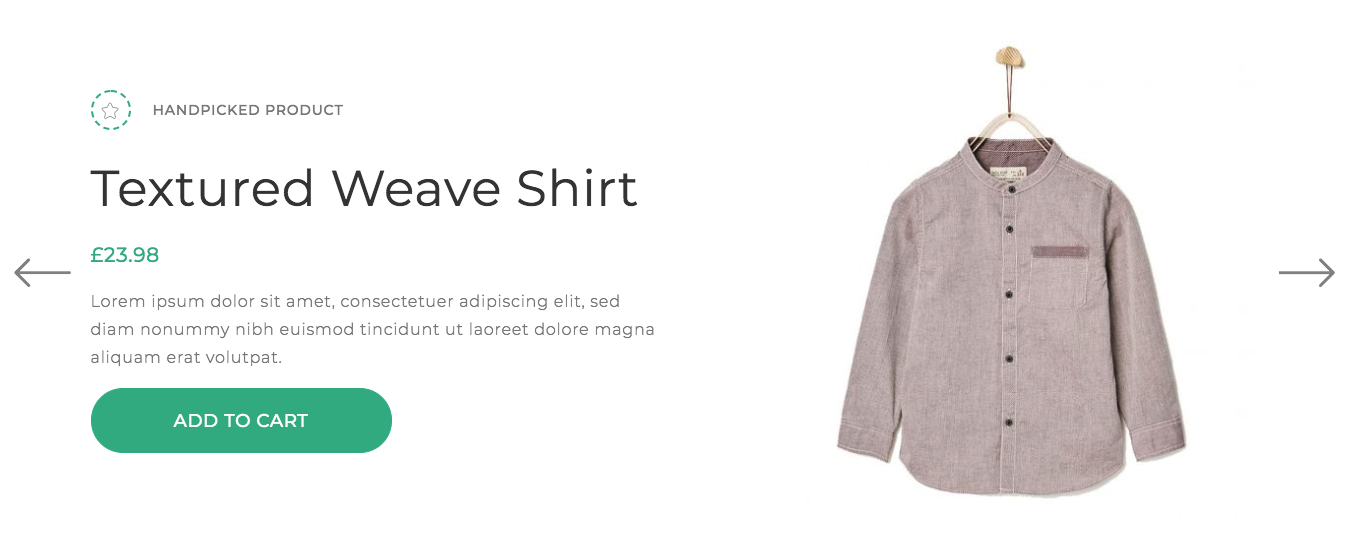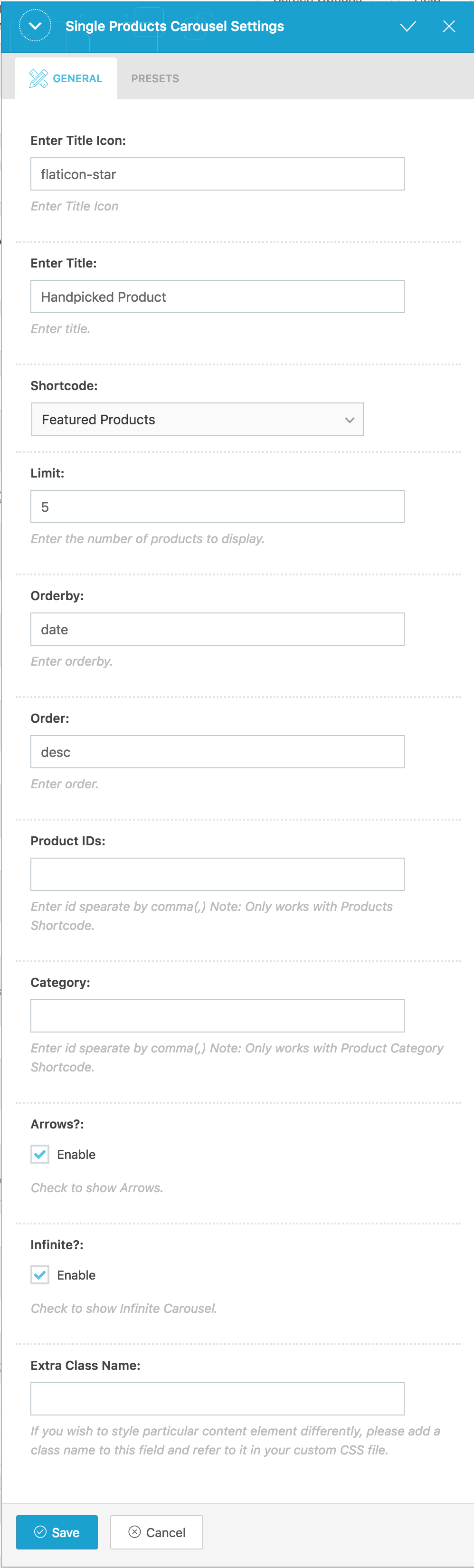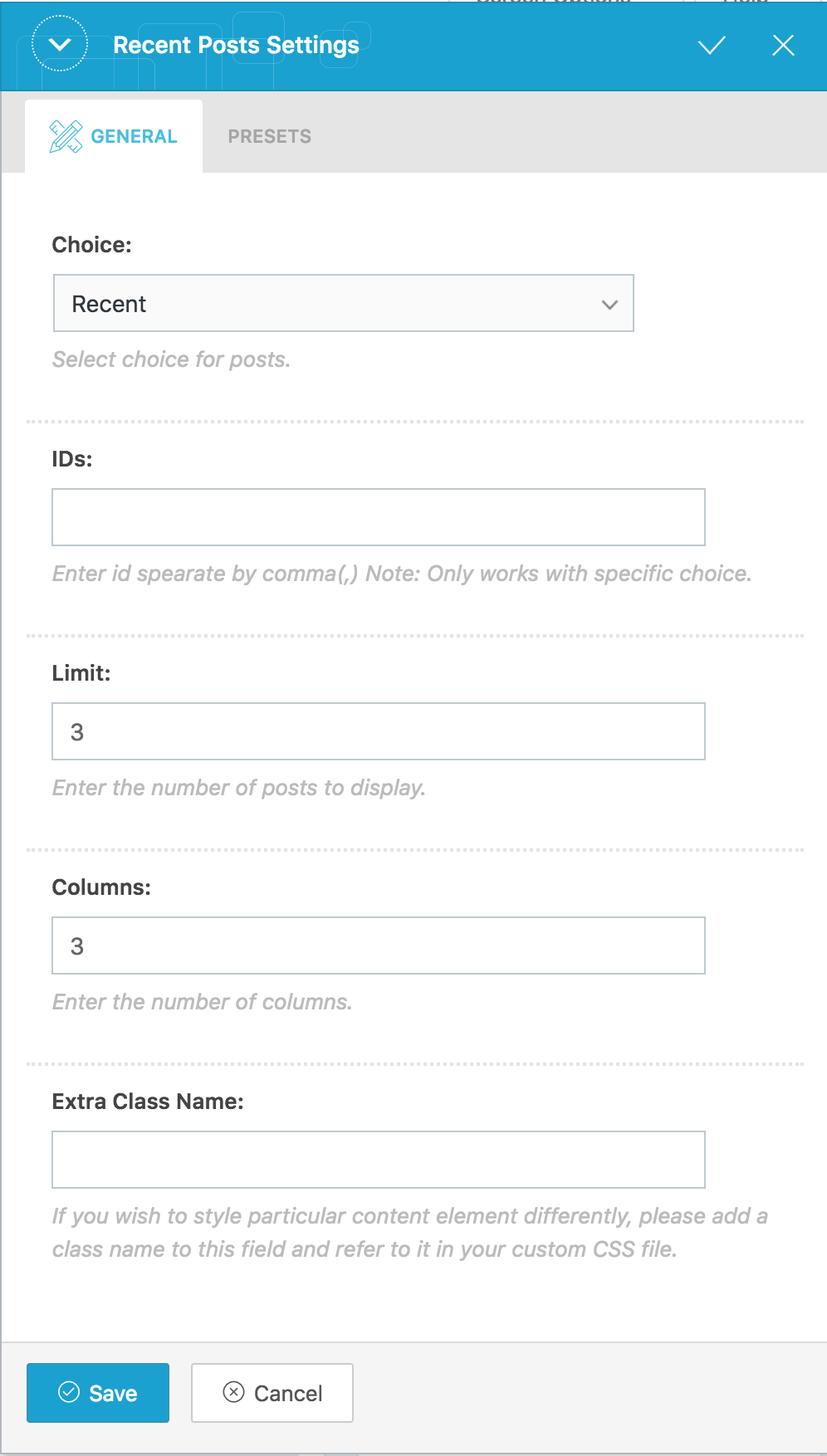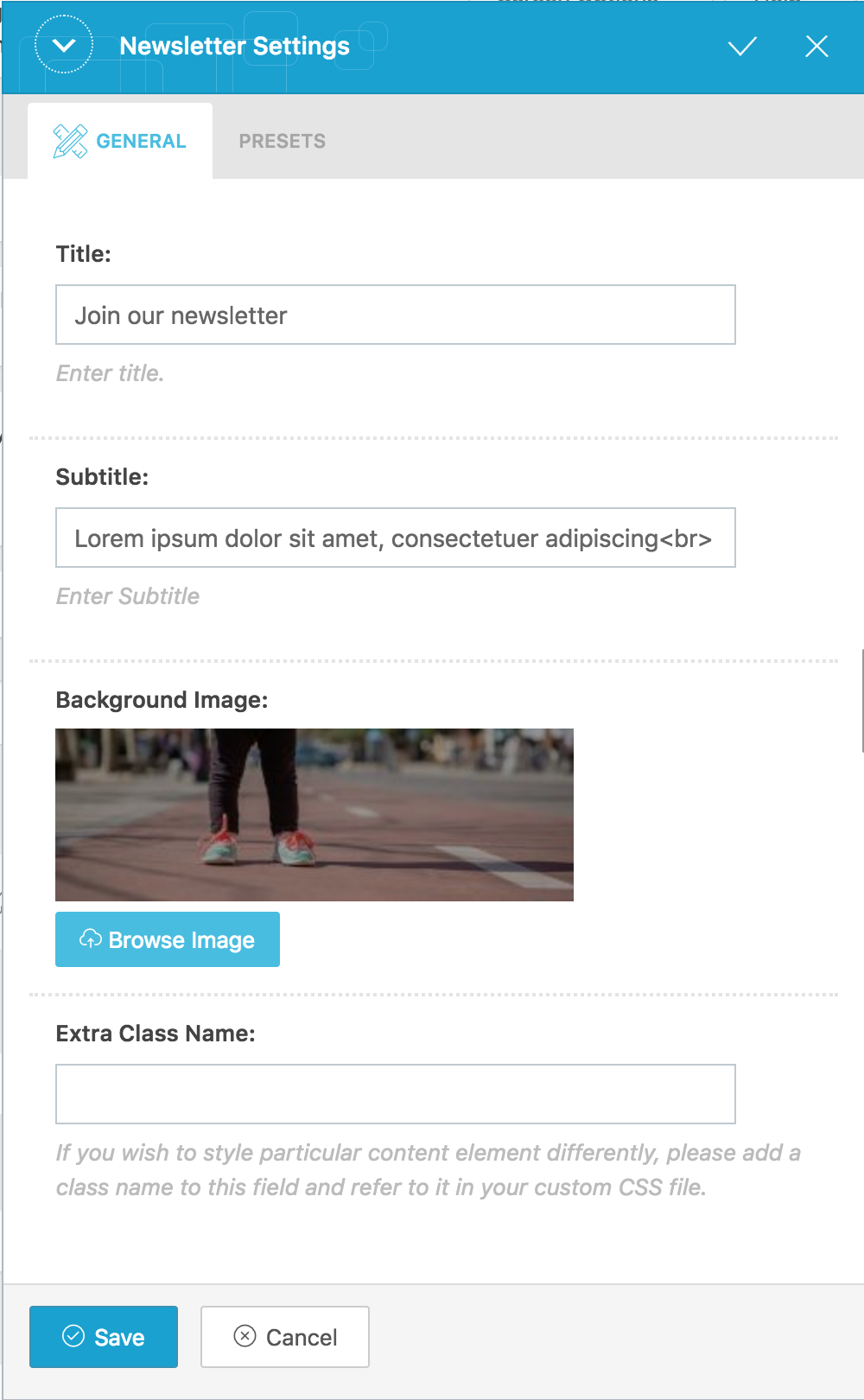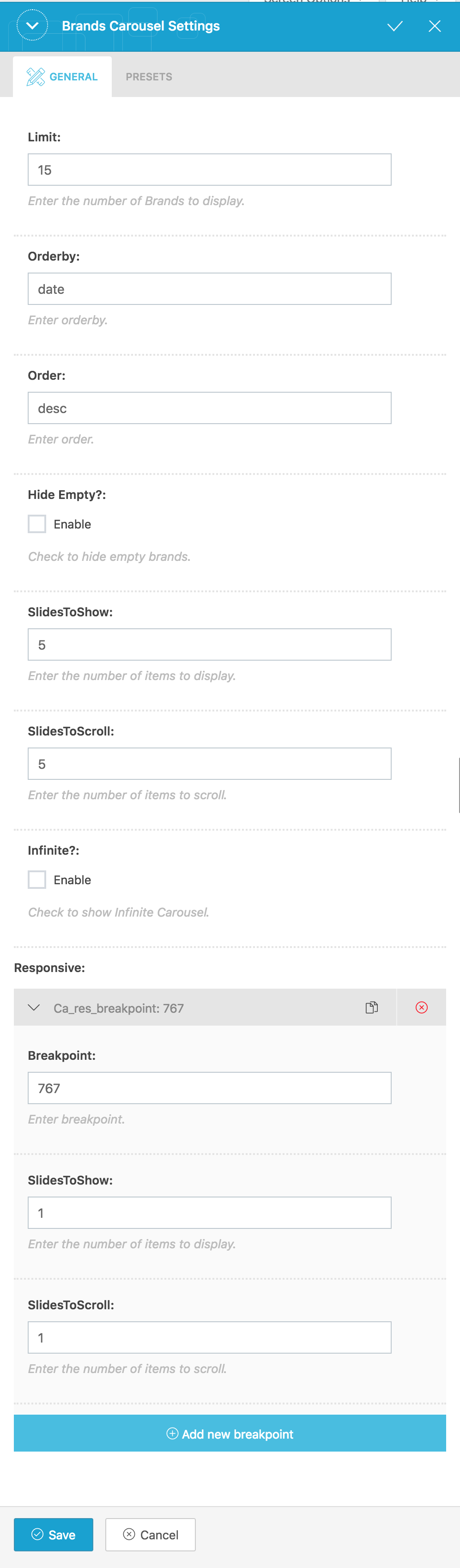Home v1 of Kidos is built using King Composer.It has 9 elements. The King Composer Backend editor of the page look like this
Home v1 KC Code
Please switch your editor to classic mode and paste the code given here :
After pasting the code, you can simply switch to Backend Editor to view the screen just like in the screenshot above. We have documented this step here :
The Details
Slider
Output
Settings
- Slider – Choose Home-v1-slider for your page
Banners
Output
Settings
- Title – Enter banner title – Default: Boy’s Fashion
Collection - Action Text – Enter the banner button text – Default: Lets’s Explore
- Action Link – Enter the URL for the banner button – Default: #
- Image Choice – Choose image
- Background Color – Enter background color for the banner
- Full Width – Enable or disable the banner to display in fullwith
- Button Type – Choose button type either primary or secondary
Product Age Attribute
Output
Settings
- Section Title – Enter section title – Default: Shop By Age
- Sub Title – Enter sub title – Default: Shop the latest and greatest styles for boys and girls.
- Order By – Choose the order of your products, either by date, id, menu order, popularity, rand, rating and title. The title will arrange it based on the alphebetical order. – Default: Name
- Order – Choose the products to be displayed either in Ascending or Descending Order – Deafult: ASC
- Limit – Total number of products to show. Default: 4
- Columns – Enter the number of product columns to be displayed – Default: 4
- Slugs – Enter categories that should be displayed in the block
- Hide Empty? – Enable/disable if you would like to hide the category or not
Products Carousel
Output
Settings
- Section Title – Enter section title – Default: Featured products
- Sub Title – Enter sub title – Default: Shop the latest and greatest styles for boys and girls.
- Shortcode Content – Select the products to be displayed
- per_page – Enter the number of products to be displayed – Default: 8
- Orderby – Choose the order of your products, either by date, id, menu order, popularity, rand, rating and title. The title will arrange it based on the alphebetical order. – Default: Date
- Order – Choose the products to be displayed either in Ascending or Descending Order – Deafult: ASC
- Carousel Args
- slidesToShow – Enter the number of products to displayed – Default: 4
- slidesToScroll – Enter the number of products to scroll – Default: 4
- autoplay– Check to have autoplay option in carousel
Hero Section
Output
Settings
- Title – Enter title – Default: Kids Summer Collection
- Sub Title – Enter sub title – Default: Lorem ipsum dolor sit amet, consectetuer adipiscing elit, sed diam nonummy nibh euismod dolore.
- Image – Upload image
- Caption Align – Choose the alignment of the caption
- Feature List
- Feature 1
- Icon – Enter feature icon – Default: flaticon-shopping
- Label – Enter feature label – Default: BEST PRICE DEALS
- Action Text – Enter the button text – Default: Shop now
- Action Link – Enter the URL for the button – Default: #
- Feature 1
Single Products Carousel
Output
Settings
- Title Icon – Enter icon for the title – Default: flaticon-star
- Section Title – Enter section title – Default: Handpicked Product
- Shortcode Content – Choose product to displayed
- Product Category Slug – Enter categories that should be displayed in the block
- Product Category Operator – Enter product category operator
- per_page – Enter the number of products to be displayed – Default: 5
- Orderby – Choose the order of your products, either by date, id, menu order, popularity, rand, rating and title. The title will arrange it based on the alphebetical order. – Default: Title
- Order – Choose the products to be displayed either in Ascending or Descending Order – Deafult: DESC
- Carousel Args
- slidesToShow – Enter the number of products to displayed – Default: 4
- slidesToScroll – Enter the number of products to scroll – Default: 4
- autoplay– Check to have autoplay option in carousel
Recent Posts
Output
Settings
- Limit – Total number of post to show. Default: 3
- Columns – Enter the number of post columns to be displayed – Default: 3
- Post Choice – Choose type of post to displayed
Newsletter
Output
Settings
- Title– Enter newsletter title – Default: Join our newsletter
- Sub Title – Enter newsletter sub title – Default: Lorem ipsum dolor sit amet, consectetuer adipiscing
elit ipsum dolor sit amet. - Background Image – Upload background image
Brands Carousel
Settings
- Orderby – Choose the order of your brands, either by date, id, menu order, popularity, rand, rating and title. The title will arrange it based on the alphebetical order. – Default: Date
- Order – Choose the brands to be displayed either in Ascending or Descending Order – Deafult: ASC
- Limit – Total number of brands. Default: 15
- Hide Empty? – Enable/disable if you would like to hide the category or not
- Carousel Args
- slidesToShow – Enter the number of products to displayed – Default: 5
- slidesToScroll – Enter the number of products to scroll – Default: 5
- autoplay– Check to have autoplay option in carousel